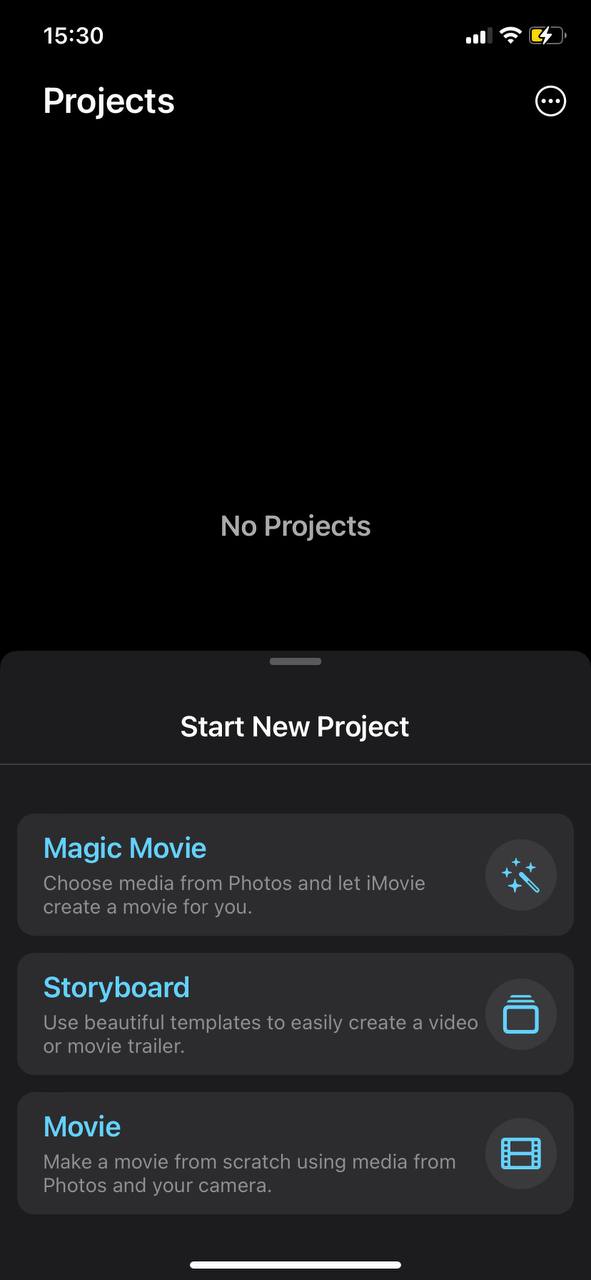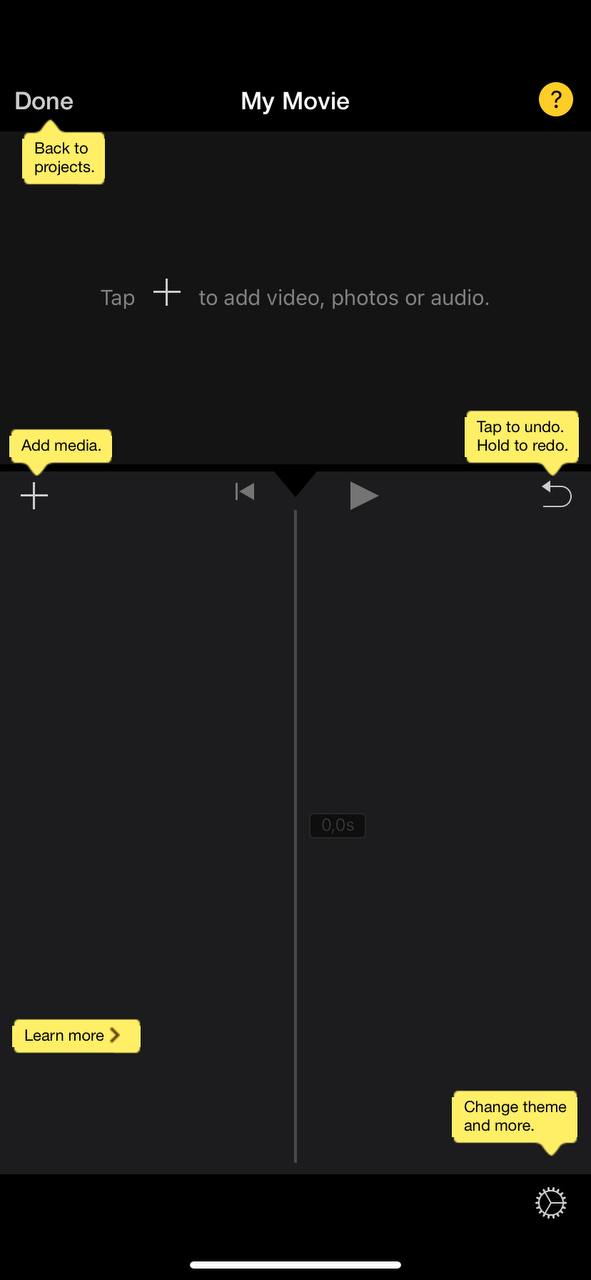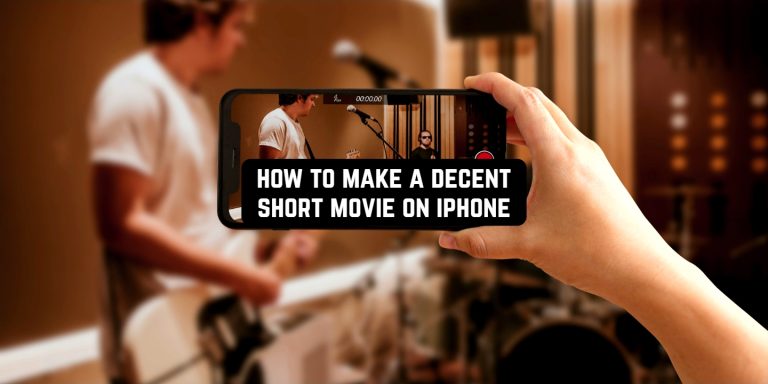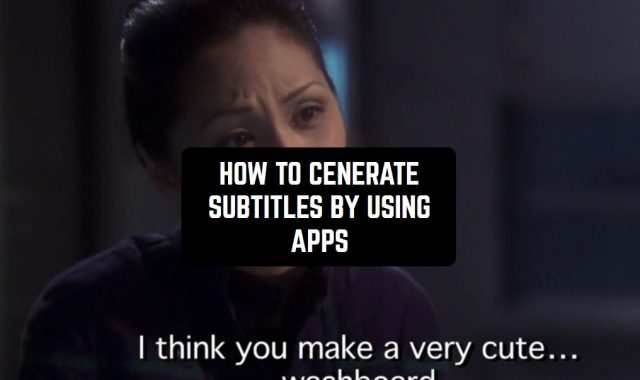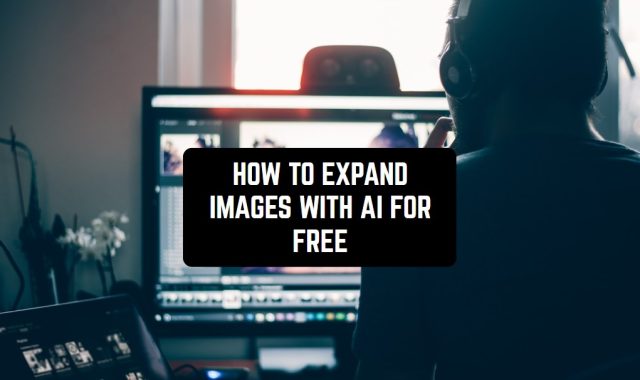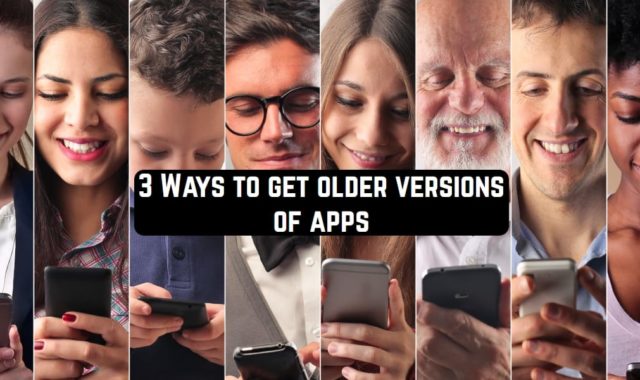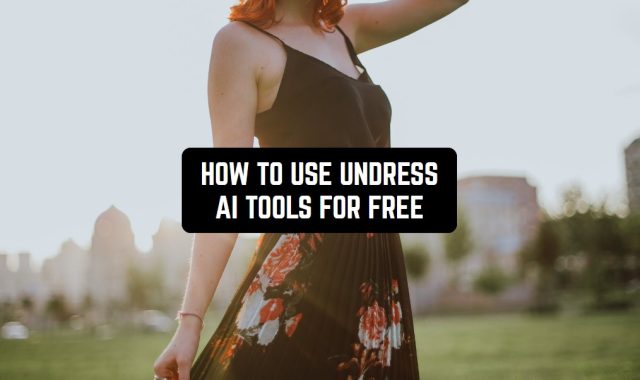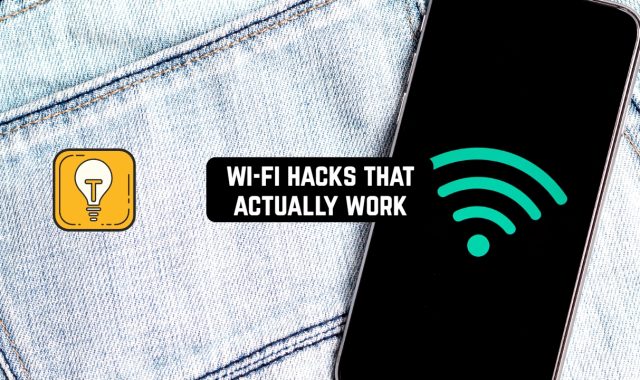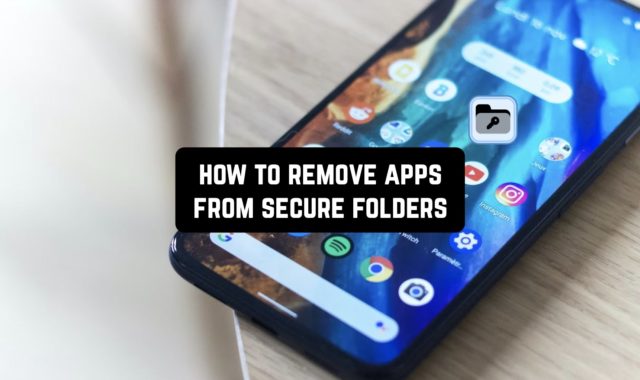Have you ever wanted to film a short film but didn’t know where to start? Well, you’re in for a treat!
We’re here to tell you how to make a decent short movie on an iPhone without any prior experience. So even if you’re about to shoot your first film, you’ll know exactly what to do and how to get the best out of your phone’s capabilities.
We’ll cover everything from filmmaking apps to tips and all the other nuances. And by the end, you’ll be ready to film your first masterpiece. Let’s get into it!
Can You Shoot A Short Film With An iPhone?
Of course, you can! In fact, you can use it to shoot pretty much anything with your iPhone. It takes away the need to access pricey equipment and learn how to use it in the first place. Plus, we all know how good the quality can be if everything is done right. The video is sharp, the colors are good, and there’s a built-in slow-motion mode in case you want to add some drama to the film.
That being said, you’ll still need to do your homework first. That includes writing a script, finding decent actors, costumes, locations, and more (but we’ll get to it later). And if you’re planning to both shoot and edit with iPhone only, the short film format is simply perfect. It can be tricky to manage a full-on movie for lots of reasons, and one of them is the lack of memory.
How To Make A Short Film By Yourself
If the idea of making a short movie seems simple to you, think twice. Recreating a scene you’ve visualized in your head is not just luck, it needs control and a full knowledge of what you’re doing.
Plan Your Project
If you’re a beginner, it’s best to take your time with pre-production. No doubt you’re big on ideas, but there are some things you’ll need to do for them to come to life.
- Define your vision. Vision is key to any great movie. You need to point out the concept and aims of your projects, and it’s best to think all of it through before filming.
- Decide on timing. We know you want to see all your ideas come into action, but biting more than you can chew is not how it works. The ideal timing varies from 10 to 15 minutes, but there are no hard rules to it.
- Write a script. Planning your project is key to success, so make sure to organize your ideas into an industry-standard format. You can easily write a script on your iPhone or iPad, too. In case you struggle with that, we’ve rounded up the best AI movie script generators you could use.
- Make a storyboard. In case you’re not familiar with the term, storyboarding is all about sketching shots and deciding how the camera will move. It works best if it’s drawn by hand, but if it’s not your strong side, you can also use AI apps to generate art from text.
Manage Your Resources
When you move on from the writing stage, things can get a bit more complicated. You may feel you’re limited with resources, but it’s never as bad as it seems to be. Here’s what you need to do:
- Find your cast. The cast can be a major booster for your film, really. You can ask your friends and family to join, and star in the movie yourself to find some willing volunteers online.
- Decide on locations. At this point, the setting is as important as the cast. It may rather ruin the vibe or make everything work together perfectly. And if you want to catch stunning scenes with naturally beautiful lighting, check out the apps to calculate sunset and sunrise times.
- Think about the costumes. You may not think of it, but costumes can easily ruin the whole vibe, too. And if you’re not much of a stylist yourself, the AI outfit generator apps will be of good use.
Is iPhone Good for Filmmaking?
We’ve already decided that using an iPhone for shooting a shot movie is a smart idea, especially if you’re a beginner. Let’s just go through a few pros and cons here.
Why It’s God?
- You already have it. You can start filming right away, without spending money on a camera.
- It’s small and discreet. You can shoot without attracting too much attention and carry it everywhere. Plus, people are less shy when you film them with a phone, which is a plus if you’re working with your friends and such.
- Affortable stabilizers. Of course, getting a stabilizer for an iPhone is way cheaper than one for a pro cam. And it lets you achieve more pro-looking shots, too.
- Slow motion. We’ve already mentioned that, but slow-motion can add some spice to your shots, and it’s already built in your cam. In case that’s not enough, there are tons of great slow-motion video apps out there.
- Simple editing. You can easily edit a shot movie on your phone, and there are plenty of apps for noise canceling and other useful stuff.
Why It’s Bad?
- The camera is not always great. In particular, it may not be good in low light or contrasty scenes, but you can fix it with additional lighting devices (which are not too pricey) and editing.
- Limited audio. It won’t be clean enough without additional microphones, but most cameras have that problem too.
- Limited control. The default cam doesn’t let you control too many features, but there are special apps for filmmakers that help you get rid of that issue.
- Limited memory. Of course, that’s an issue. And if you’re going to shoot in 4k your storage will fill up pretty fast. However, getting a cloud storage app can help with that a lot.
How to Film High-Quality Videos on iPhone
The main thing you need to do before filming is to familiarize yourself with the capability of your iPhone’s camera. And there are actually more features and modes than you may think. Just don’t forget to set up exposure, focus, and all that to ensure you’re getting the best out of your cam.
How To Make iPhone Video 4K
Shooting in 4K will get you the crispest results possible, and it can be done rather easily. It comes to adjusting your settings, nothing else. Here’s what you need to do:
- Go to the settings;
- Pick the Camera app from the list;
- Go to “Record video”
- Pick one of the 4K options;
- Go start shooting!
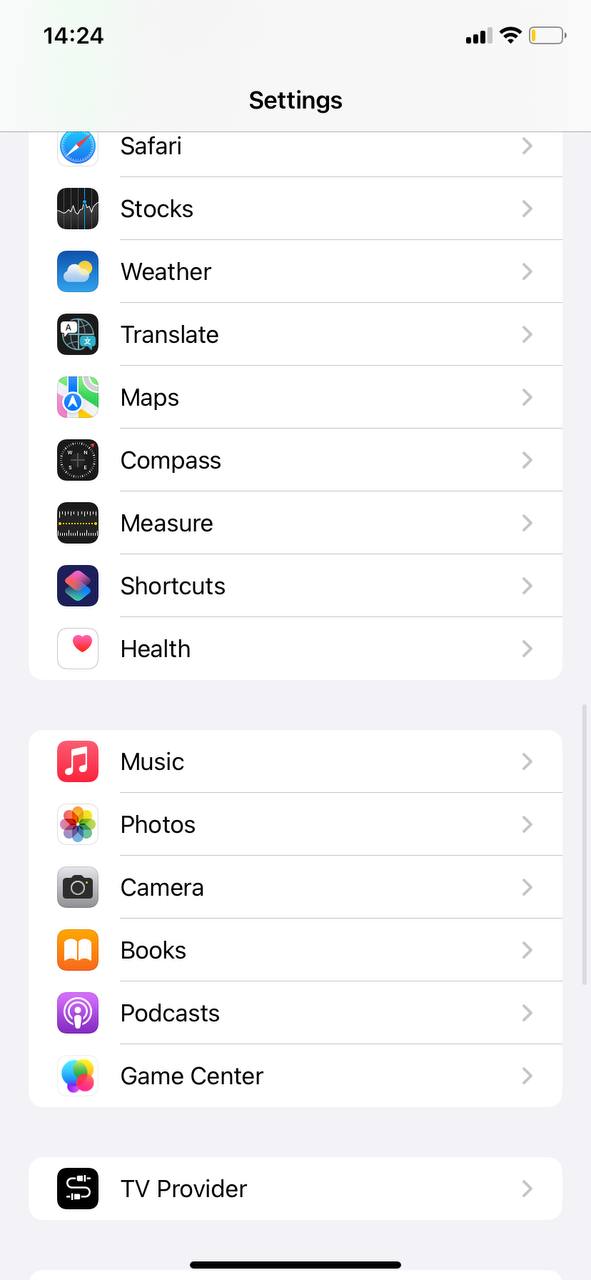
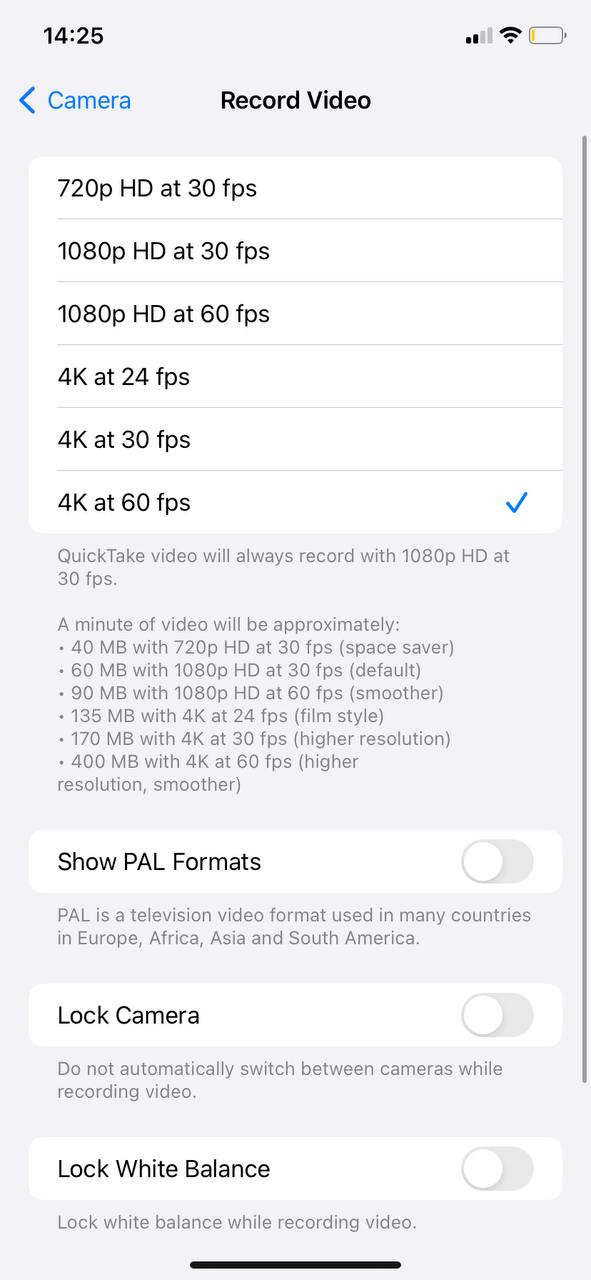
Cinematic Mode on iPhone
Cinematic mode lets you record vids with a shallow depth of field and add focus transitions. It gives the vids a cinematic look, but it only works on iPhones 13 mini and up. In case you have a compatible model, you can easily switch to that mode in the camera app.
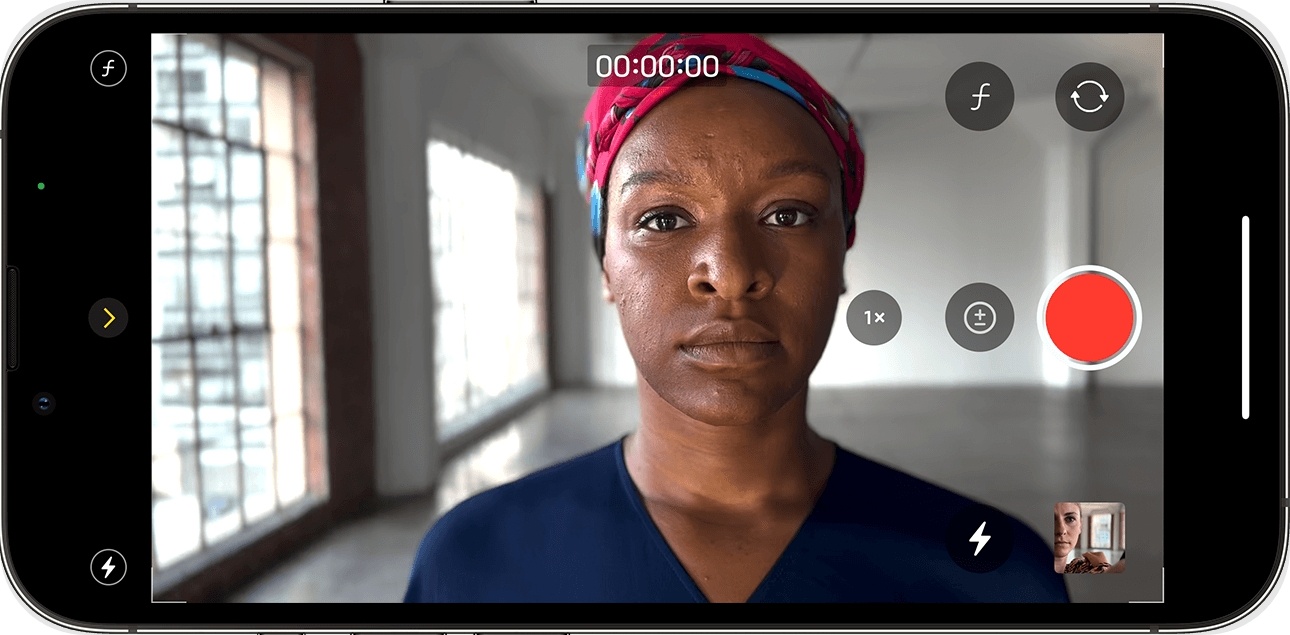
Action Mode on iPhone
If you’ve ever ruined a vid because your hand wasn’t steady enough, you need to try an Action mode. This mode was made to help with image stabilization and it works great with videos. And it will work even if you’re moving around while shooting. However, it’s only available for iPhone 14 and up. Here’s how to turn it on:
- Go to your Camera app;
- Tap on a special button in the right corner to turn it on;
- Start recording!
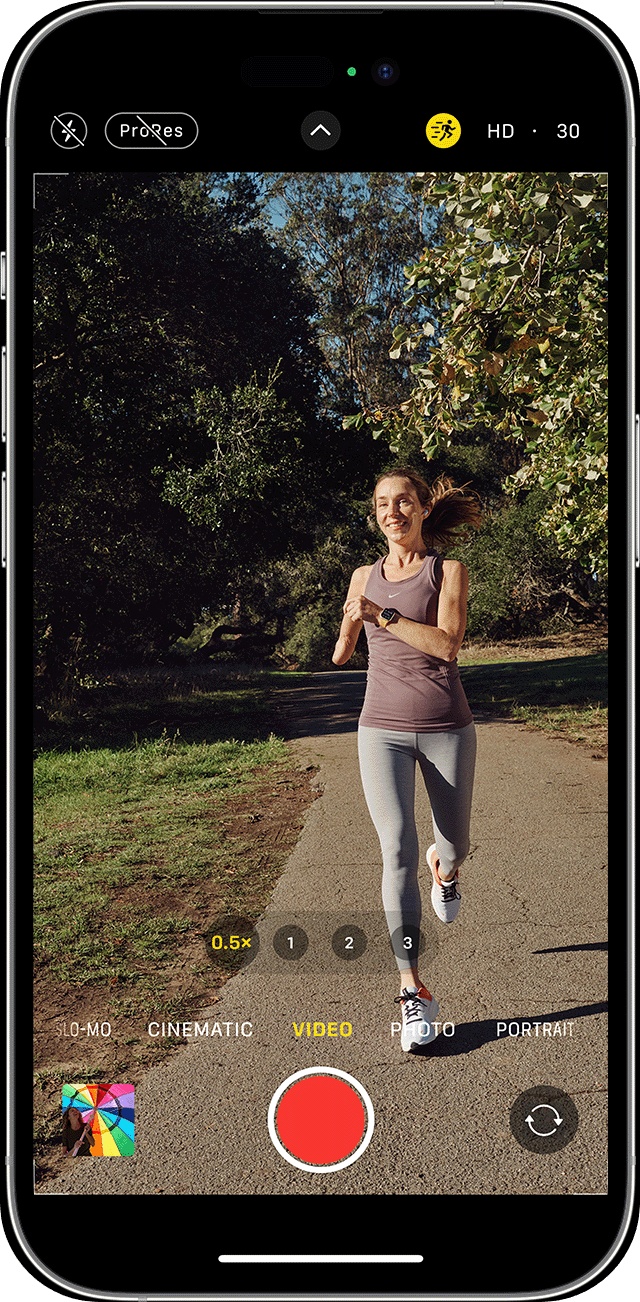
Can You Edit A Movie On An iPhone?
Well, the shooting part is done, but what about editing? Yeah, you can easily manage it on your iPhone, too. It may look more polished if you use a pro soft on your PC, but it’s fully optional. There are plenty of apps for video editing, but if you don’t want to download one, there’s an app that’s already pre-installed on your device. Is it professional? Well, not really, but it has a low learning curve and you can surely make it work.
iMovie on iPhone
The best thing about this one is that it lets you make pro-looking films without any prior experience. And it’s fully free, too. No trials, and no paid tools at all.
There’s even a feature called Magic Movie that basically does all the heavy lifting for you. All you need to do is to pick files from your cam roll, and the app will do the rest. You can even pick an entire album if needed. This tool adds titles and transitions, too, so your short film will be ready within a few mins.
In case you want to start from scratch, you can do that too. There are built-in tips to help you get used to the app, which is great. Here are a few tips on how to get the most out of it:
- Export a full-quality version of the film, regardless of whether you’re planning to use everything or not. It’s always better to have more material.
- Don’t delete any clips before the editing is fully done. You might regret it later.
- Don’t forget to rename all the projects in the iMovie app so you won’t get lost and always be able to find whatever you need.