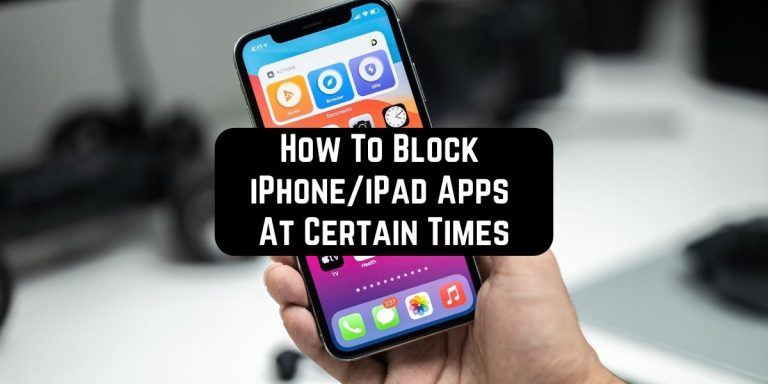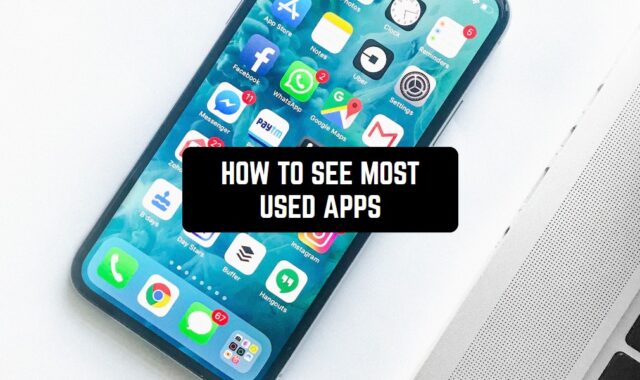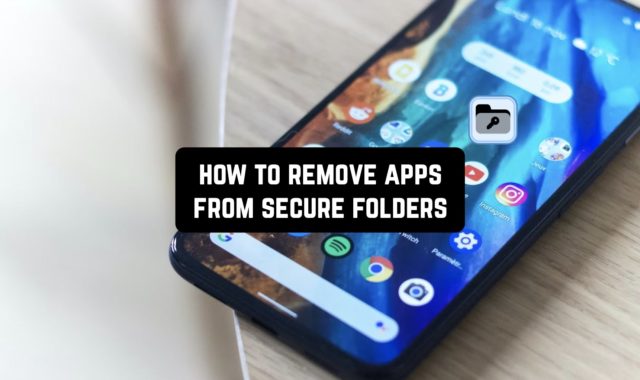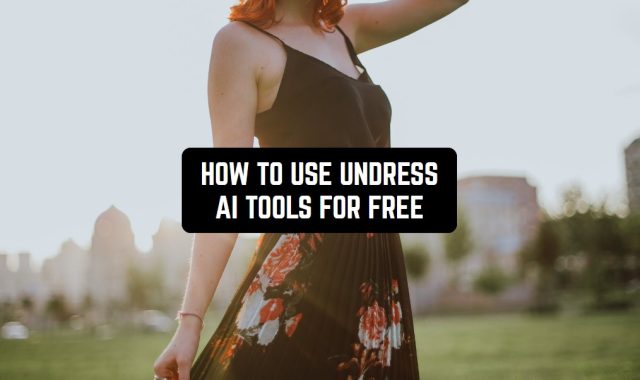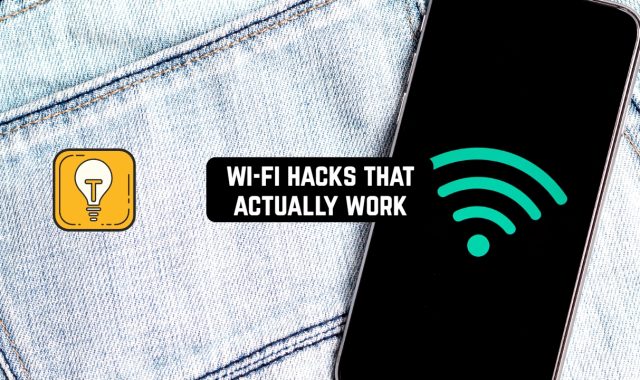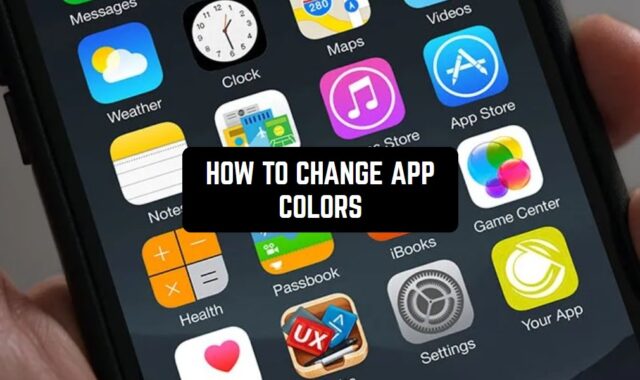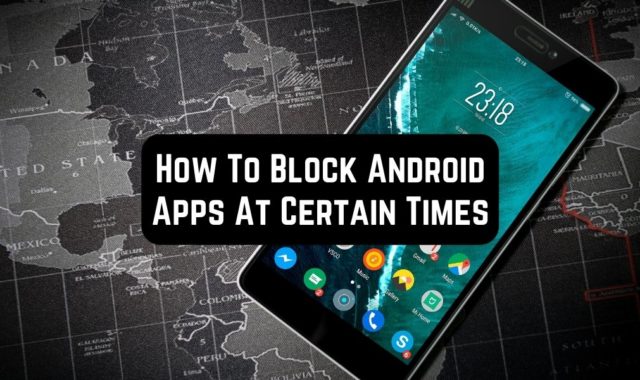Have a tendency to overuse some apps on your phone? Yeah, we’ve all been there.
Sometimes it feels like a full-on addiction you just can’t break. Only that you can actually overcome it—just with a little bit of help.
Fortunately, this article is here to explain to you how to block iPhone/iPad apps at certain times so that you won’t use them for too long. The good news is—you won’t need any extra apps to reduce screen time, everything is already inside your phone. Take a look!
Scren Time Settings
The key to solving your problems is in a simple yet effective tool called Screen Time. To reach it, just go to the settings and find the following section:

Then, turn on this feature, select if it’s yours or your child’s device, and you’re ready to go. You may also be asked to enter your parole and Apple ID, but it shouldn’t be an issue.

Once the tool is turned on, you’ll get to see a detailed report on your screen time usage. The reports include both apps and websites, and you’ll also get to see your most-used ones (aka the most addictive). Make sure to explore the report before setting any limits—it’s here to point out your weak sides when it comes to apps.
Then, go to App Limits—it will help you to pick the app you want limited.

The good thing here is that all the apps are sorted by categories, and you can easily restrict one category at a time. Of course, you can also go for individual selection if needed.
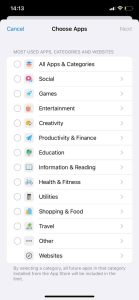
Next, you’ll need to choose your daily usage limit for the apps. The minimum time is one minute and the maximum is all day, so no concerns about that. When the time will run out, the app will be shut, and you won’t be able to open it till the limit ends.

Of course, you can always go back to the settings and disable all your restrictions, so try to be a bit more disciplined for that.
You may also like: 11 Best Apps that Block Social Media (Android & iOS)
Screen Time Passcode
When you’ll be done with App Limits, make sure to go back to the Screen Time page. Then, scroll the page down and set a custom passcode, so that you couldn’t be able to disable the limits.
Instead, you’ll only get to ask them for more time with the app and add other settings. For instance, you’ll get to ask for one more minute with the app, but you can only do it once. If you’ll try to ask for another minute—it won’t work, and you’ll need to enter the passcode to reach the settings. The trick here is to pick something apart from the one you use to unlock your phone.
Check also: 7 Best Parent Control Earn Screen Time Apps for Android & iOS
Focus Mode
Another way to shut down the apps is to set up the Focus Mode. To do that, go to the Settings and find the Focus section.
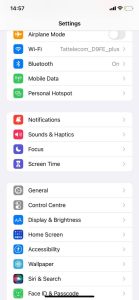
As you can see, this mode is that it has various pre-made scenarios for sleeping, working, and more. Plus, you can set a custom scenario for any occasion needed.

This ode lets you shut notifications from multiple apps, restrict SMS, calls, and more. It can also be made your screen dark if needed. Herewith, you may rather set a schedule for all the scenarios or turn them on manually right from your notification bar.
Problems With Apple Settings
The main question is—are these Apple restriction settings perfect? Of course not, the settings have their flaws.
First of all, these settings were originally developed for parenting control. Its main goal is to stop kids from viewing inappropriate content and playing too many video games. That’s what the passcode is for—preventing the kids from disabling the settings without parents knowing.
What’s the problem with that? Well, if you set the passcode by yourself—what’s stopping you from removing the limits? Right—nothing!
May also check: 11 Free parental control apps for Android & iOS
Alterntives
In case you’re the kind of person who requires an alternative for everything—we got you. Here are two third-party apps you can use to break your phone addiction
Freedom

It’s a productivity app that lets you block apps and sites that keep you out of focus.
The whole concept of this app is built upon blocklists. Herewith, the number of lists you can make is endless, so make sure to create a special one for all the occasions. All you need to do here is to create a list, name it, and pick all the apps and websites you’d like to restrict.
The app covers a variety of popular websites, but if something is missing, you can always add an extra URL. There are also pre-made lists you can use if needed. Next, just regulate the time restriction you feel comfortable with, and you’re ready to go.
if you’re one of the people with a lack of willpower, there’s a Lock Mode that will keep you away from disabling the restrictions earlier than intended.


Flipd

This is a focusing app that works similarly to the Focus mode on your iPhone.
The app is originally made for students in order to keep them productive. However, you can use it for achieving any goal—from work task to exam, and all that. This app is all about productivity timers that will help you stay focused.
You can set the timer of any length—from a minute to a couple of hours, so there’s something for everyone. You can also set several rounds of timers with breaks in between.
Once the timer is one, you’ll stop receiving all the notifications to not get distracted. The app will keep track of your progress and reward you with badges you can share on social media.


You may also like this guide: How To Make Apps Download Faster