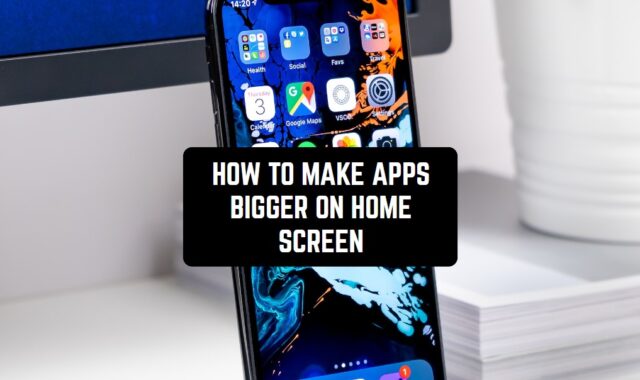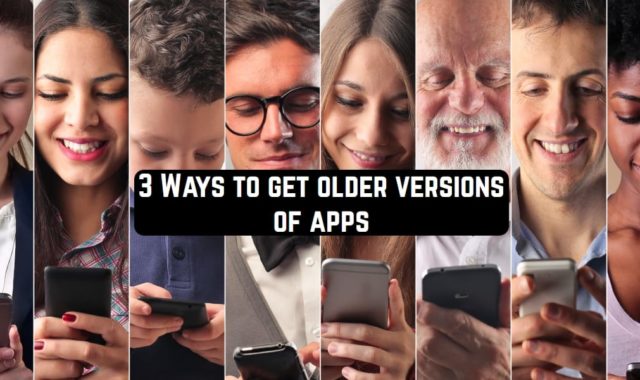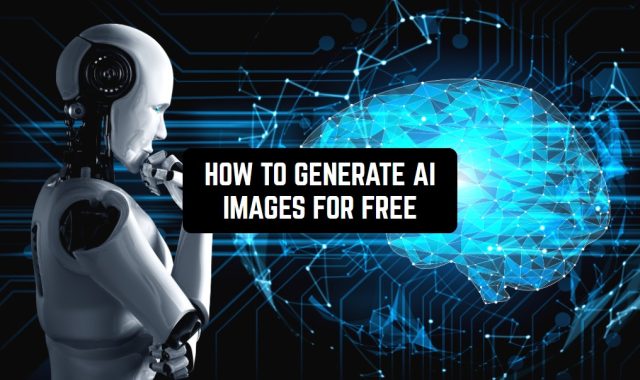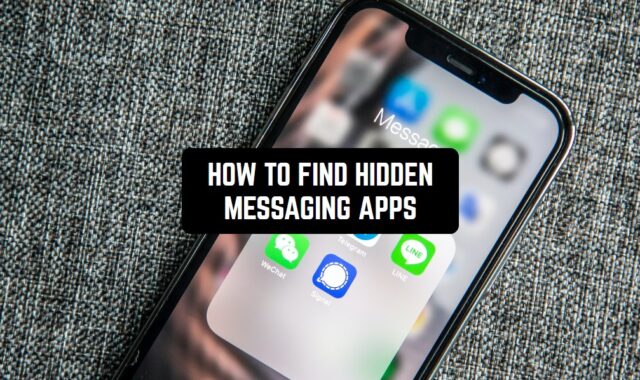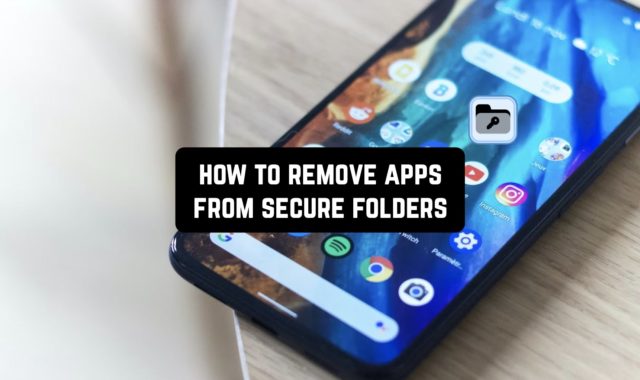Have you ever witnessed your battery starting to deplete quicker than ever? Yeah, it raises anxiety like nothing else. Did your phone become too old? Do you need a new one? Is there another problem?
Well, we’re here to answer the question that floats in your mind: what apps are draining my battery? The answer usually lies in your own apps, and we will help you point out the guilty ones.
From guidance on how to identify battery drainers to tips on how to hibernate these apps, we’ve got you all covered. We’ll help you take control of your battery life. Let’s get into it!
Which Apps Are Draining Your Battery?
Although we’re going to dive deep into the process of identifying battery-draining apps, let’s start by pointing out the ones that are usually guilty of it. In case you didn’t know, some apps are known for their thirst for battery life. Usually, such apps include:
- Social Media Apps. That’s right, your beloved IG and TikTok are guilty of eating your battery life faster than others. These are known for constant background activity, so all the notifications you get without even opening the app – are draining your battery.
- GPS Apps. Once again, they run in the background and drain your battery significantly.
- Apps that require intensive processing power. From HQ games to graphic design tools, there are way too many apps that fit into that category.
- Apps with background activity. These include tons of apps too, from video call apps to games and streaming tools.
Sometimes, it’s not about a specific app either. It can be a mix of factors like an outdated version of some app or a rouge app in general. And if you’ll ever have the need to quickly drain your battery, we have a list of apps for that.
How To Find Battery Draining Apps On Android
Battery life can be a constant issue for Android owners, especially if you have the kind of phone with a smaller battery. Of course, it can also be caused by apps that just aren’t optimized to treat your battery life with care.
You can use one of the battery analyzer apps or use what your device has to offer. Here’s how you deal with it:
Identify Battery Draining Apps
Well, it won’t be much of a problem, really. Your phone has already done the work for you, all you need is to find the report on it. The phone has the info on which apps have used your battery power since you charged your device last time, and the stats are detailed enough to get things clear. So, do that:
- Open Settings and go to Battery. You can do it manually or use the Quick Search panel and type in the words. Whatever sits right with you, it doesn’t really matter. Some models let you get to that by long-pressing the actual battery icon.
- Go to Battey Usage. Here, you’ll see the list of your apps and the percentage of battery life they’ve used. It also shows screen time and other metrics but it depends on your phone’s model.
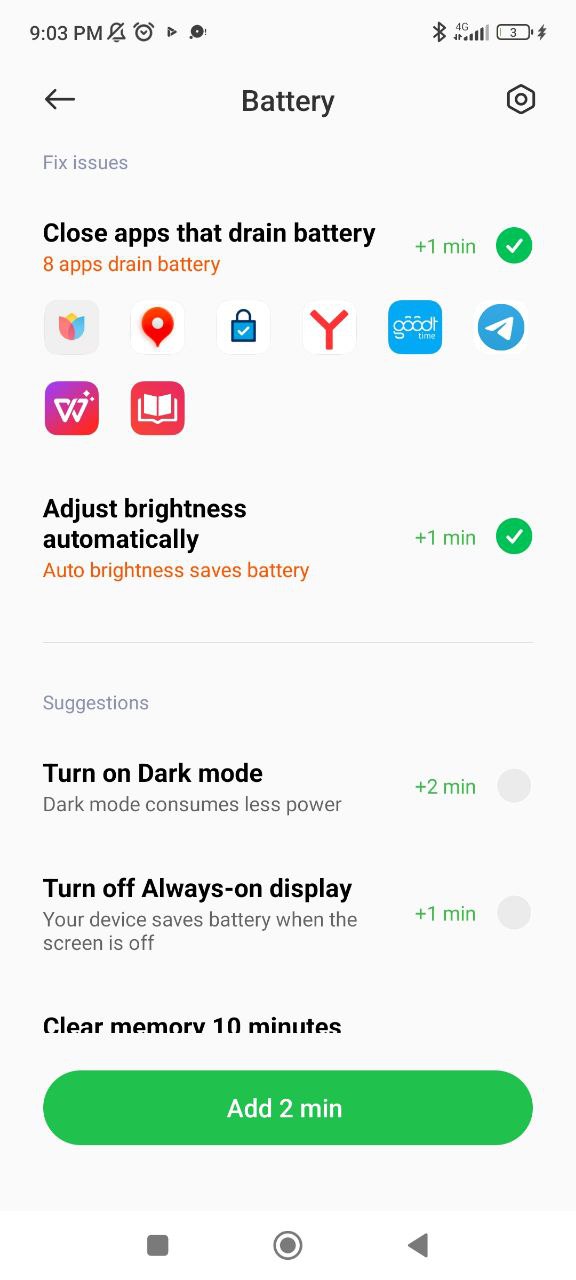
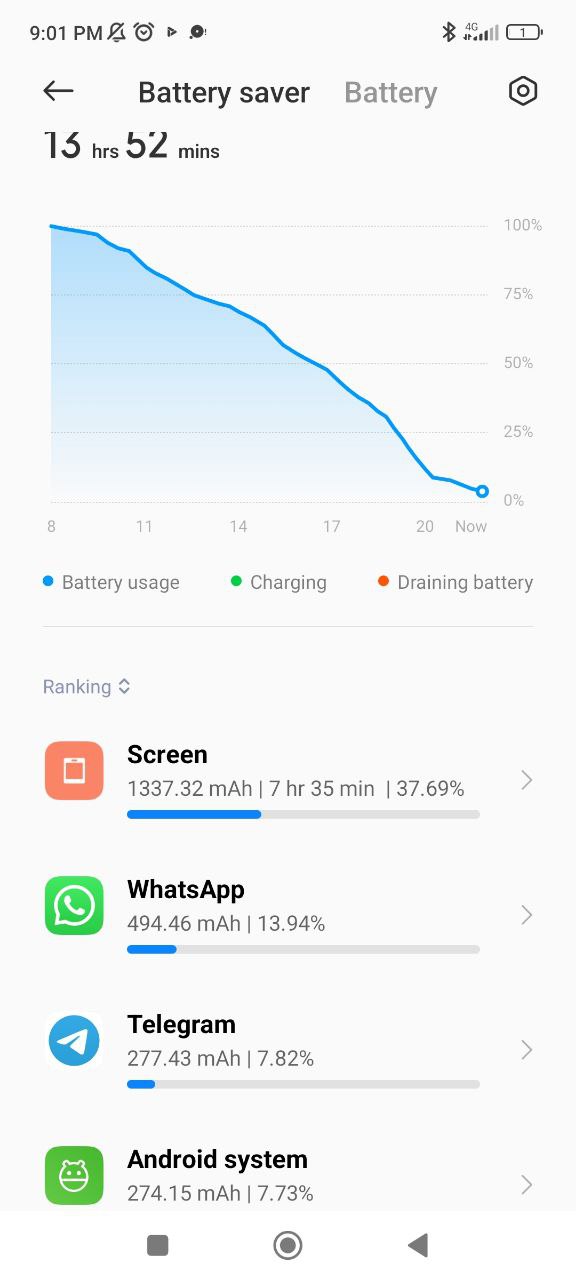
How to Stop Apps from Draining Battery
Once you’ve found the apps that cause issues, it’s time for action. There are a few things to do here. You may either close the app, update it, or uninstall it. But it’s still not all of your options. You can also do that:
- Tap on the app from the list.
- View the battery info and look for background access. If it’s there disable it. Thus, it won’t affect the battery when you’re not using it.
Another thing to try here:
- Look for the Optimize Battery Use section in the Settings (Quick Search can help here, too).
- Set it up to Auto Optimize or Always Ask. Thus, none of the apps will be able to run in the background without your permission.
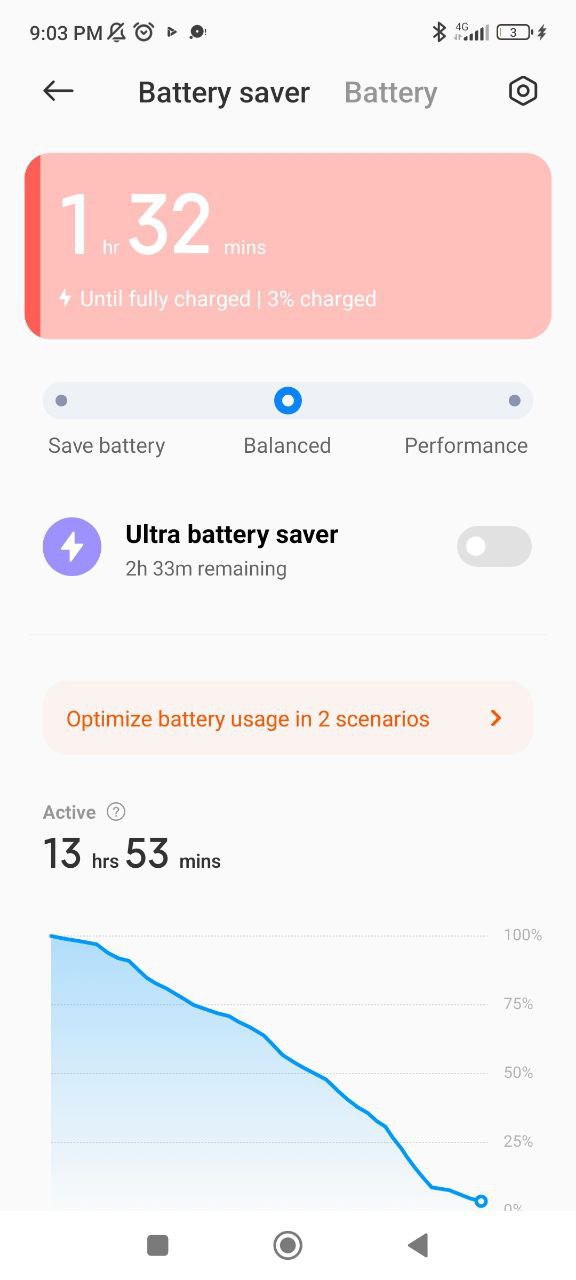
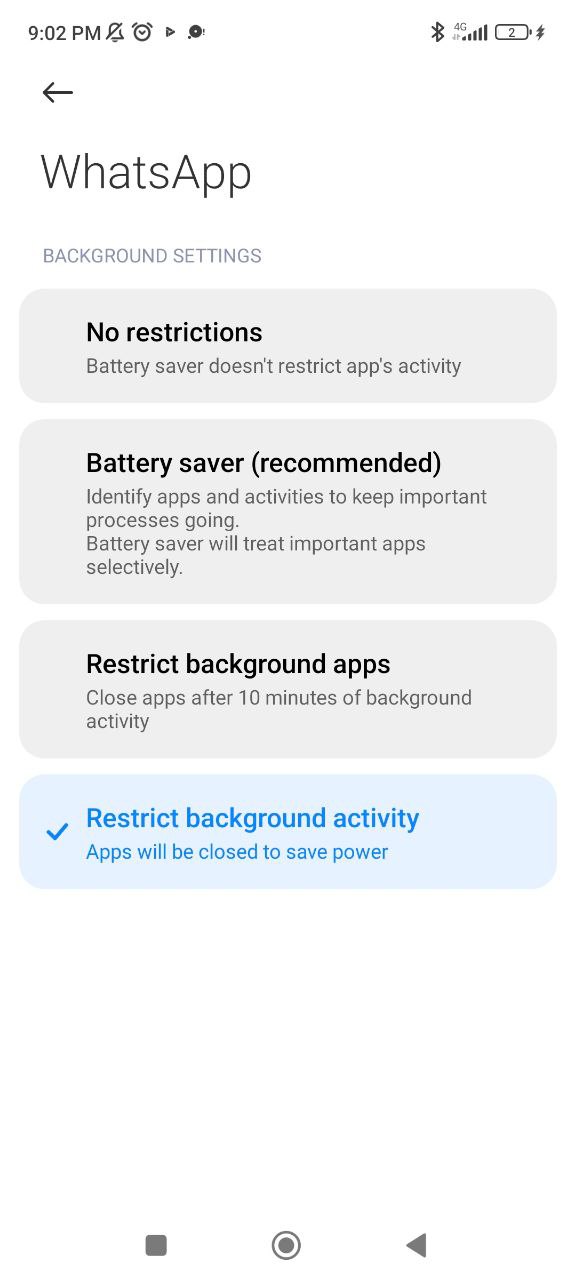
How To Find Battery Draining Apps On iPhone
This one is not that different. Your iPhone already analyses your battery usage, and here’s how to find it:
- Open Settings and go to Battery.
- Go to the Battery Usage By App section.
- Tap on Show Activity.
You can also do that via the Screen Time section. It also gives insights into your app usage, including the time you spend on each one.
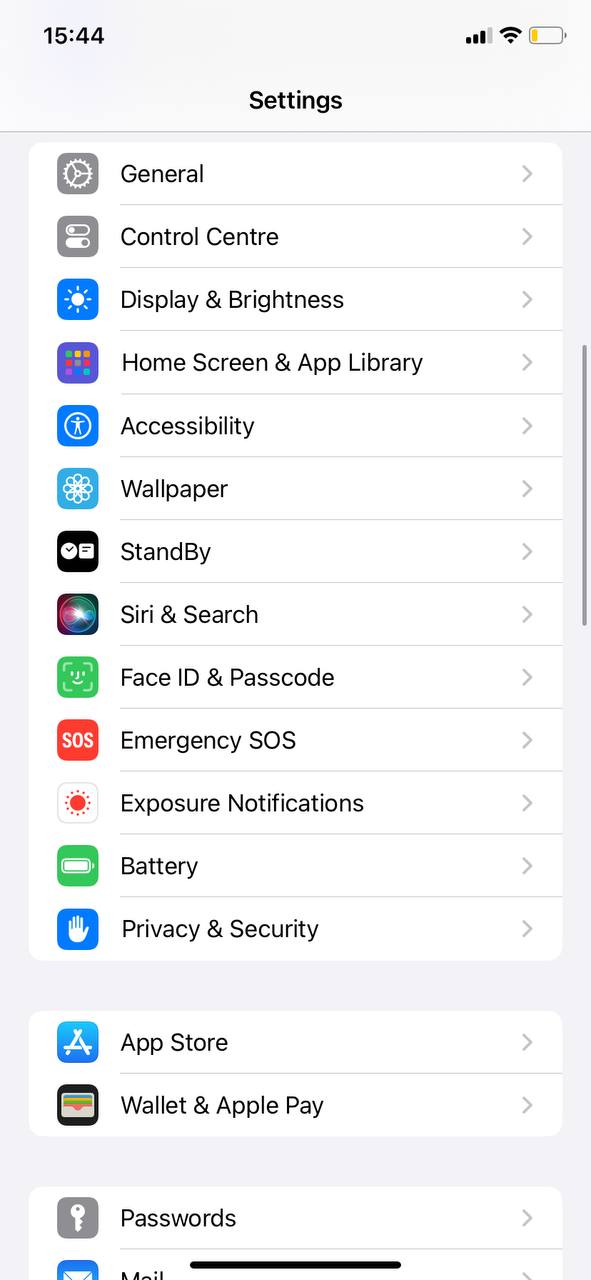
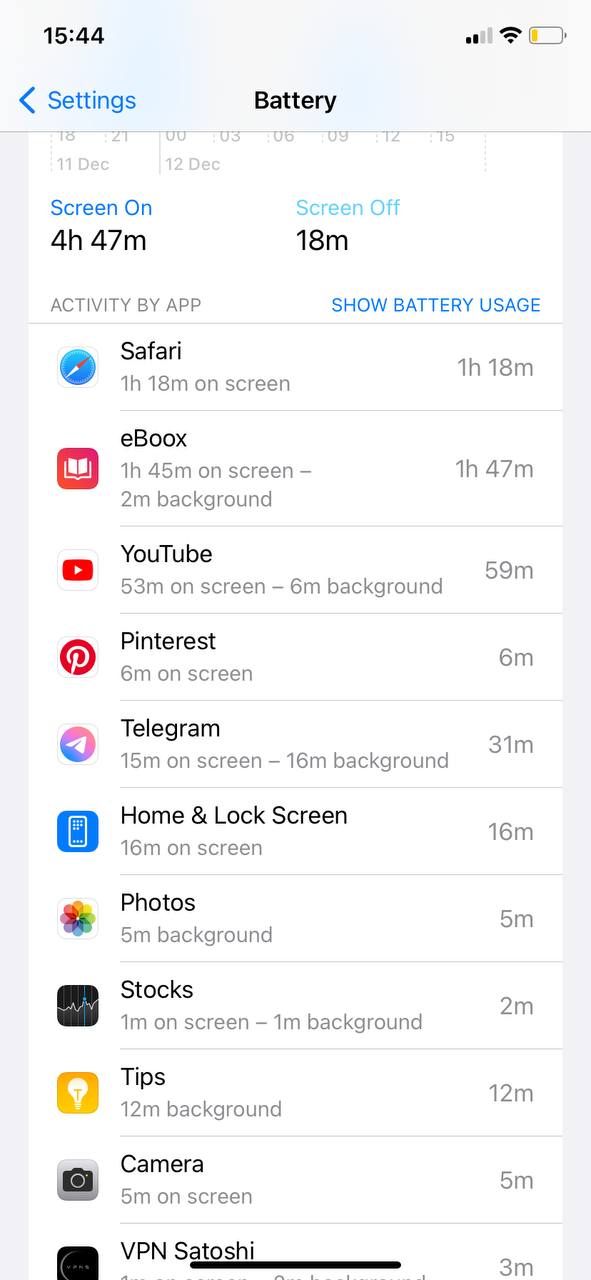
How To Save Battery On Your Phone
Well, finding the problematic apps seems to be pretty simple. But what can you really do about it? Let’s find out!
Reduce Background Activity
It can be done in Settings, and it helps a lot with making your phone work longer. Do it for all the apps you don’t want to be updated all the time, and that’s it.
- Close the app you’re not using. Simple but efficient, that one. May need to restart your phone after it, though.
- Turn off the access to GPS info in the apps where you don’t need it. When it comes to iPhones, you can let the app access GPS data only when you use them, which is handy.
Update Your Apps
As we’ve already mentioned, outdated apps may have bugs and other things that affect your battery usage in a negative way. To do that, go to your App Store (or Play Store) and open your acc. There will be a list of apps that need to be updated.
Limit Notifications
Constant notifications tend to drain your battery too, so why not get rid of those? Of course, you can’t really do that with messengers, cause you won’t get informed on new texts that way. But as for the games and other apps like Pinterest or YouTube – why not?
There are also notification control apps that make the process way easier.
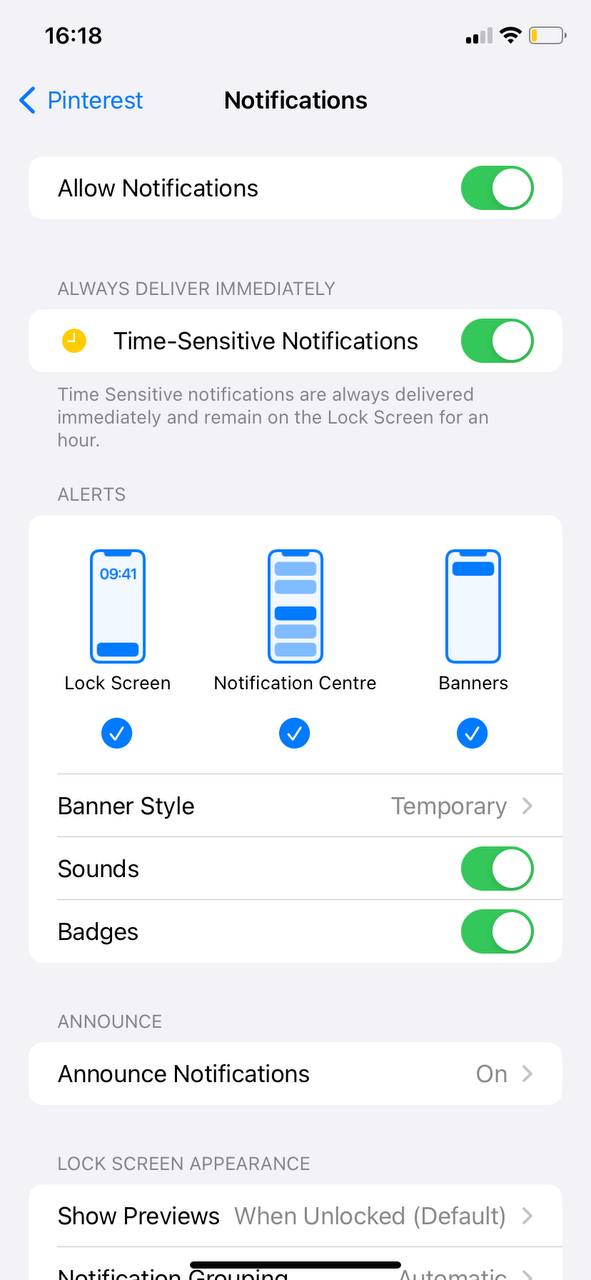
Use a Battery Saver Mode
This one is your trusty companion, and there are no reasons to ignore it, really. Go to the Battery section in your Settings once again, and enable Low Power Mode (for iOS). It temporarily reduces background activity until your device is fully charged. It’s done pretty much the same way on Android.
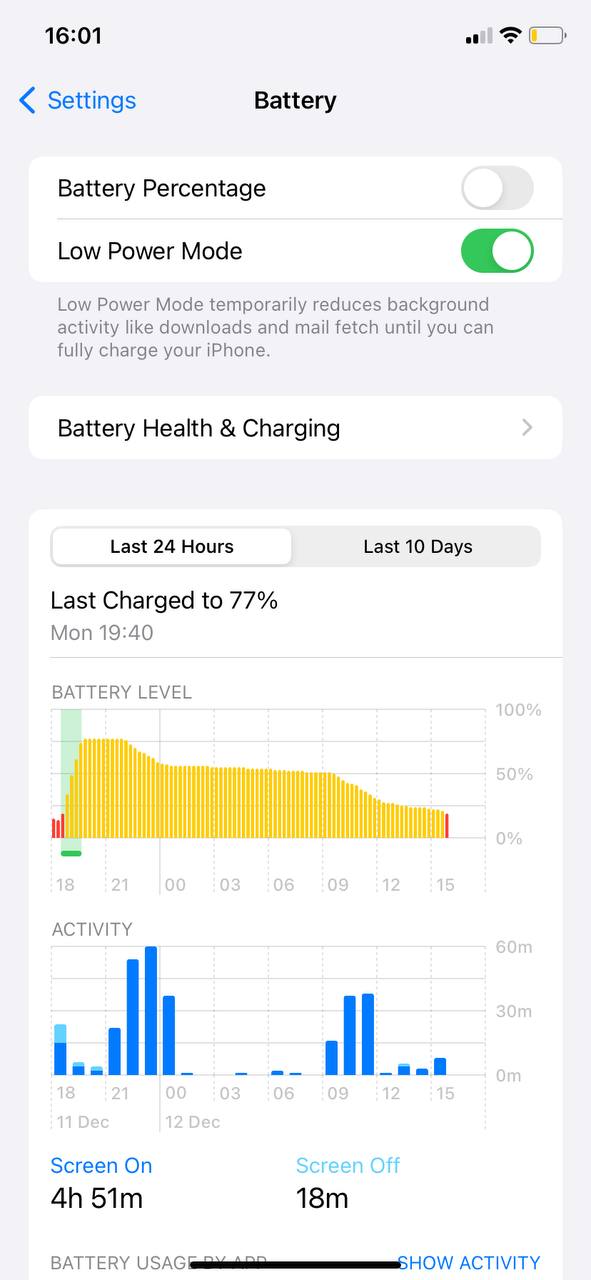
Consider Alternative Apps
Well, this one is some kind of a backup plan, but if you have several battery issues it may be worth considering. There are tons of battery-friendly alternatives for all kinds of apps. Just do some research, and you have a high chance of finding a more suitable option.
Tips for Battery Optimization
If you want to take a step further, here are some tips on how to make sure your phone won’t die before the day is over:
- Use a battery-saving app. These are incredibly helpful, and we happen to have a list of battery-saving apps for you.
- Reduce screen brightness. While there are lots of people who don’t use the maximum brightness on their phones, there are still those who do. Reducing it is one of the easiest ways to conserve battery life.
- Turn off Wi-Fi and Bluetooth. That’s another obvious one. If you don’t need these at the moment, turn them off until you do.
- Dark mode. It might be surprising, but it can actually help to lengthen your battery life.
- Set a screen timeout. No need for your screen to be on when you don’t really use the phone, right?
- Decrease vibration and sound. Surprisingly, these can also drain your battery.
- Set battery charger alarm. That way, you won’t miss the time for a charge and won’t be left without access to your beloved device. And here’s a list of the best battery charge alarm apps you could use.