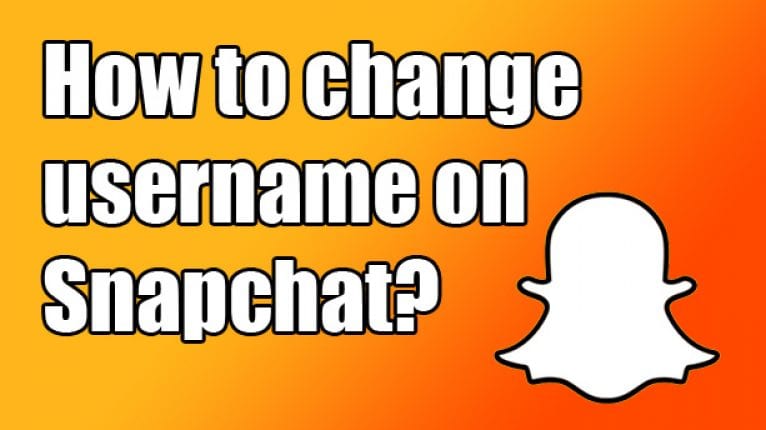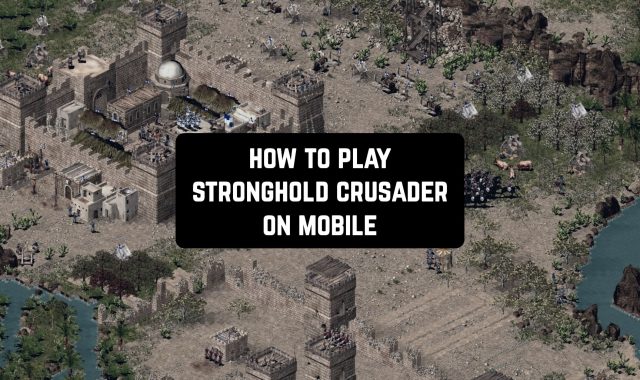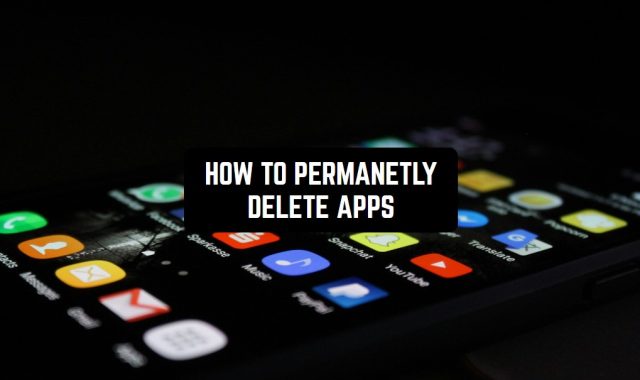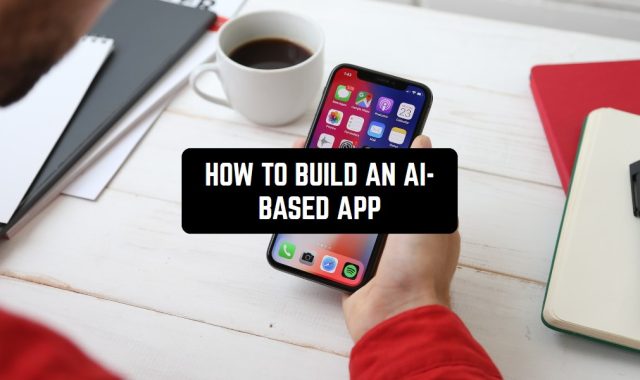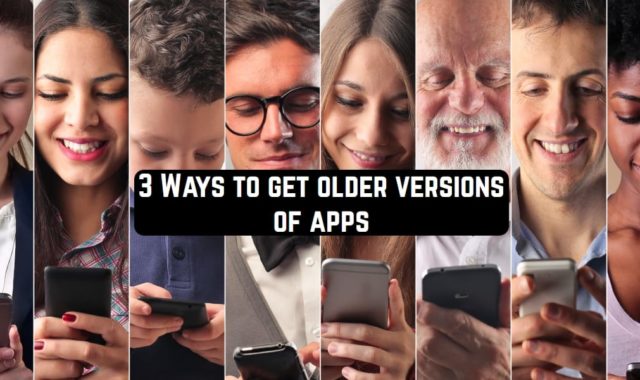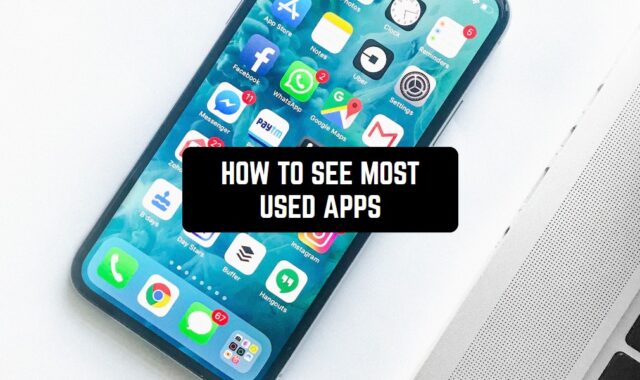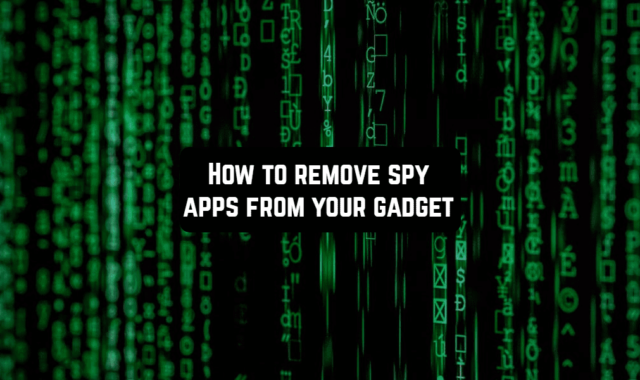Are you thinking of changing your username on Snapchat? Wondering, how to do it properly? Well, we’ve got two kinds of news for you.
You may also like: 11 Best Instagram layout apps for Android & iOS
The first one is that it appears to be impossible, because of Snapchat’s policy, according to which changing a username is somehow connected with security. The second one is that you are absolutely able to create a new account with a desirable username and even keep all of your friends on it. Here’s how to do it:
- Launch the app and tap on the logo, which would be in the center. Then go to settings as shown below and after that choose to log out, which would be at the bottom of the screen.
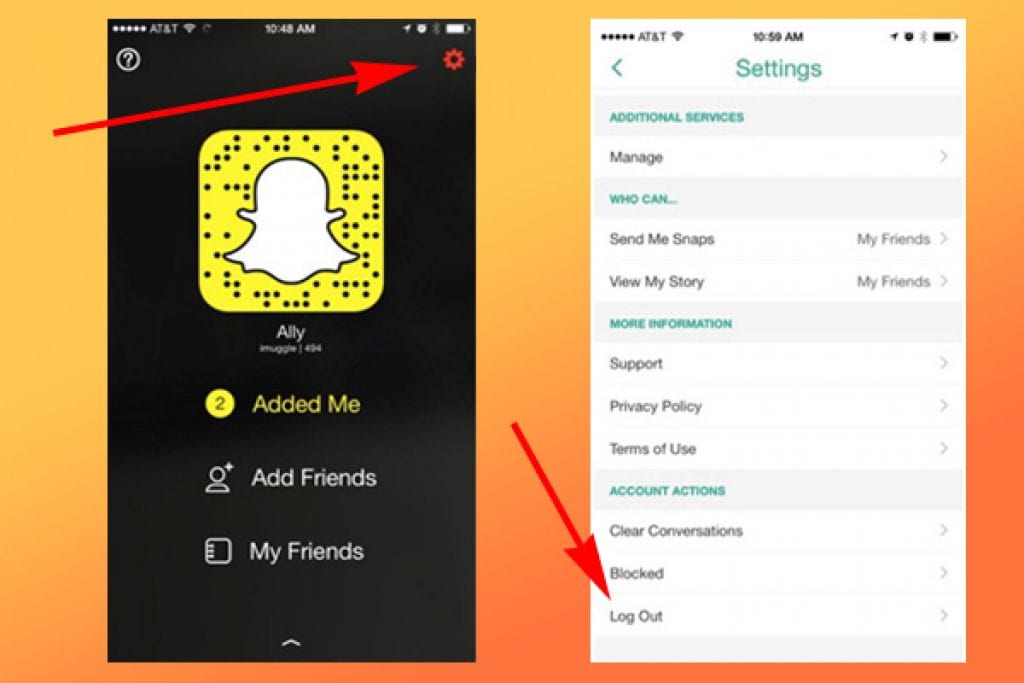
- Now you need to tap Sign up in order to register your new profile with the name that you want to have. After tapping Sign up fill in all the necessary information. Don’t forget, that you’ve got to use a different
e-mail address.

- After your new profile is successfully created all you need to do is to add all the friends that you had on your previous account. Don’t worry! It is not as difficult as you could have imagined. Let’s start with adding those people whose phone numbers you have in your phone’s address book. Tap Add Friends and then tap Add from Address Book.

- After doing so you should tap Continue at the bottom of the screen and allow Snapchat to access your contacts by tapping OK. Then you’ll see the list of your contacts. Choose all the ones that have their Snapchat’s usernames written under names instead of telephone numbers. Choose carefully in order not to have somebody missed out.
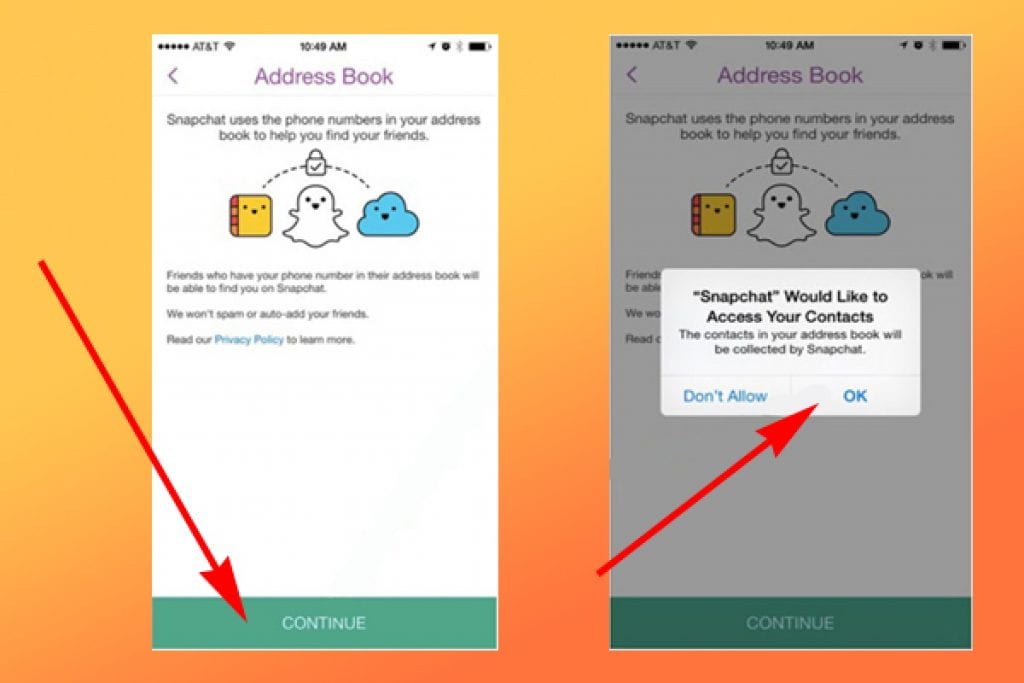
- Having done that, you need to go back to your old Snapchat account and write down the usernames of those of your friends whose phone numbers you do not have. To do that, you need to log out from your new account and log in to the old one (watch step 1). Next, tap on My Friends. Usernames are listed under names. After you’ve written down all the usernames you need, as you could have guessed, you should go back to your new account one more time in order to Add by Username the written ones.
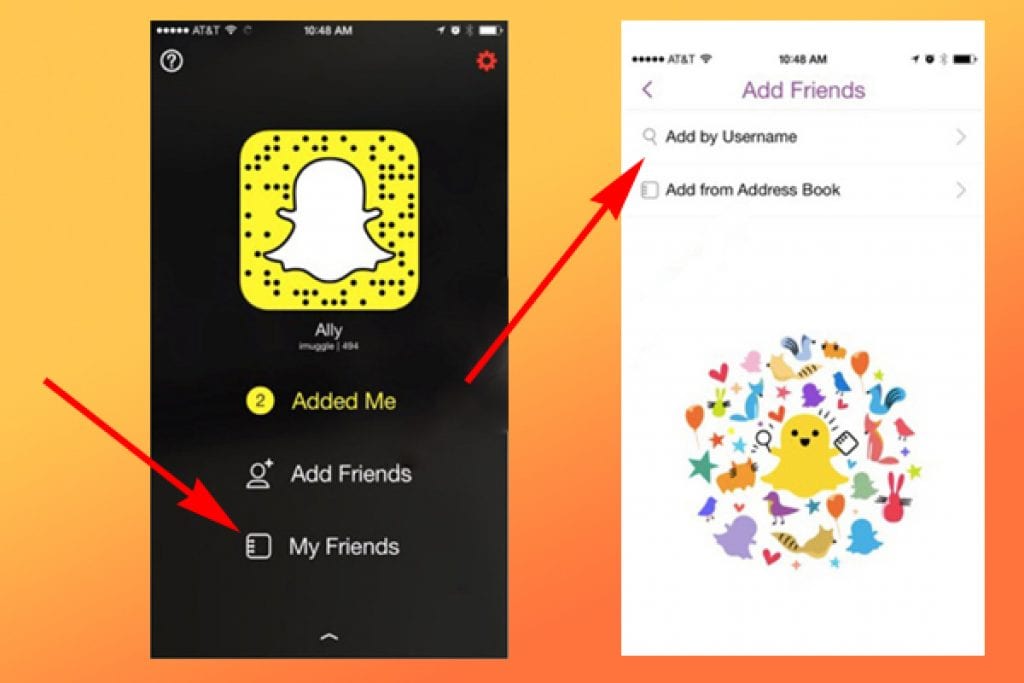
- So here you are! With the brand-new profile, which has the name you like. Just a small detail still needs to be fixed: getting rid of your old Snapchat account. The only way to do it is through going to this web page. Yes, Snapchat guys have tried really hard to make our lives more difficult. On this page, you should enter your username and your password. After you’ve logged in, you need to re-enter your password and finally press Delete Account.
Let’s summarize our instruction. In order to create a new account with a new name you need to:
- Go to settings and log out from your current account;
- Sign up one more time using a different e-mail address;
- Add some of your friends with the help of your address book
- Add the other part by going back to your old account and writing down your friends’ usernames;
- Find written usernames in your new account;
- Delete your old profile.
That is pretty much it. Enjoy sending snaps!
You may also like: 6 free Instagram followers apps for iPhone & Android