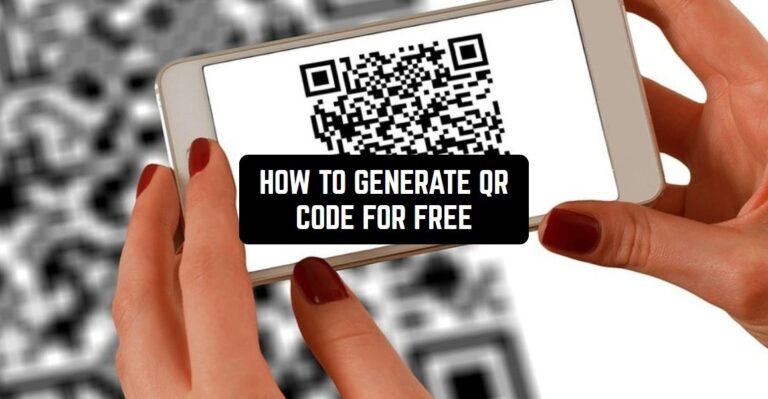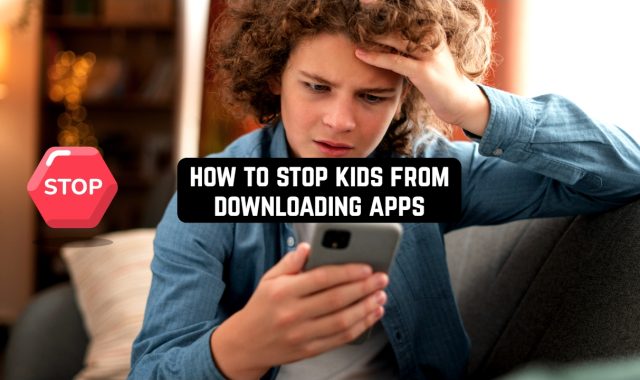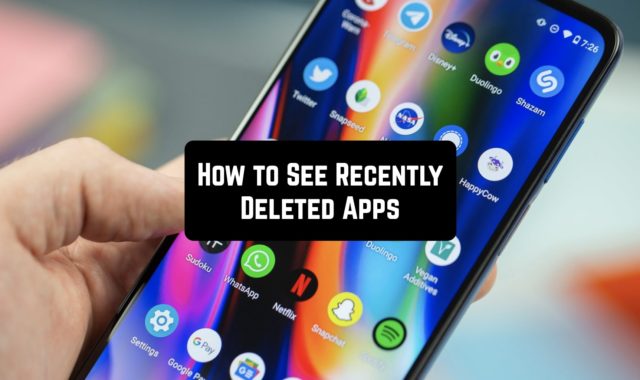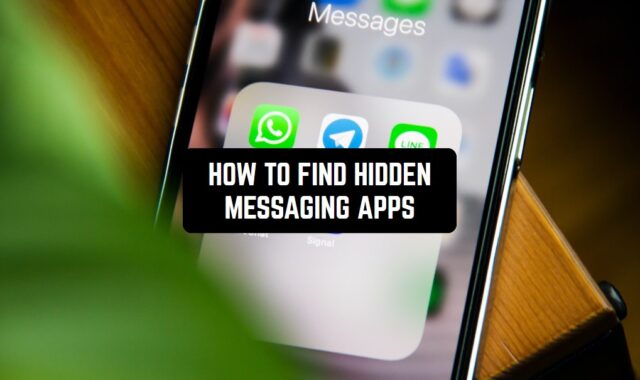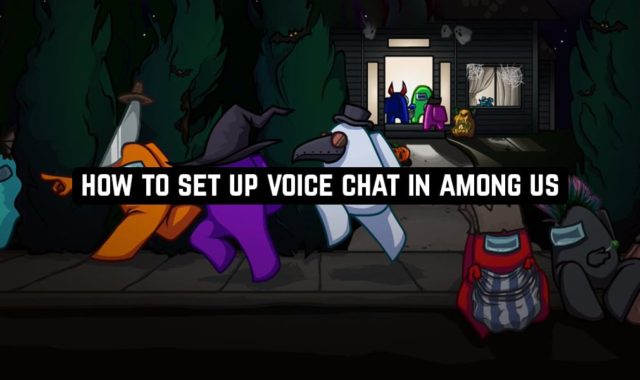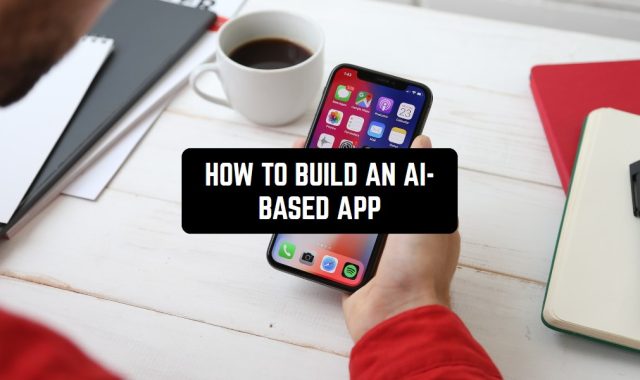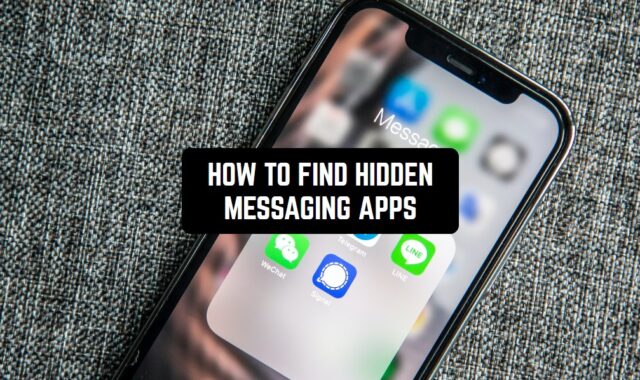In the digital era, QR codes play a crucial part in linking the physical world with the online one. They make life simpler – from engaging on social media to managing payments and even sharing documents. They enhance interaction and boost efficiency. This guide details how to create and use QR codes.
And before we start, there is a collection of the best QR code stickers apps on our website that everyone interested in the topic should explore.
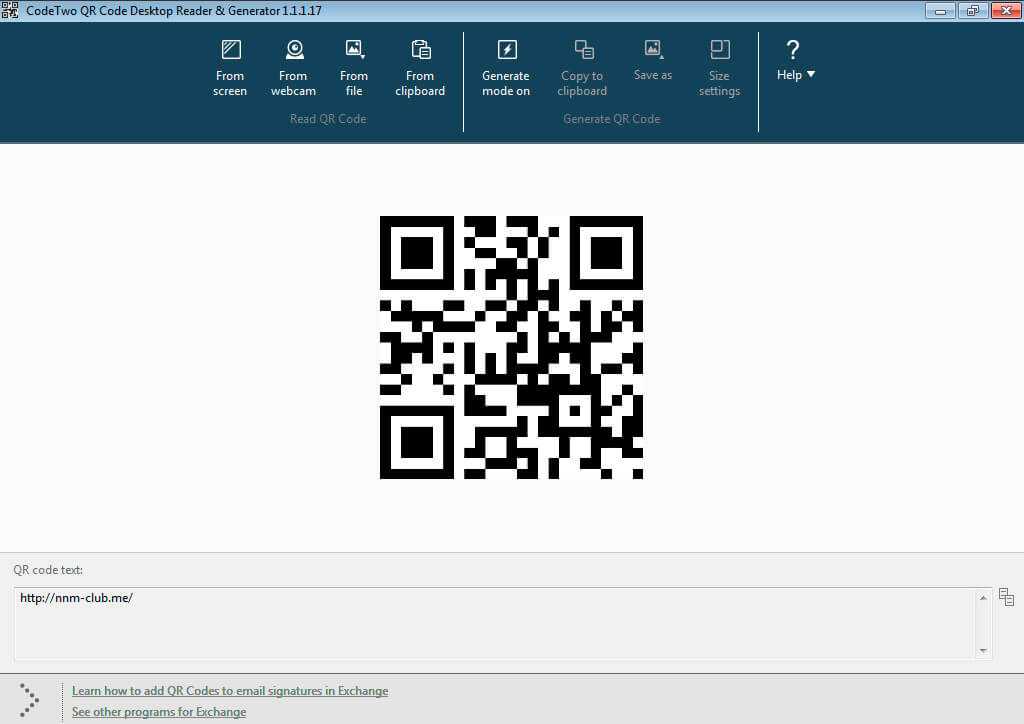
In case you want to generate QR codes using apps, here is the article about the best QR code Bluetooth apps.
Understanding QR Codes
Types of QR codes: static and dynamic
First, we need to get the basics of QR codes right. If you’re creating a free QR code, you have two options: static or dynamic.
1. Static QR codes:
- Once created, you can’t change the data in a static QR code.
- Points to the same information (such as a URL) always
- Works best when you don’t need to update the data regularly.
2. Dynamic QR codes:
- You can alter the information in QR codes after printing.
- There’s a tracking feature for checking performance via data scans.
- Ideal for situations that require adaptability and instant updates.
The working of QR codes
QR codes have an edge as they scan from paper and screens – something ordinary barcodes can’t do. Your device deciphers the black and white boxes and patterns. It then changes them into character strings, triggering actions like payment confirmation, location verification, or opening web links.
To use QR codes, you merely need two things: a device like a smartphone or tablet with an inbuilt camera, and a barcode scanner that can read QR codes. Scanning QR codes via these devices is now sleeker, leading to their wider popularity.
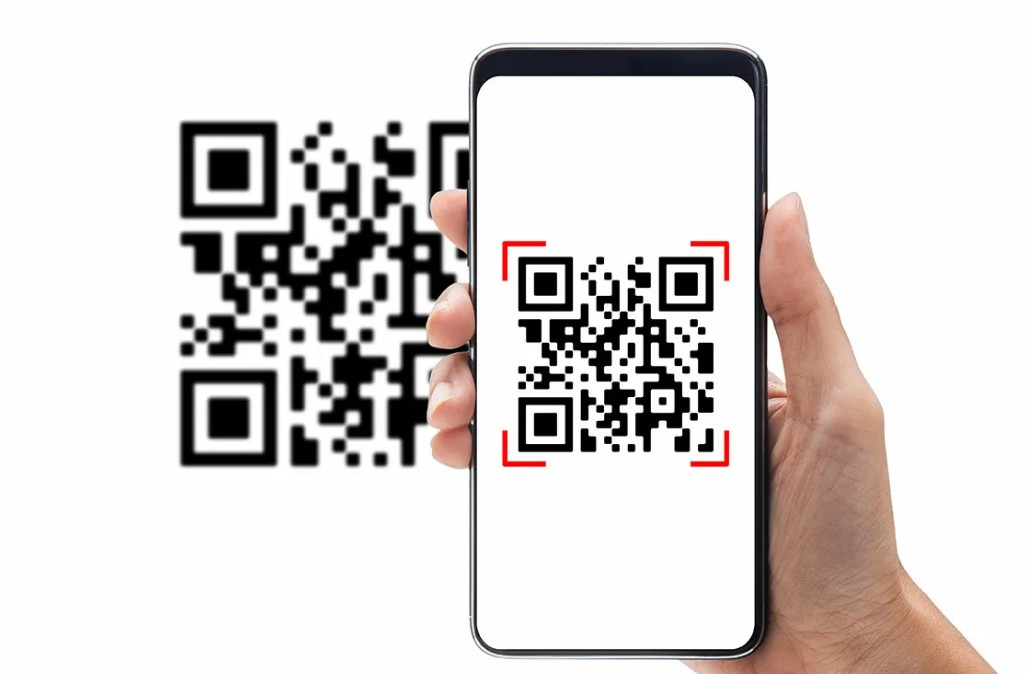
And when you will be ready to switch to the practice you might want to explore free QR code generators.
Crafting QR Codes for Special Applications
Making QR codes for payments
Setting QR codes for payments is easy, though there might be variations based on the service. Here’s a simple guide for producing a payment QR code:
1. Opt for a Payment Service Provider (PSP):
- Find a PSP that takes QR code payments. Consider your area and business specifics.
2. Set up a merchant account:
- Start a connected merchant account to the QR code to get payments.
3. Reach QR code creator feature:
- Log into your provider’s platform. Find the QR code generation function, usually in payments or tools.
4. Add payment details:
- Input the required payment info. This could include a merchant ID or target account, or the transaction’s cost.
5. Form the QR code:
- Hit the “generate” button, and you’ll get a unique QR code tied to the payment info.
6. Check the QR code:
- Scan your QR code before use to make sure it works and sends payments to the right place.
7. Unroll the QR code:
- Show your QR code at your sale point, on your website, or on receipts or invoices as per your payment plan.
Security is vital when using QR codes for payments. Go with secure, trusted payment platforms and protect your QR codes to avoid tampering.
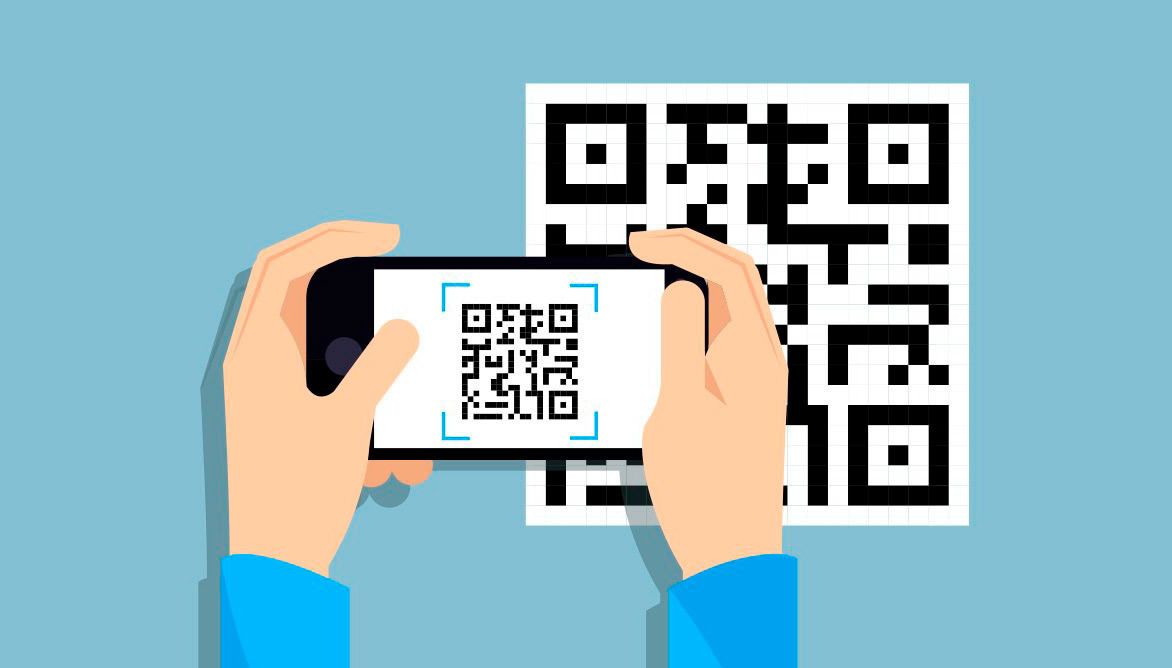
Making QR codes for Google Forms
To make a QR code for a Google Form, do the following:
1. Make your Google Form:
- Create your Google Form, adding the questions you want answered.
2. Get the URL:
- Click “Send,” choose link, and grab the URL.
3. Use a QR code creator:
- Go to a QR code creation website (like QR Code Monkey) and paste the URL.
- Adjust the look of the QR code, if you want.
4. Get your QR code:
- Save the QR code image and put it in ads or print it for ease of access.
Crafting QR codes for a website
With Chrome, you can make a QR code for a website this way:
1. Start Chrome:
- Open the page you wish to share.
2. Look in the address bar:
- Click “Share QR code” to the right of the address bar.
3. Pick an action:
- Get the QR link, save the QR code, or scan the QR code with another device’s camera.
Crafting QR codes for WiFi connection
Making a QR code for WiFi is a breeze with ME-QR. Just follow these steps:
- Go to ME-QR’s Website and choose the WiFi QR generator.
- Fill in your network details like your SSID and password.
- Make it your own by customizing the QR code’s design.
- Hit generate and download your QR code immediately.
Make QR code to share your WiFi password
Want to share your WiFi password through a QR code? Here’s how:
- Visit qifi.org and use it to make a QR code of your WiFi password.
- Type in your network details – these include the SSID, encryption type, and password.
- Just click “Generate!” to make your QR code.
- Print it or save it as an image for future use.
Make a QR code to a Whatsapp group
Want a WhatsApp group QR code? Here’s your how-to guide:
- Visit your WhatsApp group – make sure you’re the admin!
- Click on the group’s name in the chat window to access the Group Info.
- In the Participants section, find the “Invite to Group via Link” option.
- Choose the QR code sharing option.
Make a QR code to a document
Moving a Word doc to a QR code isn’t tough. Look at these steps:
- Choose the URL or File QR code option on QR TIGER’s generator.
- Select your Word document to upload.
- After it’s uploaded, spice it up by customizing your QR code. Add patterns, eye shapes, colors, logos, even a call-to-action.
- Test your QR code’s readability and download it.
- Finally, print it or digitally share the QR code. Great for folders, resumes, or information stands!
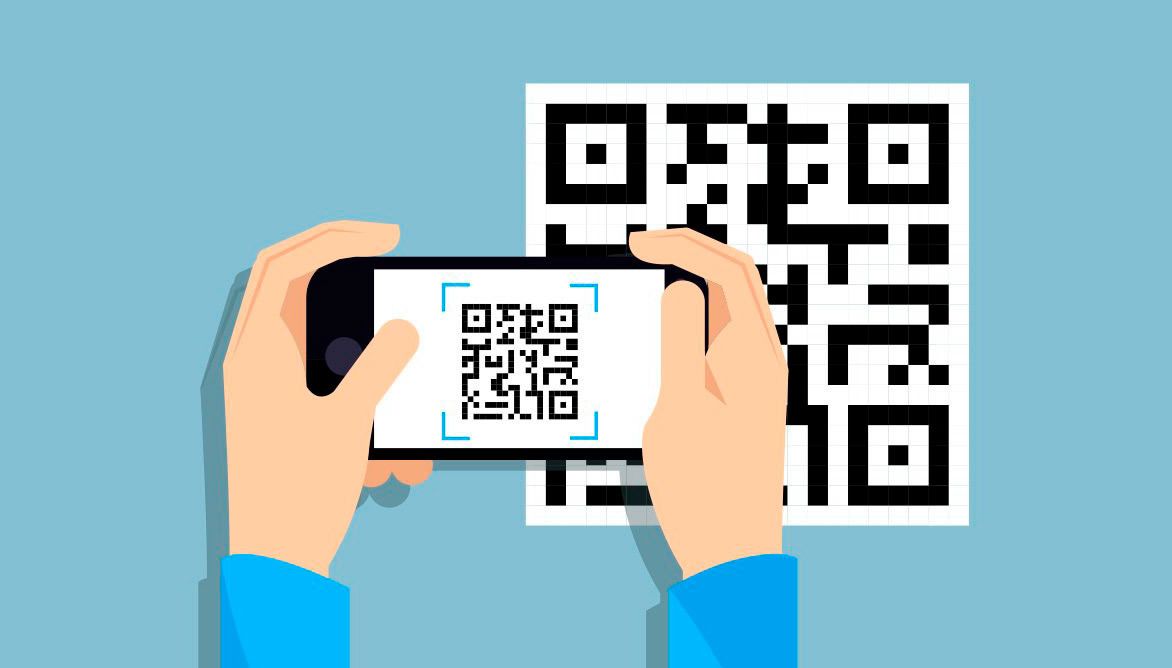
By the way, we also have an article about free apps to create social media QR codes that allow you to create QR codes using your phone.
Discover the Magic of QR Codes
As we keep seeing the changing effect of QR codes, it is clear that using them daily can pave the way for new and exciting ideas. From making payments easier to getting documents faster and improving group chats, QR codes are top of the line in today’s communication methods.