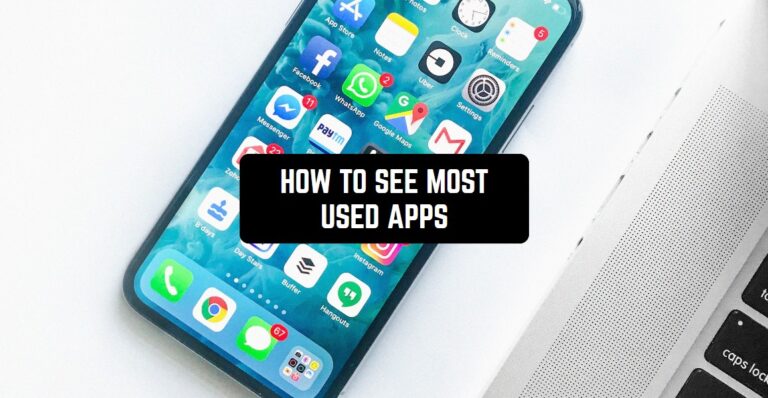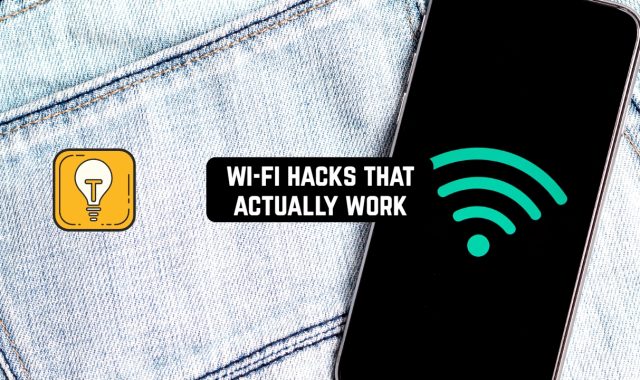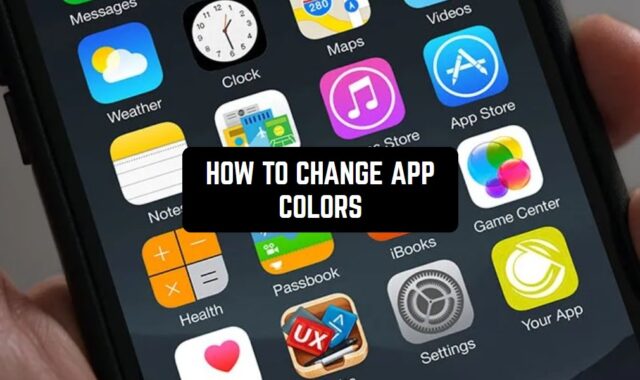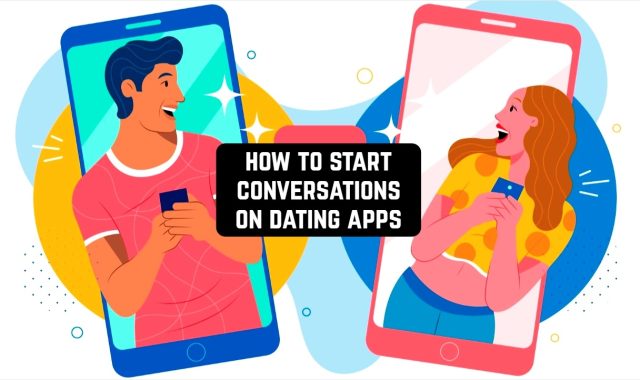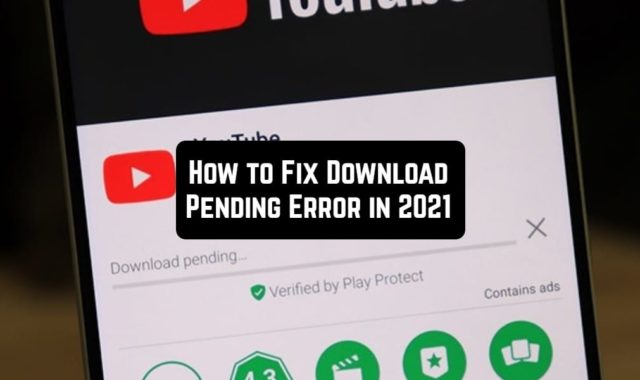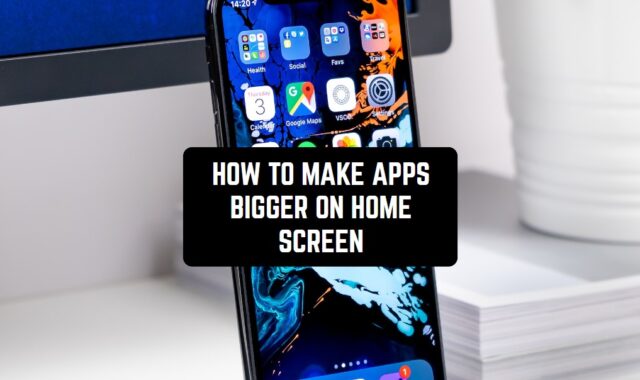Ever think about what apps you use the most? This guide will lead you to find out your top-used apps on your Android. Let’s set off on this path of finding out more about ourselves.
And after you will find the most used apps, check out free apps to reduce your screen time in the future.
Unlock and Access Settings
No matter what brand of Android you have, it all starts when you unlock your phone and find the Settings app. This app usually looks like a gear. Click on it to get to your phone’s control panel.
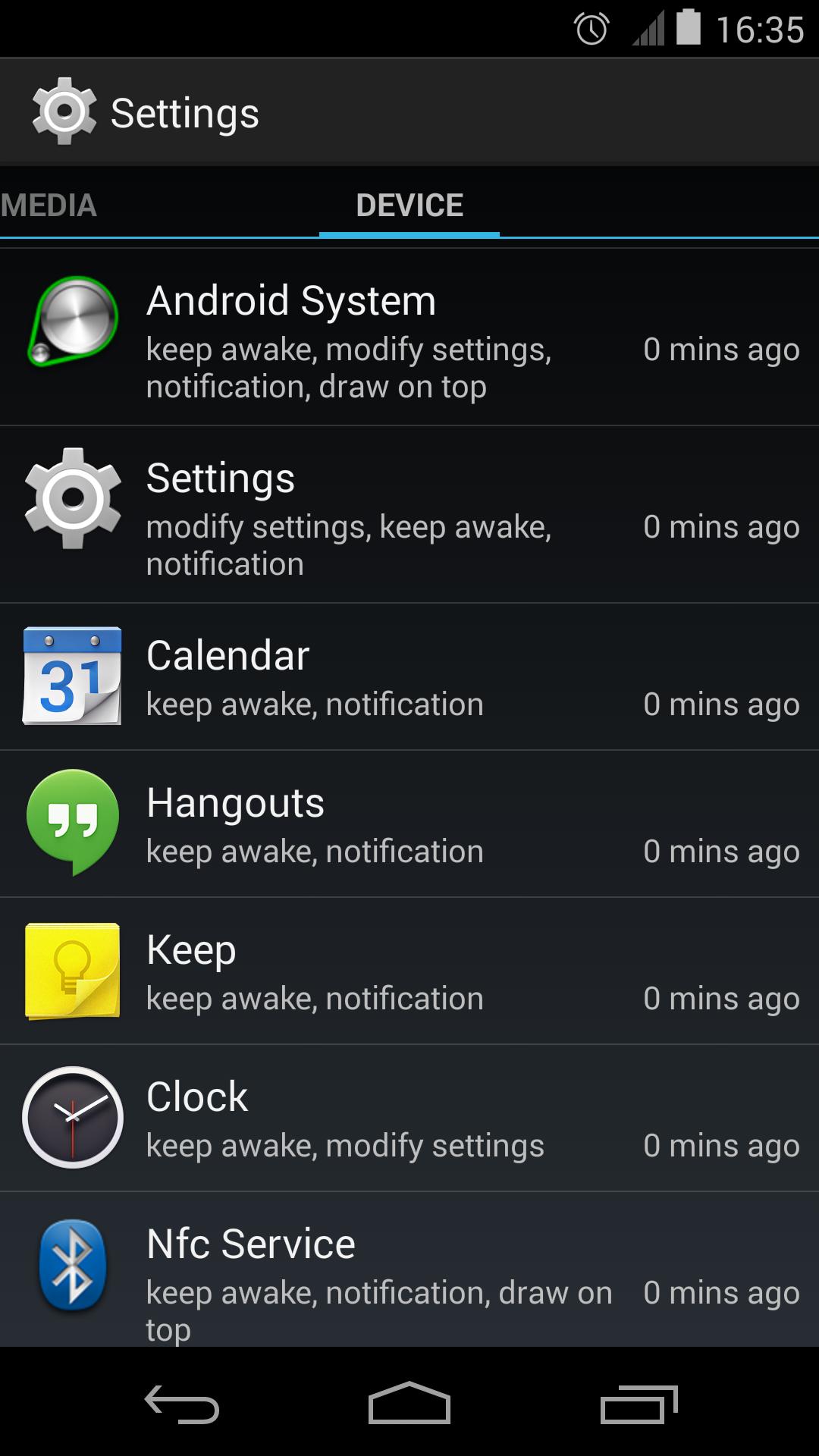
Spending too much on a smartphone is also a kids’ problem. That why we have an articleabout free screen time apps for parents.
How to Know About the Most Used Apps for Different Android Models
All Adnroid smartphones are different. So follow these steps to find out about your most used apps for Samsung, Xiaomi, Honor and Huawei.
Samsung
For Samsung users:
- In the Settings menu, scroll down and find the “Device Care” or “Battery and Device Care” option.
- Tap on “Battery” to access the battery-related settings.
- Choose “Battery Usage” or “App Power Management” to view a detailed breakdown of your app usage.
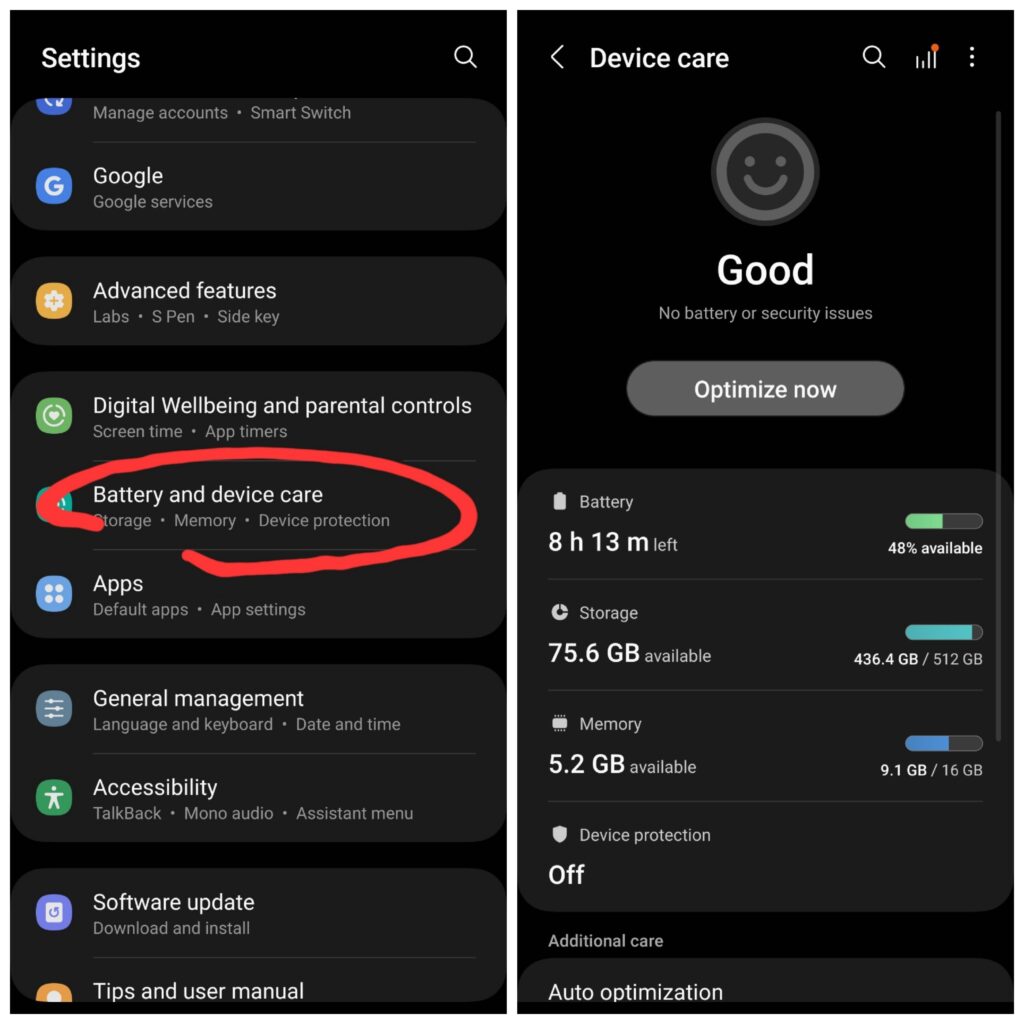
Xiaomi Mi Series
For Xiaomi users:
- Navigate to the Settings app and select “Battery & performance”
- Tap on “Manage apps’ battery usage” or a similar option to reveal a list of apps and their battery consumption percentages.
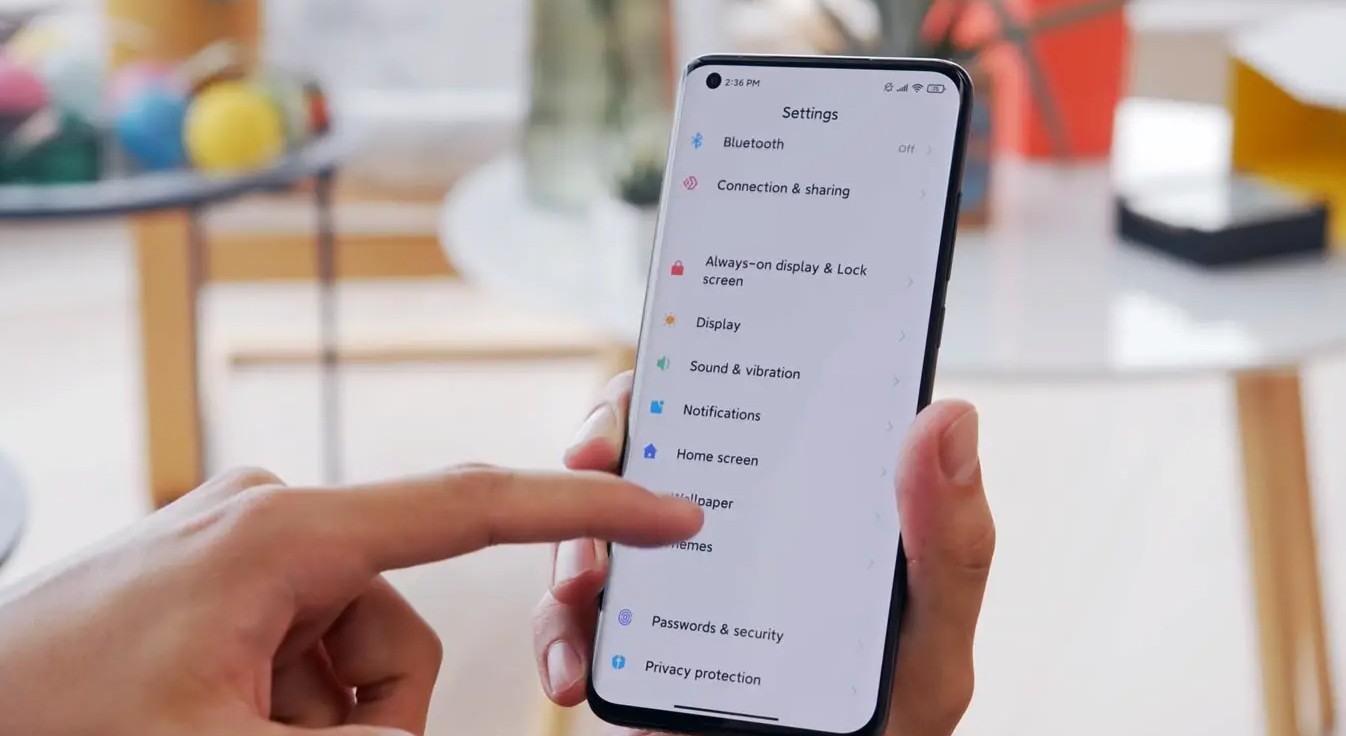
Honor Series
For Honor users:
- In the Settings menu, find and tap on “Battery”
- Select “Battery Usage” to access a detailed breakdown of app usage and battery consumption.
Huawei Series
For Huawei users:
- In the Settings menu, look for the “Battery” or “Battery & performance” option.
- Tap on “App launch” or “Power usage details” to view a comprehensive breakdown of your app usage.
Common Steps for All Models
Once you’re in the battery settings, there’s a list. It ranks apps by battery use percentages. Look at this data. Find your most-used apps. This standard step works for Samsung, Xiaomi, Honor, and Huawei devices.
Change the Time Period
You can adjust the period for app use check on most Android gadgets. You can try settings like a day, a week, or a special time block. This will give results that suit what you want. Every brand we talked about can do this.
And coming back to the topic of the parental control of the screen time, there is an article about the best parent control earn screen time apps that work in the form of game and help to reduce the smartphone time usage.
Further Examine App Details
Click on particular apps to discover more info like screen time, background action, and data consumption. This step offers a detailed insight into your use of certain apps, irrespective of the brand.
Check Out Additional Apps
Look at adding extra apps from the app store for a deeper analysis. Apps such as “Digital Wellbeing & Parental Controls” and “AccuBattery” give crucial data about your smartphone use, no matter what brand it is.
Use Google’s Digital Wellbeing
If you have a compatible Android version, Google’s Digital Wellbeing gives a well-rounded picture of how you use your phone. It shows things like how long you’re on the screen, the notifications you get, and the apps you use a lot. You get to this feature through the Settings menu, which is on every brand.

Look into Alert Data
Check out alert data to see what apps bother you the most with alerts. This info gives you clues about how much you use the app and how being bombarded with alerts all day affects your routine.
Sort apps into groups
Make your Android using deeper by organizing your apps by what they do. Put them into groups like work, social, fun, and tools. This gives a bigger picture of how you use your phone across all the brands.
Limit App Usage
After recognizing your most popular apps, manage your digital patterns by establishing app constraints. Utilize tools like Digital Wellbeing or other apps to set boundaries on specific apps, promoting a better connection with your smartphone.
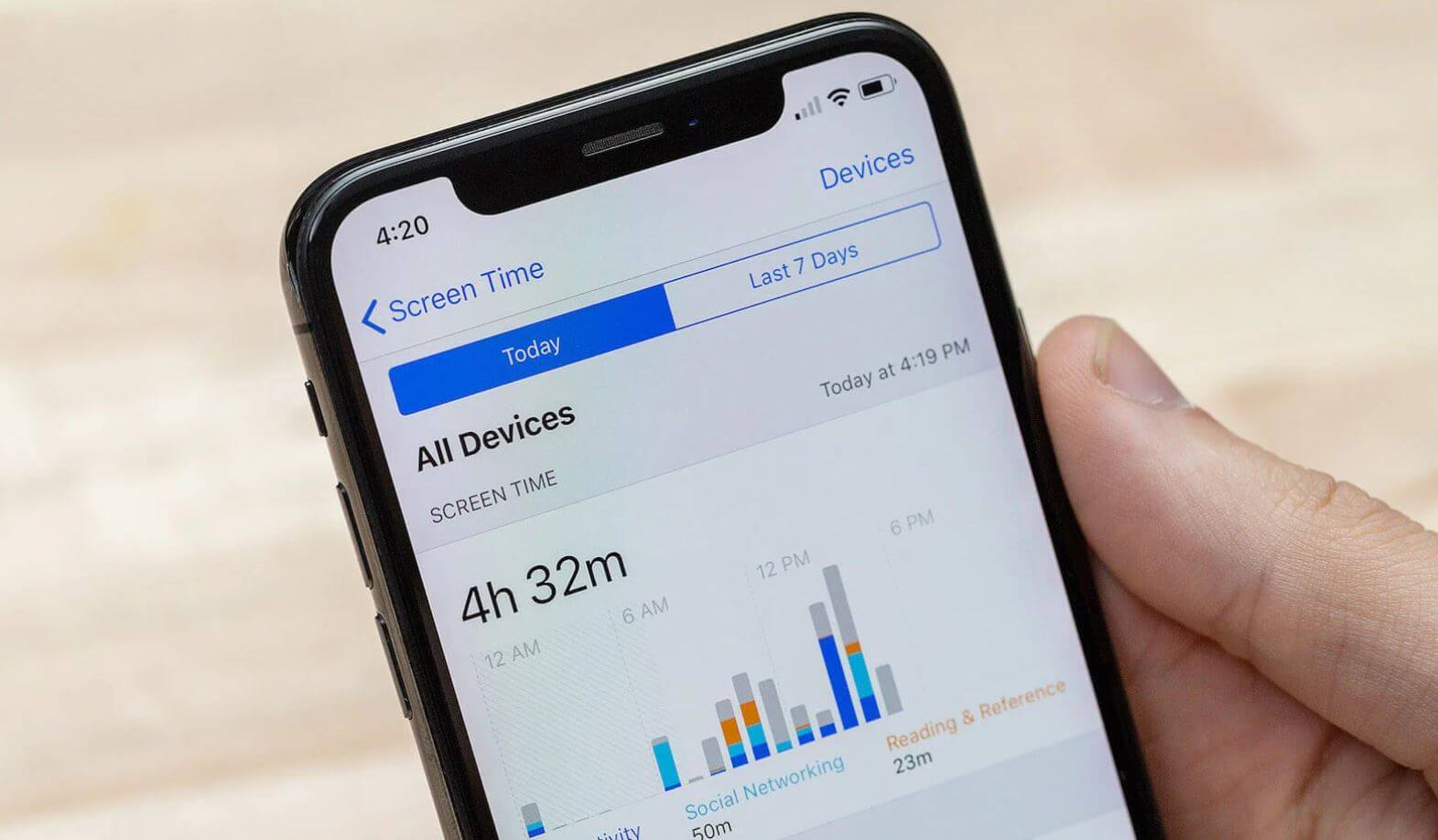
In case you want to measure how much time you are spending with the certain app, there are the best time tracking apps.
How the Information About the Most Used Apps Can Help You?
Learning about the apps you use the most can give important clues about your tech habits. Here’s how this data can help:
- If certain apps are taking up too much time, you can look for ways to cut down their use and boost productivity.
- Spot the apps that help or hinder your work. Change your habits to boost efficiency and focus on important tasks.
- Finding apps that use too much power can help save battery, making your gadget run longer before needing a recharge.
- Spot apps that use a lot of data. This knowledge helps in handling data plans and dodging surprise extra charges.
Learning about your most-loved apps can help you decide how to shape your online life. This leads to a smarter and calmer use of tech.
Opening up your most accessed applications on an Android isn’t merely centered on information; it’s about understanding and managing your online life. By doing these steps, you can reveal habits, set boundaries, and make educated judgments concerning your smartphone use. Welcome these inputs, and use them as an aid to forge a more steady and considerate link with your Android device.