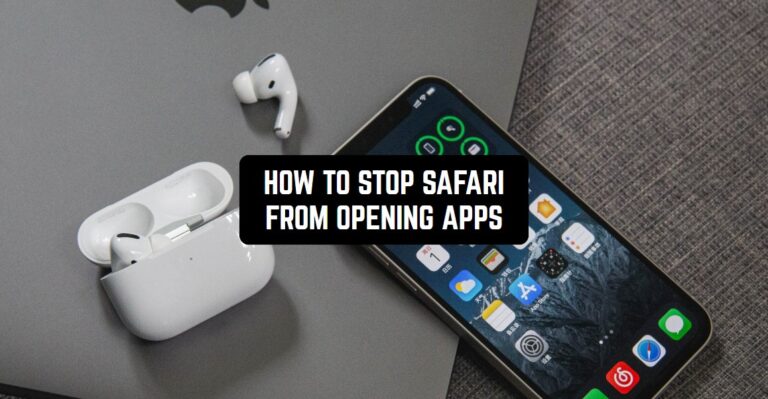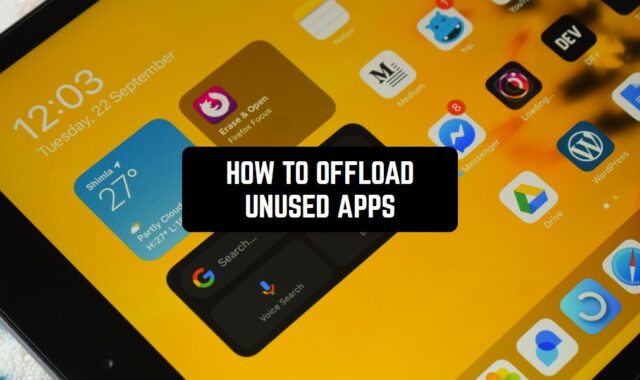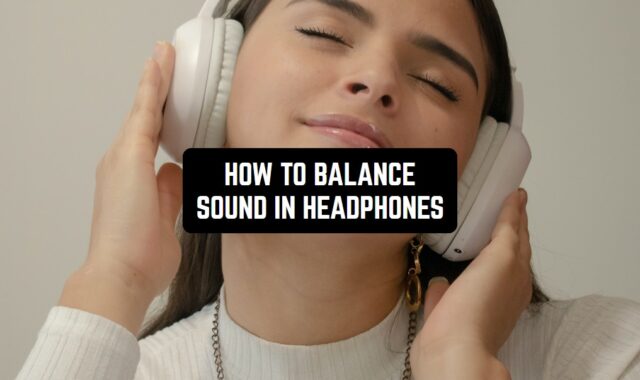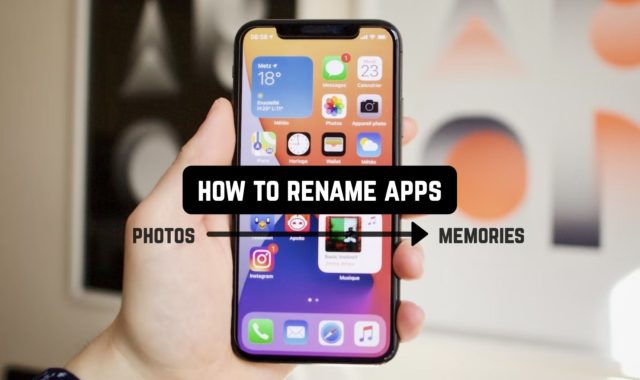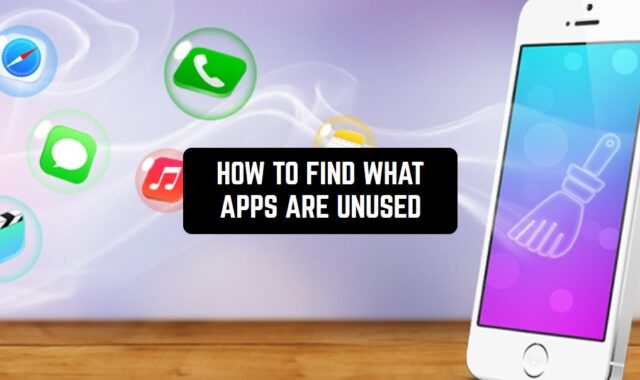Safari serves as the default browser on iPhones, playing a crucial role in web browsing. Nevertheless, it can occasionally open apps without user consent, causing frustration. This article outlines various approaches to prevent Safari from automatically opening apps on your iPhone.
What is more, there are different browsers except Safari. You can explore the best flash browser apps, for example.
What’s the exact problem?
When tapping on a link in Safari, it may, at times, open an app instead of directing you to the intended website. This behavior is attributed to Safari’s “Open Apps” feature, enabling the opening of apps through links on web pages. While this functionality can be beneficial, it might also prove bothersome and disrupt your browsing experience.
By the way, you can use offline browser instead. Check out free offline browser apps here.
How can safari open apps?
Safari can open apps through deep linking or Universal Links. When you click on a link that corresponds to an app on your device, Safari can prompt the app to open directly. To prevent this, you can disable the “Open Links” option in Safari settings, ensuring links open within the browser rather than triggering associated apps.
There is no universal solution to prevent Safari from opening apps as it often depends on the website’s design and user settings. However, let’s consider some methods to avoid opening third-party applications and links.
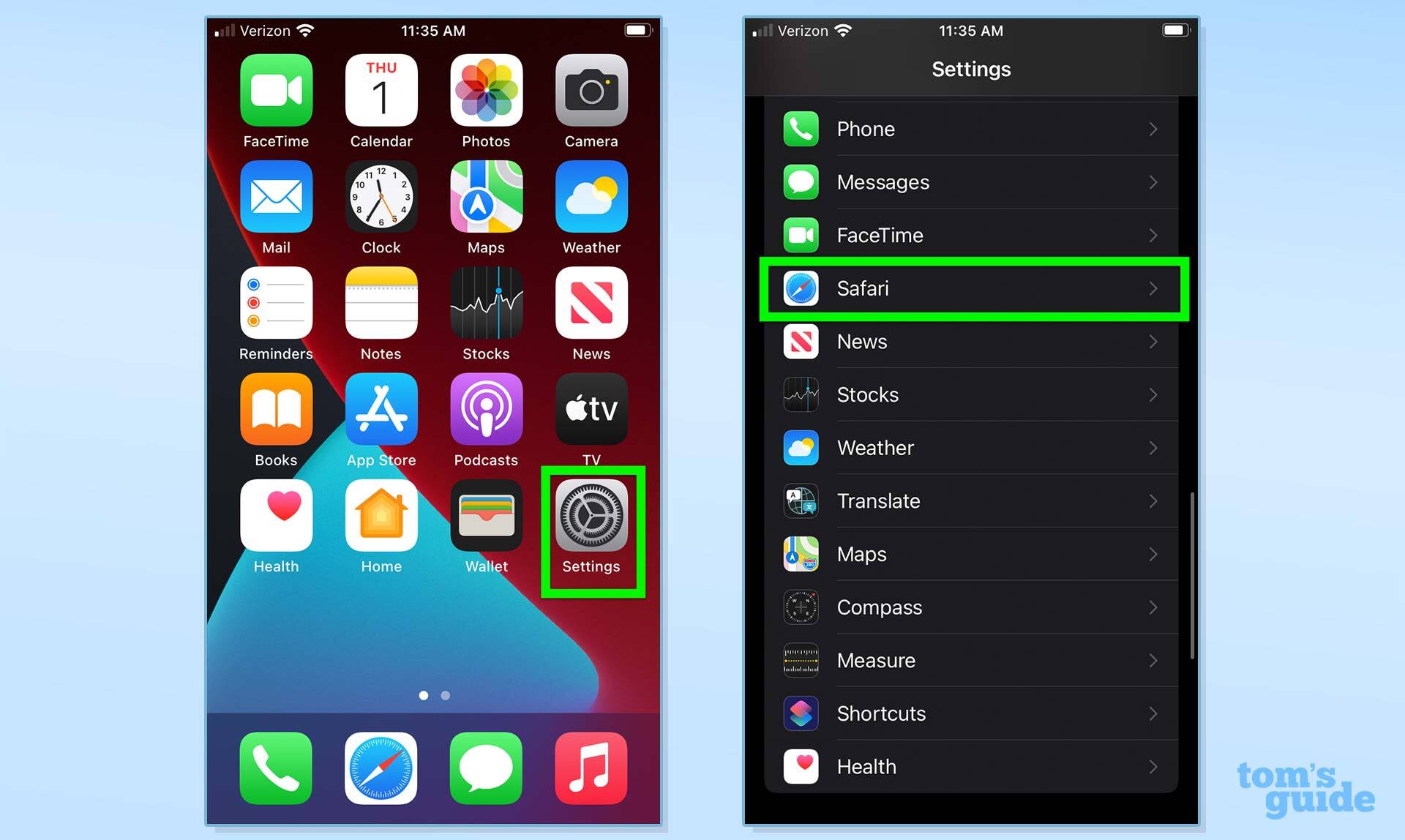
1) You can turn off the “Open Apps” option:
- Go to “Settings“
- Scroll down and tap on “Safari“
- Find the “Open Links” option and select “In Background” or “New Tab” instead of “In App“.
By following these steps, you can ensure that links opened from Safari won’t automatically launch the corresponding app. Instead, they will either open in a new tab or run in the background, depending on your device’s settings.
2) You should check Safari settings
- Go to “Settings“
- Scroll down and tap on “Safari“
- Make sure that “Block Pop-ups” and “Fraudulent Website Warning” are turned on.
By configuring these settings, you’ll safeguard against pop-ups and phishing attempts, preventing them from opening apps on your device.
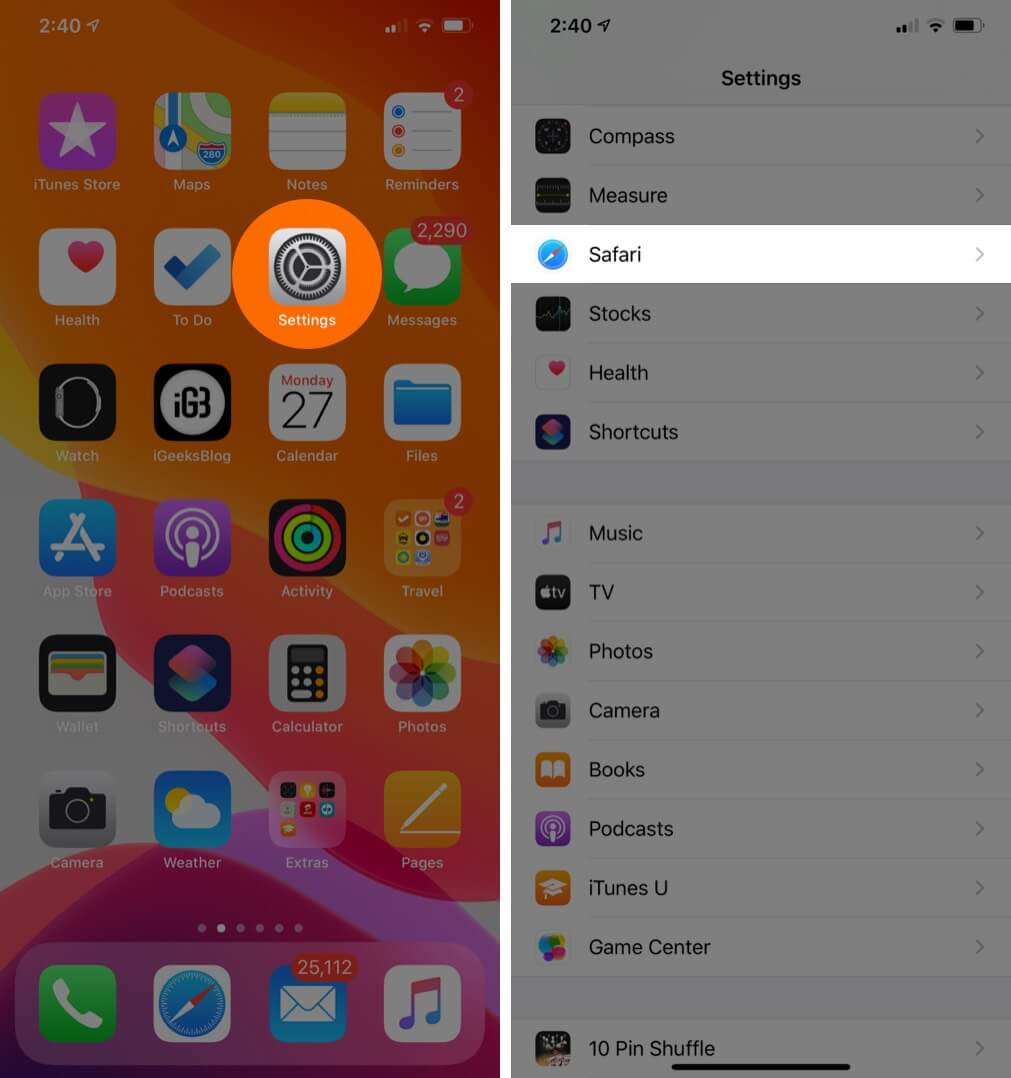
3) Safari cache and website data should be cleared
- Go to “Settings“
- Scroll down and tap on “Safari“
- Tap on “Clear History and Website Data“
- Confirm by tapping “Clear History and Data“.
So, your cookies and cache will be deleted from safari this way. Keep in mind that this won’t stop intentional app-opening links designed by websites or web apps. If a specific website consistently opens apps, check its settings or contact the site administrator for guidance.
By the way, if you want to keep your data well secured I recommend to check the best private browser apps instead of Safari.
4) JavaScript settings should be switched off.
- Go to “Settings“
- Scroll down and tap on “Safari“
- Tap on “Advanced“
- Tap on “JavaScript“
- Toggle off the switch.
JavaScript itself can’t directly prevent apps from opening in Safari. However, you can use JavaScript to manipulate certain behaviors on web pages. For instance, you might disable specific actions triggered by JavaScript events, which could be associated with opening apps.
Keep in mind that manipulating web page behavior with JavaScript should be done carefully and within ethical boundaries, as excessive interference can lead to a poor user experience or violate terms of service. If you have a specific scenario in mind, provide more details for tailored advice.
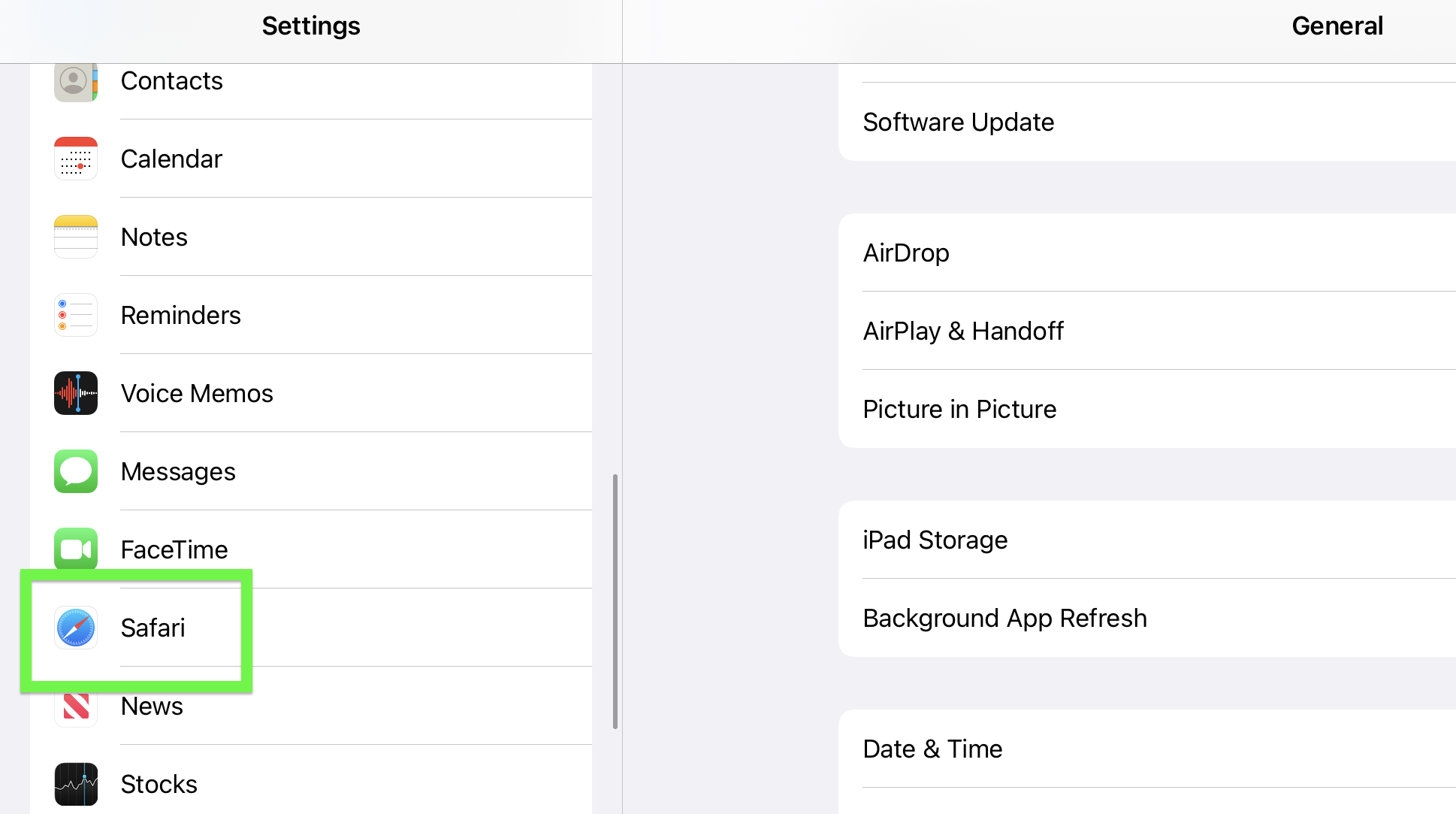
5) Update iOS and Safari
Updating iOS :
- Go to “Settings“
- Tap on “General“
- Tap on “Software Update“
- Download and install the latest iOS update.
Updating Safari:
- Go to “App Store“
- Tap on “Updates“
- Find “Safari” and tap “Update“.
6) Force close Safari:
- Swipe up from the bottom of the screen and hold your finger in place for a moment
- Swipe left or right to find Safari
- Swipe up on the Safari window to close it.
7) Restart iPhone:
- Press and hold the power button
- Swipe the slider to the right to turn off your iPhone
- Wait a few seconds, then press and hold the power button to turn on your iPhone.
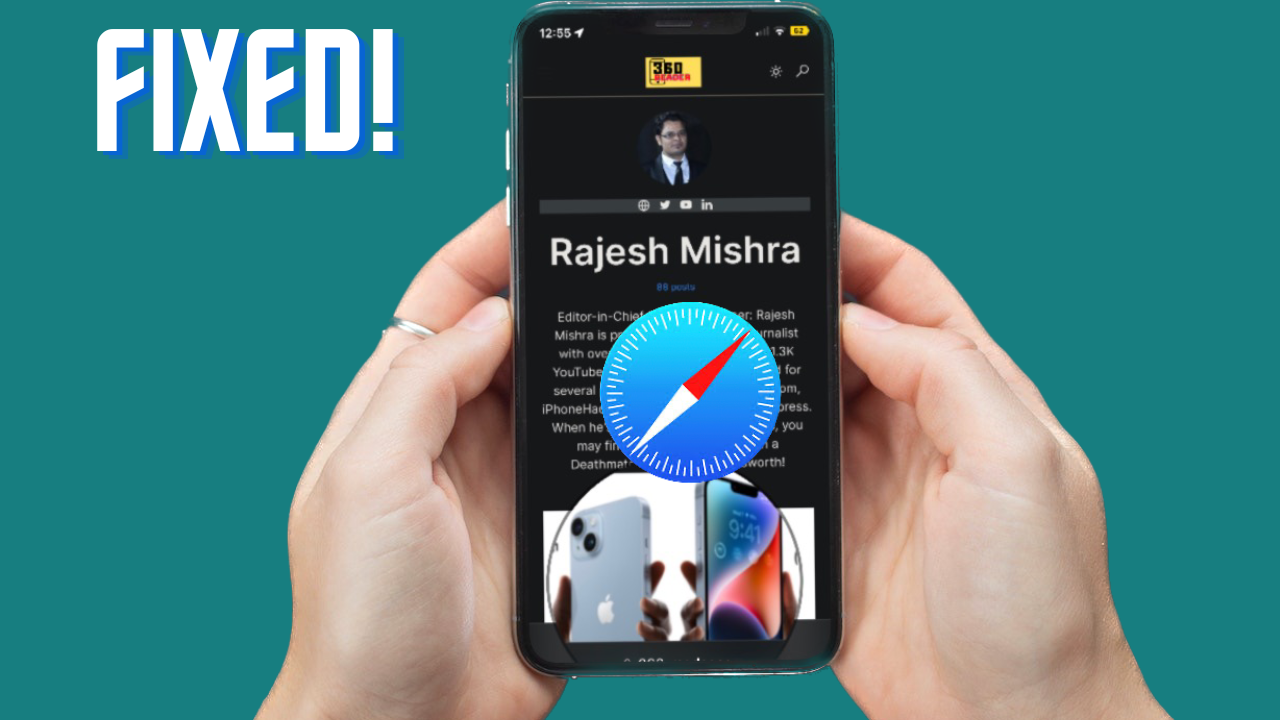
In case you are an Android user reading this article just for curiosity, you can also check out the article about free private browsers for Android.
8) Reset all settings
Resetting all settings can help solve issues related to app opening, but it will erase all your customized settings. To reset all settings, follow these steps:
- Go to “Settings“
- Tap on “General“
- Scroll down and tap on “Reset“
- Tap on “Reset All Settings“.
Keep in mind, that resettlement all the settings is the solvation on extreme cases. The is always a risk some of your files would be lost. You better ask for some help from apple support. Support service will help you find the issue and a solvation then.