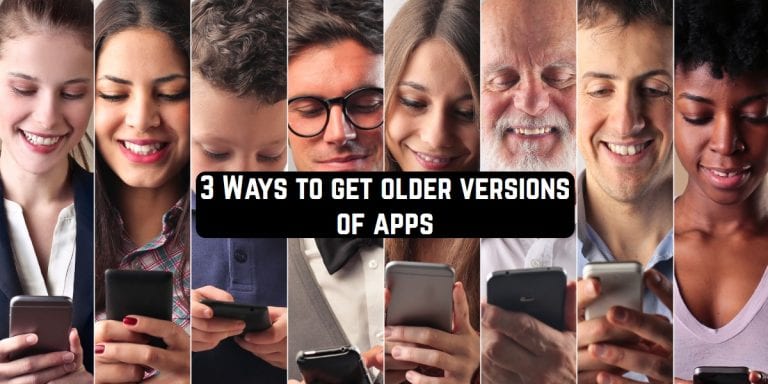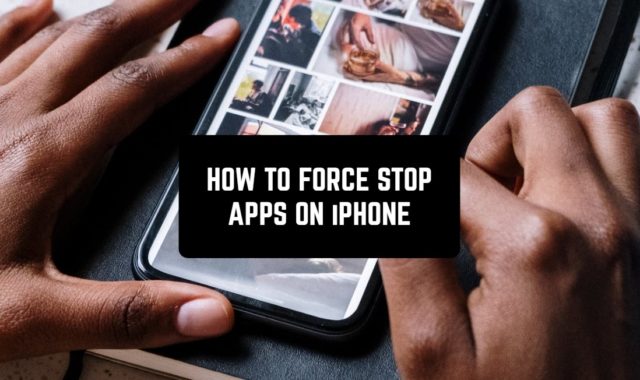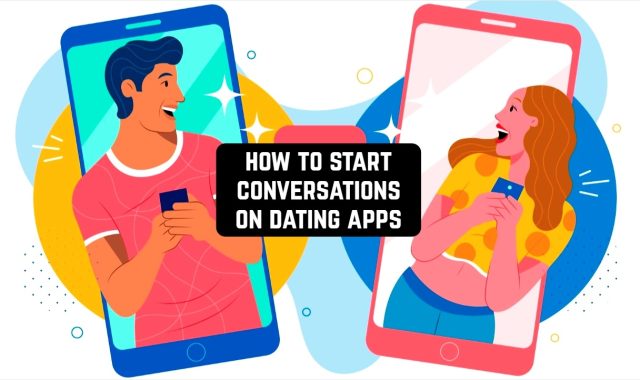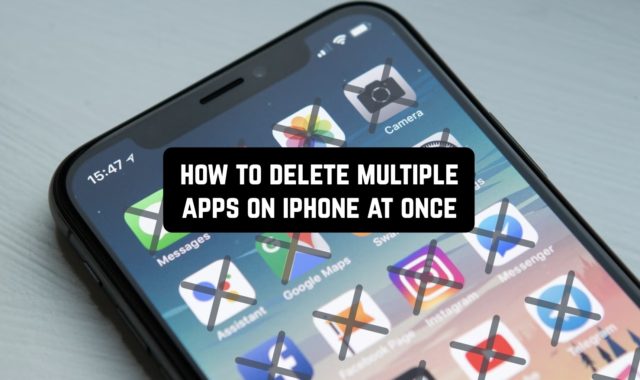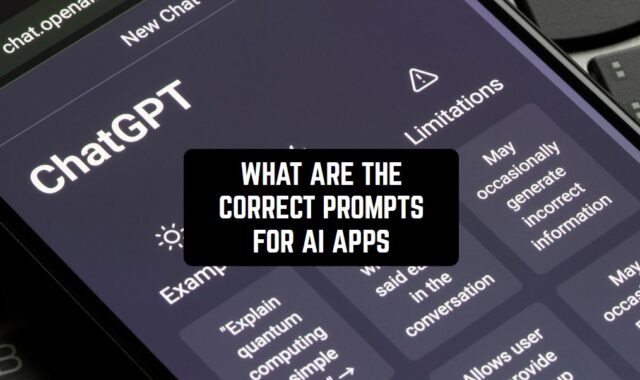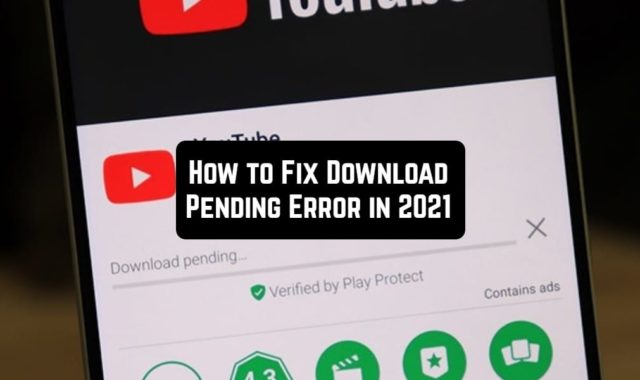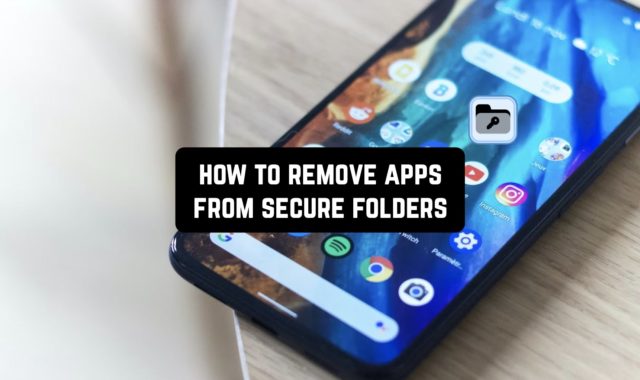Sometimes it happens that you run your favorite application or service on your smartphone and see a completely new and unfamiliar interface. Maybe you’re starting to get confused about its functionality or you don’t know what to do here at all.
If you have found a convenient and comfortable version of the application for you, you should not update it every time something new comes out – it is likely that it will start to confuse you.
In this situation, you immediately start thinking: how do you get the old interface or version back? At the moment, Android developers do not provide a feature to select the version of the application you are interested in.
You can’t just go to Google Play and download exactly what you need. We have collected 3 Ways to get older versions of apps for you.
Use a special service and install an old version of the app.
There are many services on the Internet that allow you to download different versions of applications. Since modern smartphones allow you to install files not only from Google Play or App Store but also from other sources, you can take advantage of this.
First of all, you need a proven service with an app directory, so we recommend that you pay attention to its popularity and feedback from other users.
Second, in your smartphone settings, you will need to allow the process of installing applications from third party sources. The next step is very simple.
If you have a new version of an application, then you will need to completely uninstall it. Next, you will need to download a file with the .apk extension and the correct version of the application. It’s just a matter of small things: start the installation process, and then the version you need will be available on your smartphone.

You may also like: 3 Ways To Get Refund on Google Play
Disable application updates on Google Play
If you finally get the most convenient version of the application and don’t want to update it anymore, there is one very simple but effective method. You just need to disable the auto-update feature, so your smartphone will always have only the version of the app you like.
To do this, go to the Play Market app and open a side menu. On the Settings tab, you will have a choice of how often the service can automatically update the apps. If you select “Never”, Google Play will no longer be able to download all default updates.
In this case, you will start the process of downloading updates yourself, thus controlling which of the services in your smartphone will remain in the old version mode.

Remove updates in the special tab of the application system information
If you are using an older Android system, this method will be perfect for you. Unfortunately, the latest common system updates for smartphones do not allow you to use it to remove updates, so do not even try to do this if your version of Android 7+. What is the idea of this method?
It should be noted immediately that only the latest application update can be removed in this way. If this is your goal, then go straight to your smartphone settings and go to the “Applications” section.
Here you get a complete list of applications that are installed on your smartphone – including system applications. In the list, find the service you are interested in and click on it.
Then you only need to click on the “Uninstall updates” tab and confirm your decision. After that, the result will not take long – you will receive the same version of the application that you had some time ago.

You may also like: How to tell if your phone is hacked + ways to fix
Every year and even more, smartphone operating system developers present new and improved applications to their users. They don’t always have exactly the functionality that you would expect to see.
You may even be disappointed with the latest update and want to get your old service back. That’s why we have put together all of these ways for you. With them, you can get what you want without any extra effort.
We hope that our article has helped you and now you will be able to use modern applications at any time in the version that is most convenient for you.