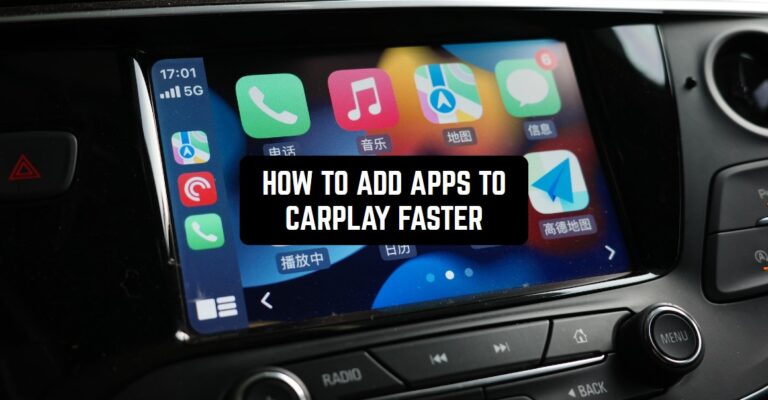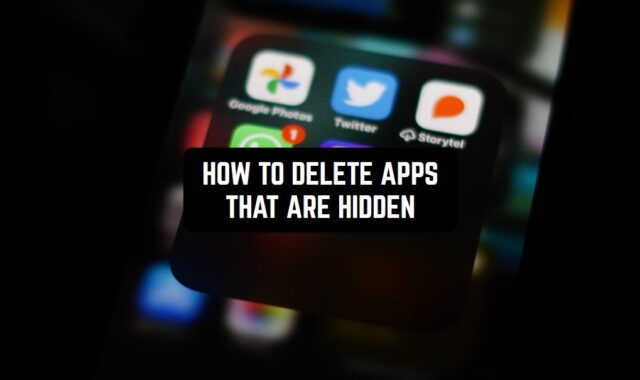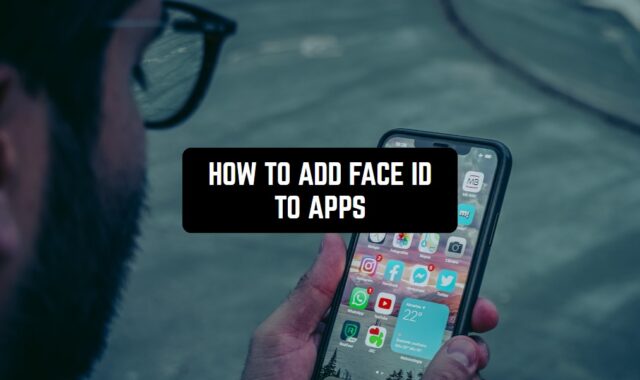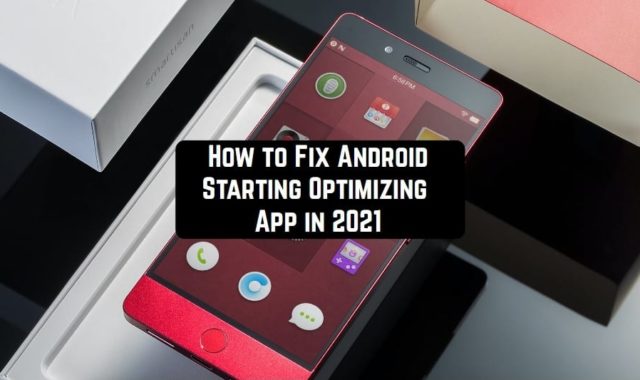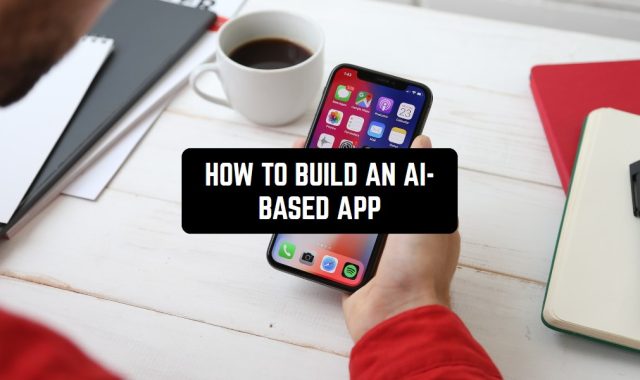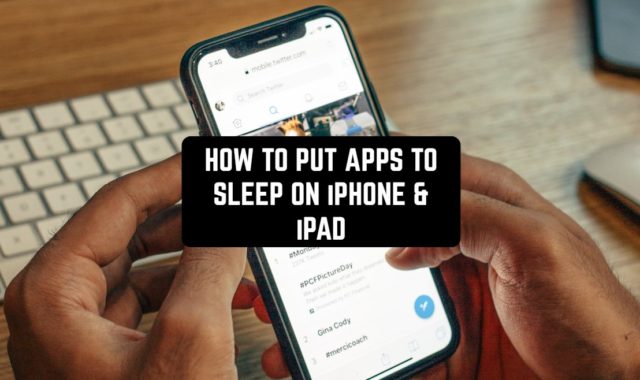If you’re eager to make the most of CarPlay and optimize your in-car experience, here’s a guide on how to add apps faster and enhance your overall connectivity.
And if you don’t like to waste your time on anything that has do to with apps, you can explore the article about how to make apps download faster.
Understanding Apple CarPlay and the Head Unit
Before delving into the tips for adding apps, let’s understand the basics. Apple CarPlay is compatible with iPhone 5 and later models running iOS 7.1 or later. Over 800 car models support CarPlay, making it a widely accessible feature for modern vehicles.
For those with older cars, there’s a silver lining in the form of portable infotainment units. These devices offer the advantages of both wired and wireless Apple CarPlay and Android Auto, catering to vehicles that predate the inclusion of such technology.
Resembling portable GPS units, these standalone systems feature high-definition touchscreens equipped with extras like wireless Bluetooth or wired USB connectivity, audio processing, and, in some cases, integrated dash cameras.
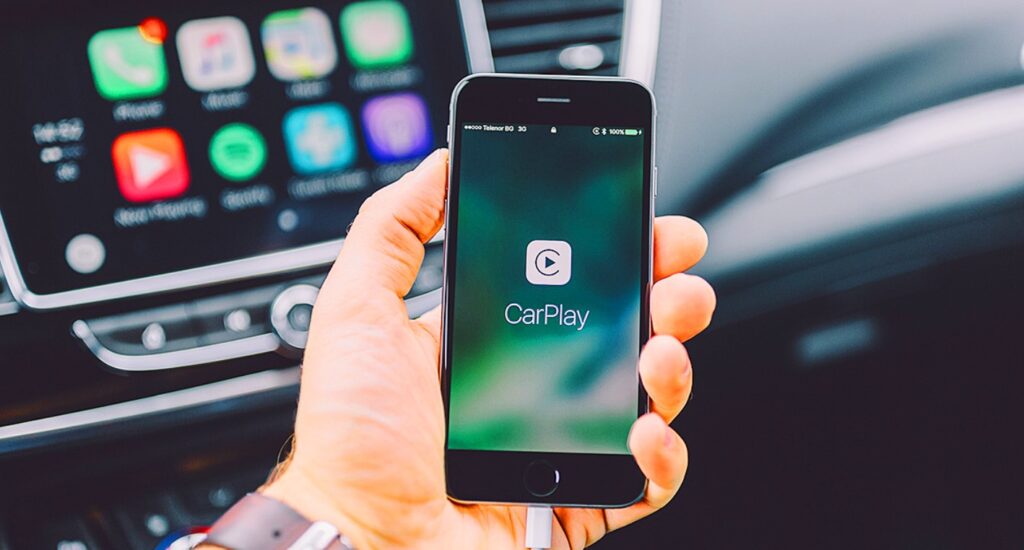
The beauty of these standalone units lies in their ease of installation: you don’t need to replace the car’s head unit or undergo significant modifications. Simply mount them on the windscreen or dashboard, and with a traditional 12-volt cigarette lighter power socket and a smartphone, you’re good to go.
So basically, the head unit, often referred to as the brain of your car’s audio system, acts as a command centre in your dashboard, providing control over various infotainment features. When integrated with CarPlay, the head unit serves as a streamlined portal connecting your car and iPhone seamlessly.
By the way, if you feel like your phone works slower lately you can check it out for spy apps. The article on how to remove spy apps from your gadget you can find here.
Choosing the Right Head Unit
When selecting an Apple CarPlay head unit, consider several factors to ensure optimal compatibility and functionality:
Compatibility and installation
Make sure the head unit is compatible with your car’s make and model. Decide whether you prefer an on-dash or in-dash system and consult with a professional installer if needed.

Screen size and resolution
Aim for a screen size that suits your dashboard without obstructing your view. Opt for a clear and bright display with a resolution that makes maps and messages easy to read.
Features
Prioritize essential features such as integrated navigation, touchscreen controls, voice command functionality, and support for additional devices like Android Auto. Choose features that align with your preferences and needs.
Long-term compatibility
To look after your future self, opt for the latest model available. Apple continually adds new features to CarPlay, and having the latest model ensures compatibility with upcoming updates.
How to set up any type of CarPlay device?
1. Connect
Start your car, ensuring Siri is on. Connect your iPhone to your car using a USB cable or wirelessly, depending on your car’s capabilities. If your vehicle only supports wireless CarPlay, follow these steps for seamless connectivity: Begin by pressing and holding the voice command button on your steering wheel.
Ensure that your stereo is set to wireless or Bluetooth mode. On your iPhone, navigate to Settings > Wi-Fi, confirming that Wi-Fi is activated. Locate and tap the CarPlay network, verifying that Auto-Join is enabled. Proceed to Settings > General > CarPlay on your iPhone, and choose your car from the available options. For additional details, refer to your car’s manual.
2. Use CarPlay dashboard
With iOS 13 and later, the CarPlay Dashboard simplifies your view of the road by consolidating Maps, audio controls, Siri Suggestions, and more. It provides easy access to essential functions, enhancing your driving experience.
3. Use Siri
Take advantage of Siri to control CarPlay. Use voice commands by pressing and holding the voice command button on your steering wheel, touching and holding the CarPlay Dashboard or Home button on your touchscreen, or utilizing “Hey Siri” if supported.
4. Set up messages
With iOS 15 and later, Siri can announce incoming messages in your car. Configure this feature in your iPhone’s settings to receive message announcements while driving.
5. Explore built-in controls
Familiarize yourself with your car’s built-in controls, such as touchscreens, rotary knobs, or touchpads, to operate CarPlay smoothly.
Before we head on to the next step, we also have an interesting article about how to find decoy apps on Android and iOS – in case you want to get more advanced with your gadget.
Adding Apps to CarPlay
The process of adding apps is the same for all units, and very intuitive.
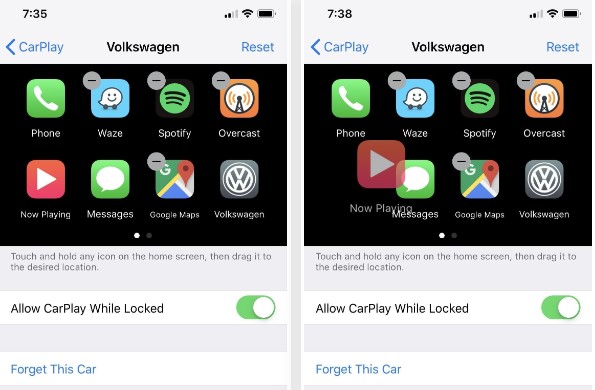
Arranging
To add, remove, or arrange apps on CarPlay, go to Settings > General > CarPlay on your iPhone. Select your car and tap Customize. Use the Add or Delete buttons to manage apps, and tap and drag to change the order.
Change wallpaper
Personalize your CarPlay experience by changing the wallpaper. Access the Settings app in CarPlay, select Wallpaper, and choose your preferred wallpaper.
SharePlay
In iOS 17 and later, SharePlay allows you and your passengers to control music through CarPlay. Utilize this feature for a collaborative and enjoyable in-car entertainment experience.
Best Apple CarPlay Head Units
- Carpuride W901 Pro
- Westods Wireless CarPlay Unit with Dash Cam
- Car and Driver Intellidash Pro
- Alpine Halo11
- BOSS Audio Systems BVCP9700A (Value In-Dash)
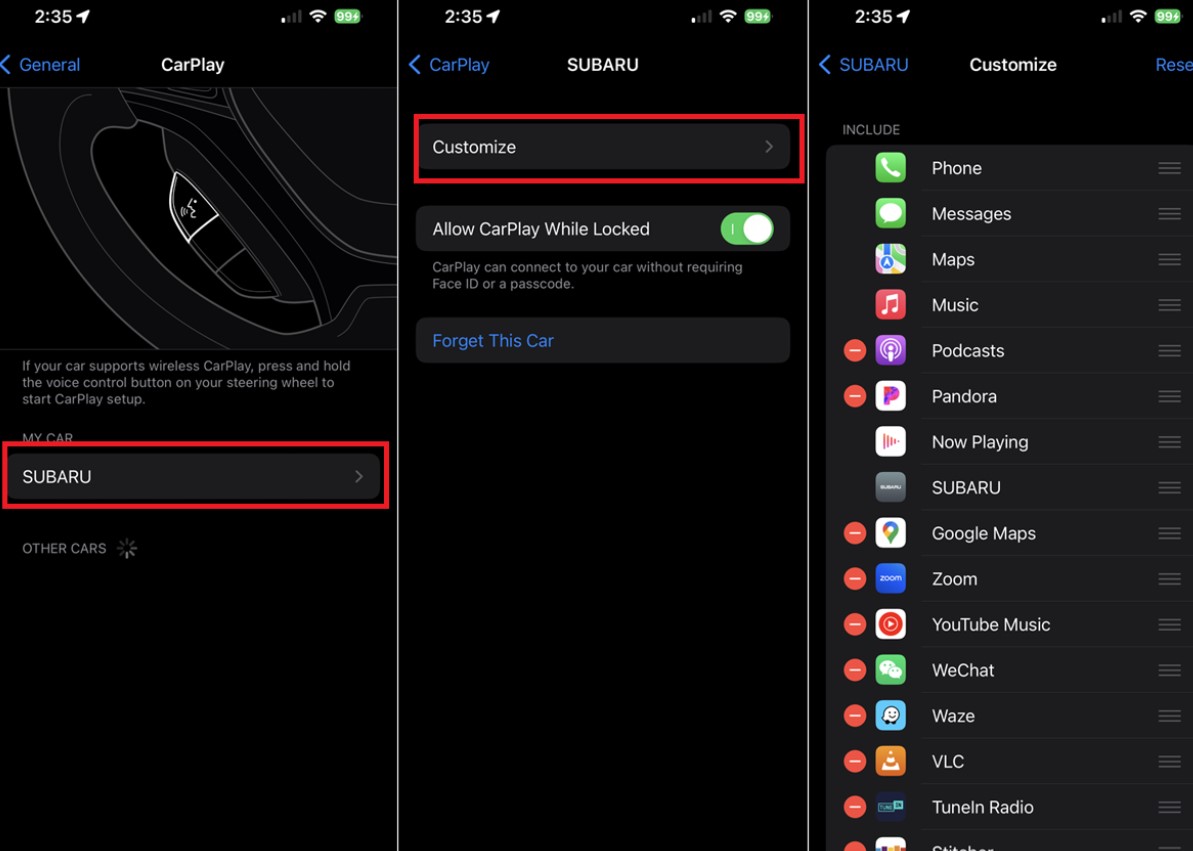
When you make a stop while driving are you bored? Well, you can take your time and draw. Learn how to draw over other apps on Android – this is actually really simple!
Apple CarPlay provides a bridge between your iPhone and car, offering a safer and more connected driving experience. By selecting the right head unit, setting up CarPlay correctly, and exploring additional features like SharePlay, you can maximize your in-car infotainment.