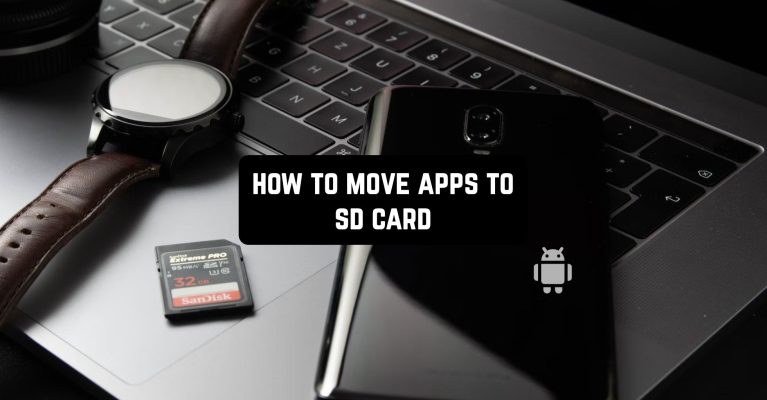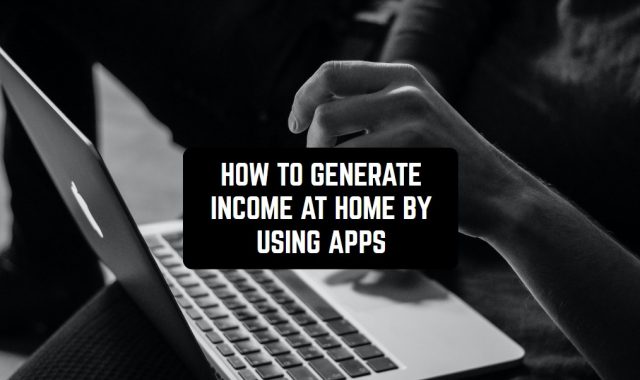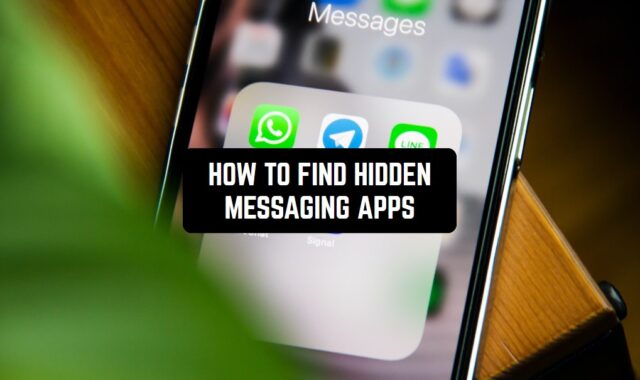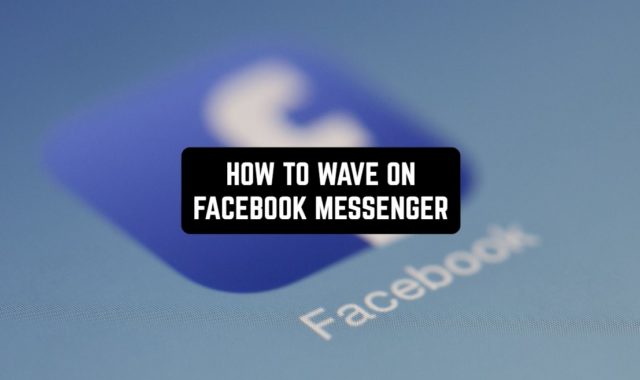Sometimes apps and files take up too much space in your phone’s main memory. To clear the space, you can delete everything you don’t need, or you can transfer them to an external storage device. Today we’ll tell you how to move your apps to an SD card on Android.
For all avid Android users, we recommend trying these best apps to play music from SD card.
The method listed in this block is universal. But depending on the version of Android and the shell, the placement of menu items may be different.
Operating system version up to 6.0
- go to the “Settings” item,
- select “Device”,
- сlick on “Applications” (you may need to click on “All apps” later),
- in the list that appears, you need to select the appropriate utility,
- now the menu of the app itself will open, click on the line “Memory”,
- click on “Change”,
- a window with the name “Change storage location” will appear, you need to select “Memory card”,
- press the “Move” button.
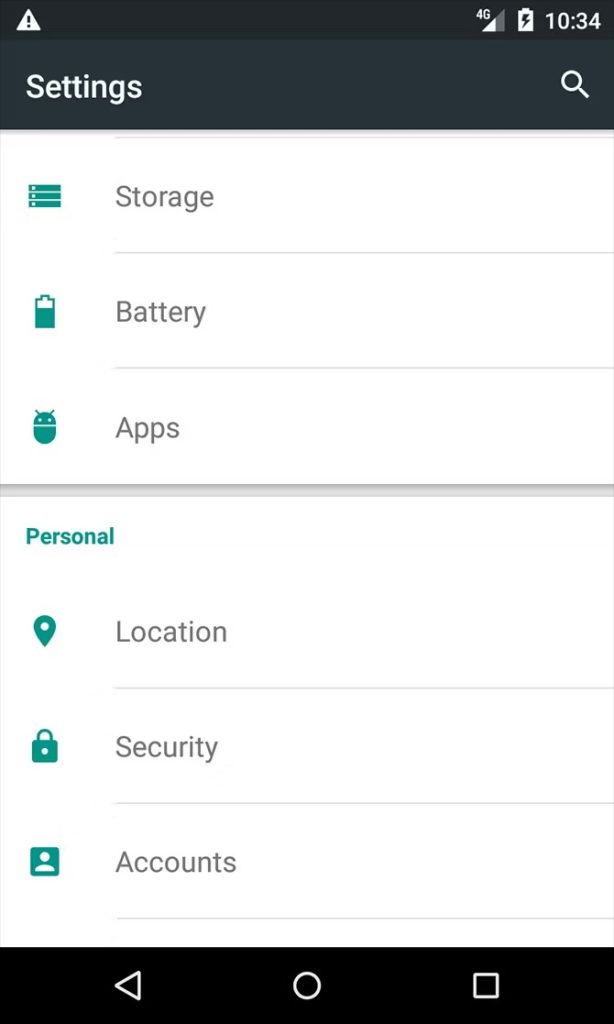
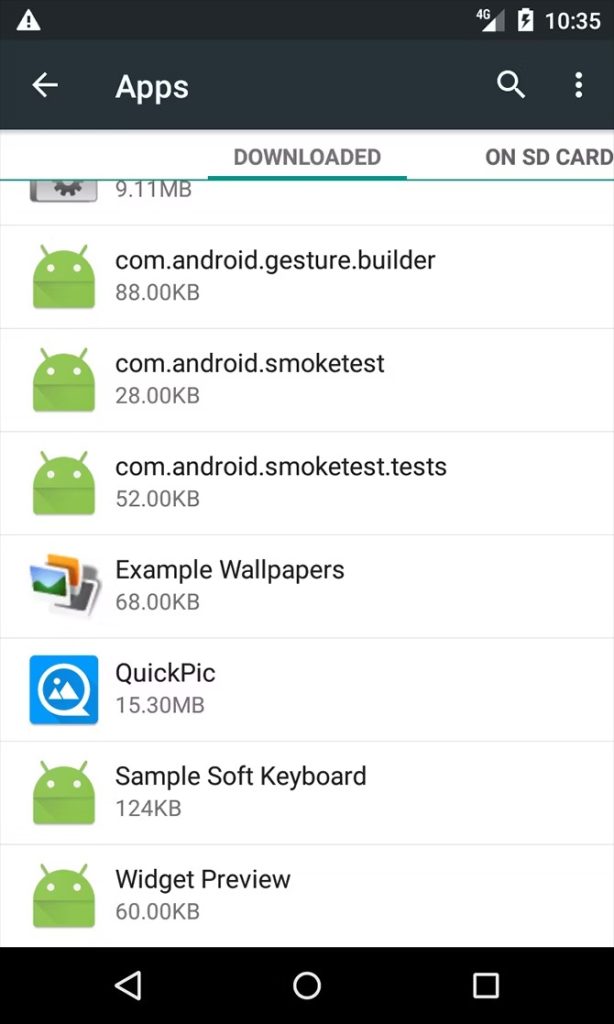
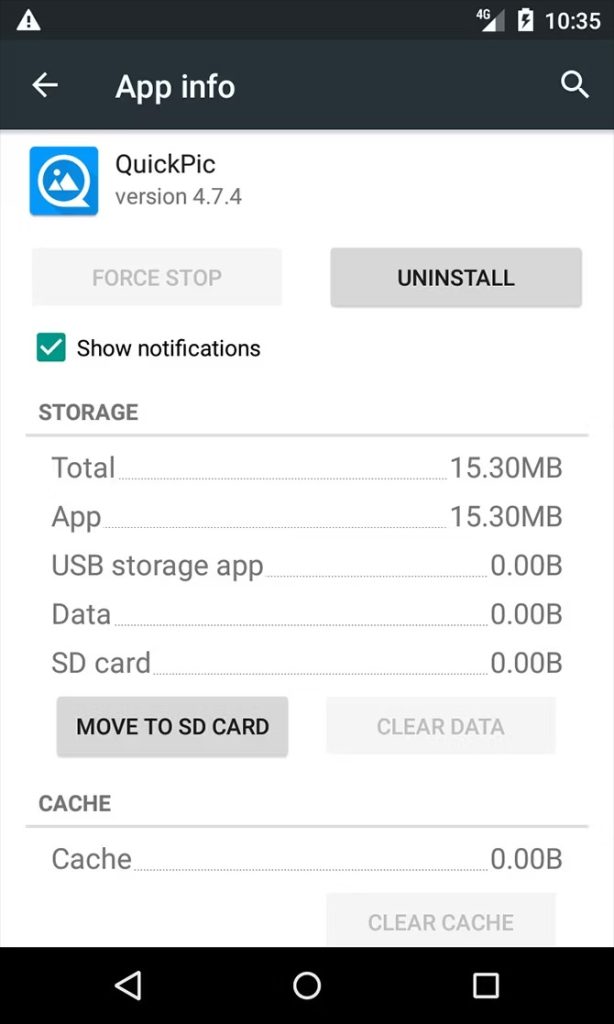
You may also like: 10 Best apps to hide pictures and videos on Android
Operating system version after 6.0
Moving apps to an SD card in Android Marshmallow version 6.0 and above looks a bit different.
You can use the first method above. It will work for smartphones with any version of the operating system. But for 6.0+ there is a second method of the file transfer.
With this version, Adoptable Storage (or Flex Storage) is available. It allows you to turn a removable drive into an extra internal drive. The system will treat them as one unit. As a result, any further installation of utilities will be done directly to the SD card.
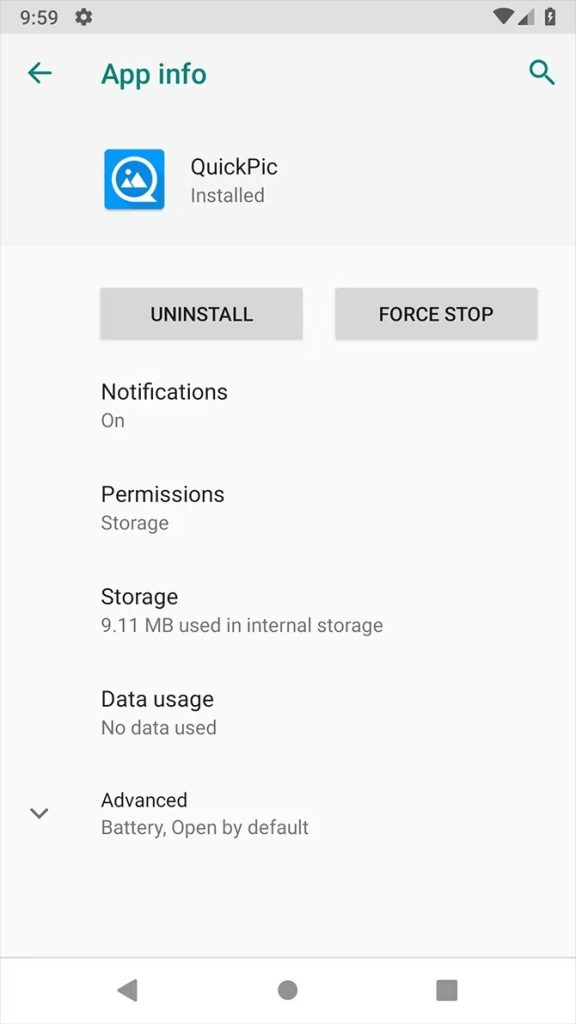
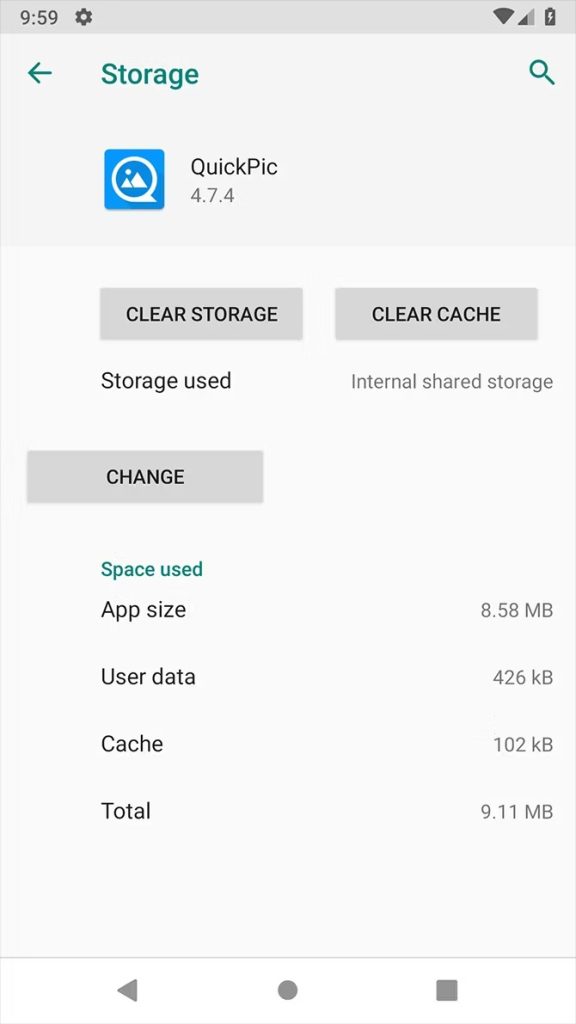
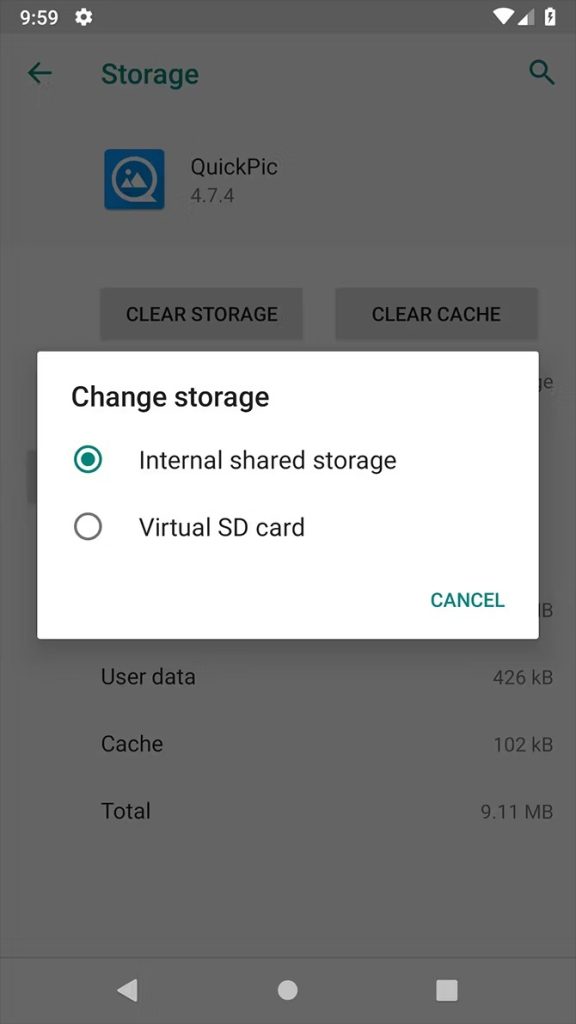
How to connect Adoptable Storage (or Flex Storage):
- go to the Settings app,
- select “Storage”,
- select the memory card,
- press the 3 dots (bars) in the upper right corner,
- in the newly opened menu select “Storage settings”,
- press “Format as internal storage”,
- select “Erase and format”,
- click on “Move Now”, select the apps to move,
- click Next,
- press “Done”.
If you didn’t have a memory card in your phone, you can enable Adoptable Storage in a different way:
- insert the drive into your phone,
- wait until the message “New card detected” appears on the screen,
- press the “Configure” button (appears below the alert),
- select “Use as internal storage”,
- the formatting will be done automatically,
- after that the system will propose to transfer the files now or later, you need to choose the appropriate option and click “Done”.
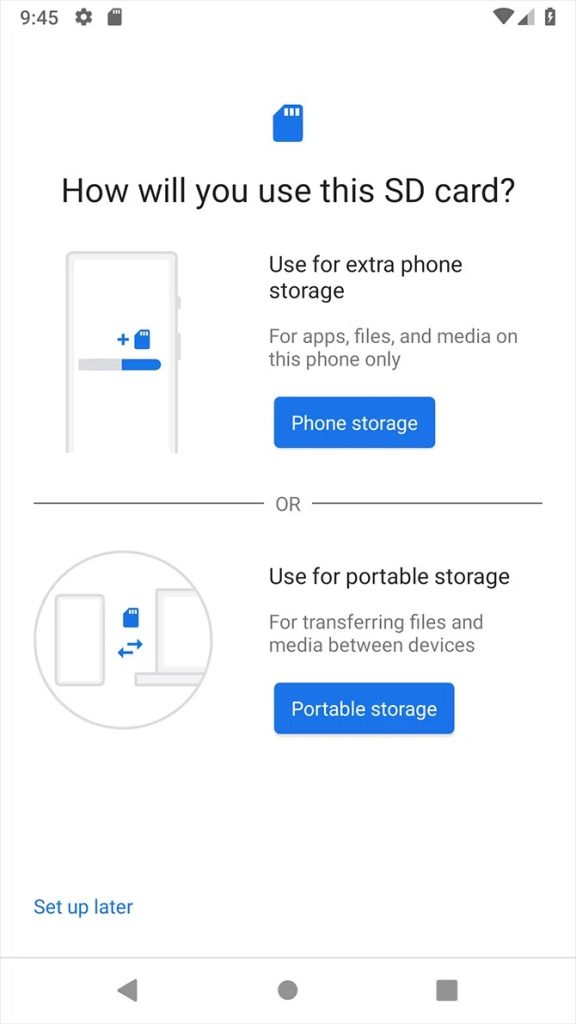
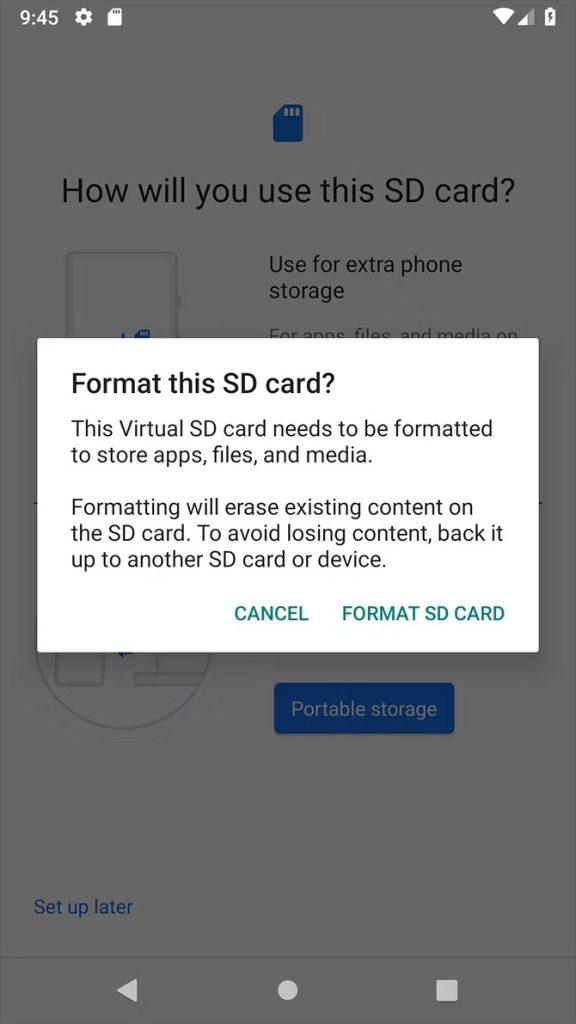
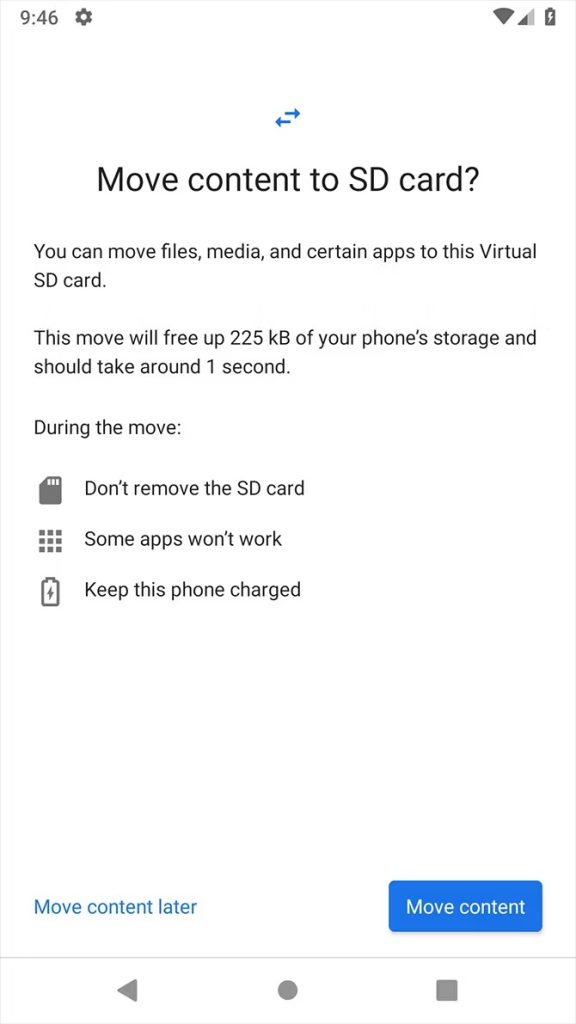
Important: now the card is part of the main storage. It is no longer possible to take it out and insert it into another device. The problem will be the peculiarity of formatting the partitions. The PC simply will not be able to read them.
To use the SD card again as before (e.g. transfer files between PC and smartphone via it), you will need to:
- Insert it back into the smartphone,
- reformat it, making it not part of the shared storage, but a separate drive.
To do this, you will need to:
- go to the “Settings” app,
- select Storage,
- select the memory card,
- click on the 3 dots (bars) in the upper right corner,
- select “Storage settings” in the new menu that opens,
- press “Format as portable media”,
- press the “Format” button, confirming the action.
You may also like: 9 Best Secret Calculator Apps to Hide Files on Android & iOS
How to move an app to Honor SD card
The first method described above should work. But sometimes it is not possible to move the app this way. This option may be disabled by default by the developer.
Then you can use another method. Strictly speaking, this is not to transfer apps to the SD card on your Honor smartphone, but to connect automatic saving to it. This means that all subsequent apps will be saved immediately on this drive.
How does it help to transfer apps that have the transfer feature disabled?
- You need to activate auto-save on the drive.
- Delete the desired utility from the smartphone (from the main internal memory).
- Download it again. Now it will be automatically saved on the drive.
How to install apps directly to the SD card in Honor? You need to:
- go to “Settings”,
- choose “About phone”,
- click on the tab “build number” several times in a row. After this, the developer mode will be activated. The activation phrase will appear after a few taps at the bottom of the screen,
- go back to “Settings”,
- select “For developers”,
- click on “Saving apps to an external drive”.
You may also like: 11 Free Alarm Apps for Heavy Sleepers to Wake Up Anyway
How to move apps to Xiaomi SD card:
- go to “Settings”,
- select the tab “Applications”,
- open the desired utility,
- select “Storage”,
- click on “External Storage”.
We hope that our methods will help you to transfer and save apps on Android quickly and safely.