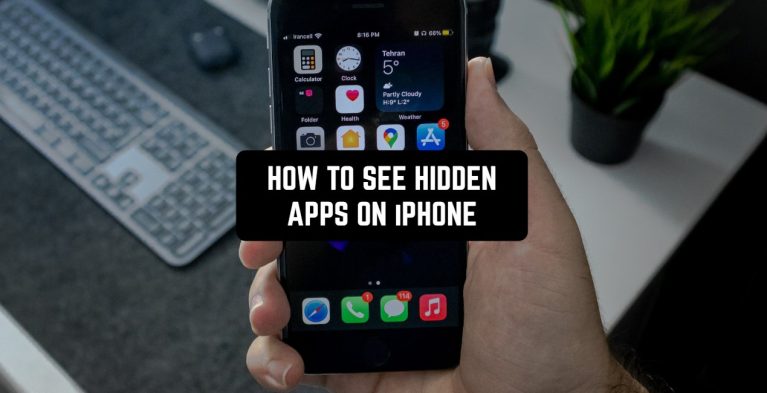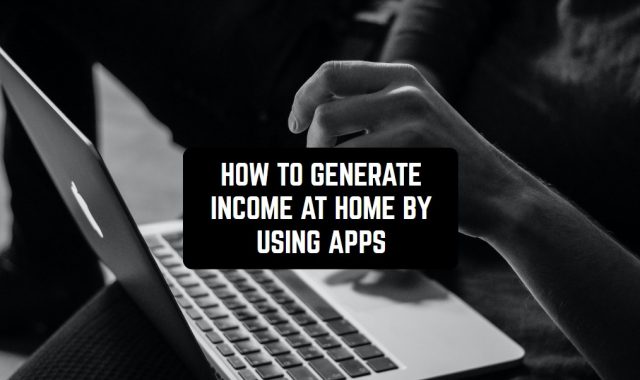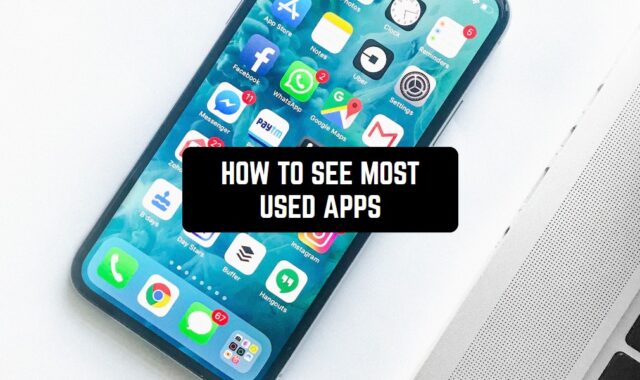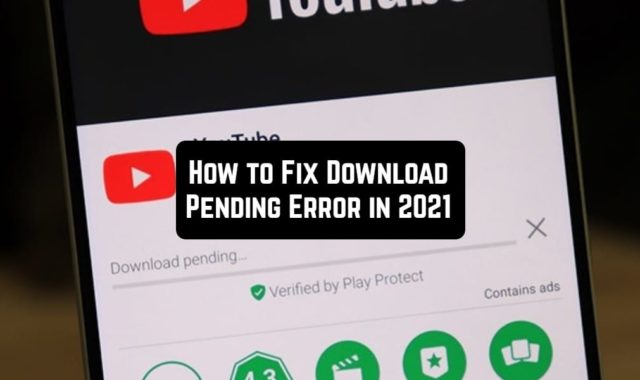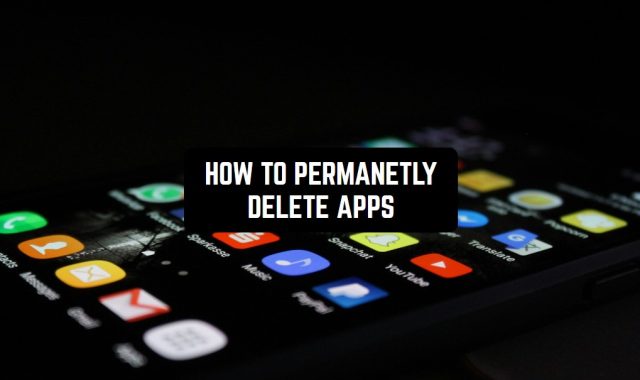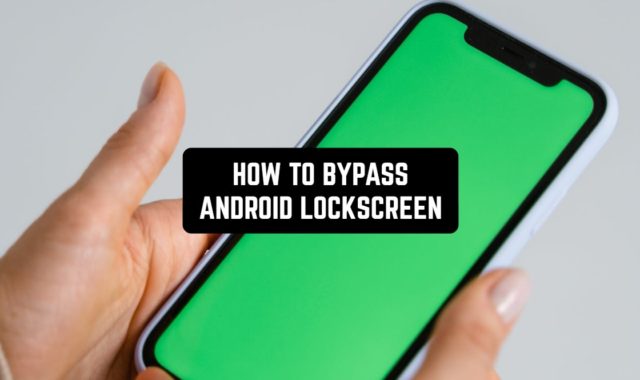Sometimes it happens that a user has decided to hide some apps from the desktop on his mobile device, and then cannot find them. For this reason, we decided to write a guide with the simplest tips on how to find hidden apps on iPhone.
And before we start, you might want to check how to put apps to sleep on iPhone.
1. Search through the App store
This is a fairly simple and uncomplicated way to find lost or hidden apps. Here’s what you need to do:
- Open the App Store
- Then click on the profile icon in the upper corner
- Next, the application may ask you to enter your Apple ID password, enter it
- After that, click on the “hidden purchases” button and then you will see all the lost apps.
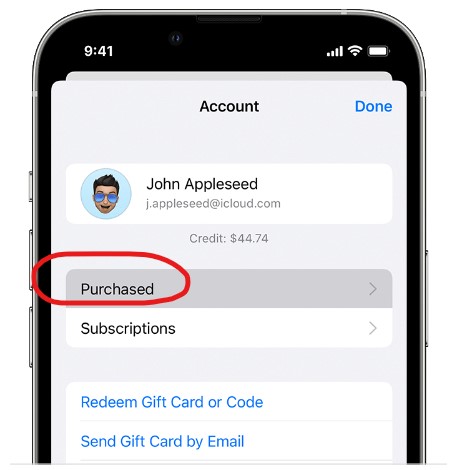
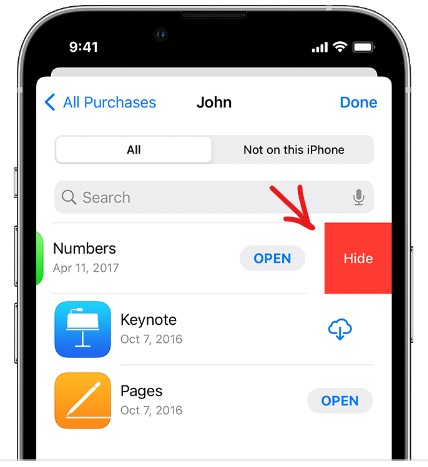
2. Spotlight Search
This feature is available on all iPhone mobile devices. You just need to swipe to the right from the main menu of the mobile device, and then you will see the search bar at the top of the screen. There you can enter the name of any app and the system will find it.
3. Siri
This method is extremely simple. You just need to contact the voice assistant by saying “Siri”, and then ask to find the right app. The voice assistant system will display on the screen of your mobile device all the information that can be found by a given query.
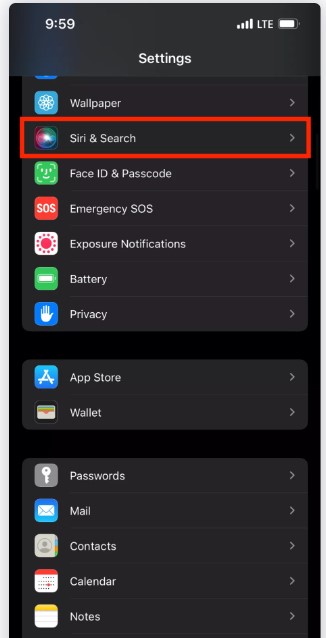
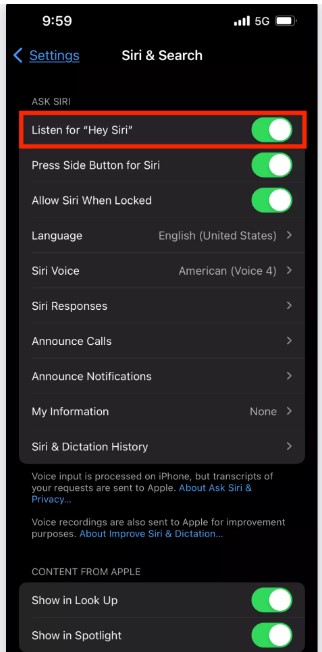
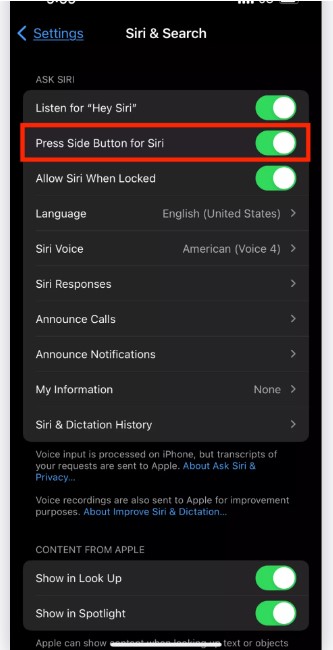
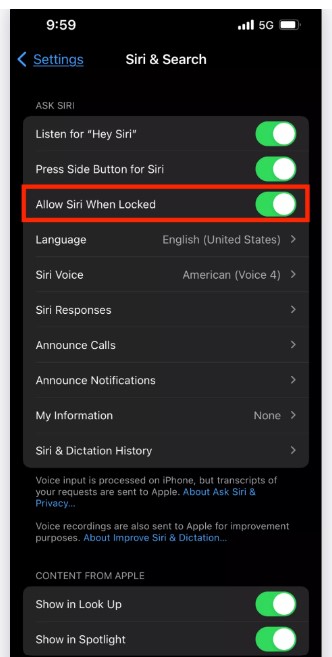
4. Settings
This method is also very simple: you just need to enter the iPhone settings, and a search bar will appear at the top of the screen. There you will need to enter the name of the required app, and then it will appear on the screen.
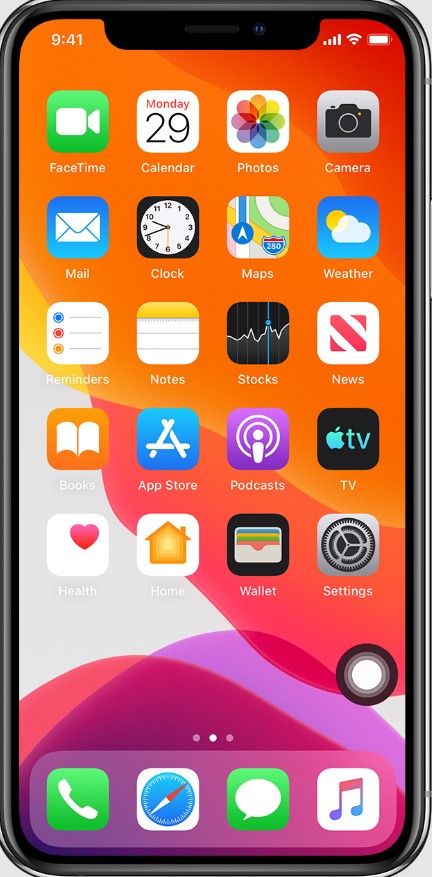
5. Layout of the iPhone home screen
Please note that using this method, all previously created folders on your mobile device will be deleted, but the apps will remain.
Step 1: Log in to your iPhone settings
Step 2: Select the “basic” column in the menu
Step 3: Then click “reset”, and then “reset the layout of the main screen”
Step 4: Confirm the reset action.
The disadvantage of this method is the fact that all the folders where your apps were distributed will be deleted, and all apps will be saved randomly on the main screen, however, this method will be effective if you cannot remember the name of the lost app.
6. Aiseesoft Fonelab
This is a professional service for recovering any data on your mobile device. This is a service that is resorted to as a last resort if the previous methods have not yielded results.
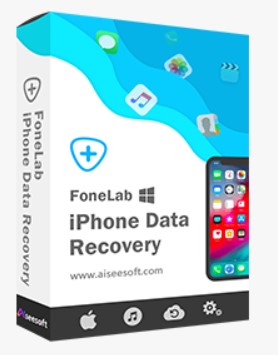
Step 1: Install this service on your mobile device
Step 2: Log in to this service using your Apple ID
Step 3: Next, connect your iPhone to your computer and “allow” the use of a mobile device
Step 4: After that, run a scan of your mobile device
Step 5: Next, the system will give you the categories of data, including all apps downloaded to your mobile device
Step 6: Select the necessary data or lost applications from the list of suggested ones, and then you can use them in standard mode.
This service is not official, but it is a free platform for searching and recovering lost data from Apple devices.
Probably, these were all the methods you can find the hidden apps on your iPhone. By the way, if you want to also know how to force stop the app on your device, w recommend checking out this article.