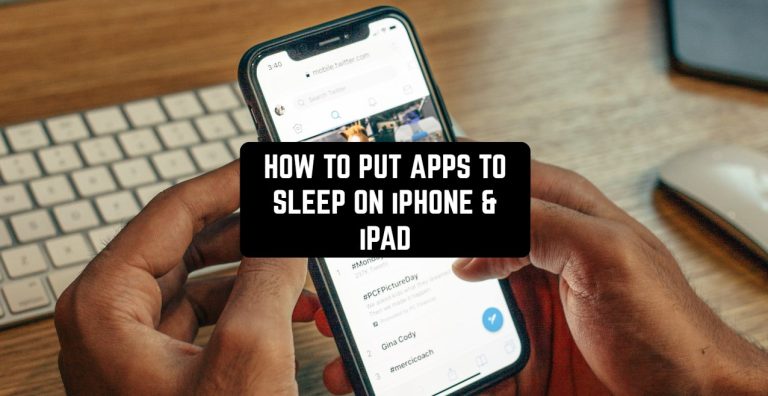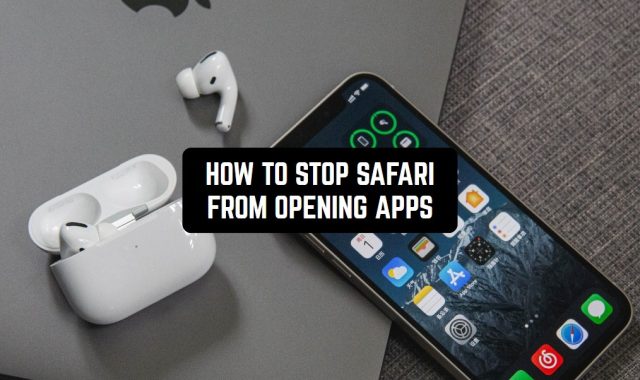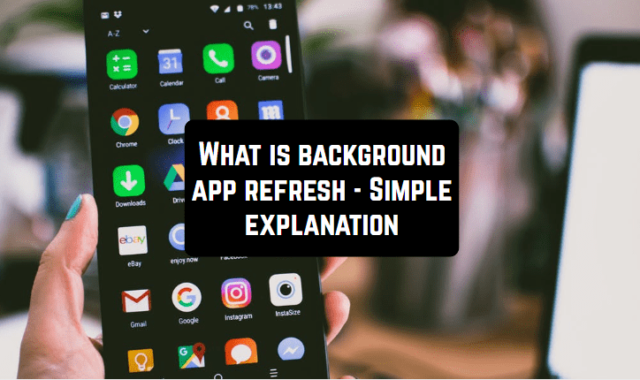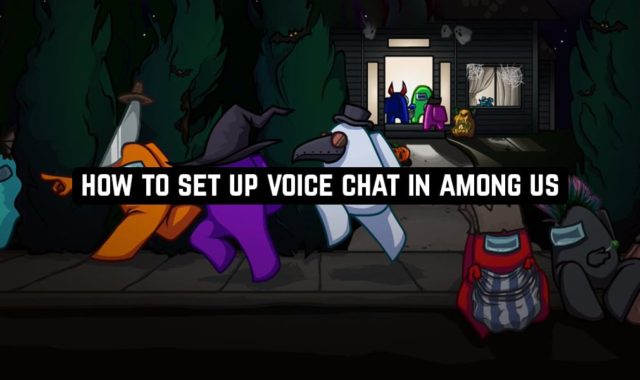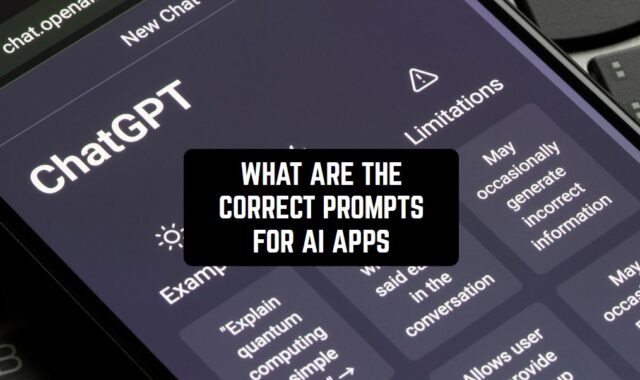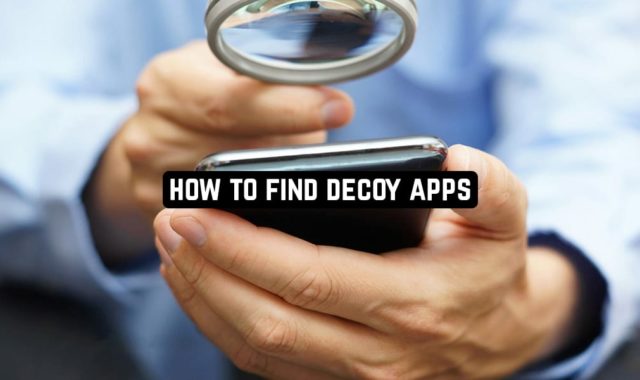Before we start this instruction, we need to say that all the information that will be given here is purely hypothetical and there is no guarantee it will work on your specific version of iOS. However, it can be justified by the fact that there is no official way to put apps to sleep on iPhone & iPad.
By the way, to always keep your device safe and sound from any threats, we recommend checking our article about how to detect fake apps.
Not every single app on iOS devices can be put to sleep. But we would say, for around 40% of them it is possible. But you will need to adjust the settings of each separate app to do that.
For example, the Music app. Go to the settings of it. Find the timer right in the app and set the time limit. When the time runs out, the app will be shut down automatically.
You may also like: How to See Calculator History on iPhone
Or, YouTube Kids. You need to set the time limit during which the app can be used so your kids won’t overuse it.
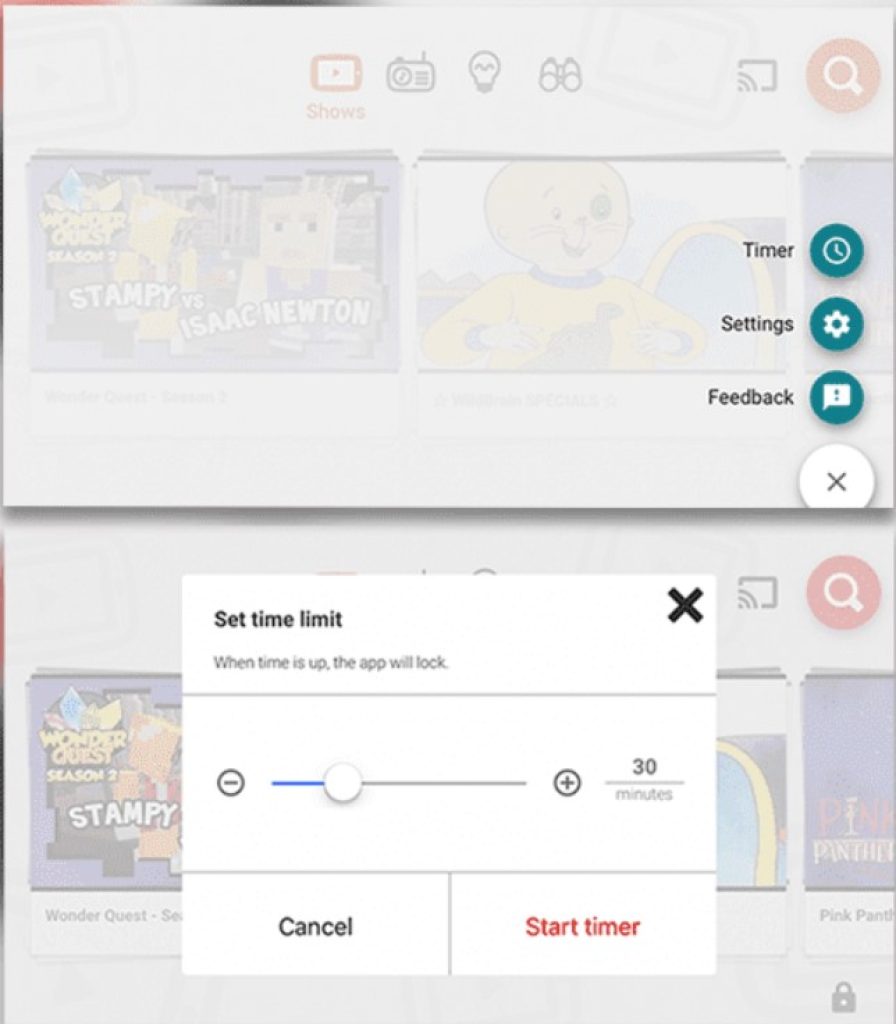
Other apps that feature this type of timer:
- Netflix
- Amazon Video
- Health App
- Pandora Plus
Another way to somehow put all the apps to sleep is to download the auto lock app for your iPhone. Therefore, you will be enabled to set the time limits after which your iPhone or iPad will go down to sleep mode and all its apps will.
You may also like: How To See Missed Calls from Blocked Numbers On iPhone
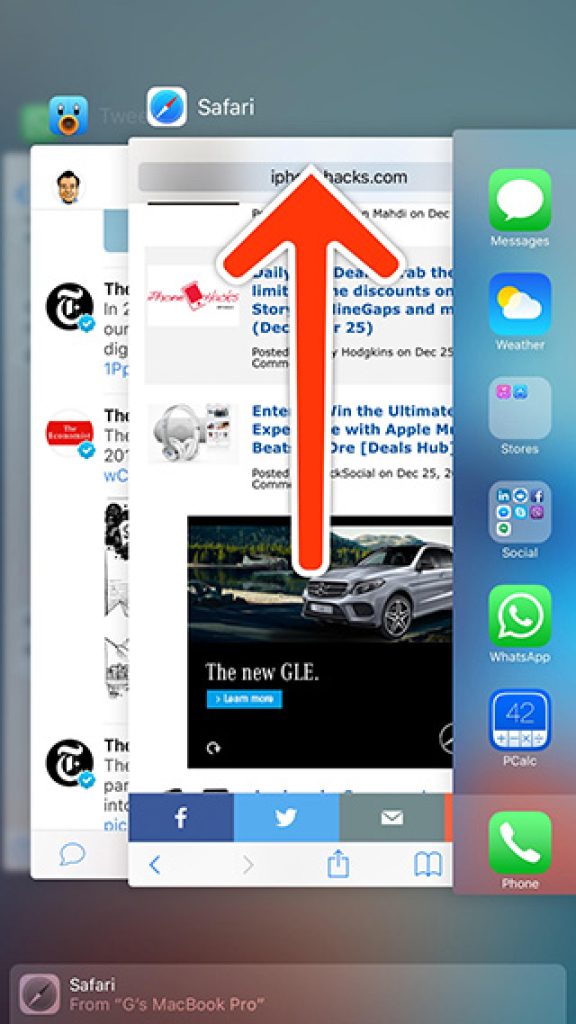
And the classical way of stopping apps on your iPhone or iPad is still the button in the left lower corner of the screen, where you just need to swipe all the app windows up to shut them down. More on how to force stop apps on iPhone you will find in this article.