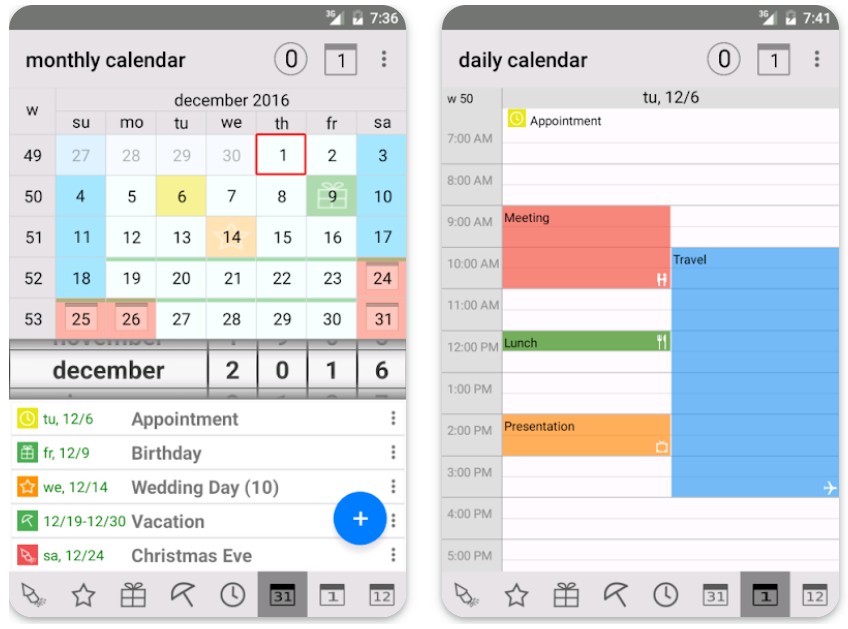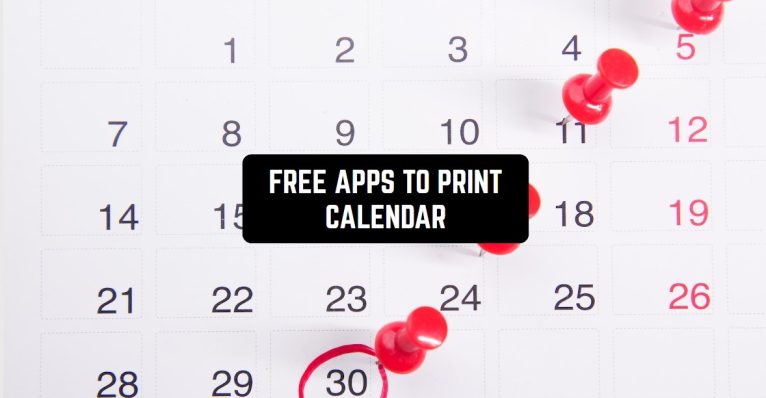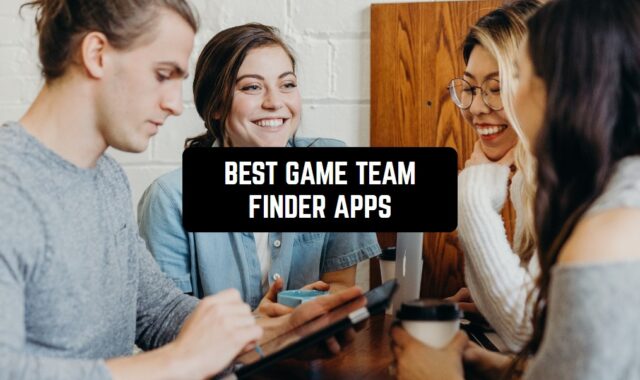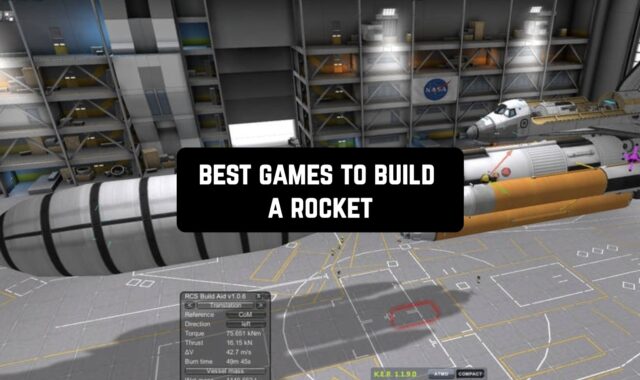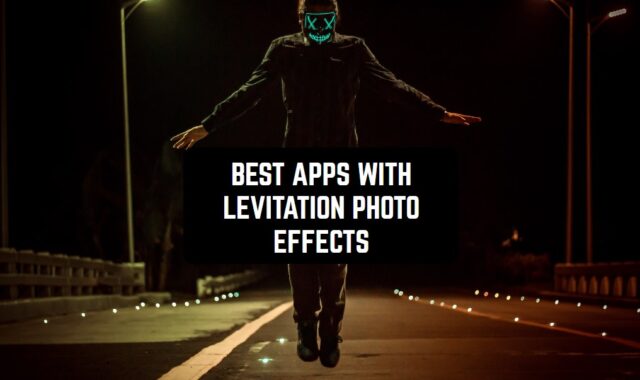I like to keep my plans organized that’s why I always have several calendars around me. And though the technology is a good thing, I also prefer having a physical printed calendar somewhere by my side.
So, in the following article, I present to you the free apps to print calendar. In addition to those, you can also check 7 Best Vacation Calendar Apps in case you’re interested.
Print Calendar by VREApps
Even though this app has a quite trivial and basic design, it’s one of the oldest apps in this category and it can help anyone to create and print any type of calendar. I tested it and the experience was quite good.
Main features:
- You can choose various calendar templates, themes, etc.
- You can import events from your device’s calendar or add them manually
- Multiple languages and ability to print calendars in various sizes
If you want to create a calendar from scratch you need to select the year, month, and style. You can customize and modify it by adding images and events and also choosing different fonts and colors. When everything is ready you can easily print it out.
What I found interesting about Print Calendar, is that here you can create custom event icons. It means you can create any type of calendar you want, literally. Also, you can add notes to specific dates and don’t forget about important events or deadlines.
But I was really disappointed that there were errors and crashes in Print Calendar. And I also noticed printing functionality can be slow and may require multiple attempts to print successfully.
At the same time, if we don’t take this last passage into consideration, it’s a cool app for creating and printing a calendar and I can recommend it.
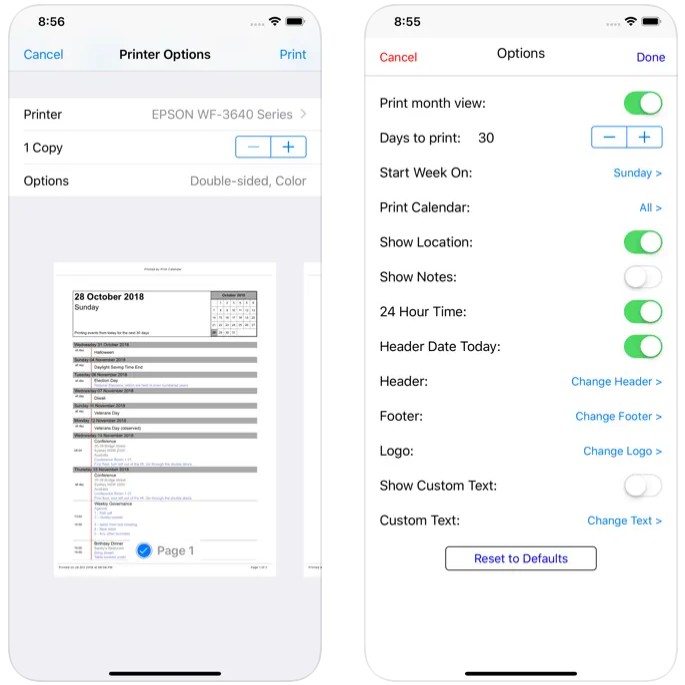

You may also like: 9 Best Calendar Apps for iPad
EZ Calendar Maker
This is basically an analog of the previous app. It is super simple in use and you can create and print out a calendar with EZ Calendar Maker fast. In the app, you will also find the task list and event planner.
The main features
- add events, tasks, reminders to the calendar.
- set up recurring events and receive notifications for upcoming tasks and events.
- multiple calendar views, including daily, weekly, and monthly views.
And just like in the previous app, here in order to create a new calendar, you need to open the app and select the date and time of the event or task you want to add. After that, you can add a title, description, location, and other details. The app also allows users to add photos and notes to events.
What is more, you can sync calendars across multiple devices, so users can access their schedules from anywhere. And I also wanted to highlight the dark mode theme – it can be helpful for reducing eye strain in low-light conditions.
However, synchronization with other devices can be an issue with EZ because it gets laggy. Additionally, some users have noted that the app’s user interface can be difficult to navigate, particularly for first-time users. But overall, EZ Calendar is a useful app for anyone looking to create and print out a calendar.
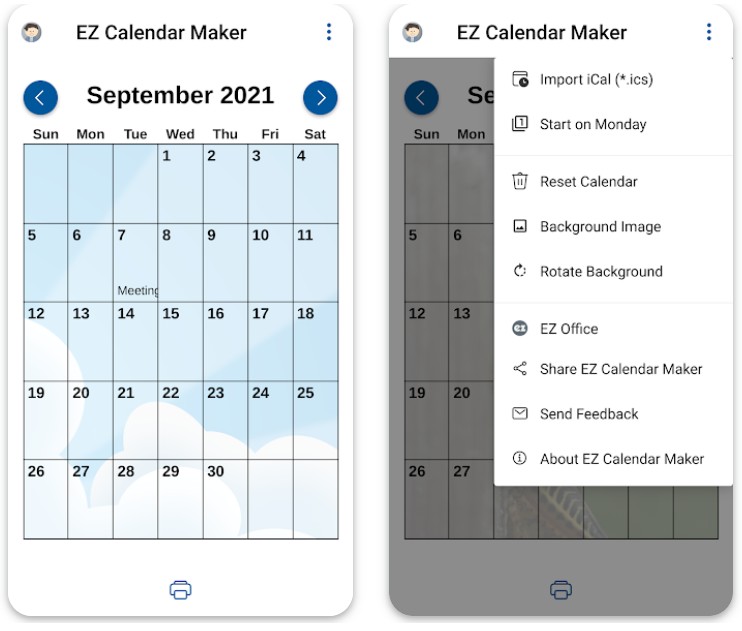


Tiny Calendar: Planner & Tasks
In my opinion, Tiny Calendar is not only one of the best calendar options in terms of productivity, but it also can help anyone to create and print out a calendar. Classically, you can create a calendar right in the app and then convert it into a printable format.
Before the description of the main aspects, I wanted to note the minimalist design of the app, and to say that Tiny Calendar is a popular choice for individuals who want to stay organized.
Main features
- You can sync it with Google Calendar
- Share schedules with others in the app
- Create and print your own calendars
Besides, there is a variety of different templates so you can customize the design and layout according to your preferences. Once you created a calendar, just print it out or share it with others.
The user process is nothing difficult – you just need to download and install it on your device, then sign in to your Google account. After you can add events and appointments, adjust the calendar, and sync it with other devices.
Apart from the above features, Tiny Calendar also has some interesting functionalities such as customizable reminders, recurring events, or event color-coding. You can set up reminders and choose how far in advance you want to be notified.
Don’t forget to create recurring events such as birthdays or weekly meetings. Event color-coding is another helpful feature that allows users to assign different colors to different types of events, making it easy to see what is on their schedule at a glance.
However, one potential drawback of Tiny Calendar is that it can be a bit basic compared to some other calendar apps. While it is great for simple scheduling and organization, it may not have all the features for printing out the calendar.
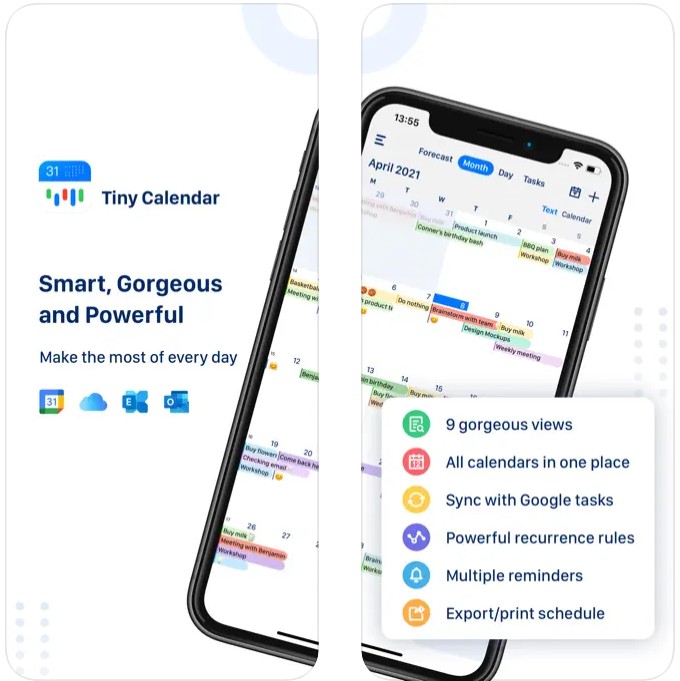


You may also like: 11 Free Shared Family Calendar Apps for Android & iOS
Cute Calendar: Daily Planner
For all of those aesthetics junkies out there, here is an excellent choice for you. Cute Calendar completely matches its name and will help you to create and print out colorful and cute artwork.
Main features:
- Add events and appointments, set reminders
- Customize the look and feel of the calendar
- Variety of different designs and themes (cute animals, floral patterns, cartoon characters)
The app also can be connected to Google Calendar.
To make and print your own calendar in Cute Calendar, you can select the Create Calendar option from the menu. From there, you can choose from a variety of different templates and customize the layout and design to your preference.
There is also a bunch of interesting functionalities such as weather forecasts, holiday reminders, to-do lists, and so on.
But keep in mind that Cute Calendar may not be suitable for users who require more advanced calendar features.
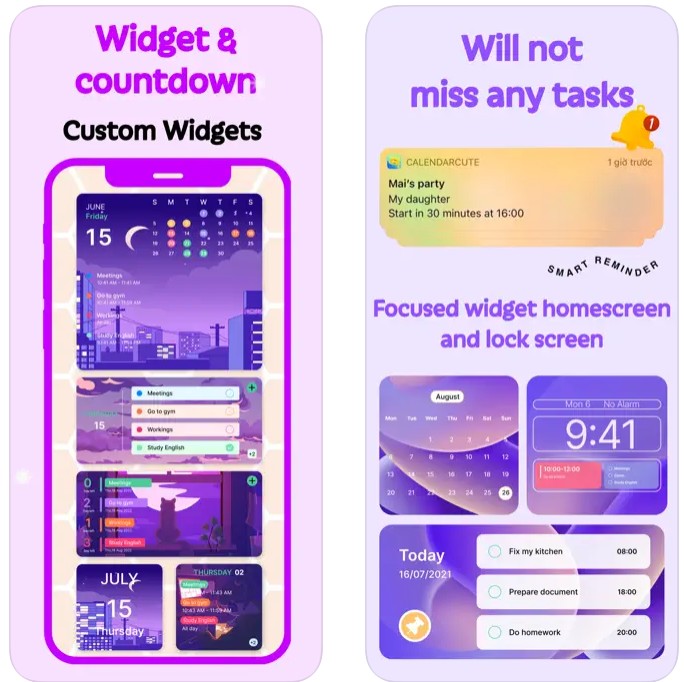


aCalendar – your calendar
On opposite to the previous app, aCalendar is a business calendar maker with a minimalistic design and useful features. Probably, the app will suit business people and entrepreneurs.
Main features:
- Add events, set reminders, customize the look and feel of the calendar
- Choose from a range of different views, including day, week, and month
- Sync calendar with Google Calendar
- Customization options, such as custom event colors, fonts, and themes
To create a calendar in aCalendar, just select the Create Calendar option from the menu. After that just customize the layout and design to your liking. When everything is ready, you can print it out or share it with others by exporting it to a PDF or image file.
Apart from that, I was surprised to discover here such additional features as moon phases, public holidays, and birthday reminders. The app also allows you to create to-do lists, which can help to keep your schedule organized and efficient.
But to some people, aCalendar might seem overwhelming or complicated, especially if you are not familiar with advanced calendar features.
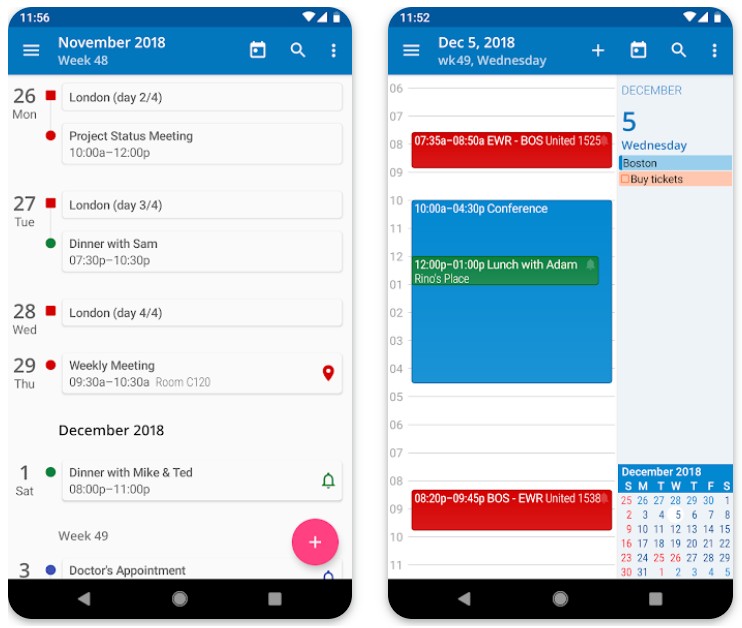

In order to make this list more diverse, I decided to also include a family calendar. Even though it’s supposed to be a digital shared calendar, it can also be printed out for the whole family.
Main features:
- Create and share multiple calendars, set reminders, and send notifications to family members
- Choose from a range of different views, including day, week, and month
- Sync calendar with Google Calendar
- A lot of customization options, custom event colors, and icons.
To create a calendar in FamCal, just select the Create Calendar option from the menu. From there, they can choose to create a new calendar or join an existing one. To print out the calendar, you need to export it as a PDF file and print it out.
There is also a family message board, shopping list, and photo album. One of the most productive features of the calendar is the ability to create shared schedules.
And I was really surprised about this last fact, but the app may seem quite difficult to use and navigate. This is weird for a family calendar, by the way.
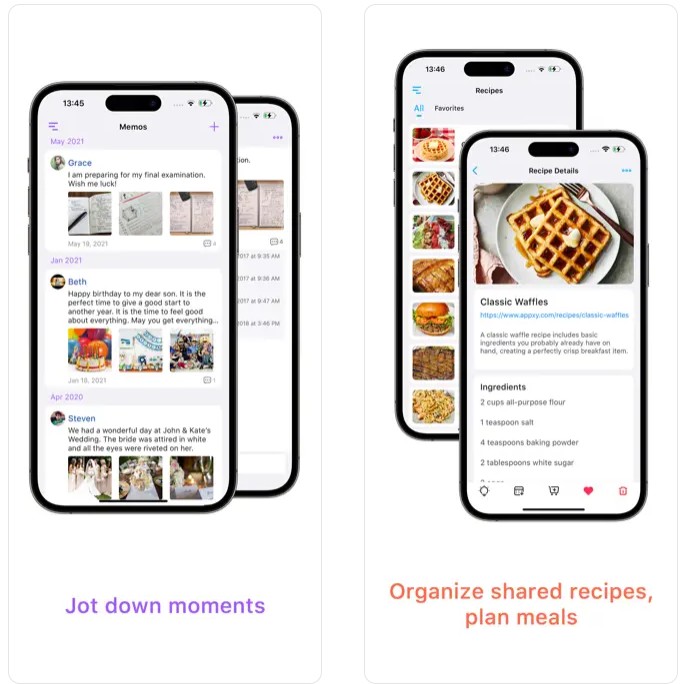


You may also like: 11 Free Shift Work Calendar Apps for Android & iOS
Endless Kalender
This is a versatile and multi-purpose calendar app for everyone. It has an ordinary, but pleasant interface design and also it will be compatible with older devices as well.
Main features
- Add events and reminders, set recurring events
- Customize the look of the calendar
- A lot of different view modes, for example, day, week, and month
- Sync calendar with Google Calendar
What are remarkable for me, the app also includes widget options, allowing to see upcoming events and tasks at a glance.
To create a calendar in Endless Calendar, users can simply select the Create Calendar option from the menu. When it’s done just add events and reminders and customize the look and feel of the calendar. To print out the calendar, users can export it as a PDF file and print it later.
There are also some interesting features such as lunar phases, public holidays, and weather forecasts.
But what I didn’t like about Endless Calendar is that it may lack some of the advanced features found in other calendar apps. However, for users who require a simple and elegant way to manage their calendars and events, Endless Calendar is a great option.