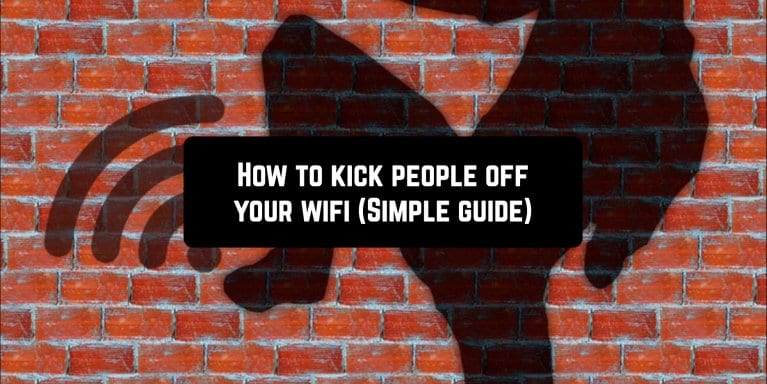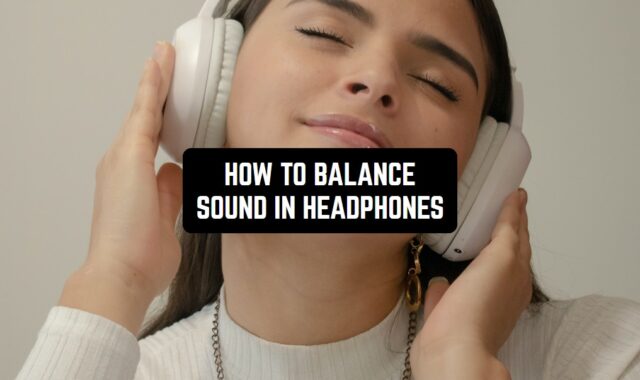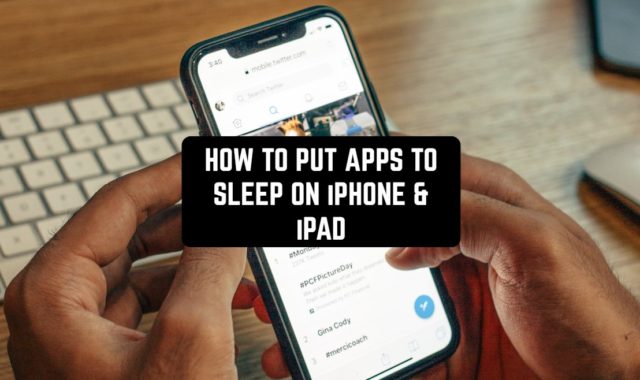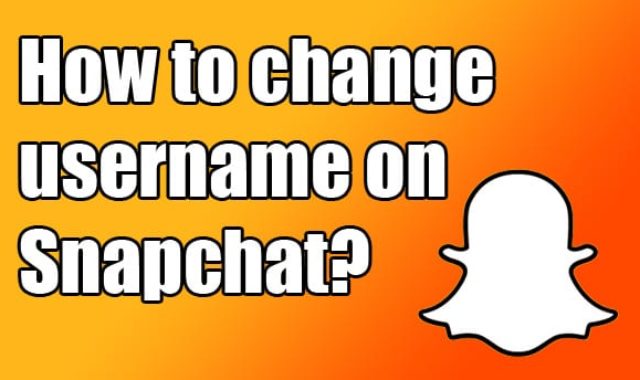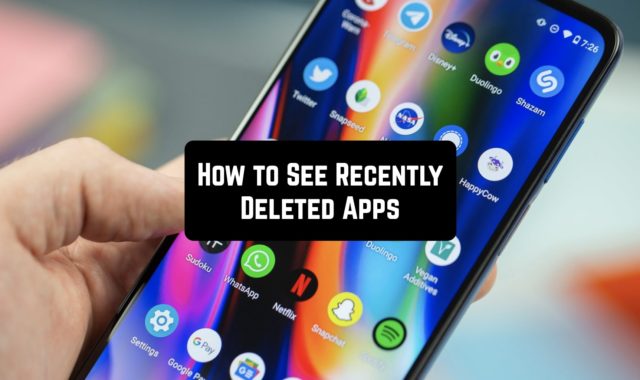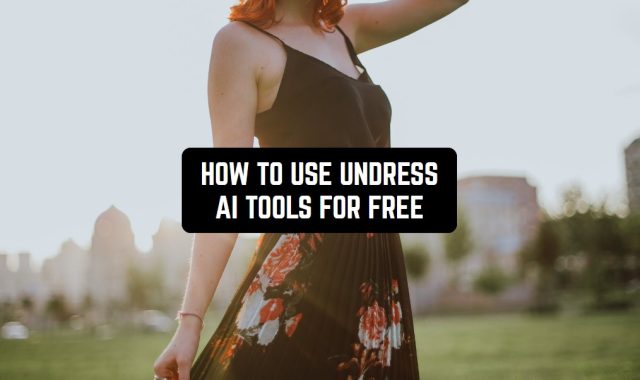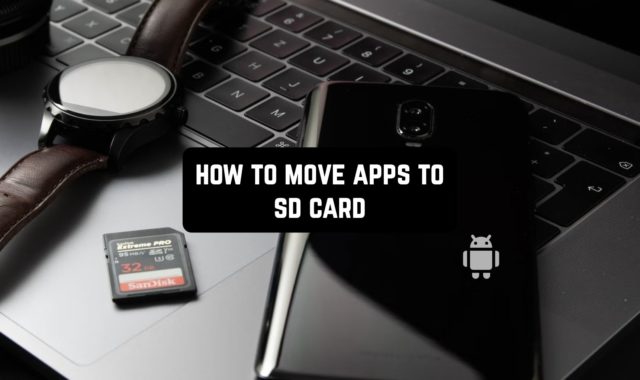Many Wi-Fi users often face a problem. Unauthorized users use their Wi-Fi router and you seek for ways how to block the Wi-Fi from other users.
Let’s look at a few situations:
- A friendly neighbor constantly uses your Wi-Fi and downloads torrents.
- Children watch YouTube non-stop instead of doing their homework.
- You have a small business, such as a cafe, and you want to restrict users from free Wi-Fi.
In all of the above situations, it may be tempting to disconnect people from your Wi-Fi network. Let’s see how you can do this.
In this article, we will look at how to kick people off your Wi-Fi in the most optimal way. Disabling neighboring devices that steal an Internet resource by connecting to your Wi-Fi router.
You may also like: How to remove spy apps from your gadget
Block someone else’s device that connected to your router
The most effective way to block is by MAC address.
- The first step is to change the password so that you can connect to the wireless network.
- Later, go to the settings and follow the tab “Wireless MAC”. In the selected item, enable the MAC filter by selecting “Enabled”.
- Next, by clicking on the button to add devices to turn them off, you must specify the device code. This address can easily be viewed in the same tab by selecting “Statistics”.
- After you clicked on the add device button for its ban and entered its MAC address, leave the status in the “Enabled” state and save the parameters.
After performing these steps, the wireless gadget thief will be disabled. The user is also given the opportunity to change the parameters that were mentioned earlier. The change function is necessary in order to block the device again if it changes the MAC address.
In addition, the Internet user has the right to delete a stored permanently blocked device.
Disable all extraneous Wi-Fi devices except your own

Use a Guest Network
The guest Wi-Fi network allows you to connect to your Internet center and access the Internet. In this case, devices connected to this wireless network will be isolated from the resources of your main local network. This will protect it by providing Internet access to third-party users.
An example in which this function can come in handy: people familiar to you asked you to temporarily provide them with Internet access. However, your local network contains valuable information that may become a victim, for example, viruses contained on the devices of your friends. To do this, you can offer them to use guest Wi-Fi.
Guest Wi-Fi is available on most modern mid-range and high-end routers. If necessary, this feature can be enabled in the settings, although by default it is always deactivated.
You may also like: How to Fix Download Pending Error in 2022
Software that Kicks People Off Your Wi-Fi
SoftPerfect WiFi Guard
SoftPerfect WiFi Guard software acts as a scanner for network connections that are available on the workstation. It’s perfect for working at home.
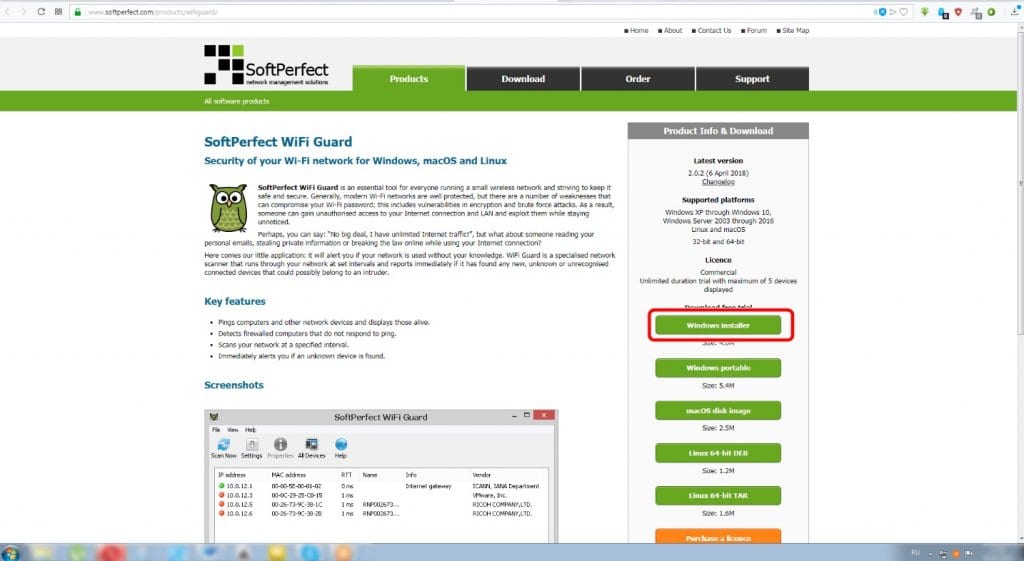
If the equipment is known to the scanner, then it is indicated in green. Otherwise, red. It is possible to configure automatic network scanning. If based on the scan results, a “freeloader” is detected, the application will immediately notify the owner. It is recommended to set a sound or e-mail notification.

Use MAC address of the unwanted user to block through the console of the router. If necessary, unknown devices can be marked as trusted.

- Notifies of suspicious devices on Wi-Fi networks.
- The presence of a special trigger that fires when illegal users are detected.
- Support for all modern OS.

- Initially, the program was supposed to block connections at the request of the user, but in the end, it only monitors the current connections. You can use other applications or firewall features on the router to block.
Netcut
To disconnect people from Wi-Fi on a Windows computer, you can use a special program called Netcut. Although it was released in 2007 (and has not been updated since 2011), the program works fine on all versions of Windows.
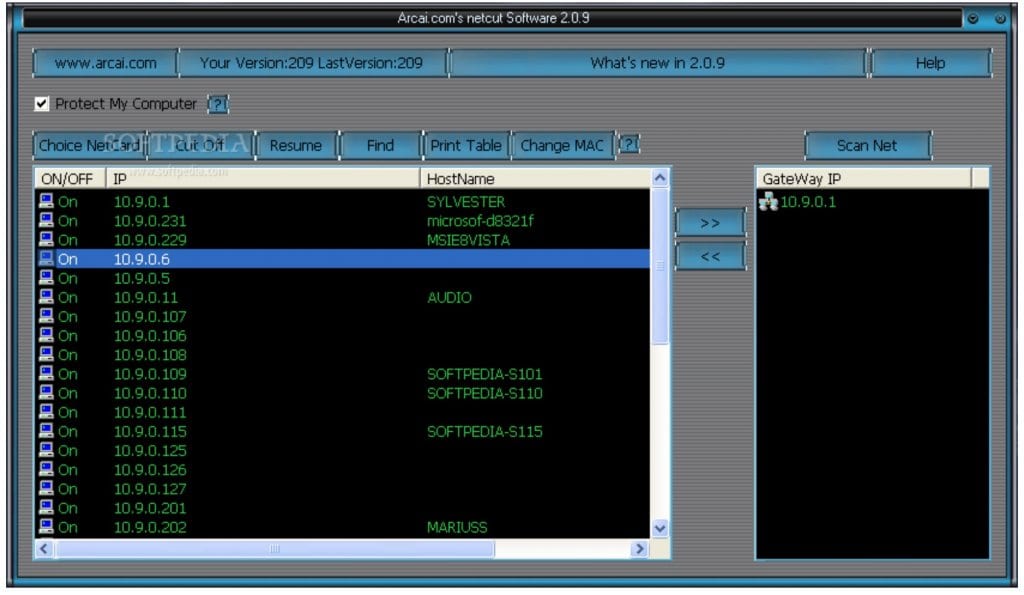
Automatically scans the network, finds new connections and allows you to block an unauthorized user.
After starting the Netcut program, you will receive a list of all devices (MAC addresses) that are connected to your Wi-Fi network. Select the MAC address that you want to disconnect from the network, and click the Cut button. Thus, you disconnect the device from your Internet. To return access to the Internet, click the “ON” button.
Netcut also has the ability to switch between different network cards and check the connection speed, as well as change the MAC address of the computer.

- Freeware, easy to use.

- The user interface is a bit outdated.
Wireless Network Watcher
To view devices connected to the router, you can use a special scanner program Wireless Network Watcher by the NirSofer programmer.
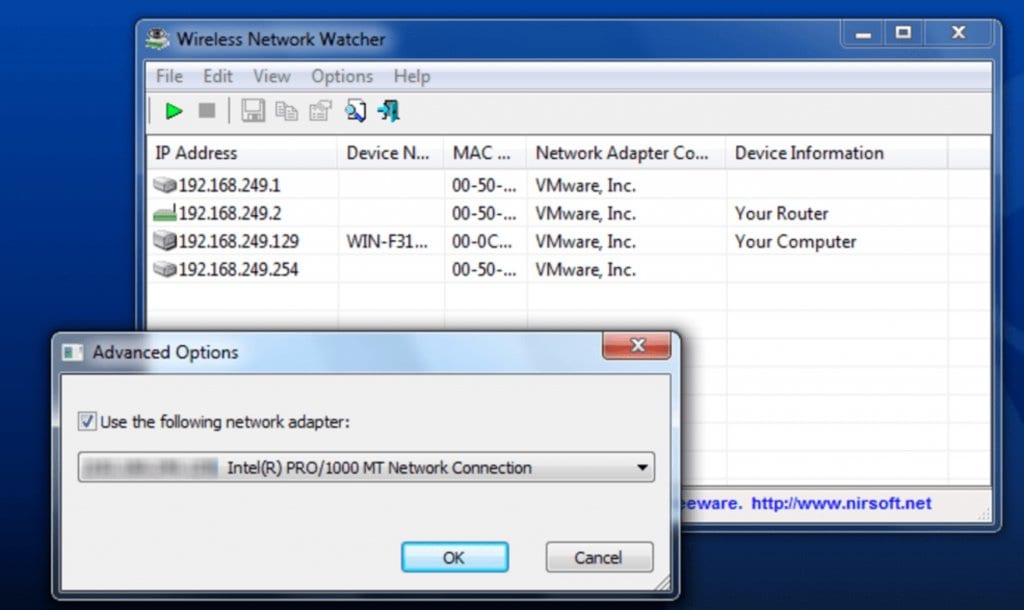
It’s able to display the IP and MAC addresses of users on the network. You can also save this information as a report file until you decide to disconnect a person from your Wi-Fi.

- Absolutely free software.
- Can scan wired and wireless connections.
- It is minimized to tray and used as a signaling device when new users connect/disconnect.
- Displays IP and MAC.
- Saves the scan result.

- You cannot disconnect other users from Wi-Fi (but it’s possible to export data to HTML, XML, CSV or text file for use in other applications).
Pixel NetCut
An app for Android gadgets. It works similarly to Netcut. Allows you to see and disconnect connected devices from Wi-Fi, as well as check the connection speed, see information about the provider, etc.
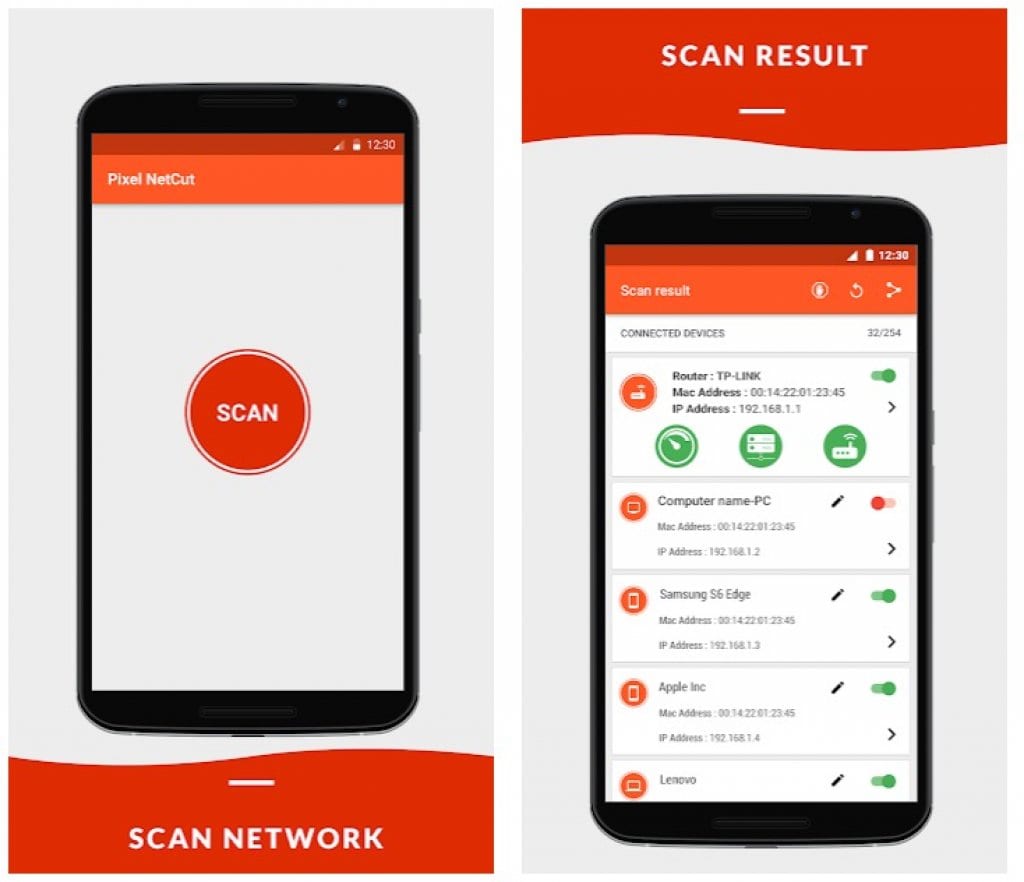
You simply install the program, issue the necessary permissions (yes, the root is required) and click on the big red Scan button.
In just a couple of seconds, a list of all devices registered in this network appears. Near each of them is a switch. With it, you can disable any of the listed devices.

- Watch all devices on your network.
- Custom names of your discovered devices.

- Available for Android only.
You may also like: How to See Who Doesn’t Follow You Back on Instagram
Who’s On My Wifi
Allows you to detect and disconnect other people’s devices. Scans the network, displays a list of users with addresses and names. Marks personal devices as “Known”, and the rest as “Unknown”, then the program blocks access to Wi-Fi to unknown ones.

When a new user appears, the utility will notify you with a sound signal and a pop-up prompt that will allow you to take the necessary precautions. Subsequently, a network scan occurs every 5 minutes in the background.
The developers of Who Is On My Wifi tried to simplify the use of the program as much as possible, providing it with a step-by-step guide, which will help to easily master the skills of working with the tool.
Using this tool, you can protect yourself from unauthorized access by users using the network without permission, as well as maintain the data transfer speed.

- Detect and disconnect unwanted devices.
- Easy to use, step by step instructions.

- Not detected.
You may also like: 11 Best Wifi signal strength apps for Android & iOS
Important Tips

In our article, we gave comprehensive information on “how to block those connected to your Wi-Fi”. Use screens and scans to check the network. It will be possible to configure the router only through the browser and the interface of its own OS (described at the beginning of the article).
At the same time, we advise you to regularly change the Wi-Fi password to a more complex one. In order not to accidentally forget it, write down the combination on a piece of paper and store it in a secluded place – it’s commonplace but simple and reliable. We don’t recommend giving unauthorized persons a password for a wireless connection. Sooner or later, more people can find out about it and then you will have to change it again.