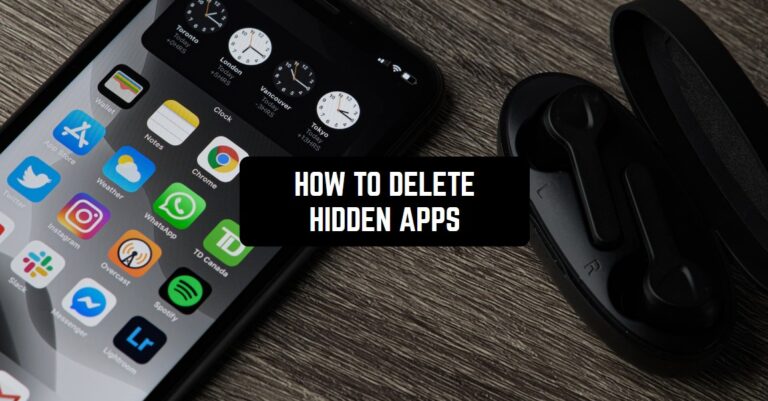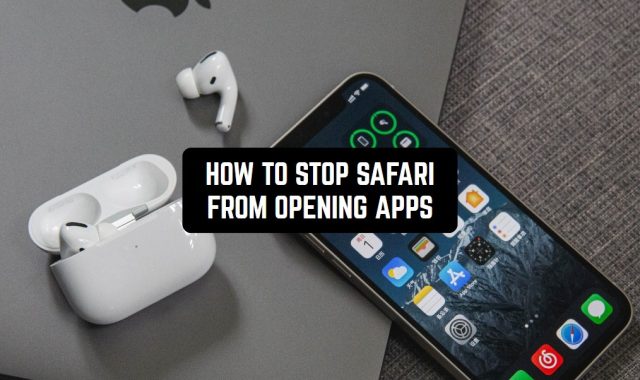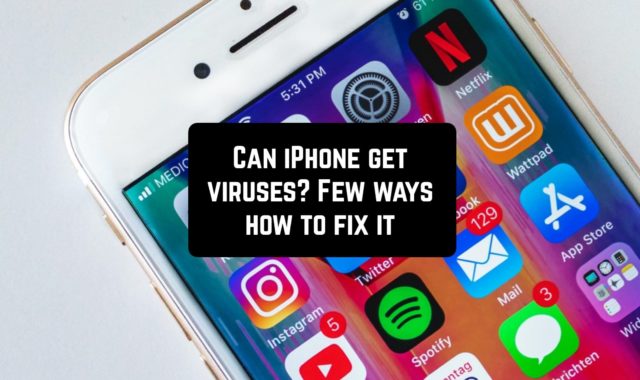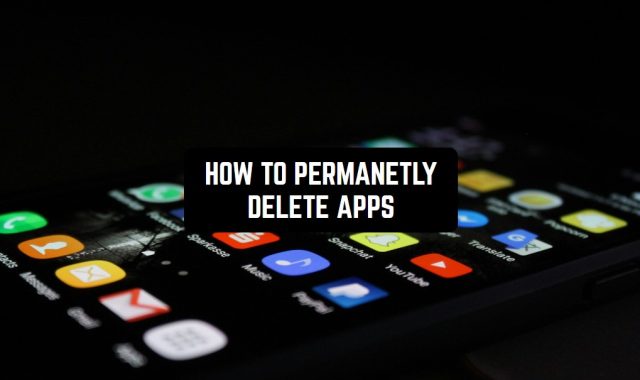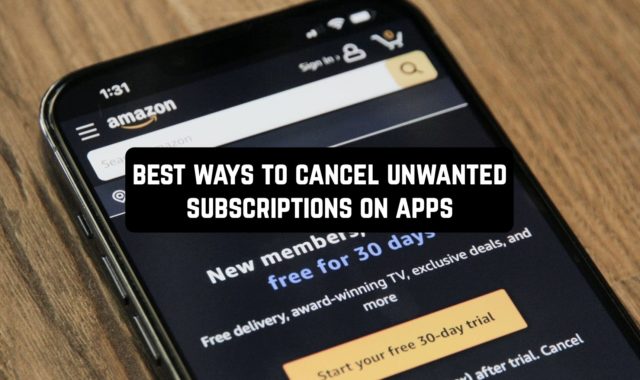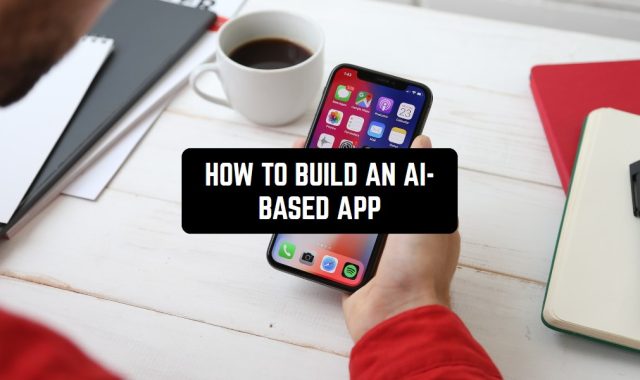All these hidden and malicious apps, including spyware, keyloggers, and remote access tools pose a significant threat to the security and privacy of Android users. In this comprehensive guide, we will step by step explore what hidden and malicious apps are, why they should be removed, how to inspect your Android device for hidden apps, and finally, how to uninstall these potentially harmful applications.
And just in case, here is how to see recently deleted apps on Android.
Understanding Hidden and Malicious Apps
To start with, we need to understand what we are dealing with. Hidden and malicious apps on Android devices, often designed with harmful and unethical purposes, can compromise user data, privacy, and device functionality. These apps can:
- Collect sensitive information such as email addresses, financial details, contacts, and social media credentials.
- Operate discreetly in the background, secretly gathering private data and monitoring user actions.
- Utilize the device’s camera and audio functions to record the user’s real-world activities.
- Delete or corrupt essential phone files and demand a ransom for recovery.
- Exploit device hardware for cryptocurrency mining while running in the background.
Hidden apps are basically the spy apps. Here you can also read how to remove spy apps from your gadget.
Inspecting Your Android Device for Hidden Apps
To protect your Android device from potential threats, it’s crucial to inspect it for hidden apps. Malicious apps often employ various strategies to conceal their presence. Here are some common techniques for identifying harmful programs.
First of, watch out for generic system names. Malicious apps may use generic names like Google Play Services, WiFi, Find My Device, or System Update. Check for duplicate app names on your device. Secondly, be wary of apps without custom icons, using default images, and having the same file sizes as system apps. Also, keep in mind that some harmful apps may pose as device cleaners, boosters, or VPN programs to hide in plain sight. Remove unfamiliar utility apps installed through dubious methods.
Signs That You Have Malware On Your Phone
If you suspect a hidden spy app, consider the following telltale signs.
First of all, check for rapidly draining battery. Spy apps running 24/7 can significantly impact battery life. Additionally, increased data usage is a worrying sign. Spyware often sends data to servers, leading to unusual data consumption. Constant overheating is often noticeable, since apps operating in the background may cause the phone to overheat. Finally, at times, you can even hear background noises on your calls: spyware can eavesdrop.
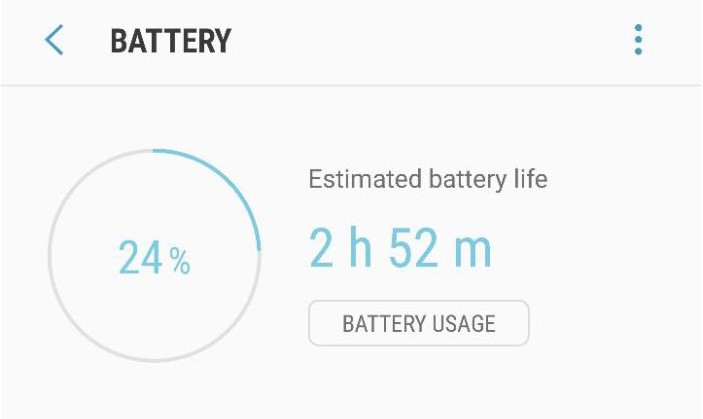
Uninstalling Malicious Hidden Apps
Once you’ve identified a hidden spy app or other malicious software, it is crucial to uninstall it promptly to prevent further harm. Here’s how you can do it:
Manual Uninstallation
- Go to the Settings application and navigate to the Applications or Apps menu.
- Scroll down to find the malicious application.
- Select the suspicious app and click Uninstall.
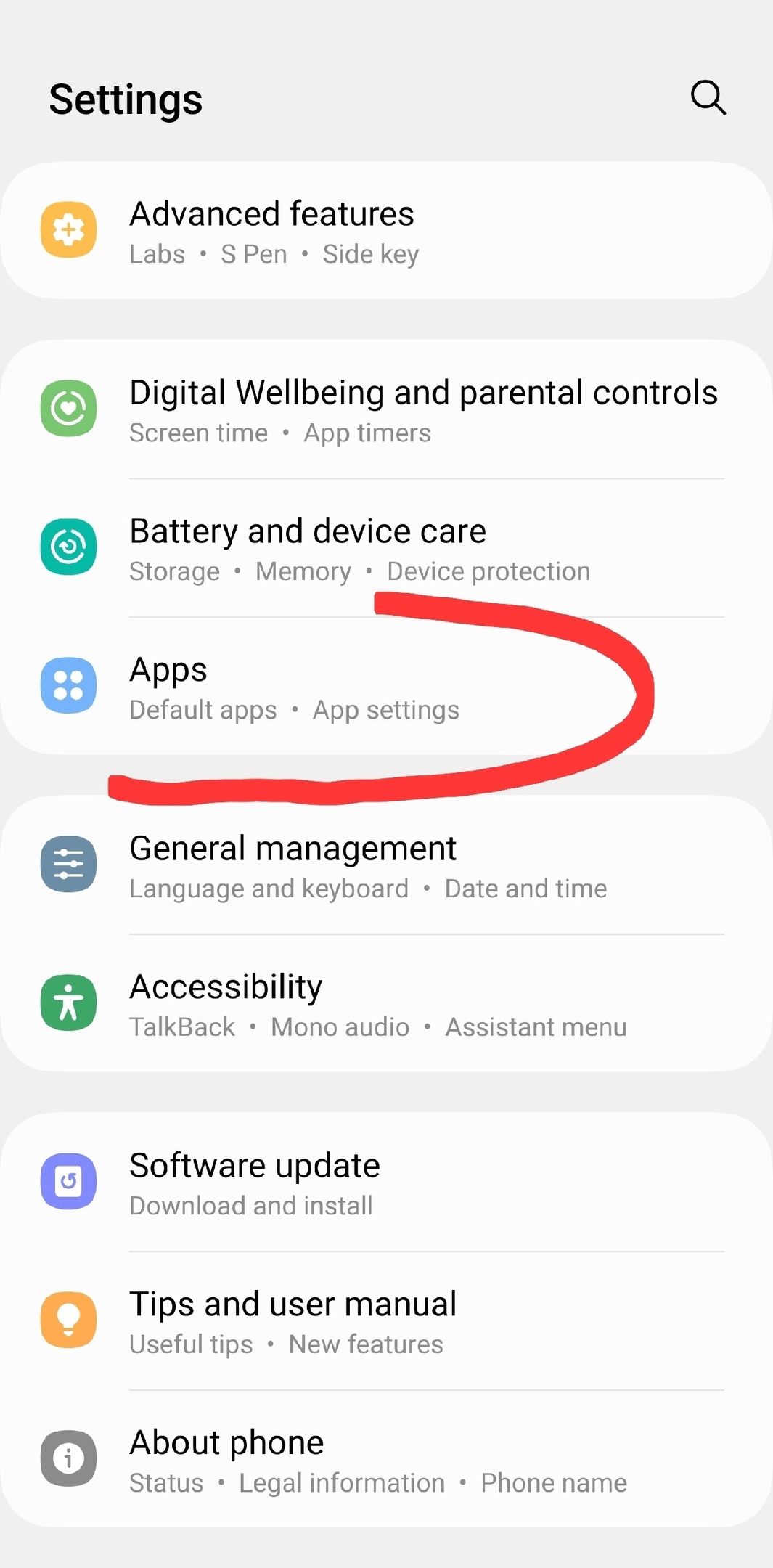
By the way, there is always an alternative to deleting the apps – you can just stop them, for example. Just read how to force stop apps on iPhone.
If you encounter difficulties uninstalling due to device administrator permission, follow these steps:
- Go to Settings > Security > Other Settings > Device Administrator.
- Remove the device administrator permission for the malware application.
- Attempt to uninstall the app again.
How to Find and Remove Spy Apps
Check for Strange Apps:
- Open Settings and tap on Apps.
- Scroll through the list and identify any unfamiliar or suspicious apps.
Use Google Play Protect:
- Open the Google Play Store app and tap your profile icon.
- Tap Play Protect and initiate a scan for potentially harmful apps.
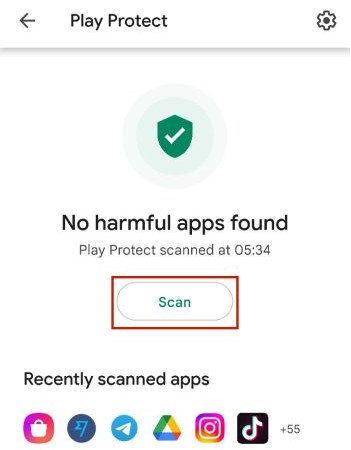
Review Device Administrators:
- Open Settings and tap Lock Screen and Security > Other Security Settings.
- Tap Device Administrators to view and revoke permissions for suspicious apps.
Check Unknown App Installations:
- Open Settings and tap Security and Privacy
- Ensure that Unknown Sources is toggled off to prevent installations from unknown sources.
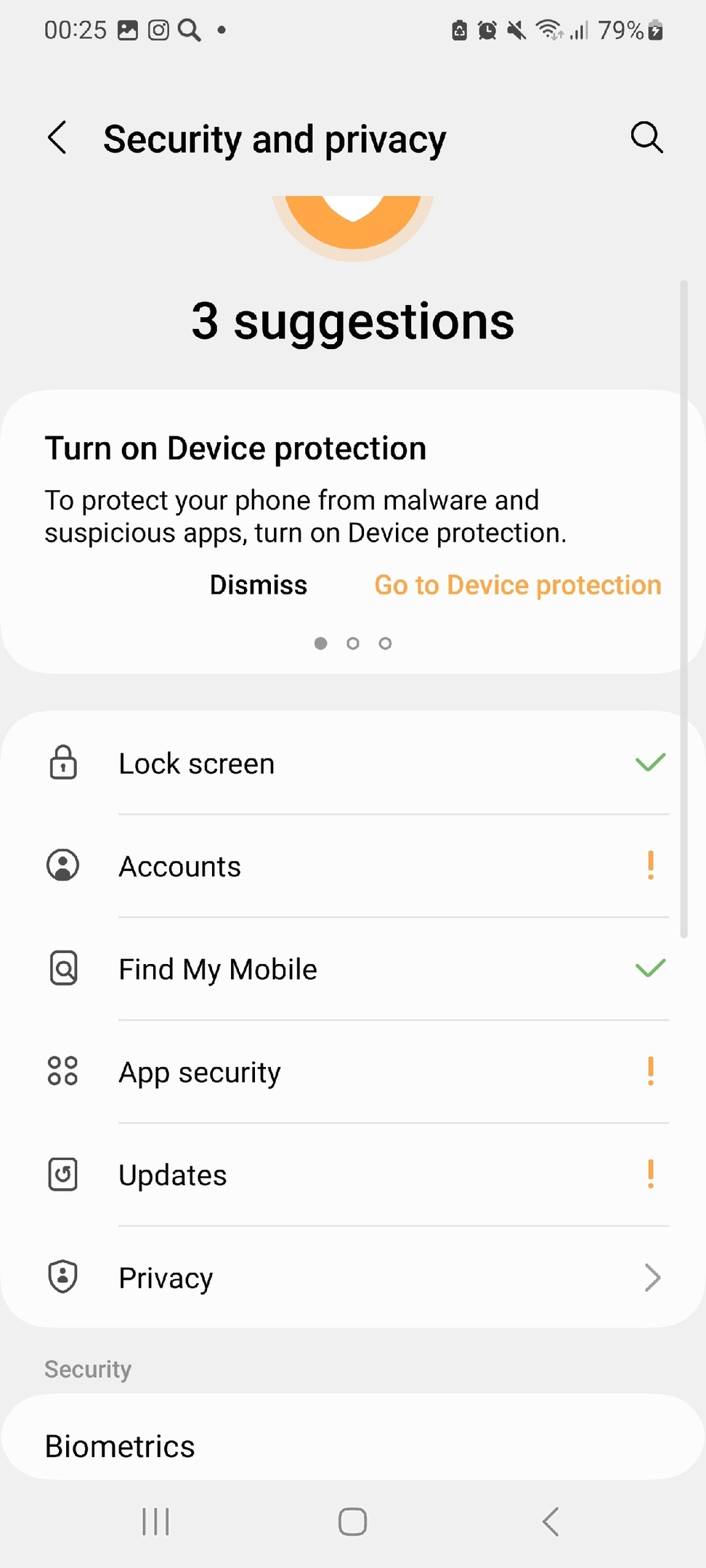
Look for Strange Downloads:
- Open the Files or My Files app.
- Check the Downloads folder or Installation Files for any suspicious APK files.
Update Your System Software:
- Regularly update your Android OS to patch vulnerabilities and limit spyware access.
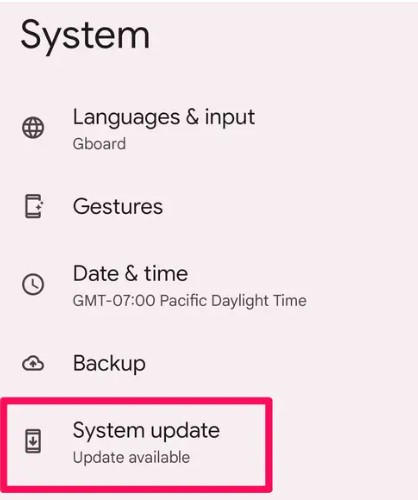
Perform a Factory Reset:
- Open Settings and tap About Device/System.
- Tap Reset and select Factory Data Reset.
- Confirm the reset to wipe your phone and return it to default settings.
And if you don’t want to delete apps, but just block them temporarily, you can read how to block Android apps at certain times.
All in all, whether through manual uninstallation, system updates, or a factory reset, you have the tools to ensure your Android remains secure against hidden spyware.