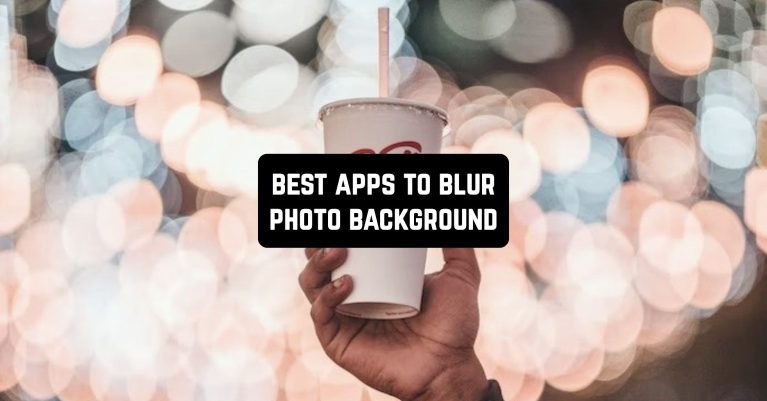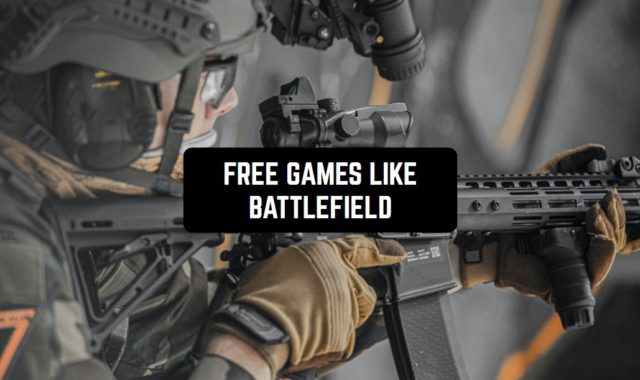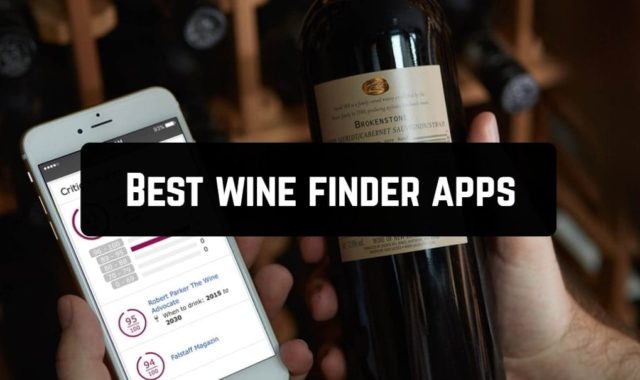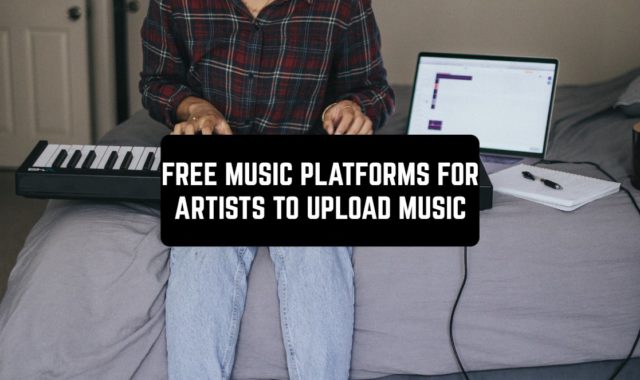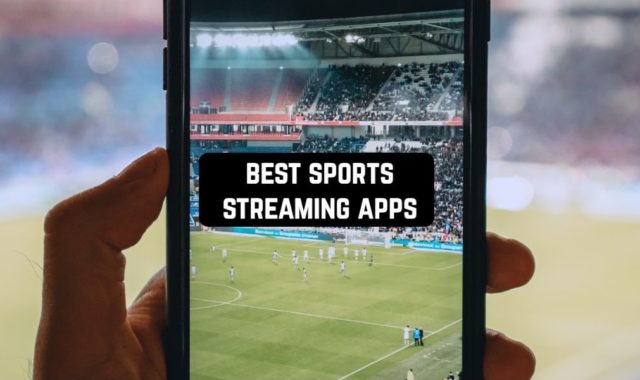Modern phones are equipped with good cameras that take great pictures. But, not all of them are able to create a professional photo. The depth effect is used to create such a picture.
This can be achieved by using the best apps to blur the photo background, which is collected in this list.
You can also apply such instruments to another types of your content using these best apps to blur videos.
Snapseed
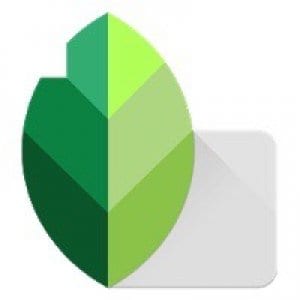
Create professional photos with the Snapseed app.
Want to give your image a depth effect? Blur the background of your photo? Get a portrait effect on any smartphone? This simple and convenient photo editor will help you.
Don’t waste time editing photos manually. No need to blur the background yourself anymore. Artificial Intelligence will blur the background of your photo in a few seconds.
You can also cancel the blurring of the photo and compare the two options. You can choose the appropriate level of photo blur and share photos with friends.
Using this application is very easy:
- Upload an image from your phone’s gallery
- Wait a few seconds and the artificial intelligence will wash out the background of the photo
- Adjust the level of blurring intensity
- Save the resulting image to your phone or share it with friends
Create amazing photos, just like on a professional camera with this app. It’s free. Create portraits at the touch of a button on any smartphone.
Features of the app Snapseed:
- Create portrait effects automatically in seconds
- Available on any smartphone
- Adjust the intensity of background blur
- Compare the processed photo with the original
- Save your photos to your phone or share them on social networks
- Auto-crop the desired part of the image to create a portrait photo
- Bokeh effect
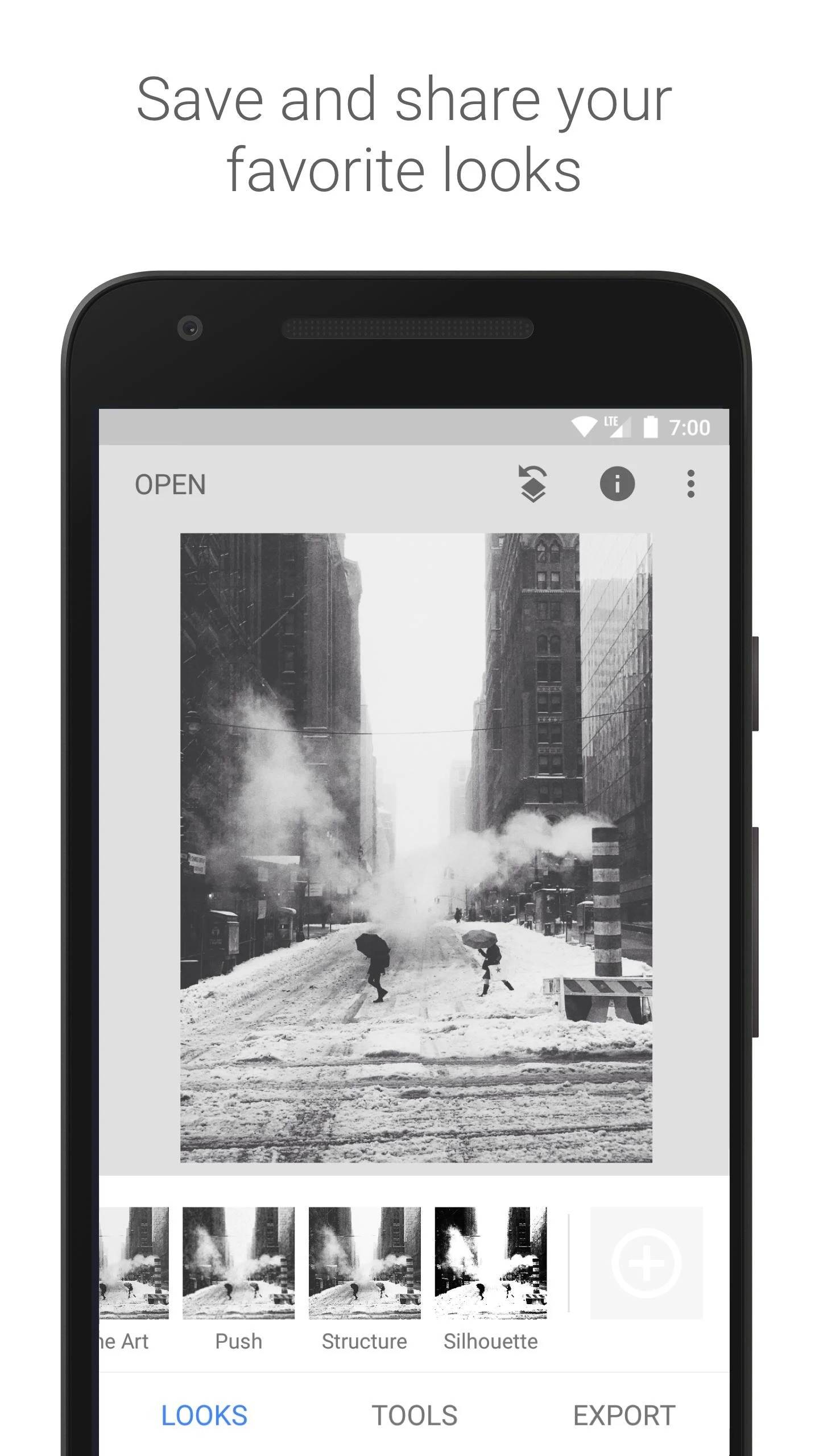
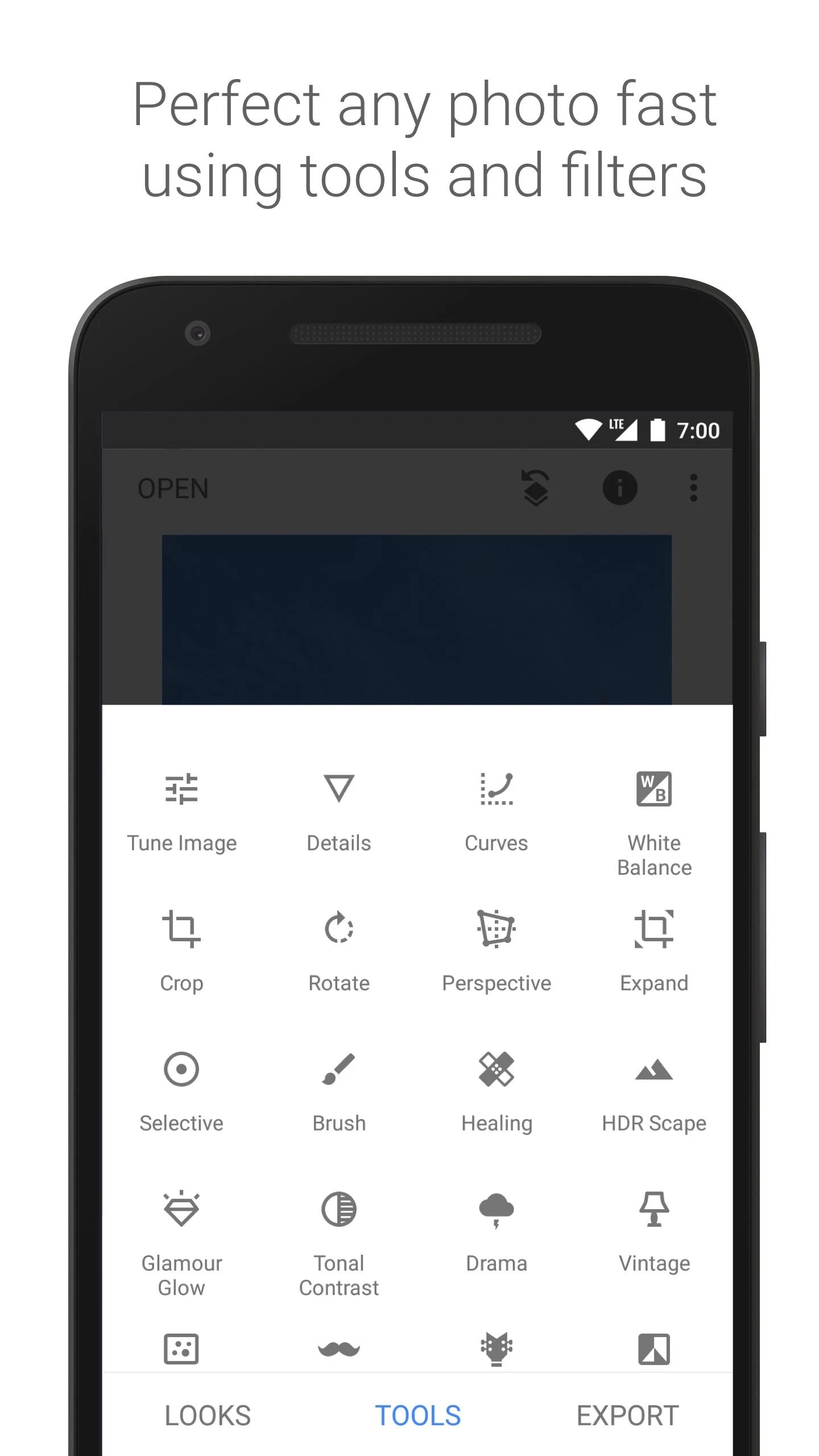
This free app will help you create a professional photo with your phone’s camera.


You may also like: 11 Best apps to unblur photos for Android & iOS
PicsArt Photo Editor: Pic, Video & Collage Maker

The PicsArt Photo Editor: Pic, Video & Collage Maker app works with focus.
It highlights the desired object and makes everything else more blurred. Simply put, this application makes your photo more professional than the rest.
The app allows you to maximize the portrait images. You can control how much you need to blur the background with the help of a slider.
Also in the program, you can move the focus from one object to another, just by selecting them on the screen.
The processing process is no less simple. The interface has a special brush and an eraser. With a brush, you can trace the desired object that you want to leave unchanged, and the rest of the area will be blurred.
And you can also adjust the blur effect. The entire scale of the effect is adjustable in 4 steps from 0 to 100%. You don’t need to have any special knowledge to use this program.
Simply use the brush and effect controls. Thus, you can create a photo in 3-5 minutes, which you could do only on your computer.
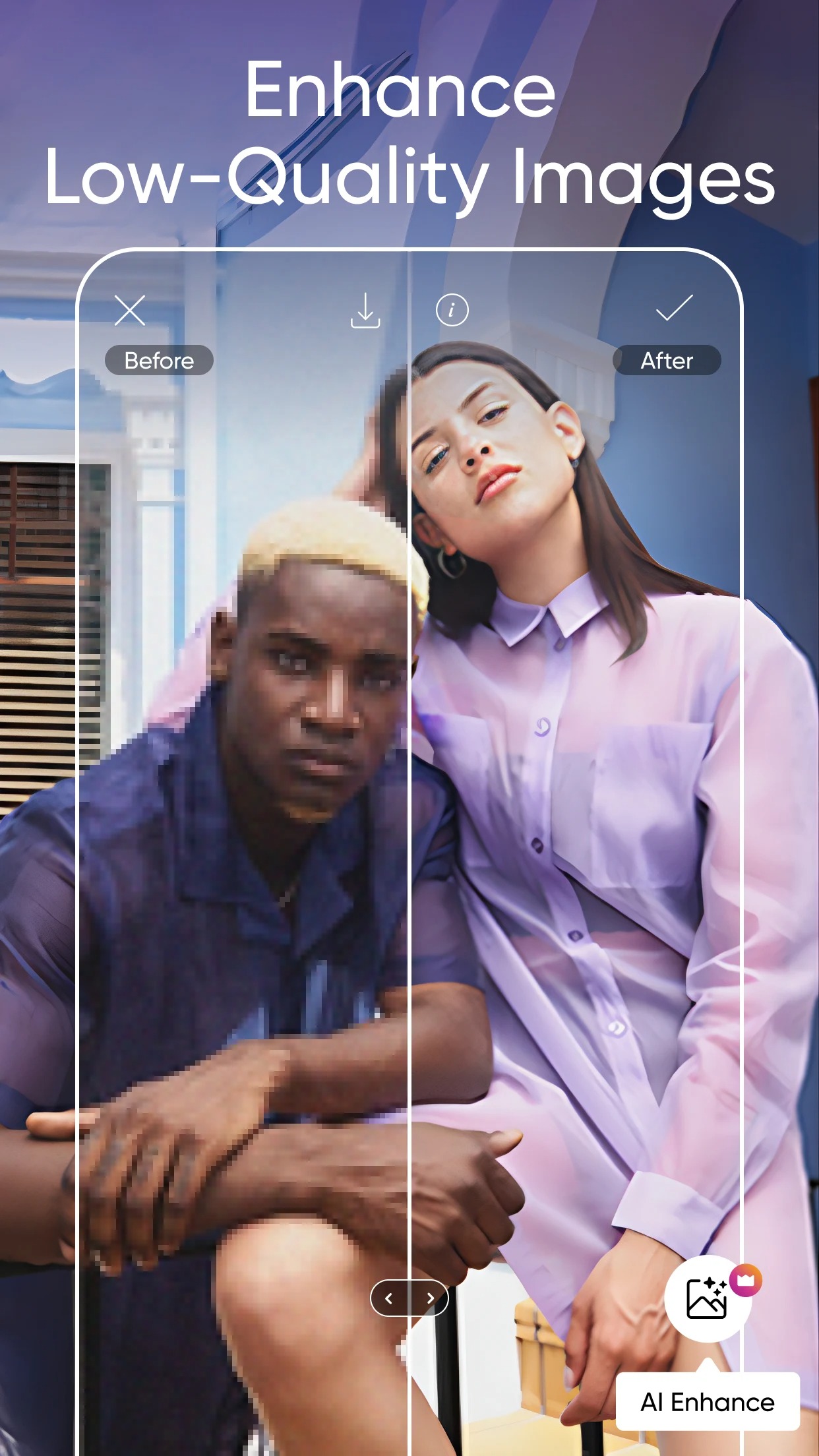
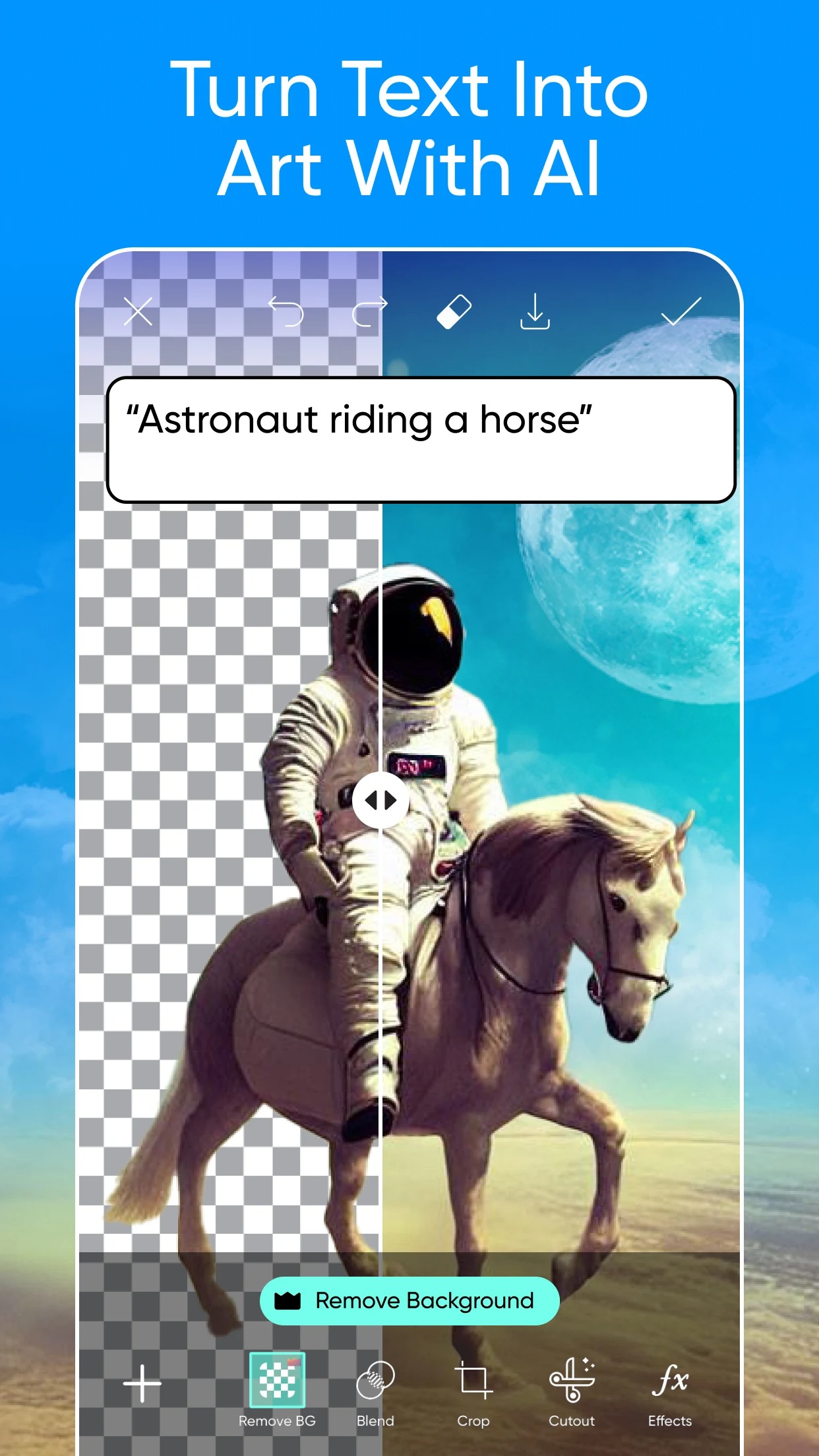
There are also glare effects that can be added to the layers where they will look best. Contrast, iris, color, and other parameters can also be edited here.


Facetune2 – Selfie Photo Editor
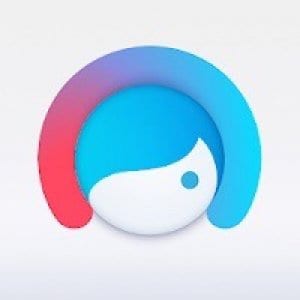
Facetune2 – Selfie Photo Editor is an application that allows you to focus on any part of a photo.
And you don’t have to take pictures in the application. You can also use the photos you already have. Everything works very simply.
Choose a photo, mark the area of the photo that you want to make clearer or block. That is, it can be a place for both “artificial” focusing and “defocusing”. “Draw” the desired subject or part of the photograph.
You can now select the focus area of the photo and adjust the intensity and type of “blurring”. Try different “focus” points, and change the blue bar settings. Even a single shot can produce completely different results.
Also, you can enhance your photo with filters, vignetting, and other tools.
Save your photo and share it with friends on social networks. By the way, users of this app have their own Instagram, where people upload their photos. You can also register there.
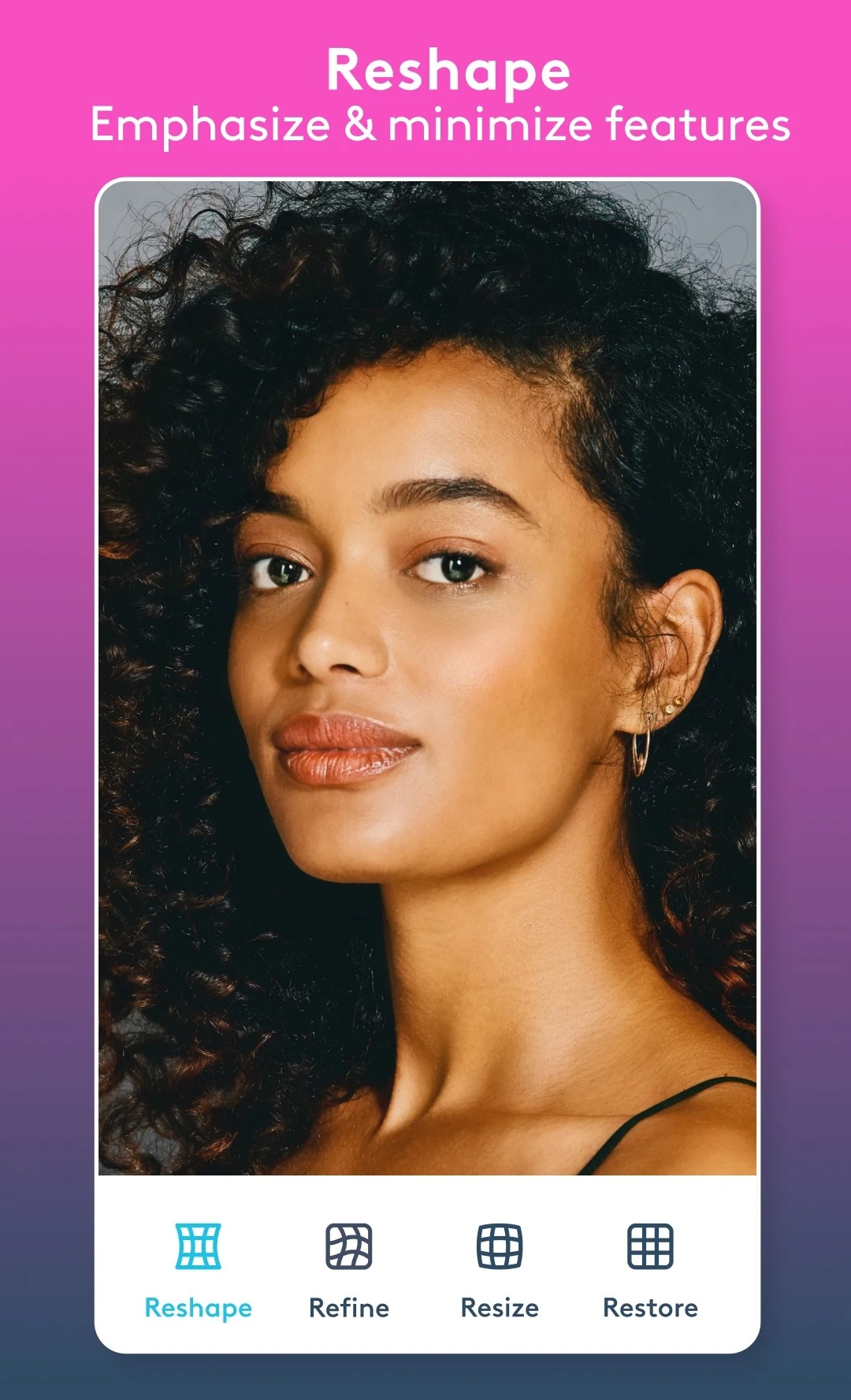
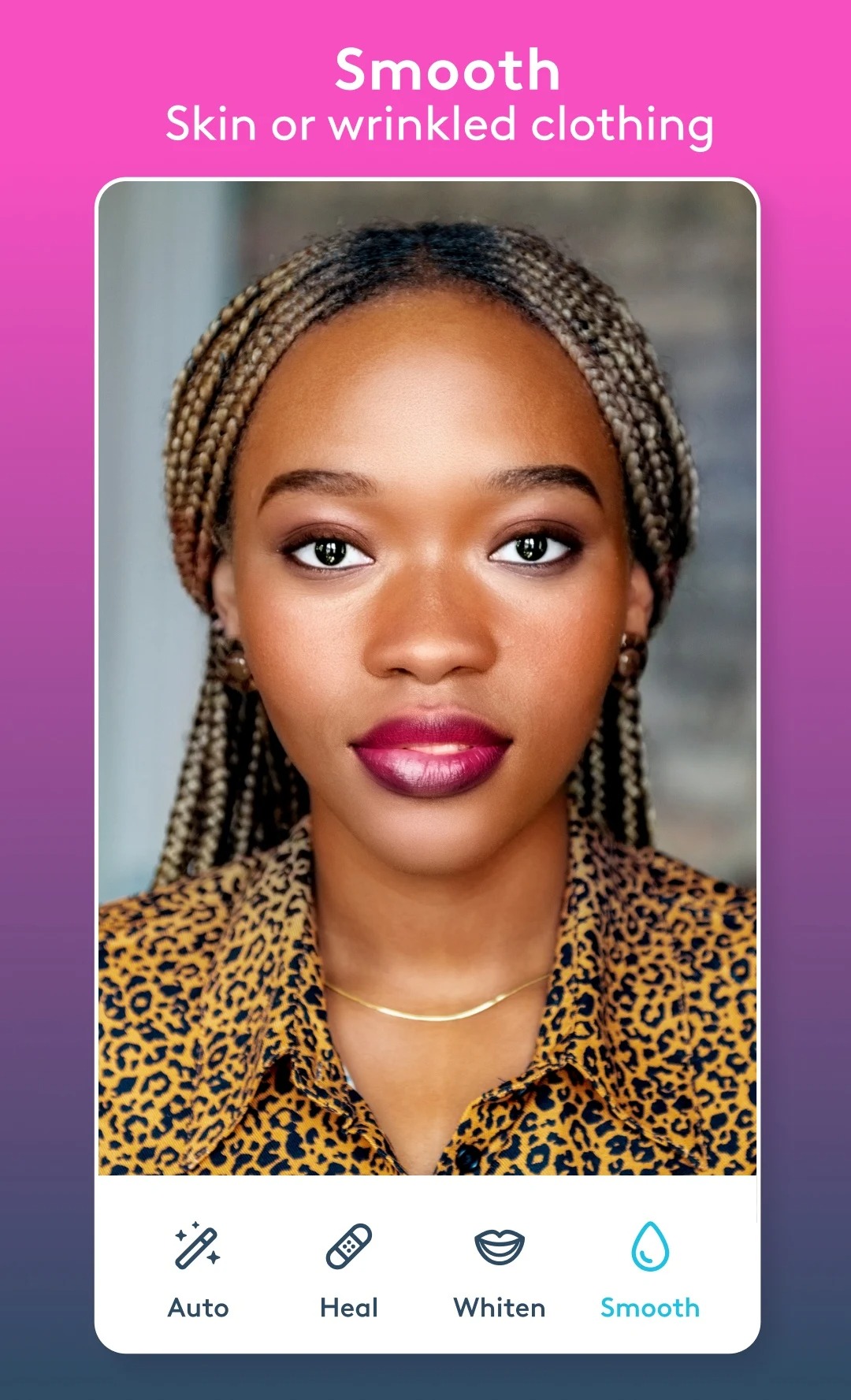
This is how easy it is to turn your phone into a real professional camera. Facetune2 – Selfie Photo Editor will be a very useful app if you want to take a photo with a bokeh effect or just want to experiment with focusing. Macro shots and landscapes will look different.


Lensa
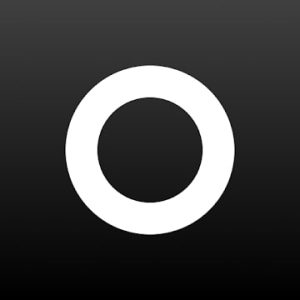
Lensa is a multifunctional tool for photo processing. It supports background blur and automatic retouching.
The main feature of the app is that it is focused on giving a professional look to the shots taken with the front camera of your phone. This app provides many features that will help you to make your face more beautiful.
It is possible to export the result of processing to social networks or messengers. It should be noted that in addition to snapshots, you can import any image from the gallery as source material for editing.
Another interesting feature of the Lensa app is the easy management of the process of applying effects. It does not require special knowledge and skills in the design or retouching of images.
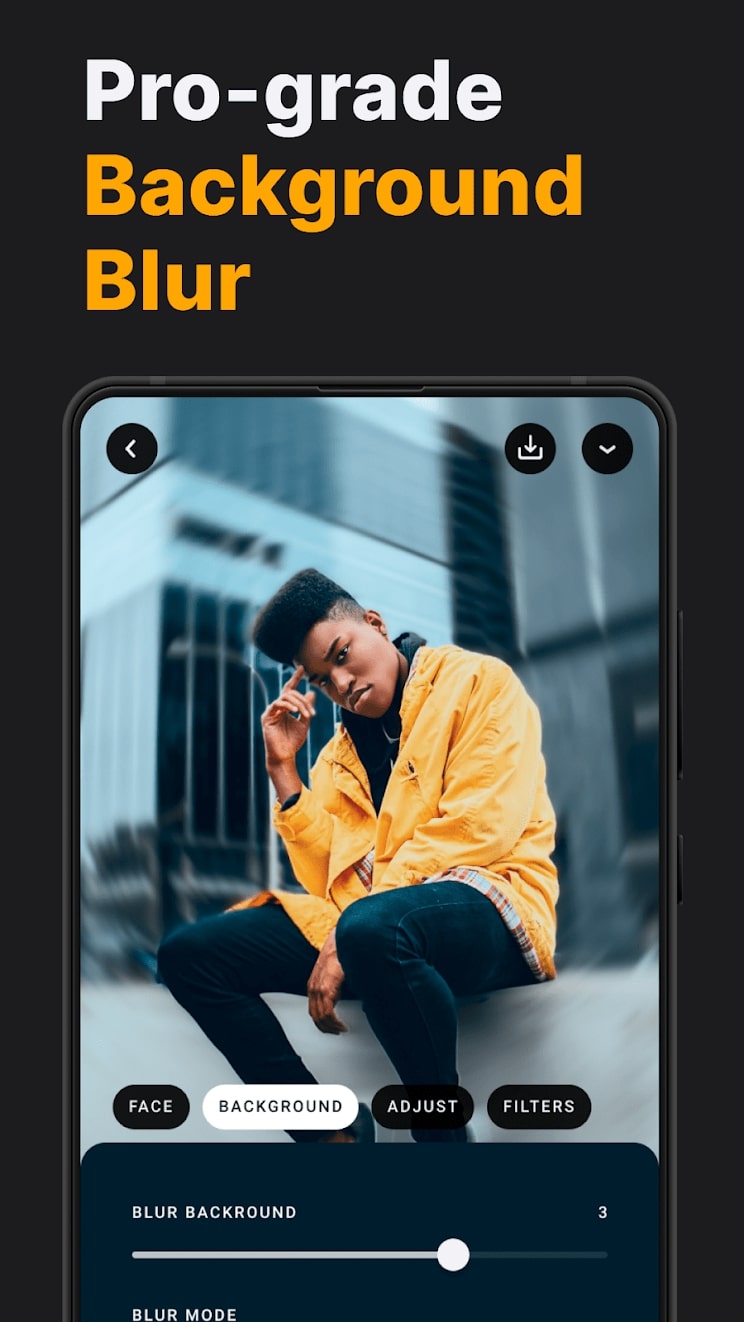
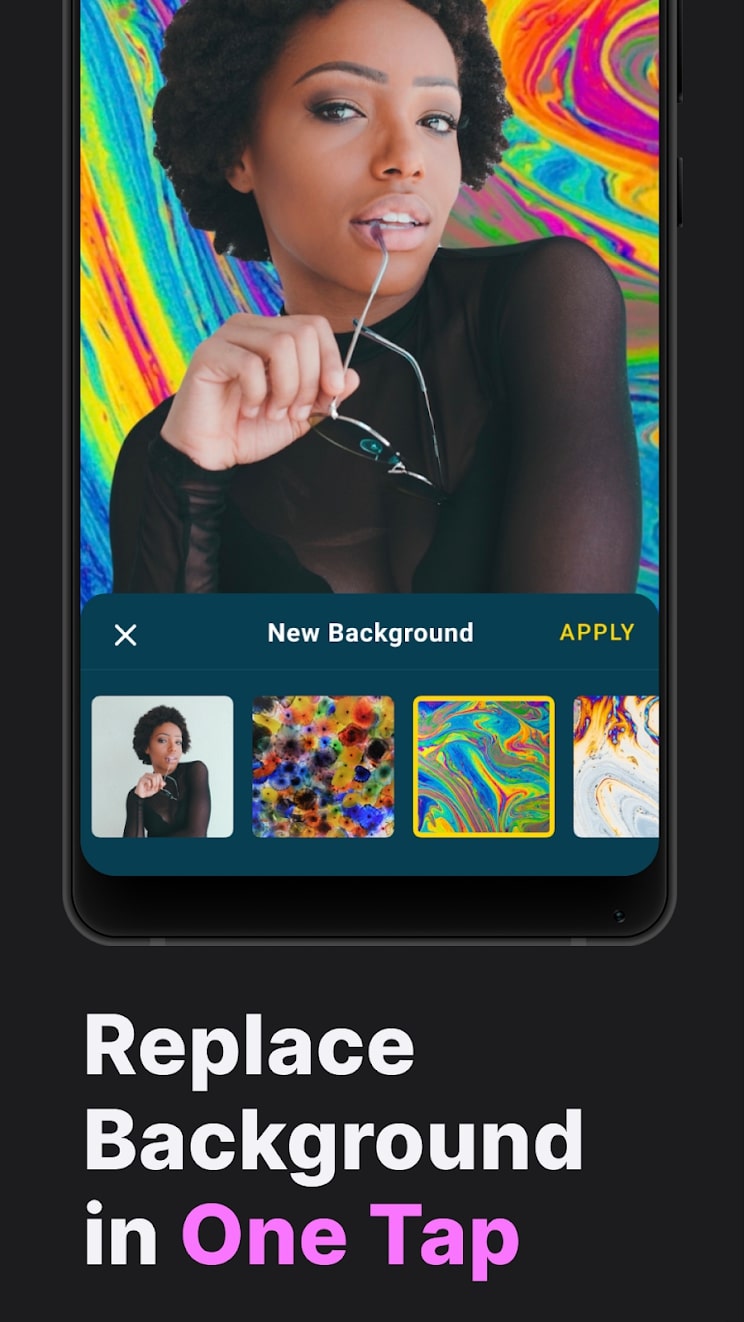
Any of the functions can be activated and the intensity of the blending can be adjusted with the slider. After that, wait for the processing and check the result. It is possible to mix several effects.


Motionleap by Lightricks
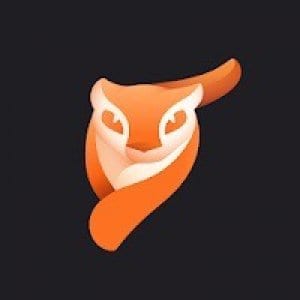
With the Enlight Pixaloop – Photo Animator app, you can create professional snapshots with your phone’s camera.
Here you can adjust almost all the possible image parameters for a stunning effect. Adjust the depth of field to make your photo look like a professional.
Create a bokeh style on your photos. Choose your camera’s focus points. For more detailed editing, you can view a depth map of the image.
Any point of sharpness can be adjusted to your liking. You can also move the perspective of the object here.
The main emphasis is on the bokeh effect and its even distribution in the photo. For more convenience, the editor contains a three-dimensional image map.
Otherwise, it is a classic photo editor application. In it, you can adjust the bokeh, iris, light, contrast, shadows and so on.
There are other functions in the application, such as photo filters. You can apply the effect of fog, snowfall, and so on.


With this free app, you can quickly and efficiently blur the background in any photo. It works without restrictions and does not need built-in purchases. Besides, there is no annoying advertising.


Square Pic – Blur Image Background Sparkle Camera

You can use the Square Pic – Blur Image Background Sparkle Camera software to freeze and change the background of photos.
Before you start working with the app, you need to select the desired picture as a background. This should be done to make the image look natural as a result.
Start the application. Select the desired photo to be processed. If the selected background is square in size, the main photo should also be cropped.
To do this, follow the path: “Tools” – “Trim”. Then open “Tools” – “Double exposure”.
Click on the square with the “+” symbol on the bottom taskbar and select the image for the background. When it is added to the application, two layers of images will be translucent.
Tap on the droplet symbol in the toolbar, and edit the location of the two photos. Set “Opacity” to the limit values. Click on the top panel on the double layer with the arrow and select View Modification.
Then click on Dual Exposure and then click on Edit. The most basic image should start. Press on “Mask” and gently paint the area around the outline with your finger. The entire area will be colored in light red.
If you have climbed over the edges of the outline, simply set the Double Exposure value to 0 and add a part of the subject.
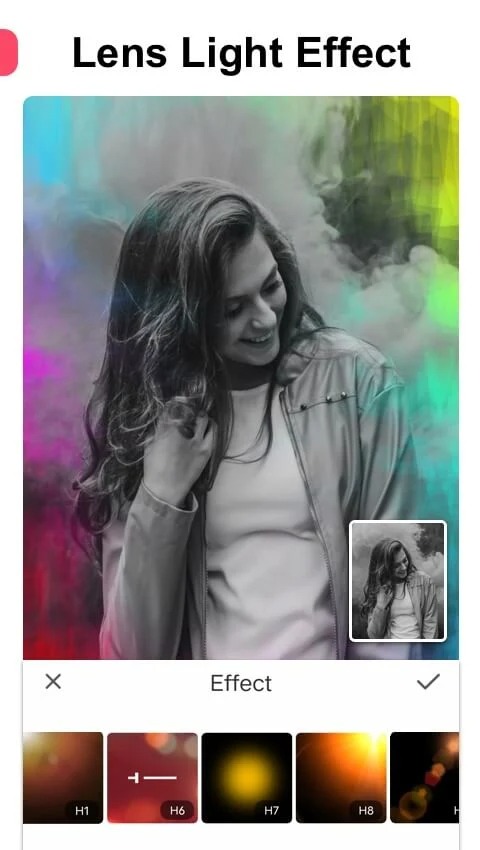
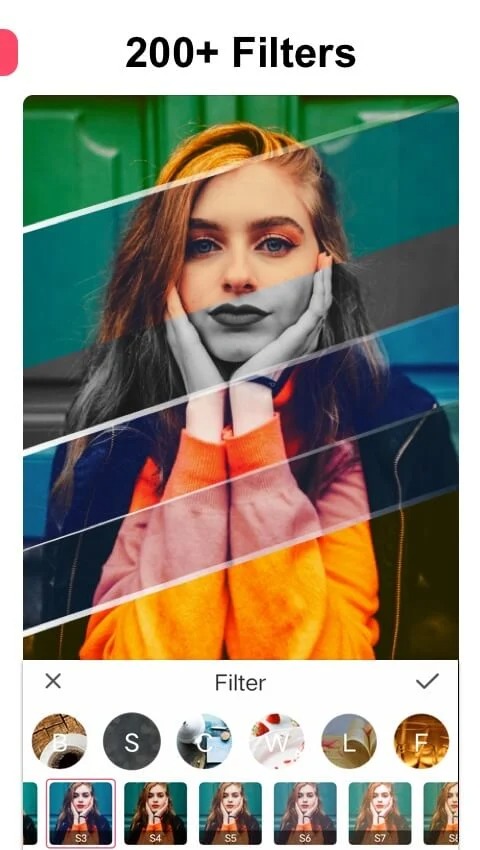
When you have finished painting, click on the checkmark and save the picture.

You may also like: 7 Best Photo Apps That Take Multiple Pictures (Android & iOS)
DSLR Blur Photo
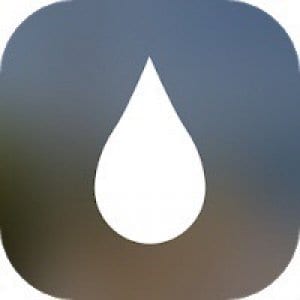
The DSLR Blur Photo application is designed for a flexible portrait mode setup.
It works both with photos already taken with the standard “Camera” and with new photos. You can take them from your phone’s library through the interface of the program.
You have the option of using or rejecting the flash during shooting. You can also adjust exposure settings and white balance. Change the aspect ratio of the photo, use a grid, or start the countdown timer.
The finished picture can be cropped at will. The easiest way to do this is to follow the rule of thirds. Divide the photo into three imaginary lines by width and height. Place the main subjects at their intersection.
Change the aperture size and select a lens. The aperture value characterizes the ability to collect light. By changing it through this app, you can adjust the intensity of the background blur.
You can also change the shape of the bokeh, its brightness, and saturation. This helps to make each shot more interesting and individual.
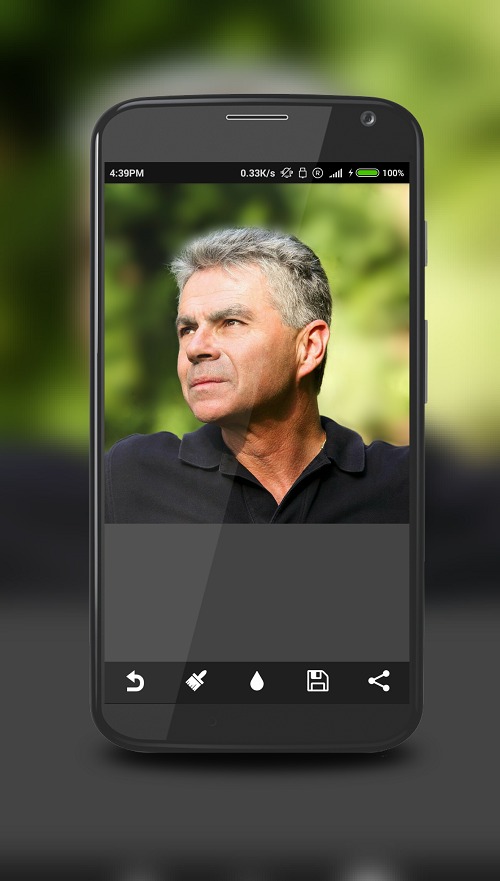
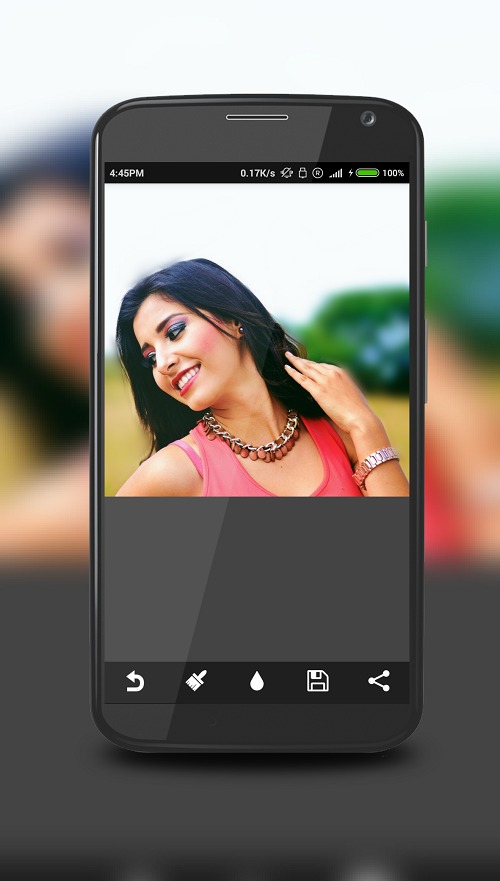
The app DSLR Blur Photo can even shift the focus point in an already completed photo. To do this, just touch the subject, which should be in focus, as you do during a shooting.


Insta bokeh: blend camera

To get the desired effect, this application provides a special tool – blurring.
You can find it in the corresponding menu. Select blur in the tools. First, you need to set up the focus. This is an area where no changes will be applied. There are two types of focus:
- The focus area is drawn with parallel lines.
- The area is indicated by ellipses.
Toggle between them by clicking on the icon with the point in the center. To set the shape and focus rotation, adjust it by pressing two fingers with the reduction or dilution.
To compare the initial image with the modified one, hold down the finished photo. This is true for any actions you take when editing photos in your mobile application.
Simple blurring in this application is just a few clicks away. But not always the effect will look good. Thus, there are several extra options for it.
With the pileup or down the screen, the following settings are selected:
- Blur – the intensity of the effect.
- Transition – the smoothness of transition from blurred to the focal area.
- Vignetting – dims the edges of the screen.
Besides, there is a special button on the menu. Clicking on it will open a selection of the form of the color glare. This parameter will also help you to achieve the desired result.
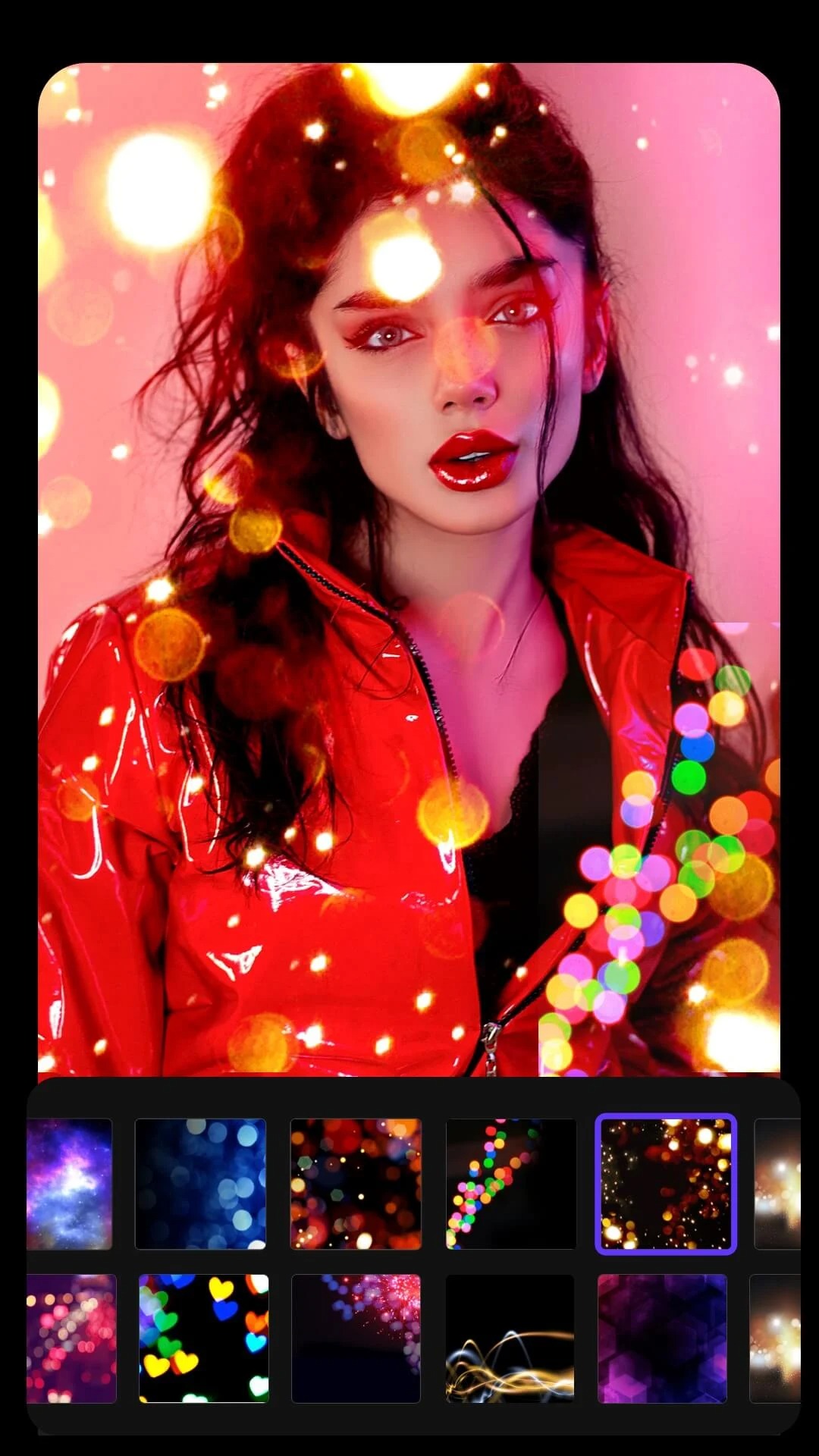
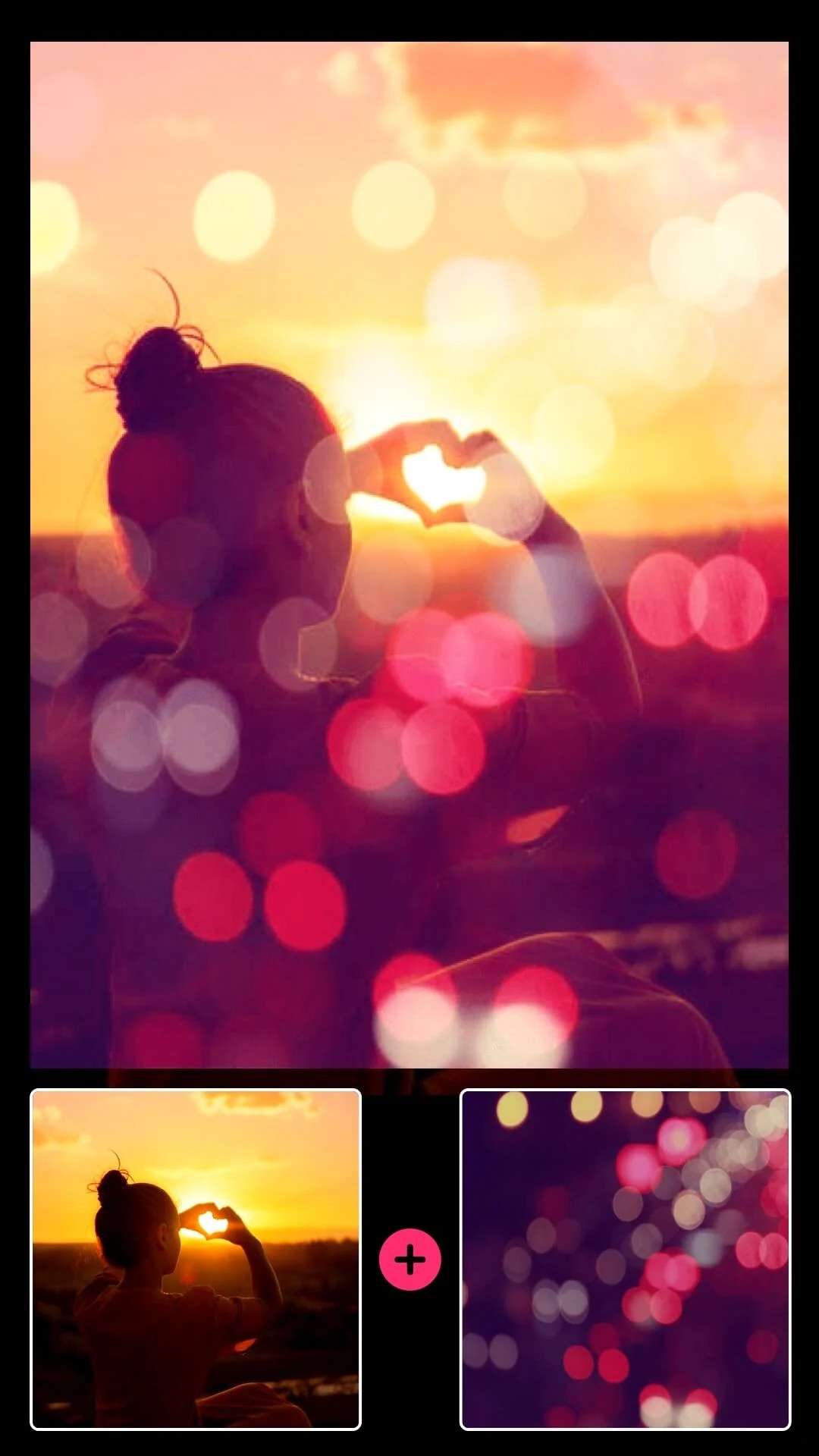
When you are satisfied with the quality of blurring, do not forget to click on the “tick” confirmation. Further, go to “Export” and save the changed picture to the gallery of your phone.

BlurArt – Blur Photo Editor

The BlurArt – Blur Photo Editor app can simulate the use of one of the popular classic lenses or select a standard portrait mode bokeh.
Use manual lens settings. Turn your regular photos into professional photos with the background blurring feature.
You can also create your own background blur presets for reuse in the photo.
You have the ability to make the edges of the bokeh more clear or blurred. Adjust their reflection, or twist the background objects. Add dust that will make the imitation of a professional camera more realistic.
Adjust photo plans and add effects. The app BlurArt – Blur Photo Editor allows you to change the blurring area of the image. It will show a three-dimensional model of its plans. It allows you to choose the period that should remain in focus.
It can also use extra effects that can be applied to a specific plan in a photo. For example, motion blur, soft glow, structure, black background, and background image.
The program will give you the opportunity to change the weather on the photo entirely. You can make even the rainiest day bright and sunny. Or, conversely, turn a normal photo into a mystical mist-filled one.

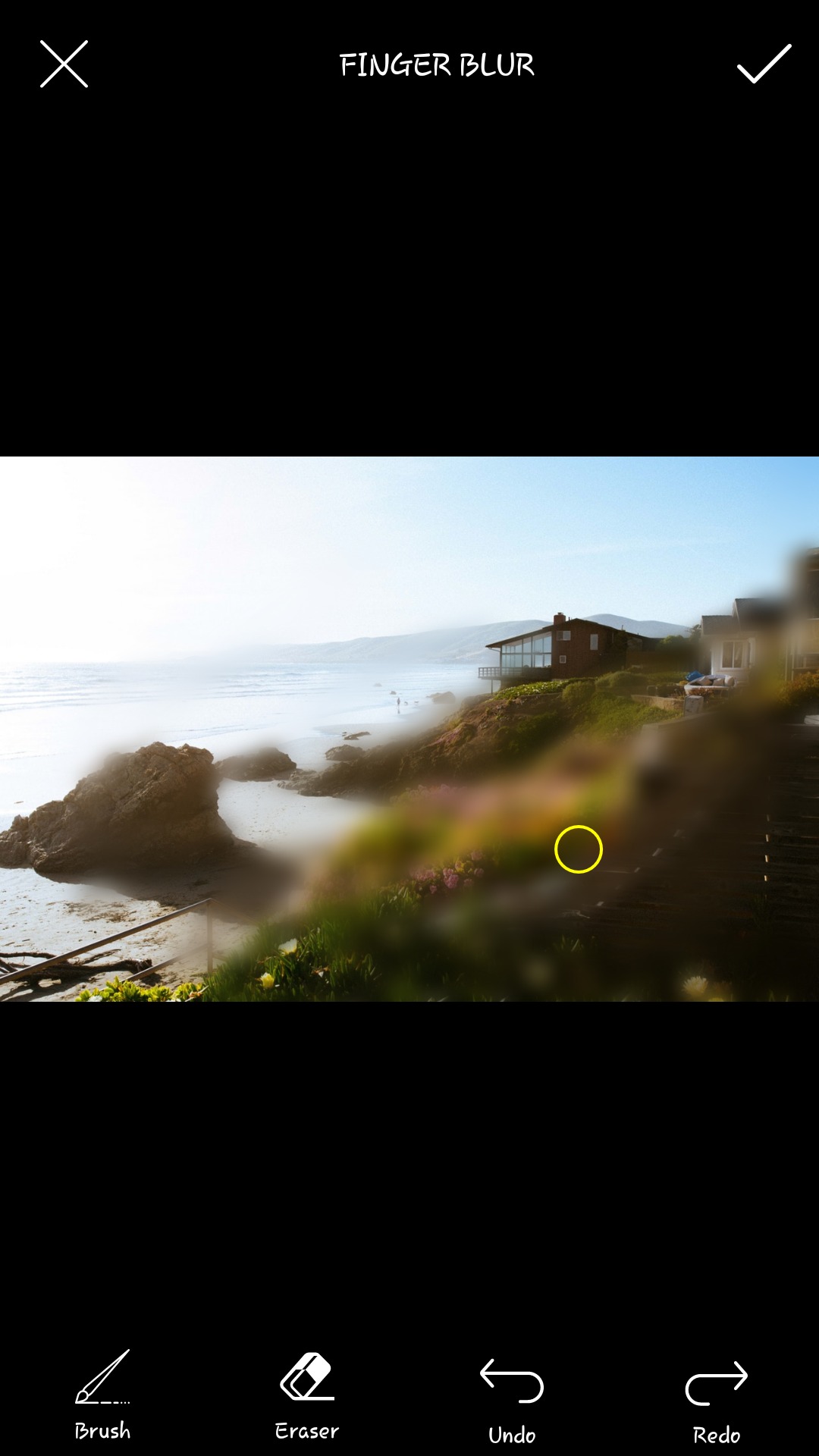
With the help of this app, you can diversify your portrait photos and expand the scope for creativity.

Lightleap by Lightricks

The Lightleap by Lightricks app is a photo shooting tool with editing capabilities. Many filters are supported.
The main feature of this app is that it allows you to turn a phone camera into a professional tool.
There are three modes to improve the captured image. Each of them, in certain situations, allows you to improve the quality and artistry of the picture.
Stroboscope mode, similar to exposure mode, takes several pictures in a small amount of time. This allows the final image to highlight the main subject and dynamically blur the background.
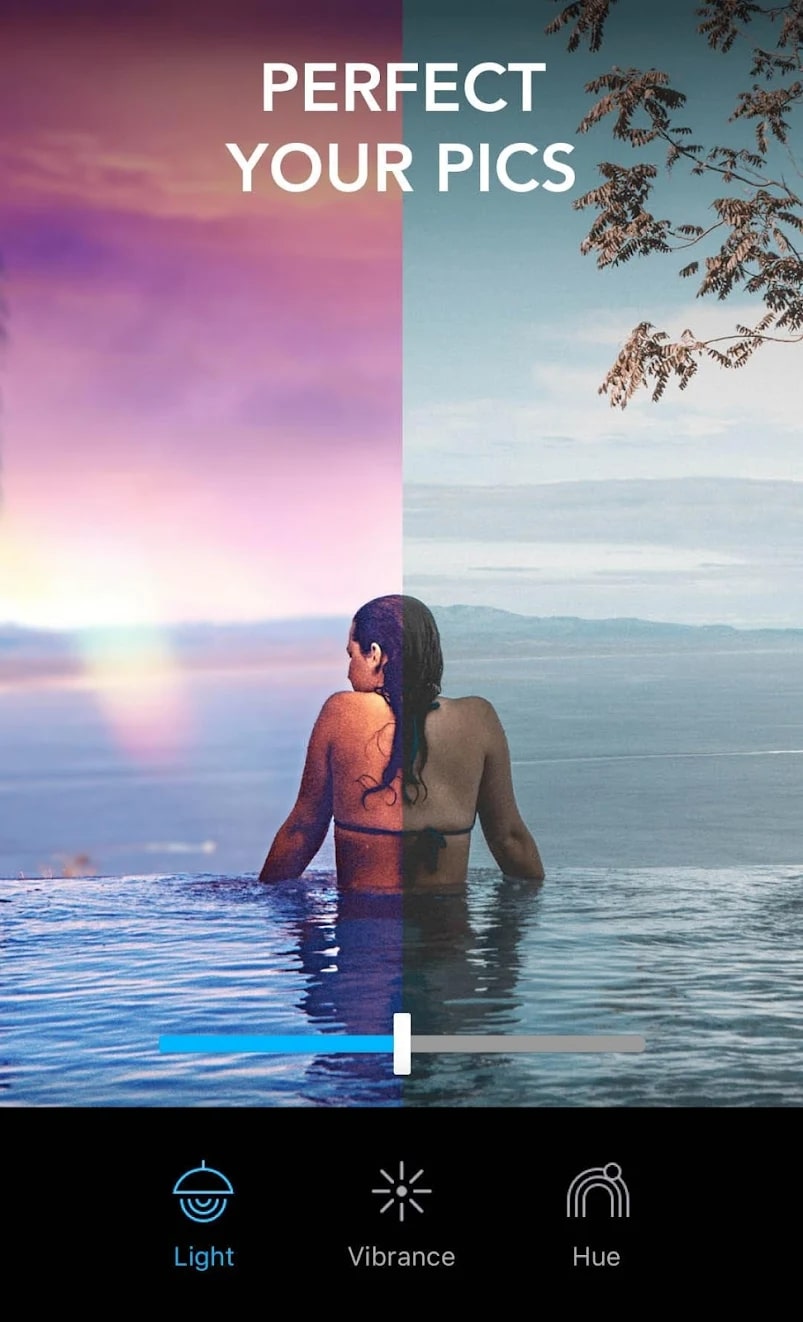
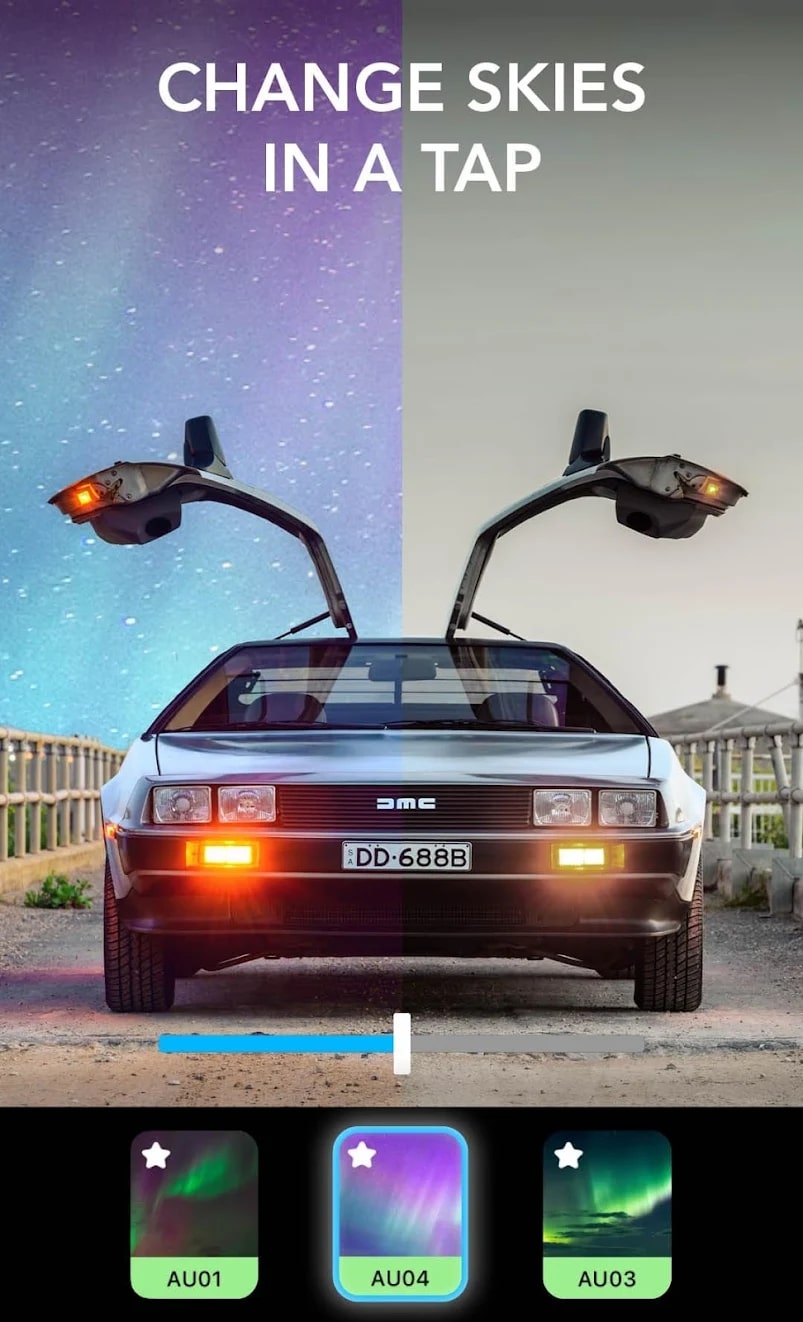
Quick snapshot mode adjusts the angle, focus, and gain of the photo by itself. The program then aligns the photo according to the main horizon line. With HDR mode you can distribute the contrast and light settings to each area.


You may also like: 15 Best photo zoom apps for Android & iOS
Blur Photo Editor

With the Blur Photo Editor app, you can take a portrait photo or select a photo from the gallery immediately after opening it.
When you press the Start button, the app searches for the face of the person in the image and blurs the background.
The brush and eraser settings for photo blur correct the area of the object and background. Here you can choose the shape of the bokeh (circle, heart, star, etc.) and the blurring power.
Besides, the app Blur Photo Editor offers to process photos without the Start button. It can increase blur extremely and reduce the effect of small faces in the photo.
How to take a photo with a blurry background:
- Open the application.
- Find the Background Blur tab on the bottom toolbar.
- Of all the options you need to choose anyone you like and take a picture.
- If you want to blur the old image, you can select it from the Gallery by clicking on the small circle above the effect.
- Save the photo to Photofilm.
The app Blur Photo Editor is also good because there you can not only blur the background in the photo. You also can substitute any background to your silhouette.
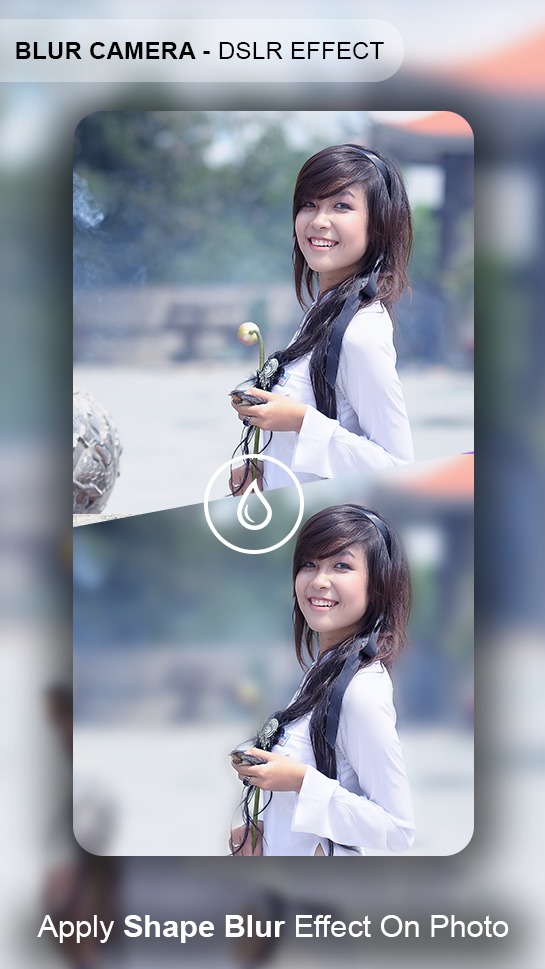
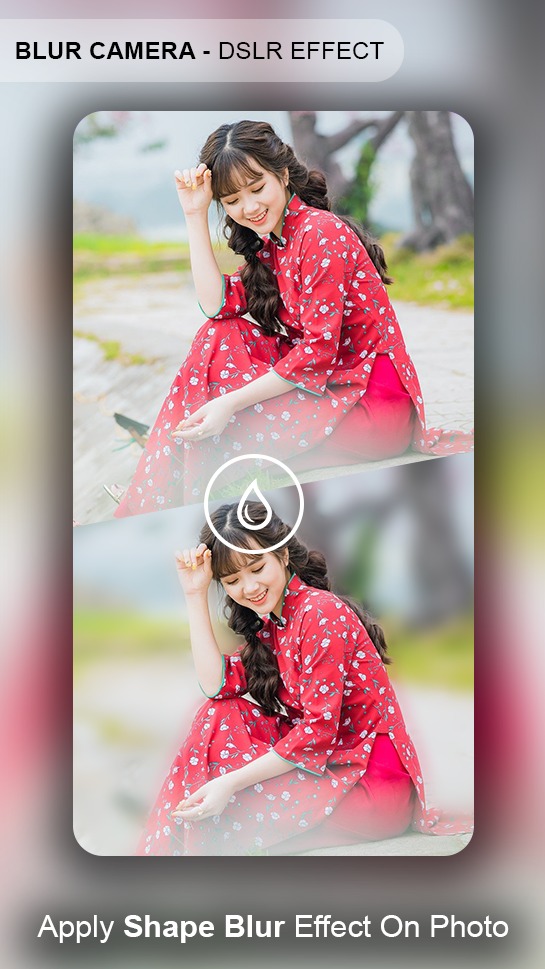
You can choose from the ready-made ones. For example, hearts, stars, flowers, bubbles, kittens, salutes, doughnuts, abstraction and much more.