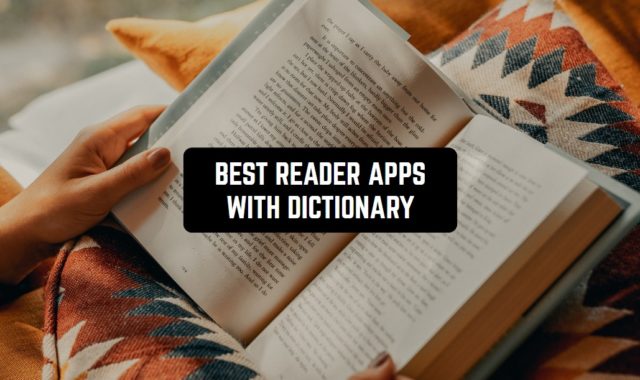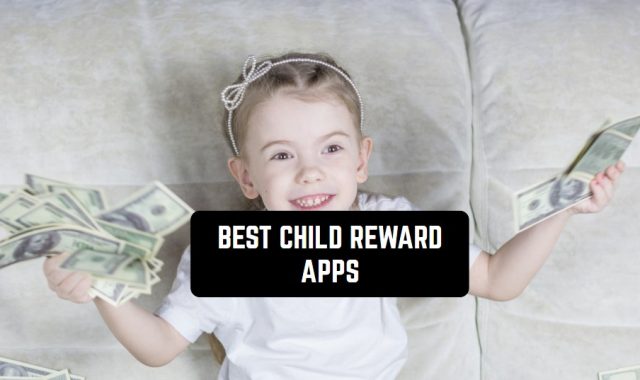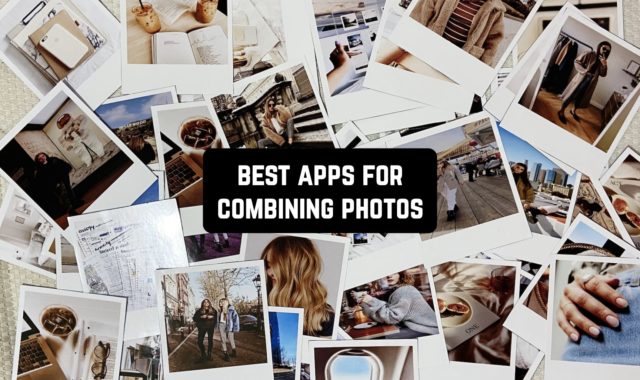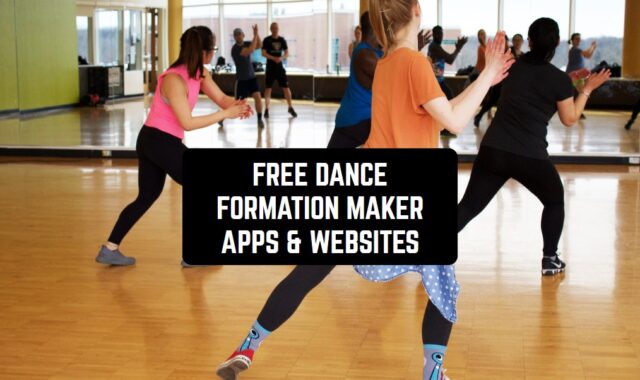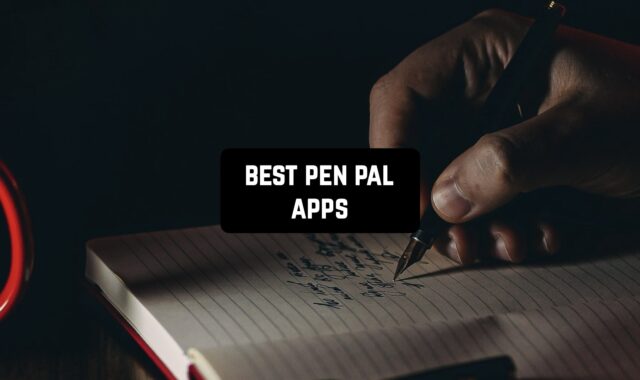Watching videos on your phone’s small screen is not always convenient. But, technologies allow us to use all their functionality. Modern TV sets allow us to connect the phone to them.
So, you can broadcast your favorite videos from your trip or series from web pages to the TV screen.
In this list, you will find the best apps to connect your Android device to TV. Enjoy watching your favorite videos on the big screen.
Watch your favorite series or play a mobile game on a big screen using these best screen mirroring apps.
Video & TV Cast
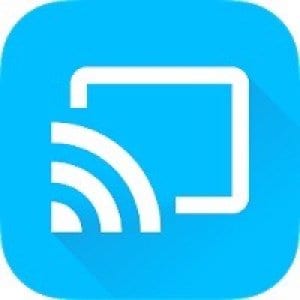
The Video & TV Cast application can broadcast your phone screen to your TV.
View web pages, movies, and favorite shows. This application is very easy to use. But, to do this, your TV must also have all the features you need.
Now you don’t need to use a lot of annoying wires. To connect, enter your phone’s IP address into your TV system. You will then see a connection request on the screen, which you will need to confirm.
Open any website on your phone. Here you can enable any content you want to view.
To find the right device, open a special tab in the application Video & TV Cast. Here you can see all the available devices. For example, a TV and a computer.
Then select the device you want and synchronize. The app Video & TV Cast will remember the device you selected. This will save you the trouble of entering all the necessary data when you reconnect.
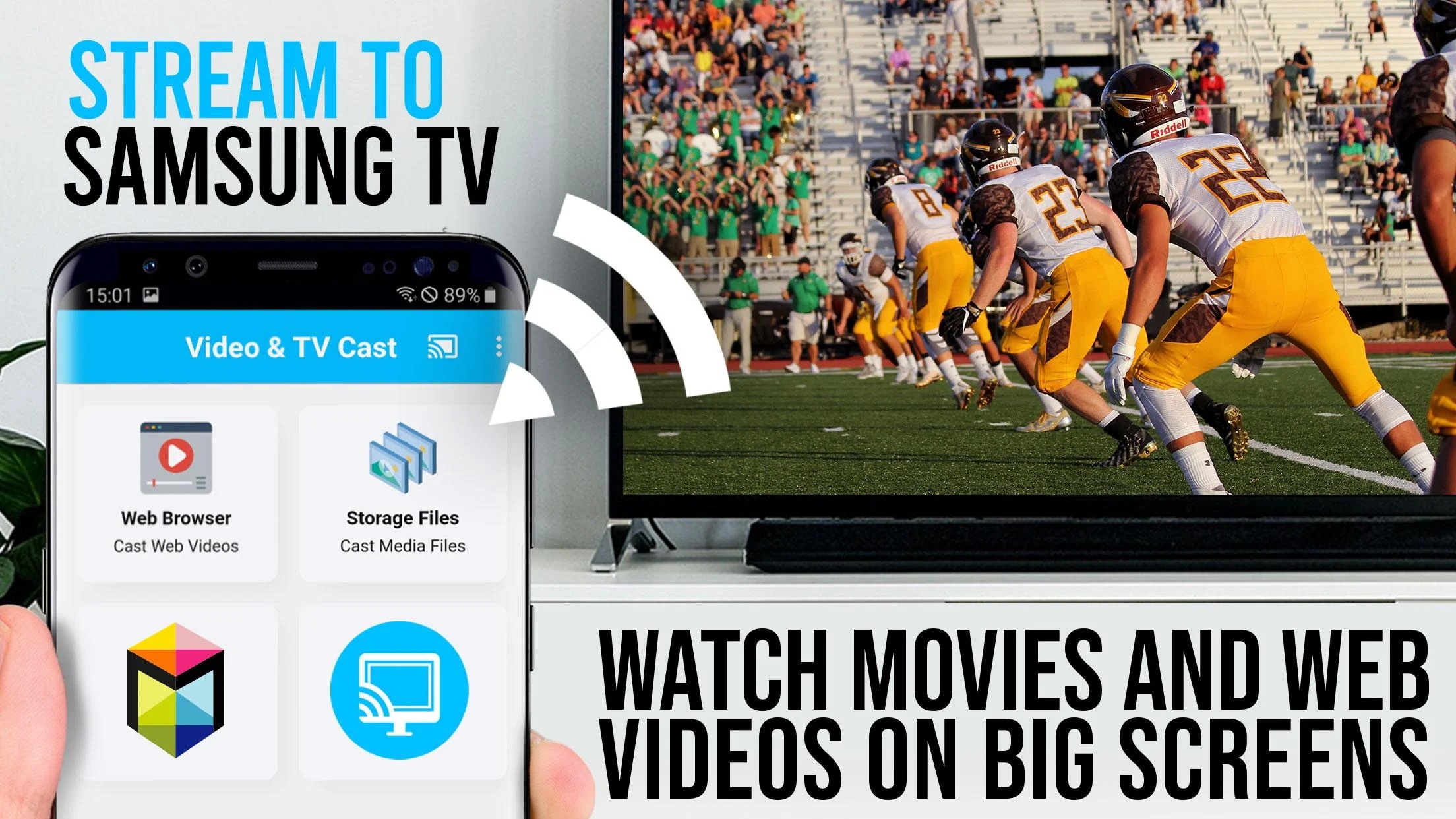
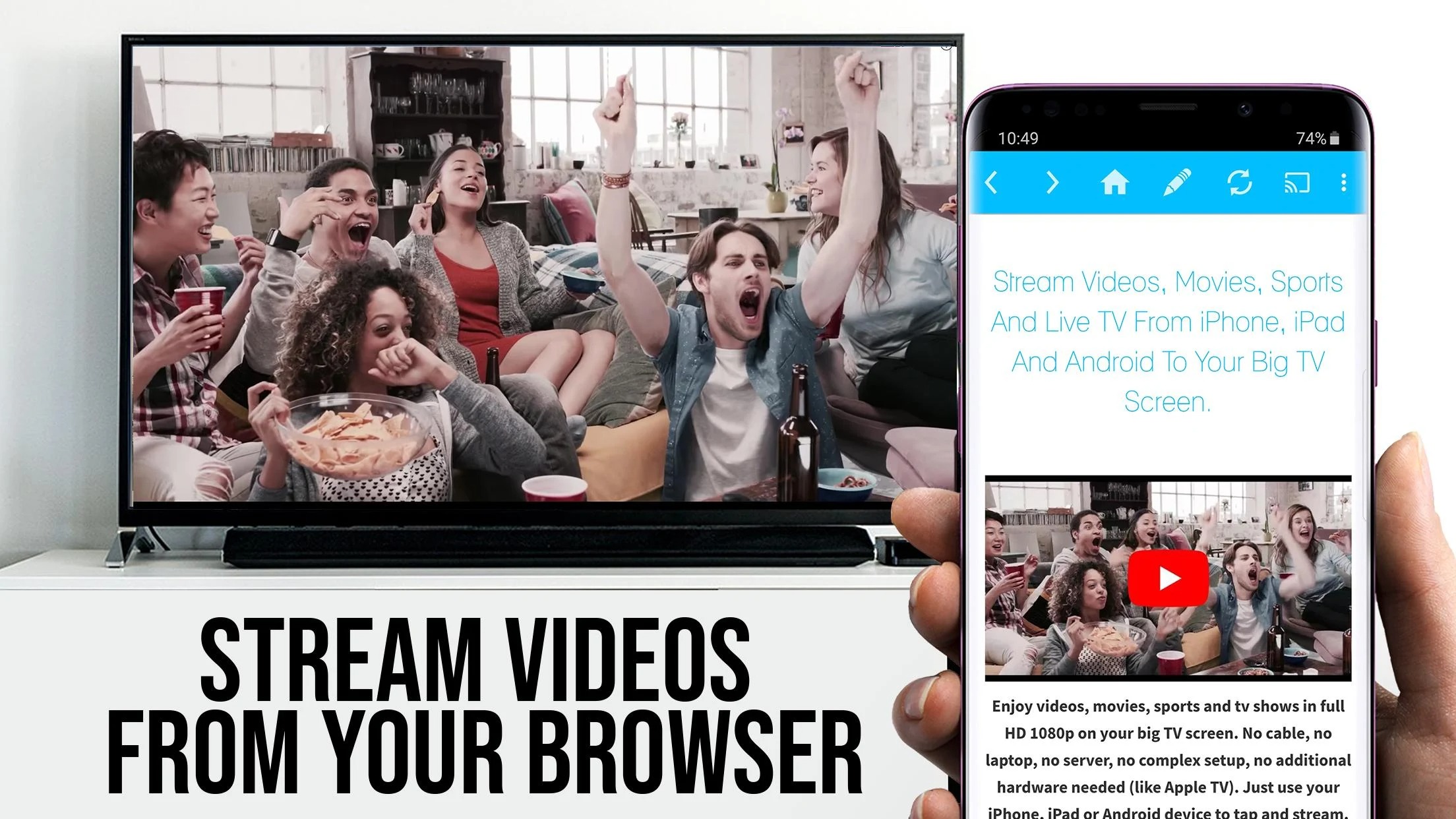
This free app has a clear interface and rich functionality. It works without restrictions and has no annoying advertising. Besides, to use all the features of the application Video & TV Cast you do not need to make any built-in purchases.

You may also like: 15 Best Universal Remote Apps for Android & iOS
AirPlay For Android & Screen Mirorring TV
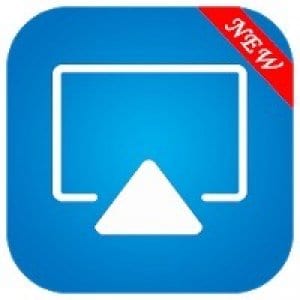
With the AirPlay For Android & Screen Mirorring TV app, you can connect your mobile device to your TV.
The connection is made over the wireless network. Thus, you need to make sure that your TV supports these functions. View your photos and videos on your TV. It will display all the actions you do on your phone.
So, you can open your mobile device gallery and view any content. You can also open a webpage and find a movie or TV series you want to watch. Turn it on on your phone and enjoy watching it on your TV.
The app AirPlay For Android & Screen Mirorring TV also has a built-in remote control that you can use to control your TV.
The available device is searched for in this application automatically. Open the application AirPlay For Android & Screen Mirorring TV and start searching for available devices. A list of all the devices you can connect to will appear on your screen.
Here you need to select your TV. The app AirPlay For Android & Screen Mirorring TV also allows you to stream your phone’s screen to computers. The first time you connect to a TV, the app will remember all the data.
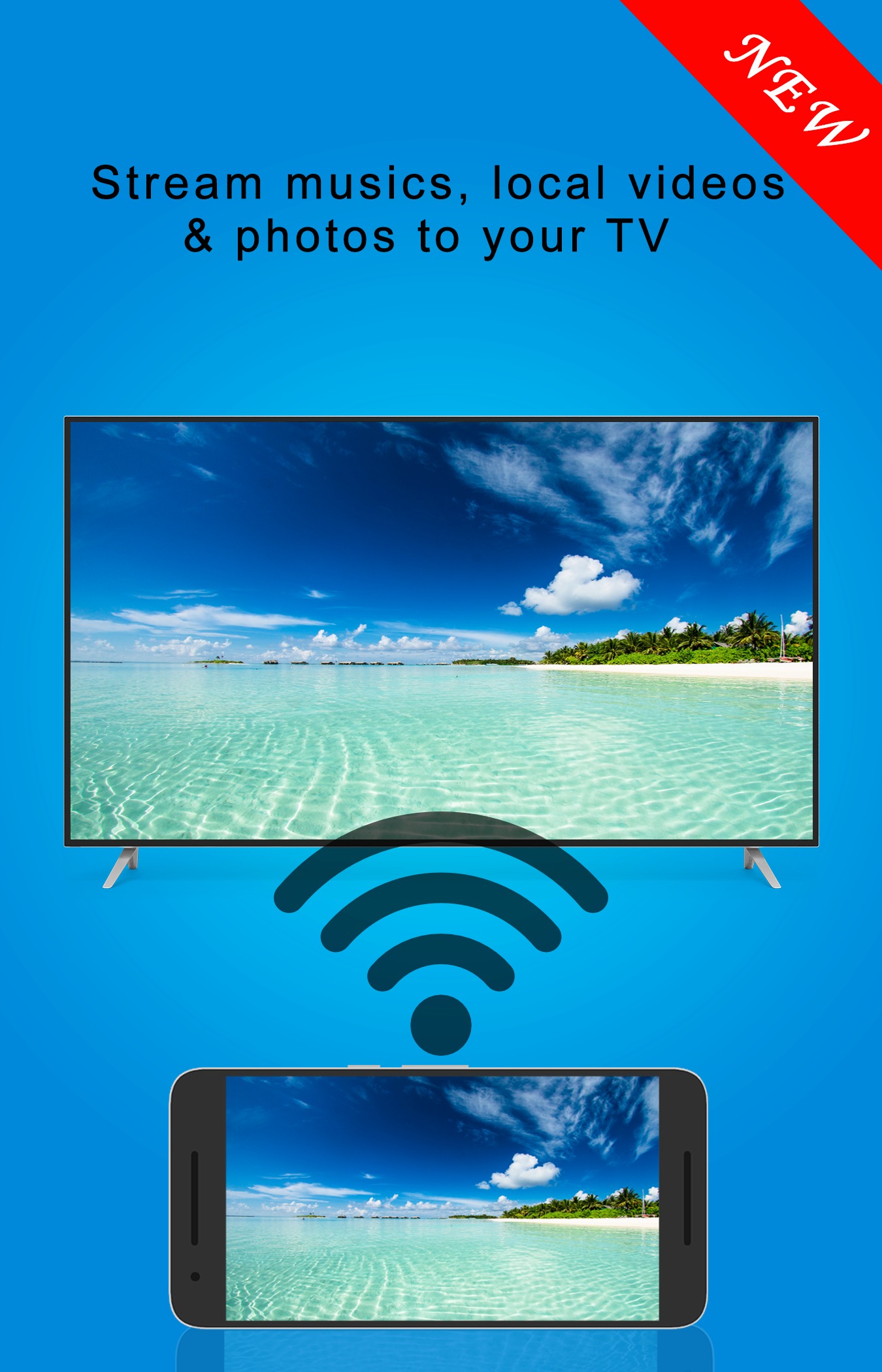
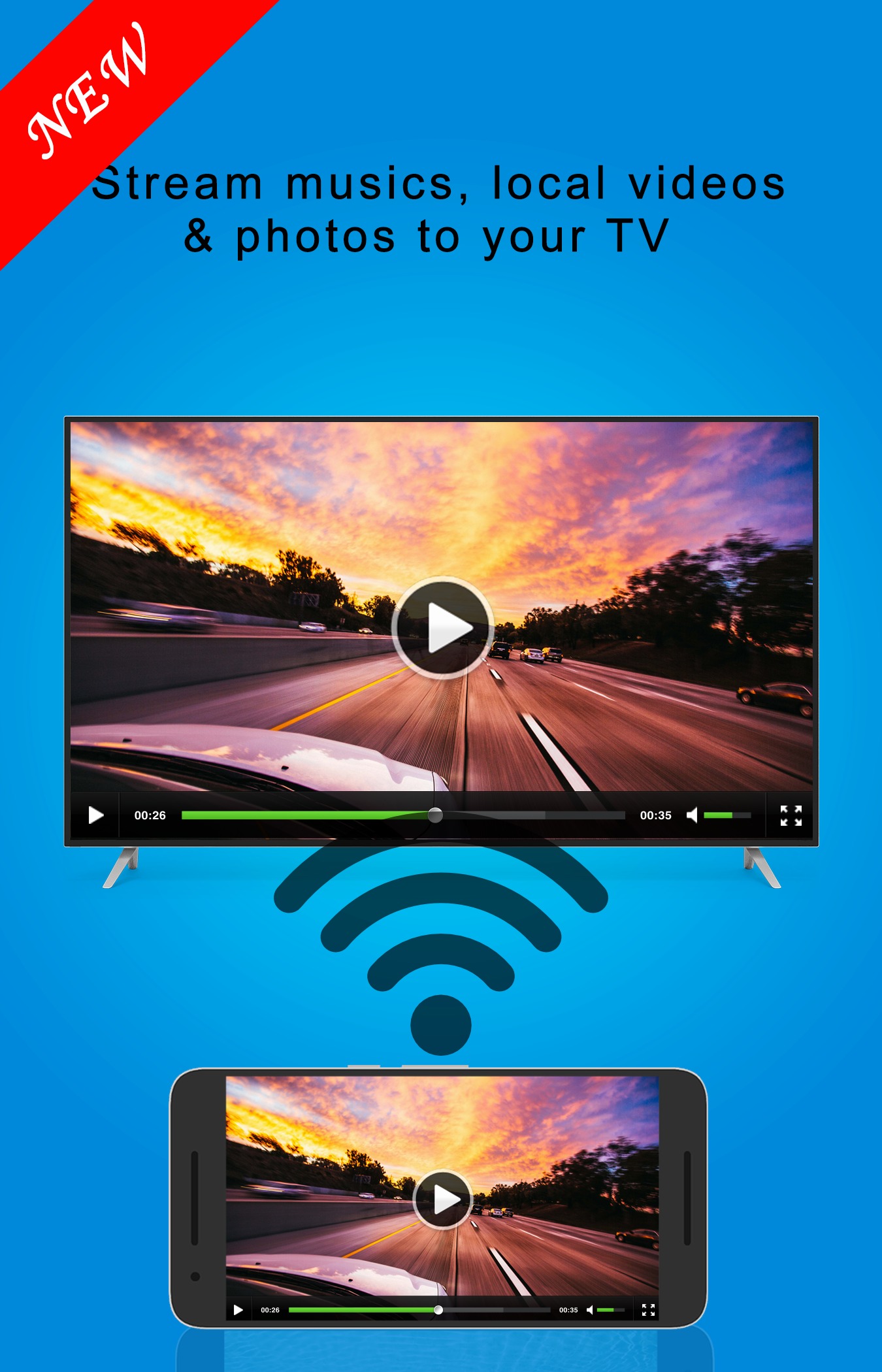
When you reconnect, you don’t have to do everything again. The app AirPlay For Android & Screen Mirorring TV will automatically sync your phone and TV.

Wireless TV Connector

The Wireless TV Connector application allows you to stream the image from your phone screen to your TV.
This way you can watch your favorite videos, movies, and shows on the big screen. Don’t forget that your TV must support all the features you need to connect.
To connect to the TV through your phone, you need to enable the Wi-Fi feature on your mobile device.
To do this, go to “Wireless networks” and activate the Wi-Fi feature here. You can do this by clicking on this tab once or using the OK button.
Then go to the main menu of the “big screen”. Tap the “Home” button. Next, select the appropriate connection in the settings.
Then, from the main menu, select the “Network” tab, then the “Wi-Fi” item. Set this to “On” and wait for the TV to detect your phone.
On your mobile device, select an access point from the “list of available connections”. If necessary, enter the required authentication data.
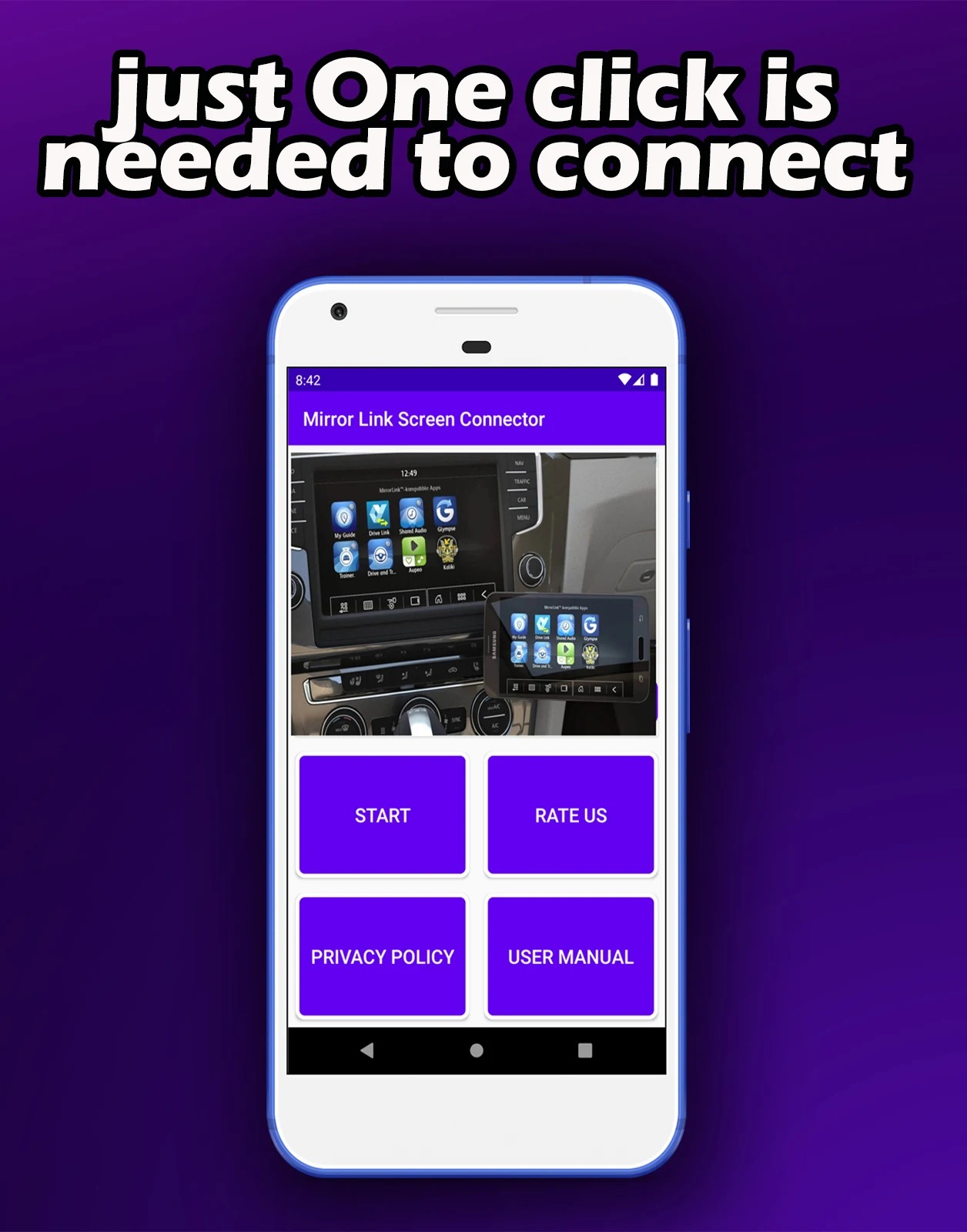
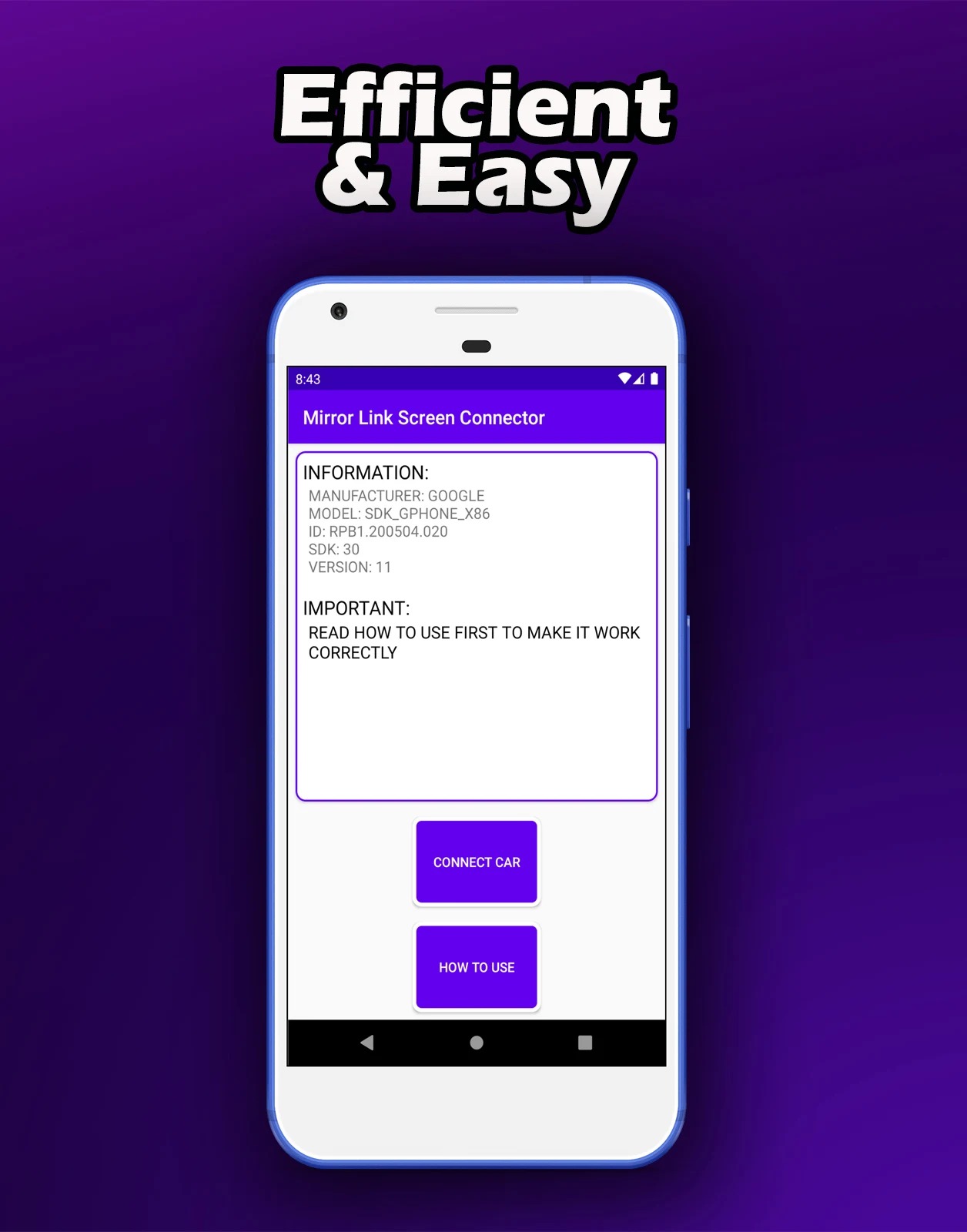
To open the phone image on the TV, find the file you need in your phone’s gallery. Click the “Share” button and select your TV’s name from the context menu.

Mobile to TV/PC Screen Mirroring/Sharing

The Mobile to TV/PC Screen Mirroring/Sharing app allows you to synchronize your phone and TV to watch different videos.
You can also view other content and even turn on videos on web pages. Now you can do it all wirelessly without using the annoying wires.
Use the latest technology from your devices for convenient use. Enjoy your favorite movies and shows on the big screen.
The application Mobile to TV/PC Screen Mirroring/Sharing transmits the video to your TV screen in high quality. You can control the playback directly from the screen of your mobile device.
To search for available devices, open the “Search” tab of the application. Here, click the “Start” button. The app Mobile to TV/PC Screen Mirroring/Sharing will start searching for available devices nearby.
When the search is complete, a list of available devices will appear on your screen. From this list, find the name of your TV and connect to it. Done! You can now turn on any video on your phone and the app will broadcast it to your TV screen.
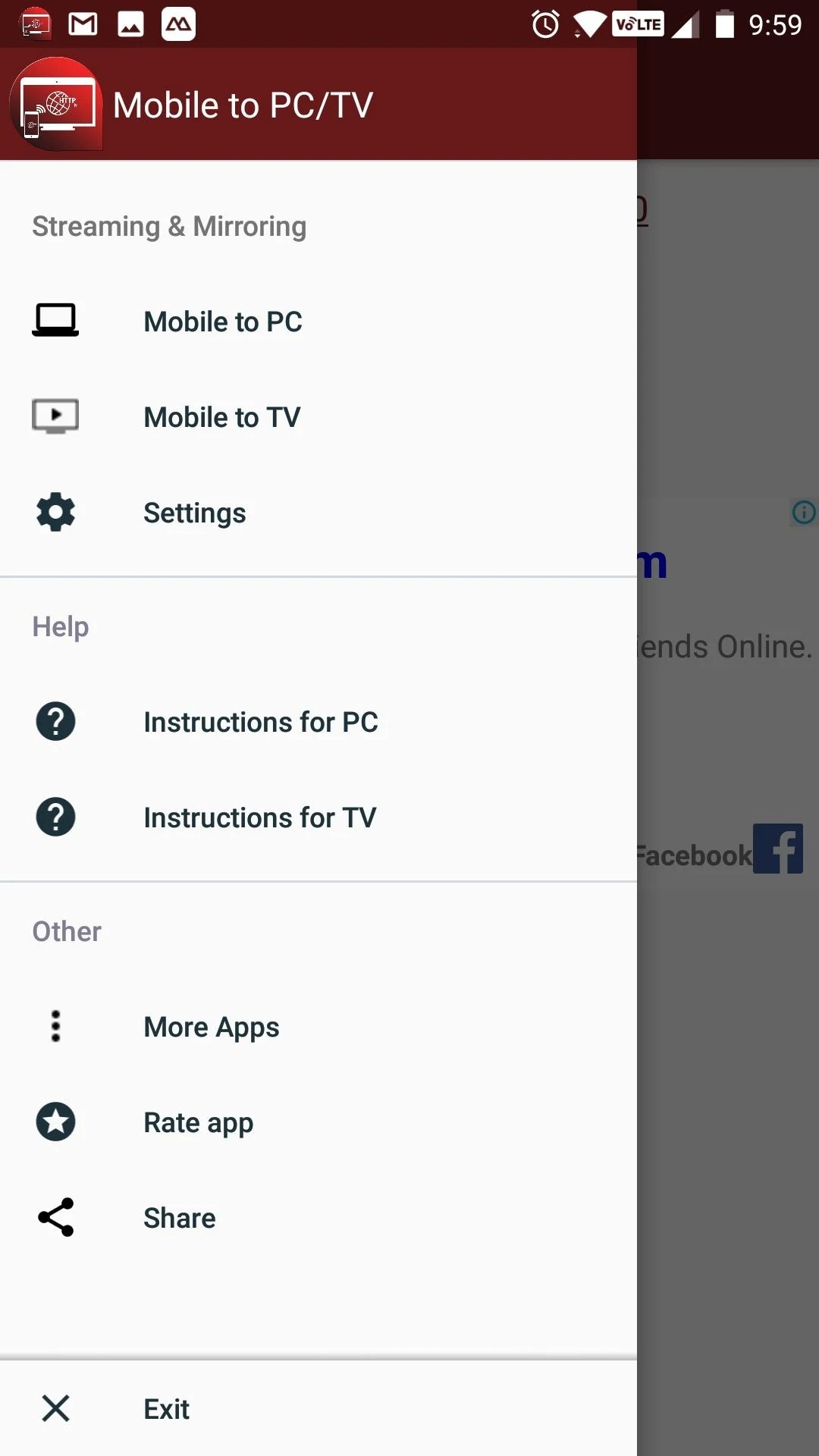
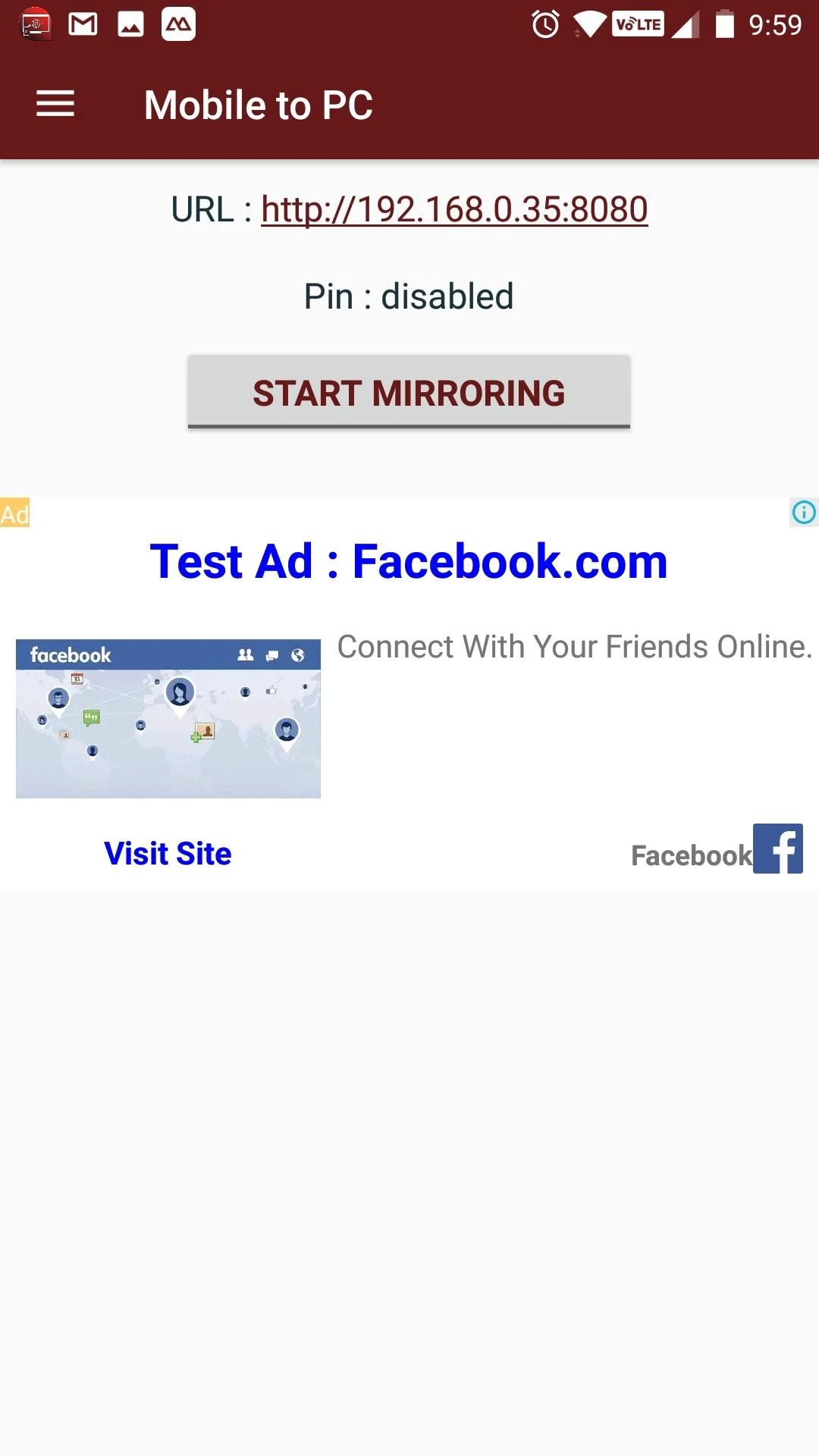
You can also use the app Mobile to TV/PC Screen Mirroring/Sharing as a remote control. It also needs to be synchronized with your TV. Open the “remote” tab, switch channels, change volume and use other useful functions.

Send files to TV
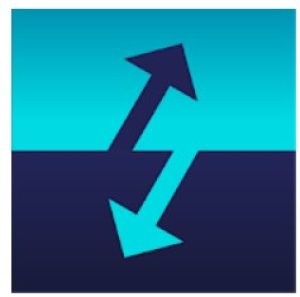
This app will allow you not only to connect your smartphone to TV but also allows to establish the connection between your smartphone, PC, and TV altogether.
Moreover, this one app doesn’t require any Internet signal for work – all you have to do is to have this app installed on a PC and the smart TV that would fit the system. Then, the smartphone will detect other devices automatically and will be ready to send the files.
By the way, this app is not for broadcasting videos from your Android to your TV in a classic sense. It’s more a technical app, allowing you to transfer some files to your PC and TV.
You will see how quickly the large files can be transferred to TV – faster than with other apps. The app SFTTV runs on all the main OS on your PC – Mac, Windows, and even Linux.
The app has a super straightforward interface so even if you’re not that technically advanced, you will quickly understand where you click when you want to send or receive files thanks to the large buttons on the main screen.
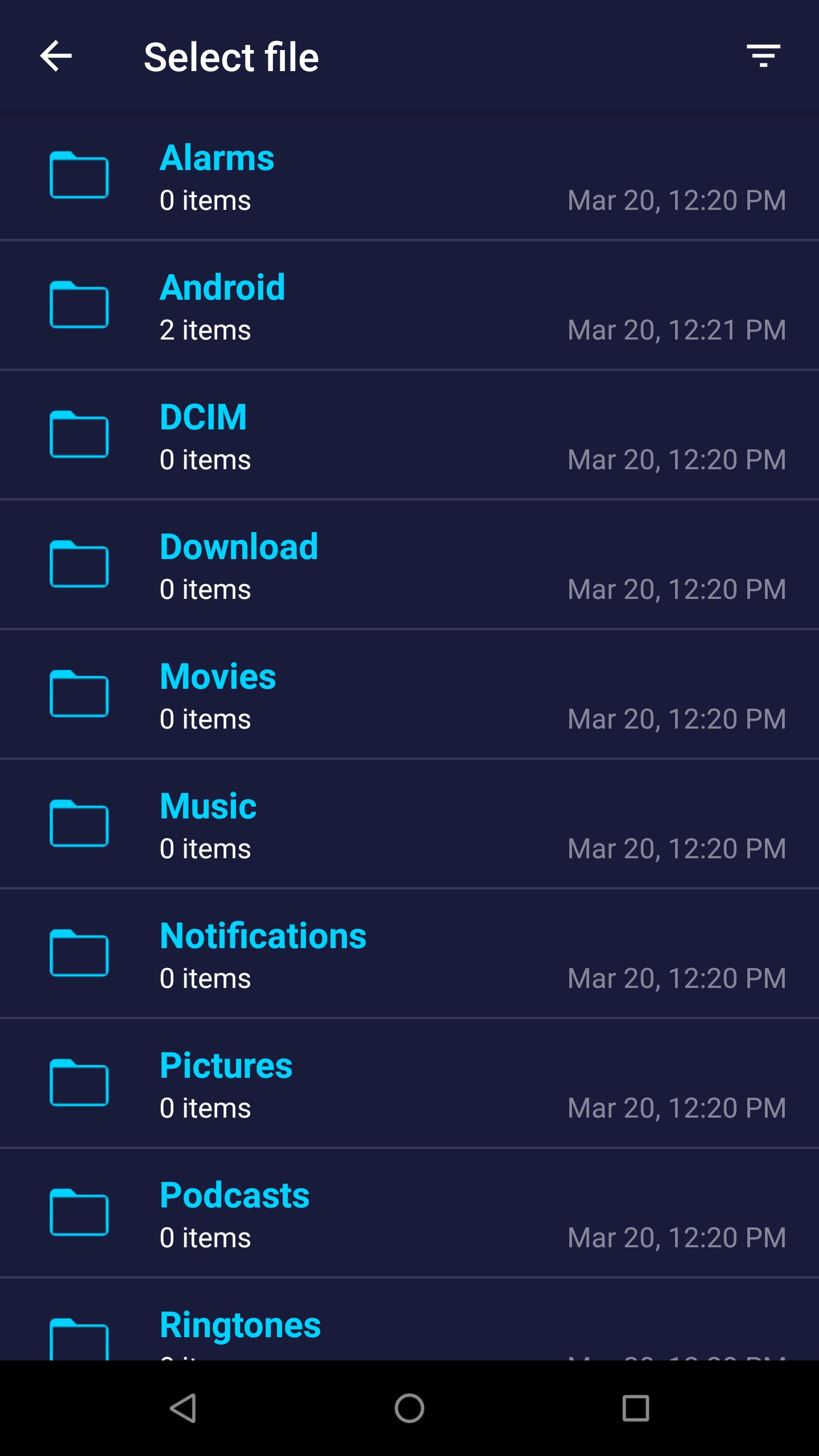
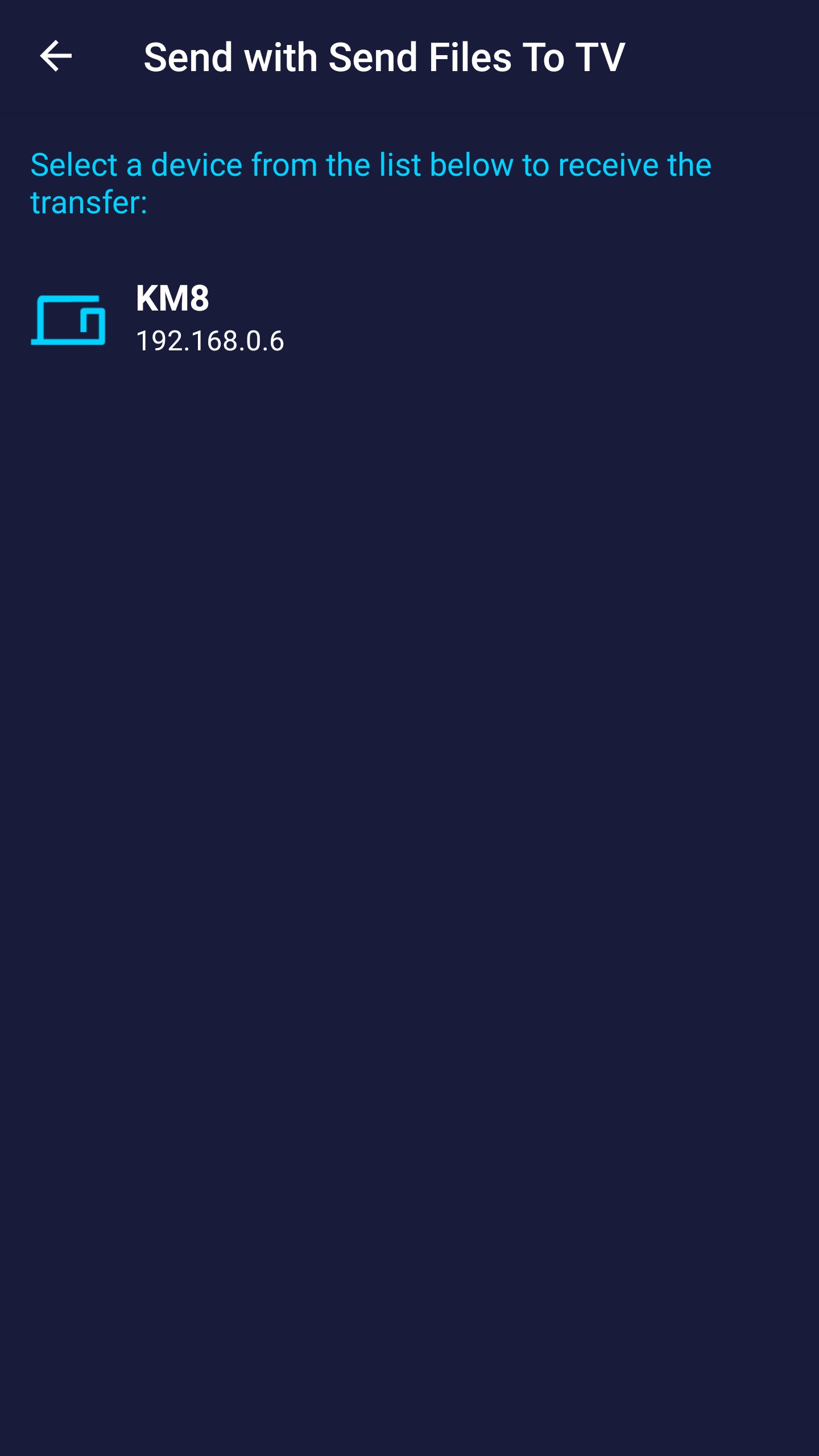
Some technical perks can occur while connecting your Android to TV using this software, but they all can be fixed quickly and minor ones.

Google Home
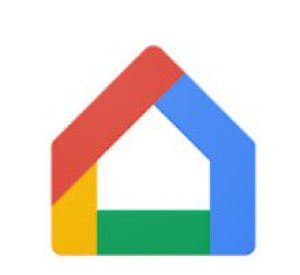
Quite an evident decision, but Google Home is a base app for all Android devices, including Android TV. And this app is created not only for TV connection – here you can control Google Nest, Google Wifi, Google Home, and Chromecast.
What is more, Google Home allows you to control various elements of a “smart” house, for instance, lighting, cameras, kettles, speakers, and many more.
Shortly speaking about the TV – you need just to connect your device to your smart TV using Google Home and save this device in your smartphone’s memory in the app. After that, you will be able to switch on this TV even when you’re not at home.
What is cool about Google Home is that it allows creating special unique algorithms. For example, you can create an algorithm for watching movies. By clicking on just one button, you can dim the light, play the right movie, and heat the popcorn in your microwave – isn’t that cool?
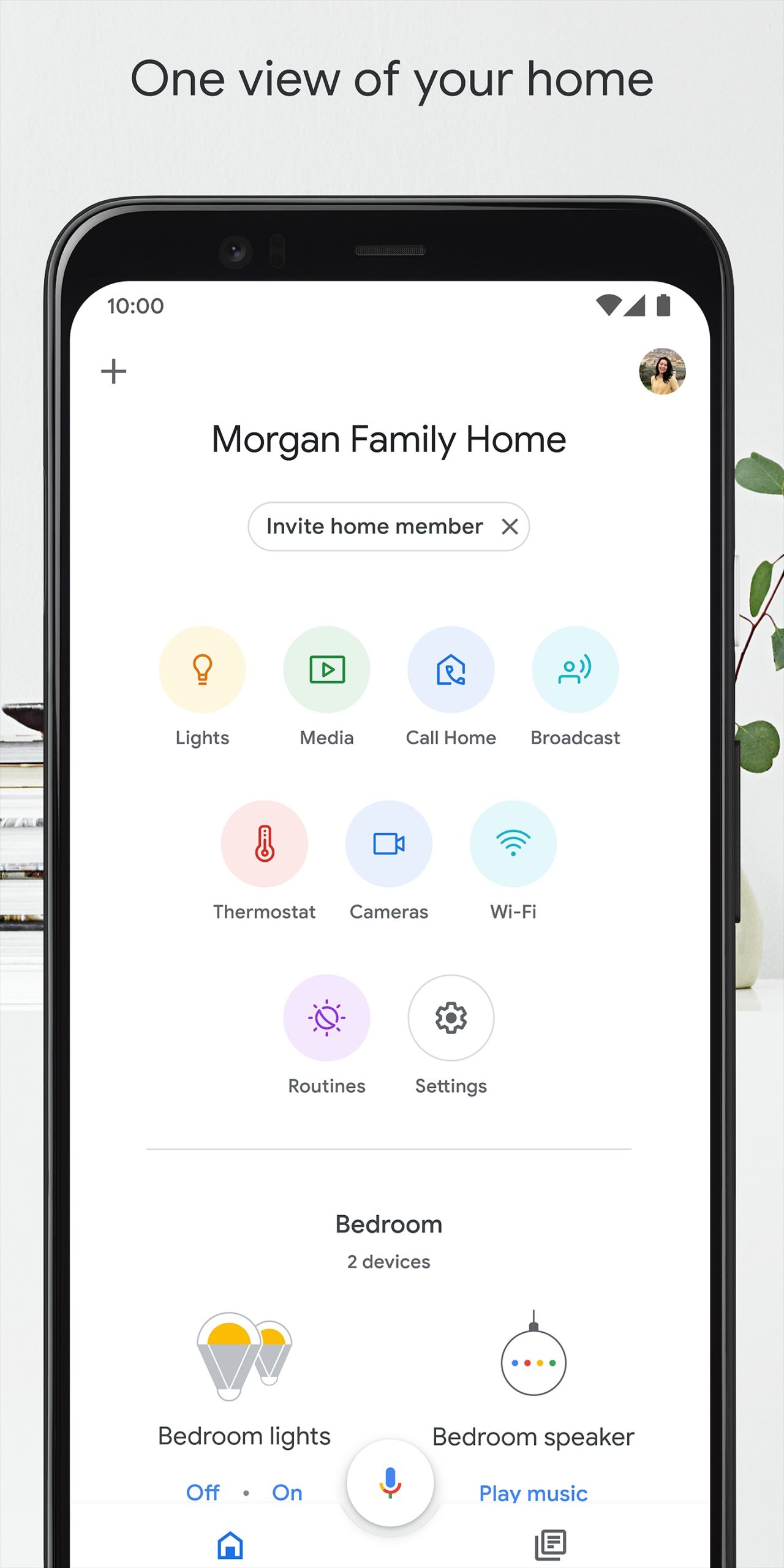
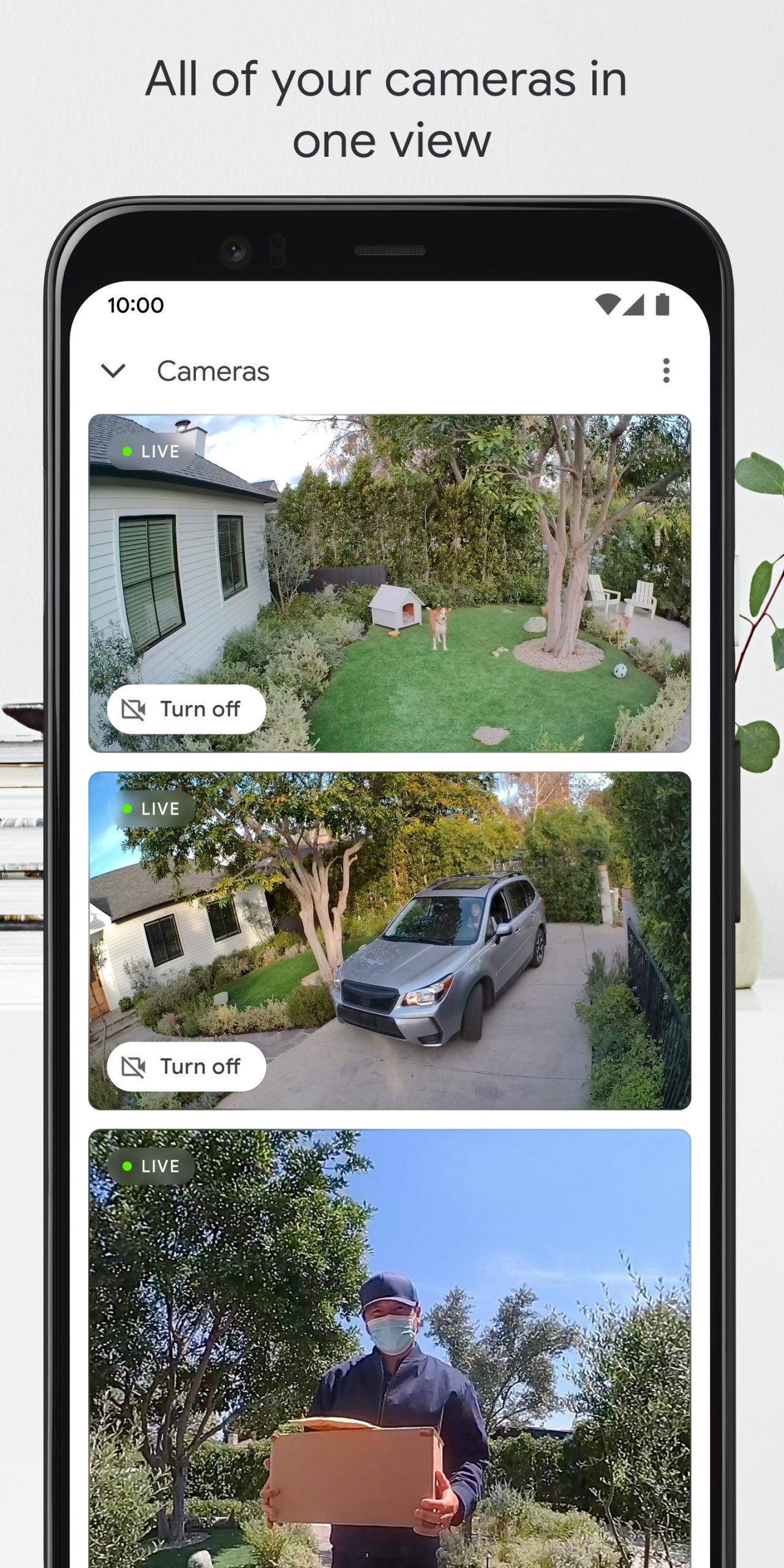
Moreover, Google Home always keeps an eye on what is going on at your house while you’re away. If something happens, you will get a notification on your smartphone. This app can block and unblock WiFi access according to the set schedule – it’s especially useful for those who have kids.

You may also like: 7 Free TV Antenna Apps for Android & iOS
Tubio

Even though the apps that we listed above and below are more than suitable for connecting your smartphone to your TV, often they have built-in purchases, therefore, frustrating the users. Tubio is a free app that allows you to play your favorite shows and movies not only on your Android device but also on smart TV.
You just need to install this app to your smartphone and then find the TV in the app – then browse all the websites from which you want to play the multimedia and enjoy the show! Thanks to the number of players that Tubio has built-in, you can play almost everything. These players are:
- DLNA / UPnP / AllShare
- Xbox, Xbox360
- Apple TV Airplay
- Chromecast
- Nexus Player
- Android TV
- Roku Streaming TV
- Amazon Fire TV
You can use Tubio as a remote while watching a movie or a show because it can pause, stop, record, or rewind the video. You can also regulate the volume using Tubio.
Moreover, Tubio allows you to cast not only videos but also the music on your TV! Such music streaming services, like YouTube, Vimeo, Facebook and Soundcloud are also available for streaming here.
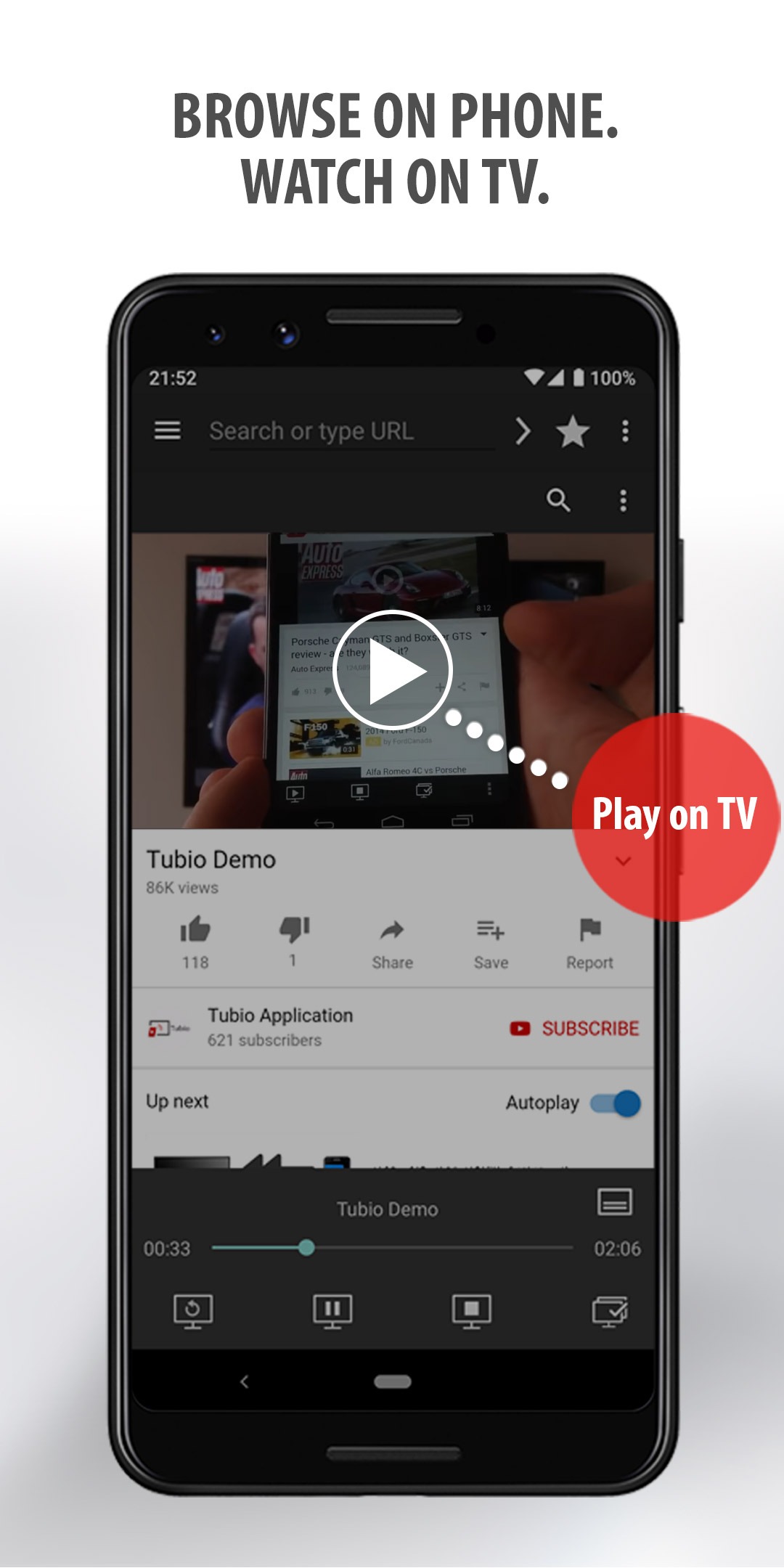
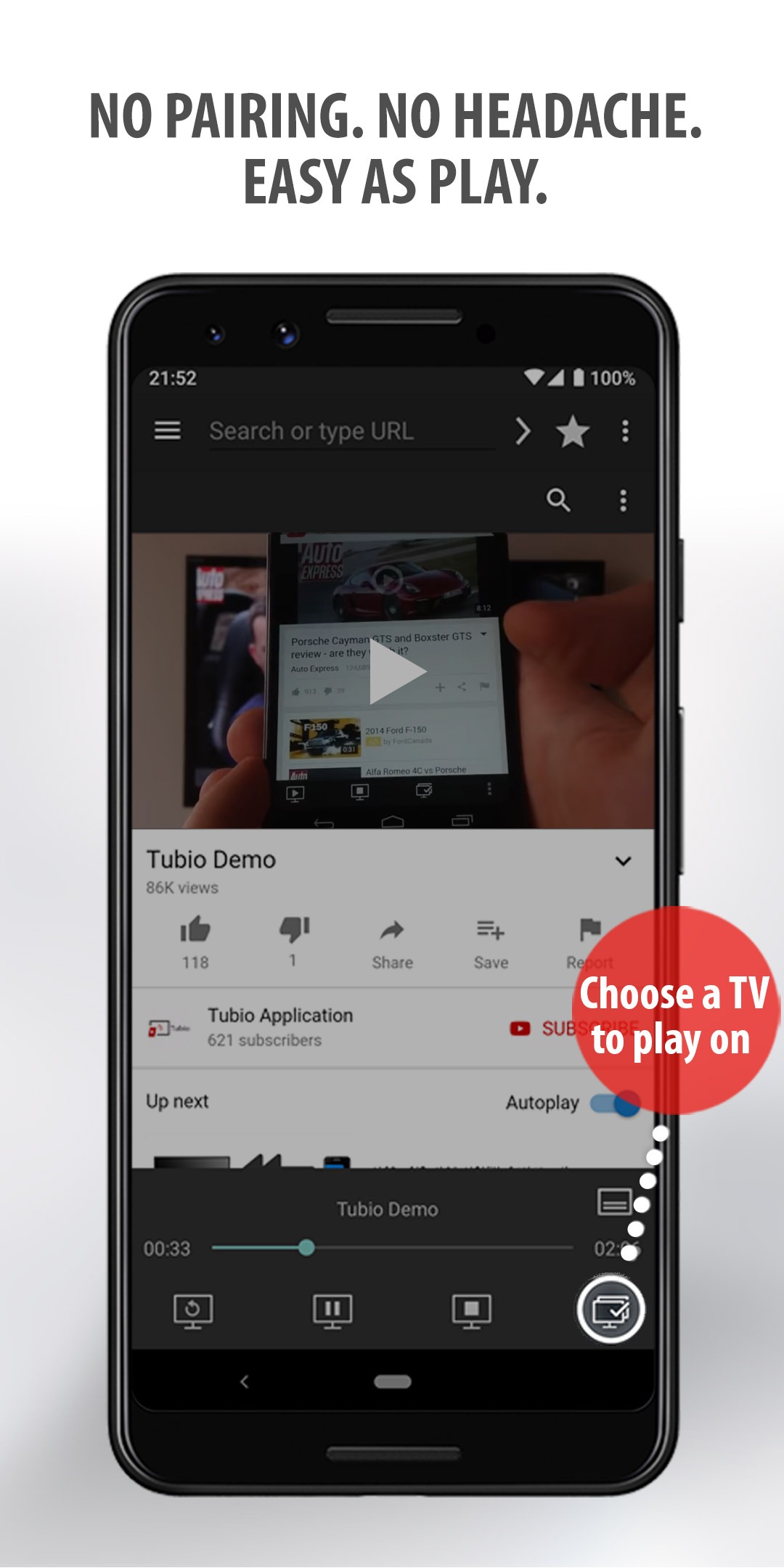
And what is also extremely important, the app can be played in the background – it means you can cast the video to the TV, and still be able to use your smartphone in the regular mode.

Screen Mirroring with TV: Mobile Screen to TV

Screen Mirroring with TV: Mobile Screen to TV is one of the best applications for connecting your phone and TV.
It allows you to stream the image from your phone’s screen to the TV screen. This is useful if you want to watch videos from your mobile device’s gallery on the big screen.
This application is very simple and easy to use. It connects wirelessly. This process takes place on the main screen of the application Screen Mirroring with TV: Mobile Screen to TV.
Click “Start” and start the search process. You will see all the available devices in the area. Here you need to select your TV.
You will then be prompted to confirm your TV screen. Accept this request. This will connect your devices. Don’t forget, but, that your TV must be modern and feature-rich.


You can also play games on the big screen. The control will also remain on your phone. But you will be able to watch all the action on your TV screen.

Miracast for Android to tv: Wifi Display

Watch your favorite videos and movies from your phone on the big screen with the Miracast for Android to tv: Wifi Display app.
It easily and accurately streams your phone’s screen image to your TV. Like other similar applications, it connects wirelessly.
To do this, start a search inside the application Miracast for Android to tv: Wifi Display. Your TV must have the necessary functionality. Then select your TV in the list that appears.
A connection will appear between the devices. The application will remember your devices. This will help you to automatically connect your phone to the TV when trying again. You don’t have to re-enter all the data and repeat the processes.
The app Miracast for Android to tv: Wifi Display broadcasts a high-quality image. You can watch your favorite movies and shows. Open a browser on your phone and enable the desired content. The app will send the picture to the TV screen.


You can also use the application Miracast for Android to tv: Wifi Display as a remote control for your TV. Switch channels, change volume and even brightness. You can easily set up an image display on your TV using this application.


The TV Smart View: All Share Video & TV cast application allows you to stream any content from your smartphone to your TV.
The app is absolutely free and supports a wide range of devices. But, please note that your TV must also support this feature.
This is a new application that connects to a TV that is on the same Wi-Fi network as your smartphone. It allows you to stream any content from your smartphone to your TV.
This application supports streaming photos, videos, and music. As for online sources, the list here is not so large, but it is also enough. Google+, Instagram, Dropbox, Google Drive and media servers that you have configured yourself.
Synchronizing your devices is very easy. This process can be started in a special tab of the application TV Smart View: All Share Video & TV cast. Then select your TV from the list that appears. Confirm your connection and enjoy watching your videos or your favorite movies.
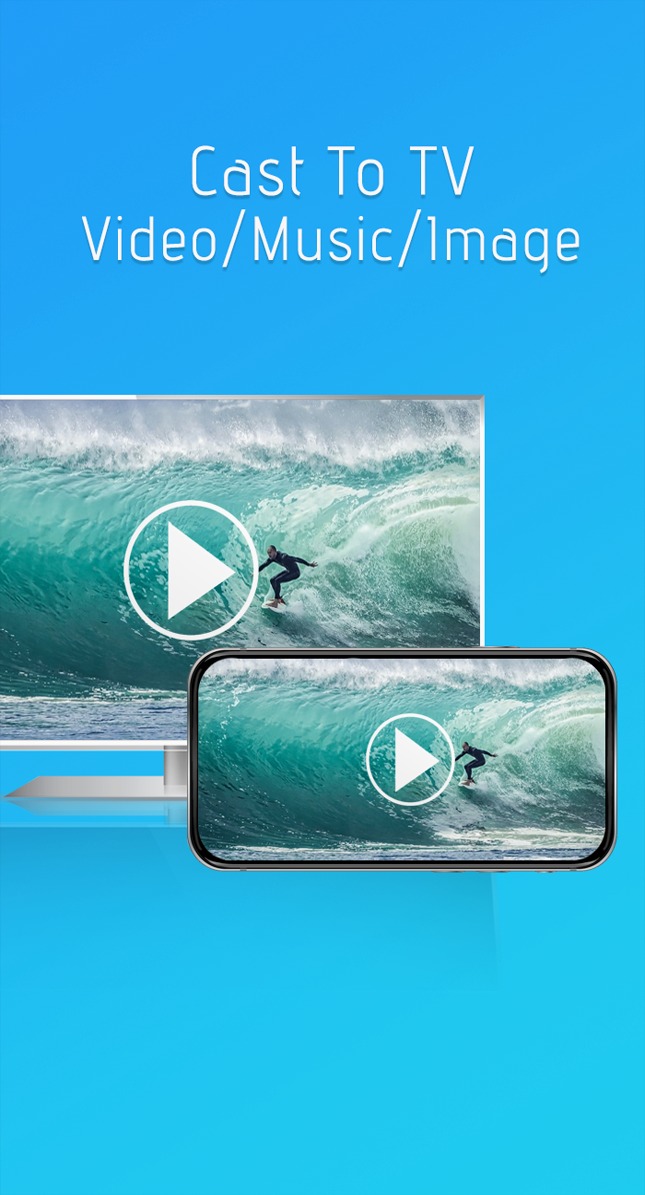
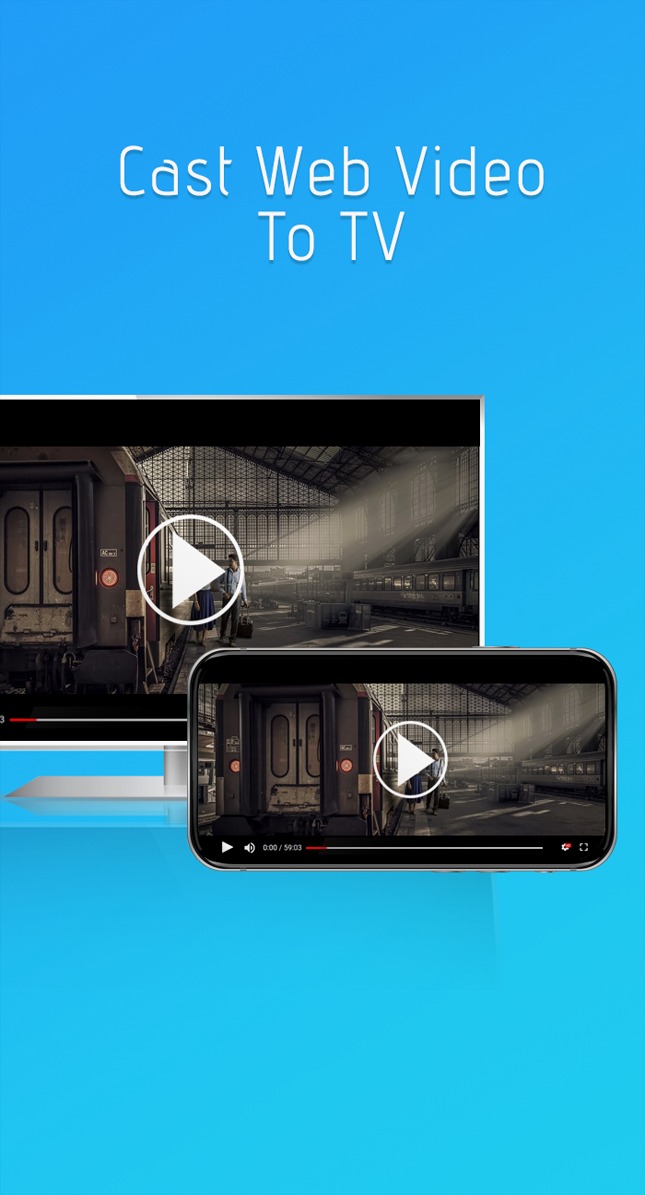
If you like to watch photos on a big screen, TV Smart View: All Share Video & TV cast is what you need. Plus, the app is free. It works without any restrictions and does not need built-in shopping. Besides, there is no built-in advertising, which is so annoying to users.

You may also like: 20 Free Screen-sharing Apps for Android & iOS
Phone Connect to TV

The Phone Connect to tv application allows you to connect your phone and TV to watch content on the big screen.
Synchronization is very simple and fast. To perform this process, you need to run a device search. When the search is complete, you will see a list where you need to select your TV.
The app Phone Connect to tv will remember it and will not need data to be connected when trying again.
The application’s interface is pure minimalism, nothing unnecessary. Make sure the TV is turned on and working, and all devices are on the same network.
By selecting the receiver, you can stream any available content to the TV in one click.
The app Phone Connect to tv will detect and categorize the pictures, clips, and tracks recorded on your phone. There is no special delay during playback.
It should be noted that this app allows you to control the process from the notification panel. For broadcast videos, it displays a pop-up block with controls.
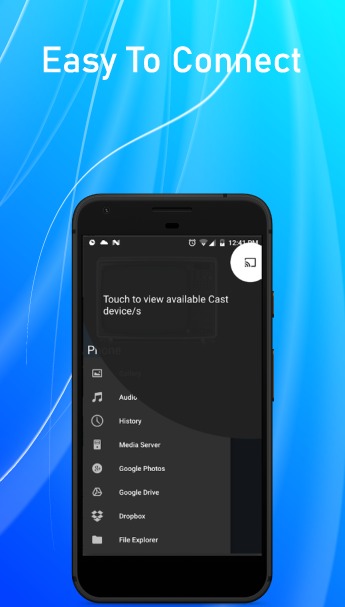
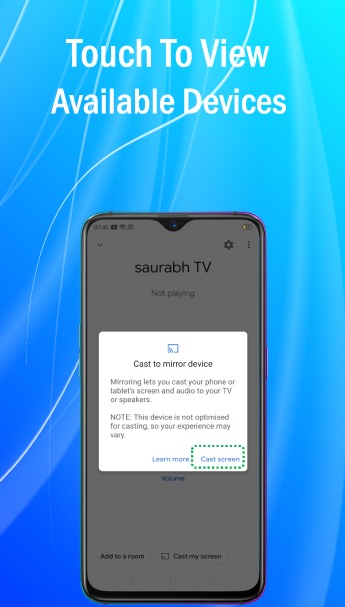
This free app works without restrictions. It also allows you to watch your favorite videos on the big screen. You do not need to make any built-in purchases. Besides, there is no annoying advertising here.