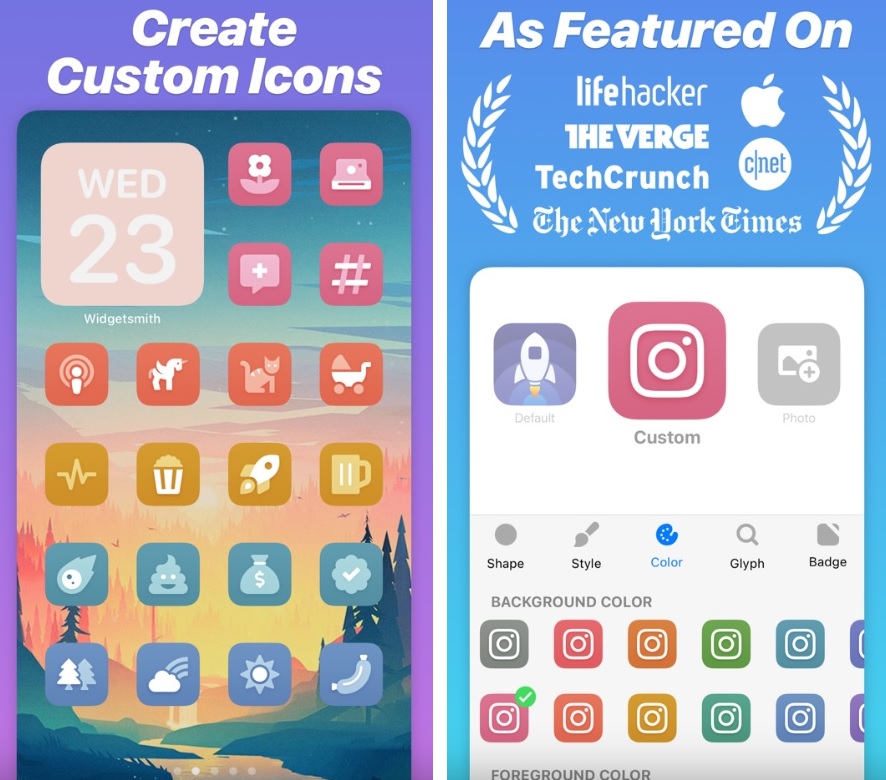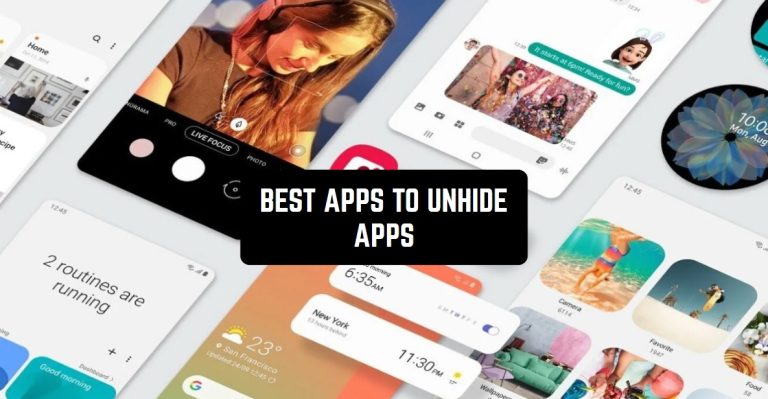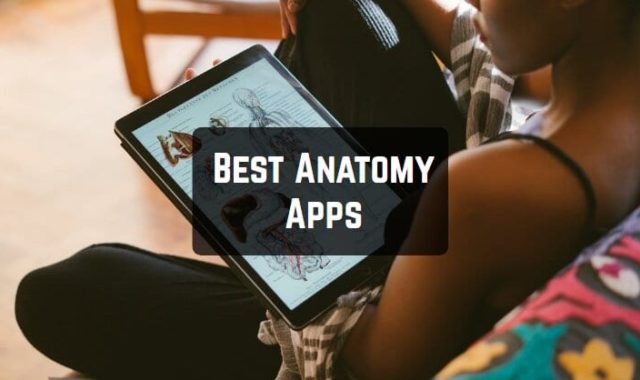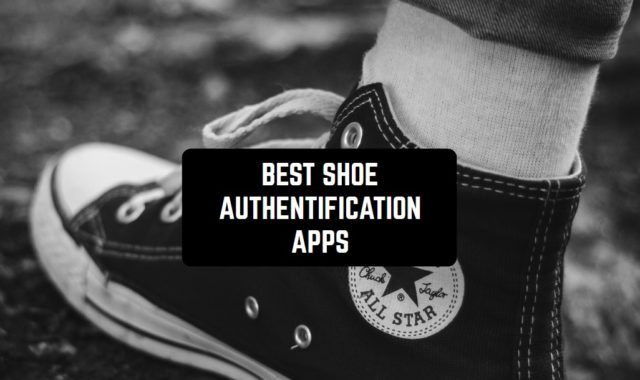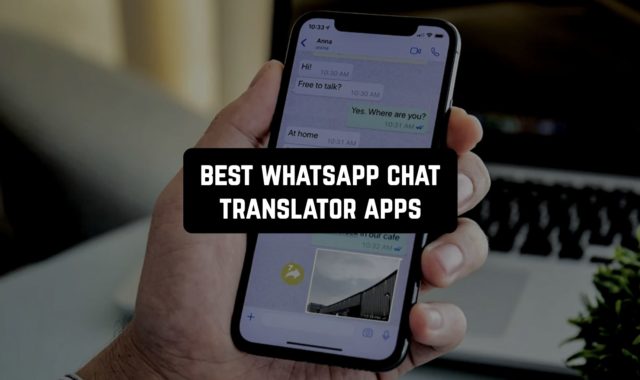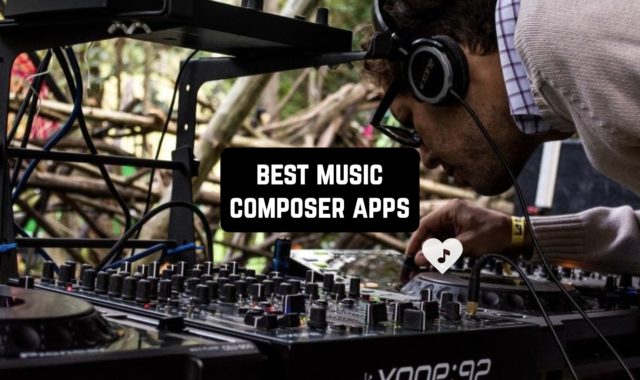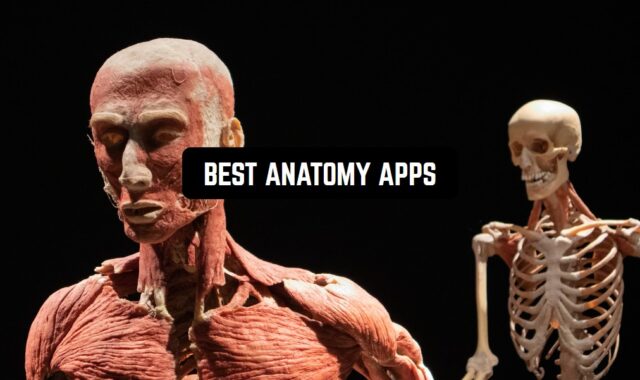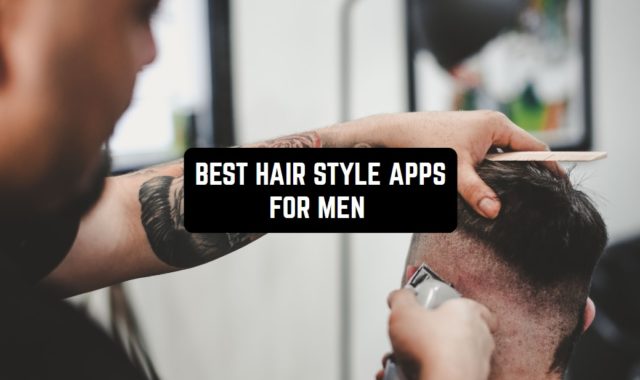If you want to hide any app just to keep it safe or private from your siblings then you can do that easily on Android and iOS phones. At the same time, if you need to unhide some apps, then you will need special tools. Here we’ve reviewed the best apps to unhide apps that are easy to use.
POCO Launcher 2.0
This application is available for smartphones of all brands including Samsung, OnePlus, Mi, or Pixel, and will work on them all similarly unlike the more restricted MIUI launcher.
The hide application feature is in the launcher settings of the application, you can tap and hold on the empty space in the home screen, tap on Settings, select more.
Then, scroll down and enable the toggle for hiding app icons.
Once this is enabled, you can open the App Drawer on the POCO launcher and swipe twice on the left edge to unveil the Hidden applications.
There is also an option to set a Password lock for these applications. You can now add the selected applications to hide them from the main application drawer.
To show the hidden applications or to unhide them, swipe right from the left edge of the application drawer again and enter the password if prompted and you will be able to access the hidden applications.
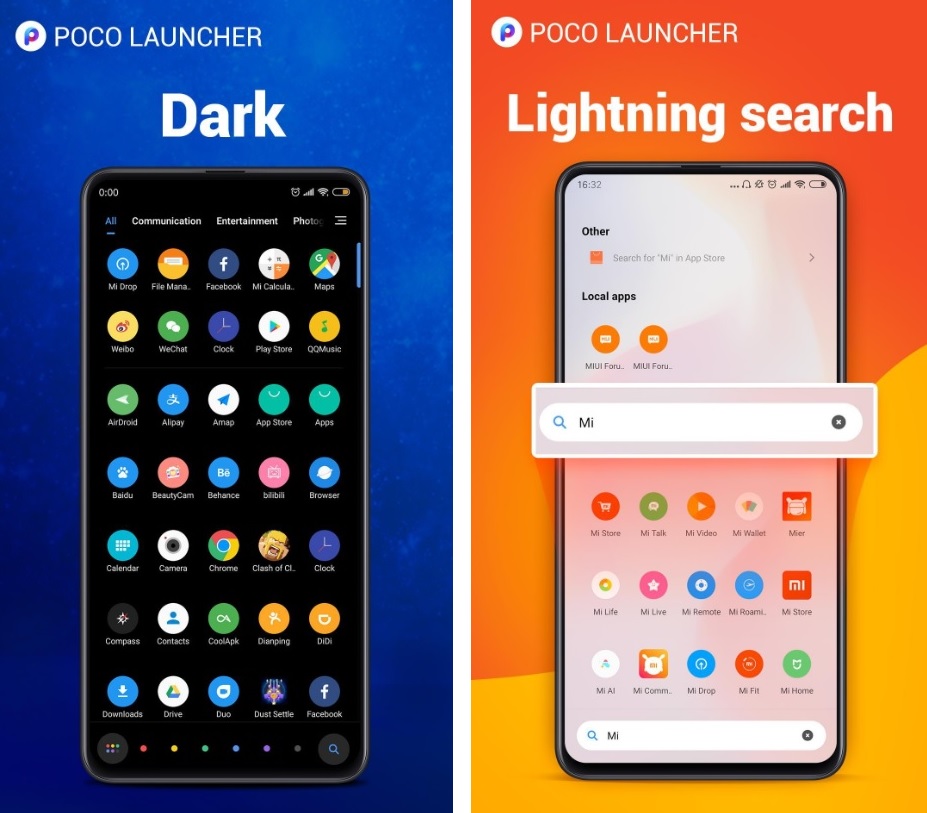

You may also like: 10 Best apps to hide pictures and videos on Android
Microsoft Launcher
Microsoft struggled real hard to push the Windows Phone into the market for quite some time, however, now, Microsoft has accepted Android as a fair competitor and is pushing as many of their Applications to the Google Play store as possible.
One of these applications is the Microsoft Launcher, the Microsoft Launcher is highly customizable and competes against the Nova launcher.
To hide the applications in Microsoft Launcher, long tap on the empty space on the home screen and select the launcher settings option.
Tap on the Hidden apps option, then tap on the Hide apps and select the applications you want to hide to make them invisible. To unhide these applications, repeat the same steps and tap on the Unhide option next to the app.
There are several other options in the launcher apart from the Hide apps feature, you can also set a password and enable docking of applications. There is also an option to hide these applications from the search results.
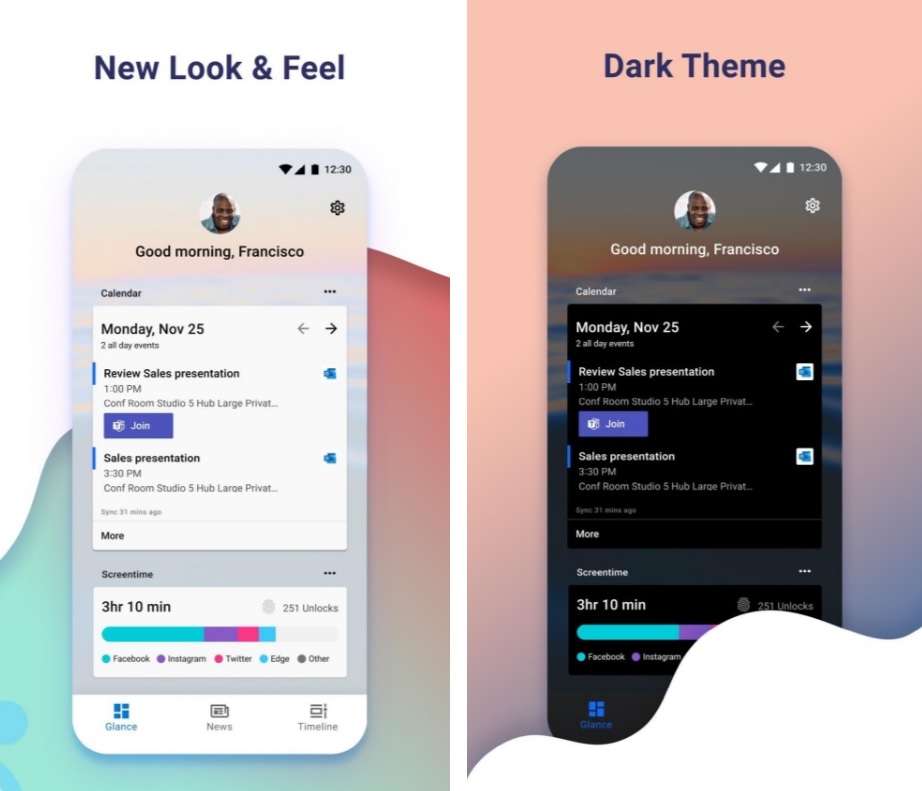

Nova Launcher
Nova Launcher comes with amazing cool features but is most importantly famous for the search functionality that it comes with.
This app gives good competition to other popular applications such as Apex launcher.
The hide applications feature of the Nova Launcher is very helpful, to hide apps open the launcher settings.
This can be easily achieved by long tap on an empty area of the home screen and then select settings. Scroll down to find the hide apps option and select it.
Now select the applications that you want to hide by checking on the corresponding boxes, this will hide the applications from the app drawer.
You can also hide the applications from the Nova search by toggling the option in the settings.
To use the hidden applications, you can unhide them by repeating the above steps and unchecking the selected applications to unhide the apps.
Nova Launcher also includes notification badges, gestures, the ability to change icons, and the dock functionality like the Microsoft Launcher.
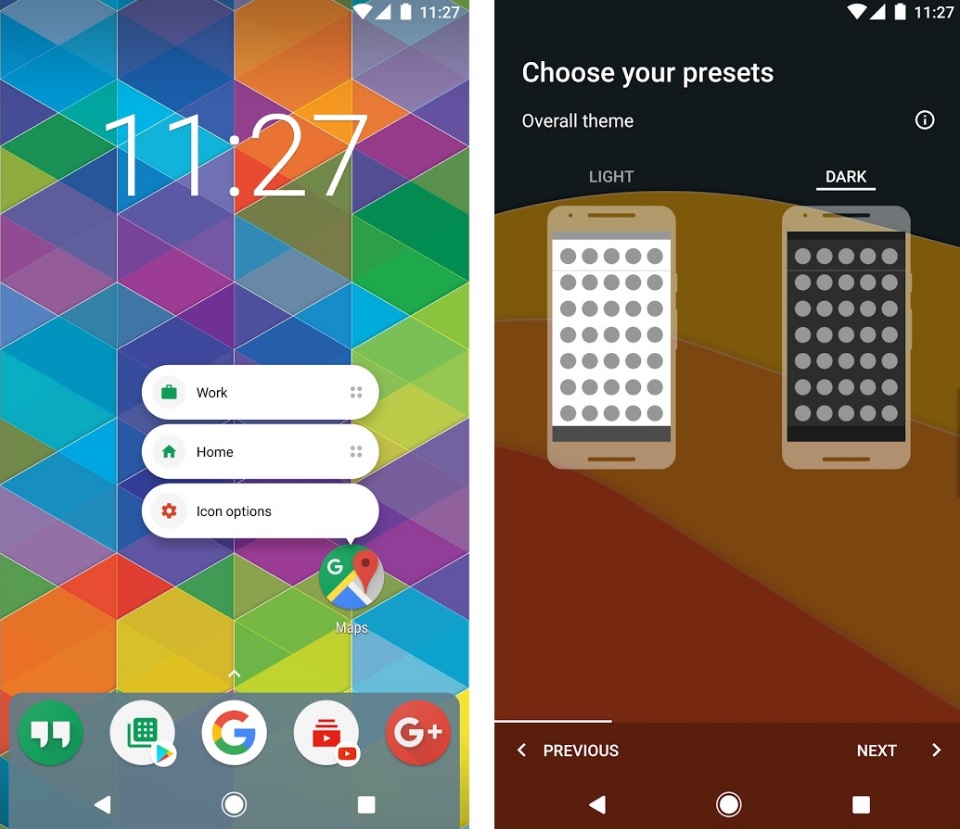

U Launcher 3D
If you are looking for a launcher with a good amount of customizations including Daily HD wallpapers, themes, live effects for the home screen, emojis, and others then U Launcher should be your choice.
This launcher comes with a lot of options and also has the hide apps feature. To use it, pinch out of the home screen to open the hidden applications menu.
You can now set a password and use the add apps button at the top to select the applications to be hidden.
To unhide the applications or view them, use the pinch our gesture on the home screen and follow the steps. There is also a lite version of the U Launcher which has some options stripped to make it lighter to run.


Lawnchair 2
If you really like the Pixel Launcher but were looking for some alternatives, Lawnchair is your choice to go, it also comes with the Hide apps feature that is missing in several competitors.
This is basically the Pixel Launcher with additional cool features.
To hide the apps on this launcher, go to the settings using a long tap on the home screen, select home settings, and go to the Drawer section.
Now tap on the Hidden App shortcuts option and select the applications that you want to hide.
While this launcher doesn’t have an option to toggle the hidden feature in the search, all hidden applications are hidden in the search results by default.
Lawnchair also comes with drawer, label and icon customizations, a glance widget, and gestures to add more ease of use.
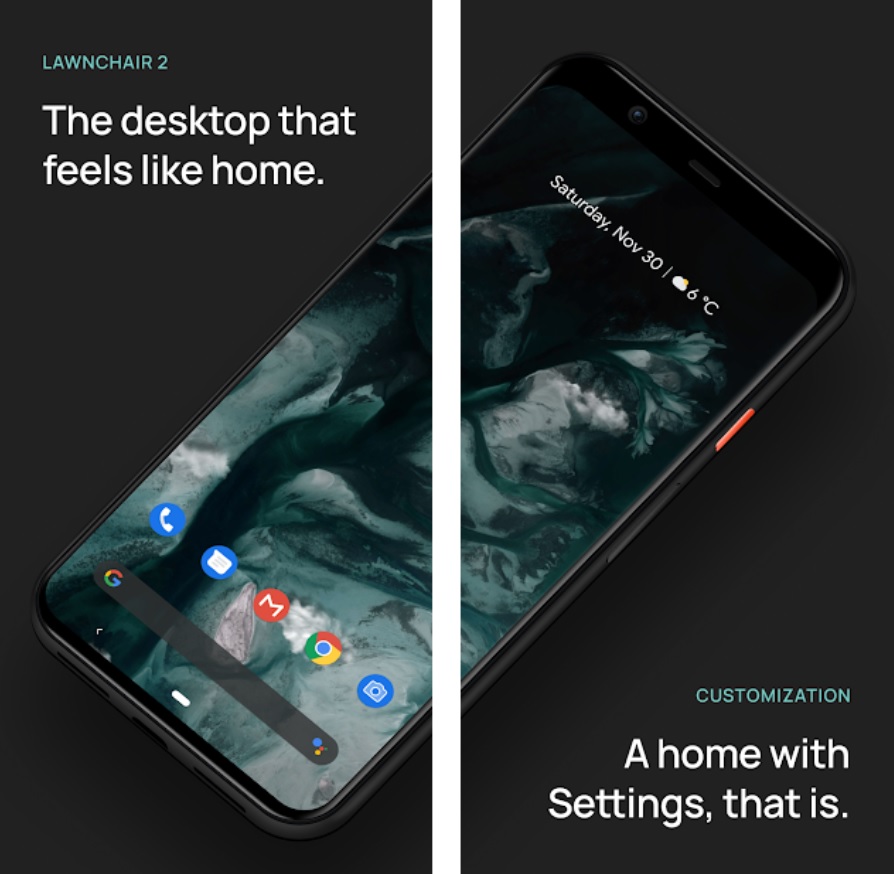

App Hider
It will import that app into App Hider which you want to hide and then you can uninstall that app from your Home system.
You can also use Cover Privacy Hider, then Privacy Hider will not be seen on your launcher, you can only access it through a disguised calculator.
As you exit Privacy Hider, it will turn to the calculator interface to lock again, and start working as a calculator.
You can also clone your app which means access multiple accounts of your social media (Whatsapp Facebook…) from a single device.
With this app, you can Protect your secret pictures, and can avoid an embarrassing situation that other people find them accidentally. You can also surf private websites safely and save your favorite sites in Privacy Hider.
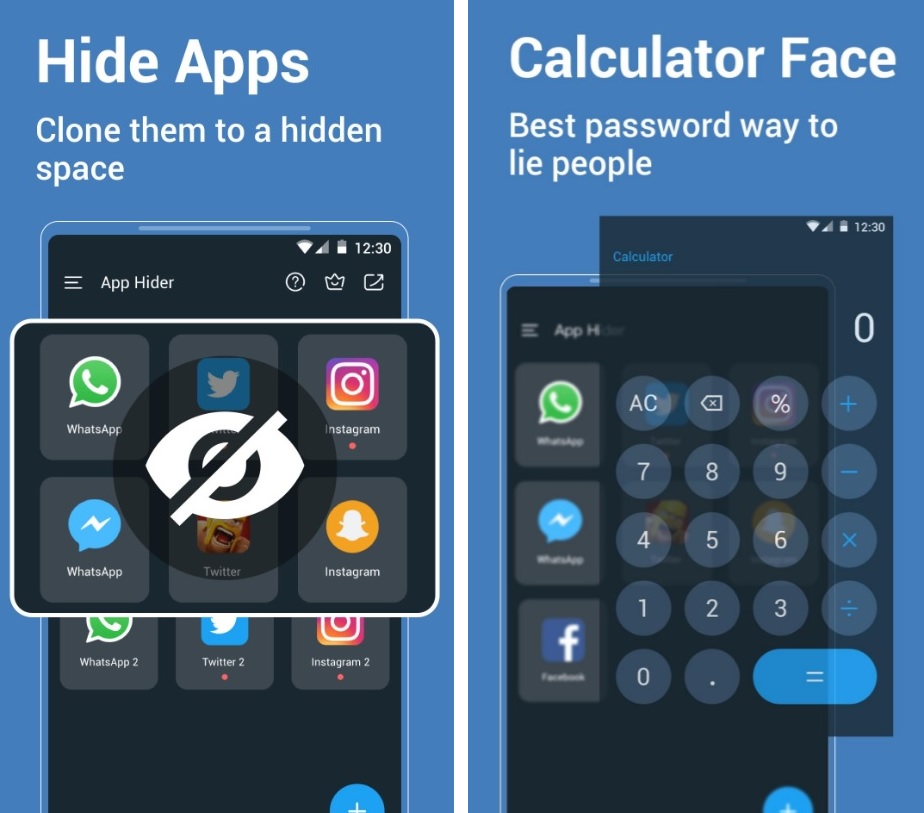

You may also like: 8 Best Apps to Hide Photos and Videos on iPhone
Safe Lock
This application allows you to safely store your photos and videos and protect them with a passcode like a pin code, Dot lock, alphabetic lock, touch id, or face id.
This app also comes with an inbuilt camera which allows you to click pictures and save them to the vault.
With the aid of this app, you can perform a WiFi transfer, and also you can export to cloud platforms like Dropbox, iCloud, Google Drive, etc.
You can also export or import your photos to photo roll, email, and cloud platforms.
This app also allows an email passcode recovery. Hence if you forget your password, you need not worry. The premium subscription gives seven different patterns of a lock.
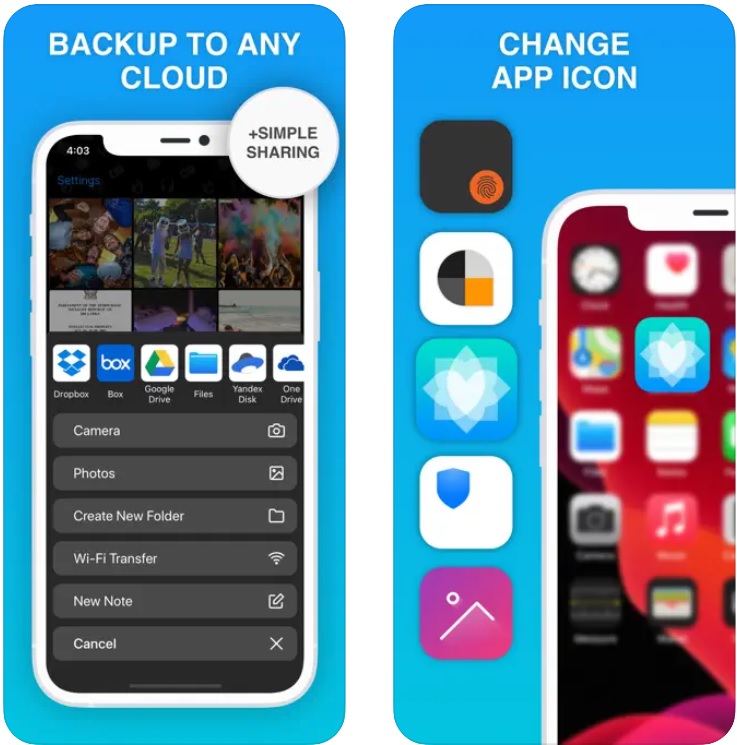

Private Photo Vault
It will Hide photos & videos from your photo gallery and allows you to access them easily using a secret PIN code and Pattern/Dot Lock.
This app has the feature of Password Protected Photo Albums. You can create Albums right in the App and Import/Export from the Photo App.
It also has the feature of iTunes Syncing and Wireless Photo and Video Transfer.
You can view your pictures and videos in Image Gallery, Slide show and it has an intuitive interface just like Photo App.
You can also browse the internet with your privacy. Download this app now and share your mobile without any fear of leakage of your personal images.
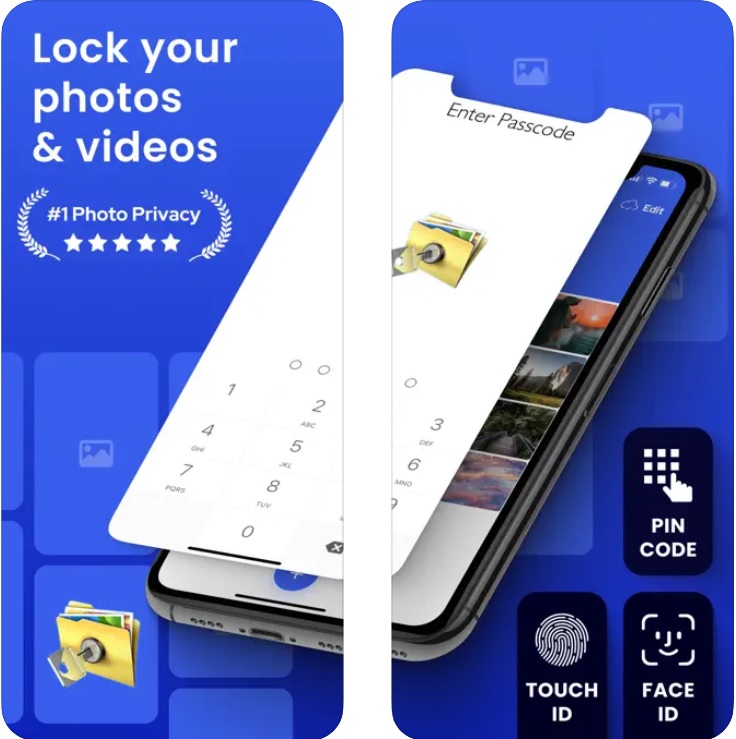


Vault
It is also a great Hide App Android/iPhone 2021 and it will Hide and Protect your photos & videos and Photos and videos imported into the phone can only be viewed or played when the correct password is entered.
These photos and videos can also be backed up to Cloud Space for even more protection.
This app will Hide and Protect SMS and you can easily back up or restore them anytime you want.
This app also has the feature of Contacts/Call logs Protection. It has many more features like Call Reminder, App Lock, Private Browser, Cloud Backup, Data Transfer, and Password recovery.
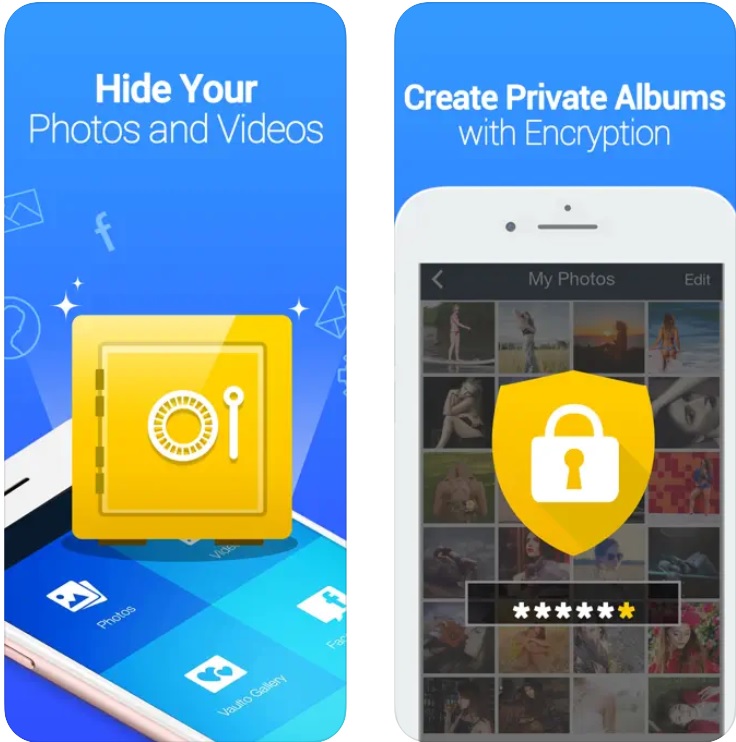


Smart Launcher
This service allows users to unhide apps on their devices. It is a must-have for anyone looking to keep their app list clean and organized.
Users can unhide their favorite apps with just a few taps. The app interface is intuitive, and the whole process is quick and efficient.
The app also offers different customization options, including themes and app icons, which add to the overall user experience.
However, it can sometimes be working incorrectly, resulting in hidden apps becoming visible again. While these issues may be disappointing, the app developers have been quick to respond and fix any issues that arise.
What is more, some users have reported that the app did not unhide certain apps or that the app unhidden certain apps without their permission.
These issues may be concerning to some, but it’s important to note that the app developers have addressed these concerns and worked to resolve any issues.
Advantages:
- Simple and easy-to-use interface.
- Customization options are available.
- Quick and efficient app unhide process.
Drawbacks:
- Reports of the app being slow and unresponsive at times.
- Some issues with the app not working correctly, resulting in hidden apps becoming visible again.
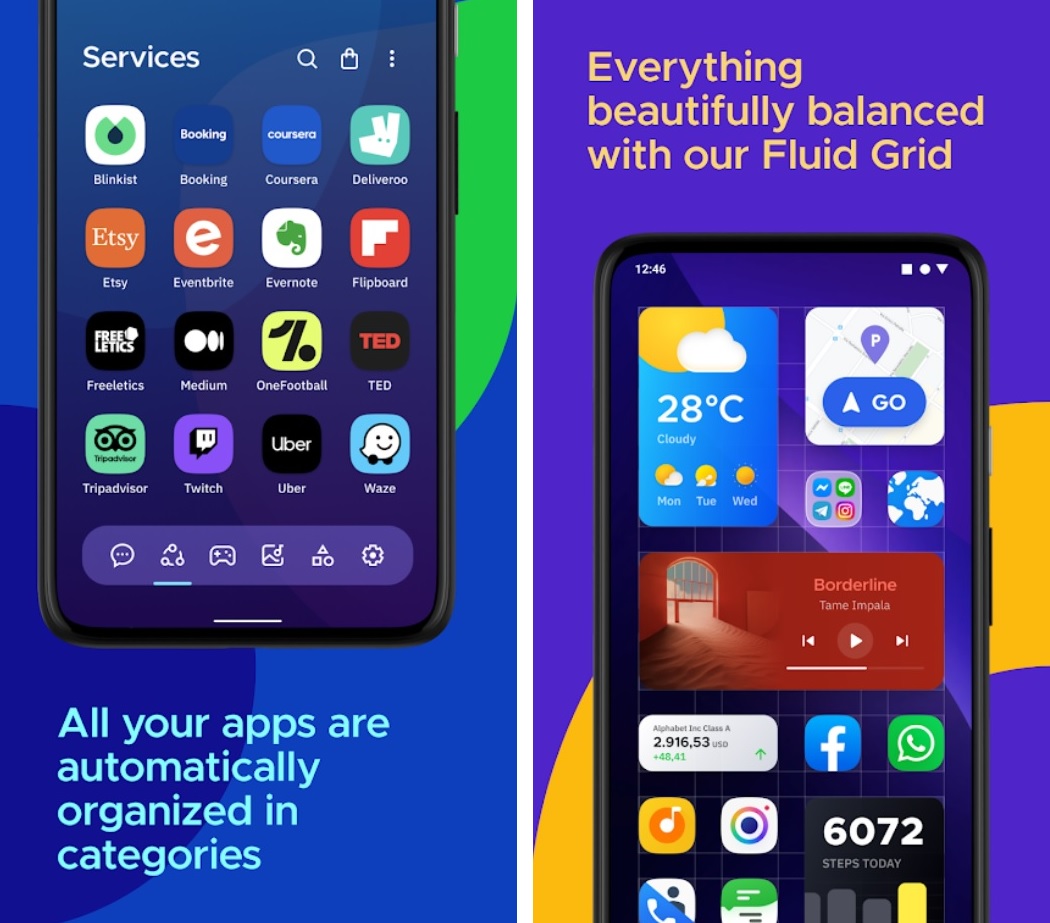

You may also like: 11 Free Notifications Control Apps for Android & iOS
Launch Center Pro – Icon Maker
The app allows users to create unique icons for their favorite apps, making it easier to locate them on their home screen.
It provides users with a range of customizable options for their app icons. Moreover, it is possible to unhide apps and keep your phone organized, clean and comfortable. No more searching for an app for a long time.
Users can choose from various themes, designs, and colors to create their icons. They can also add their images and photos to create unique icons that reflect their personality and preferences.
The graphics of Launch Center Pro Icon Maker are good, with high-quality images and designs that are visually appealing. The app is well-designed and visually appealing, making it a joy to use.
Although, there is a limited number of customization options. Some users have complained that they would like to have more design options and the ability to customize certain elements of the icons.
Advantages:
- Customizable app icons.
- Intuitive user interface.
- Visually appealing graphics.
Drawbacks:
- Limited customization options.