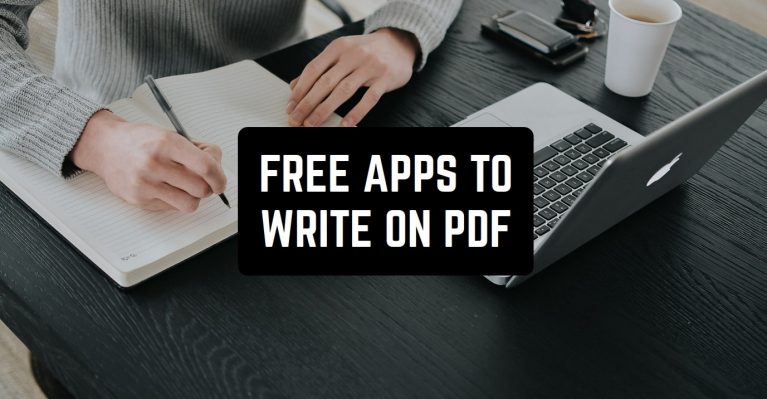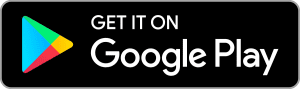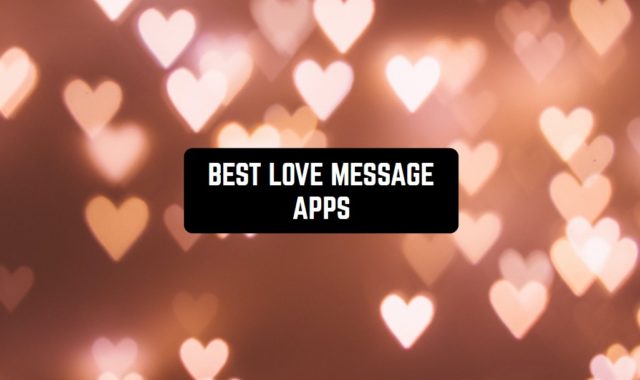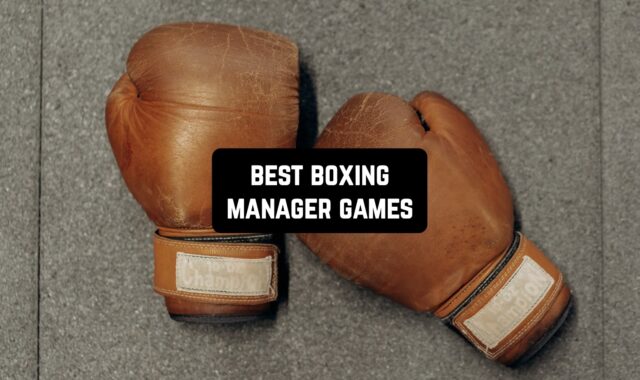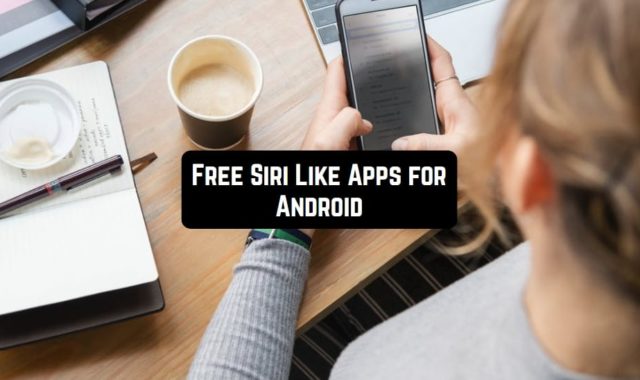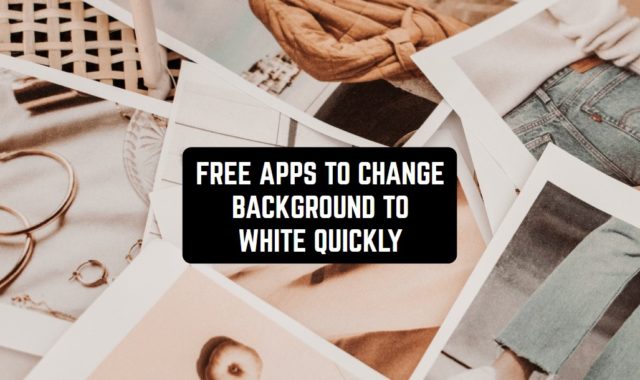Do you often work with PDF files? If yes, you probably know that it might be a challenge to edit such a document. It doesn’t function like a word file – you can’t just open and edit it. In most cases, the only possible option is to read it.
By the way, if you tend to work with various PDF files and you can’t always read the text for some reason, you might check 6 Free PDF Audio Reader Apps for Android & iOS.
To edit a PDF file, you will need an additional app. This is why we have collected a list of good options for solving such a problem. There are great apps for Android and iOS users.
Xodo PDF Reader & Editor

The app is 100% free of charge. Even though you can use it at no cost, there is a huge number of functions:
- Open any PDF file. Scroll through the document easily and fast.
- Make sure you leave comments and annotations. This will be a perfect option for people who want to write down their thoughts and ideas. With Xodo, you can do it right on the file.
- Sign important documents and fill in forms. This will save you time and energy – there is no need to print the document, sign it manually, and then take a photo.
- Organize your file wisely. When you open the file and close it after working with them, the app will keep track of them. When you open the app next time, you will see these documents in recent files.
- Xodo is fully compatible with cloud services, such as Google Drive and Dropbox. This function will help you if you don’t want to waste your phone memory.
- The app is highly customizable. You can change some details of its interface in the settings. What is more, there is a beautiful dark mode.
However, many users complain the app works too slowly. Restarting your device won’t help.
Xodo supports a big number of foreign languages, including Chinese, Russian, Turkish, Indonesian, and many others.
The app isn’t too big – it requires 47.5 MB of your memory. Still, if you don’t feel like downloading the app, feel free to work on the web version of Xodo.
Both Android and iOS users can get it for free.



You may also like: 9 Free Apps to Add Watermark on PDF Files
Adobe Acrobat Reader: Edit PDF

New function for working with PDF files are being added to Adobe Acrobat with every new update. Even though these features are quite complicated, it’s super simple to use them.
Let’s see what you can do in the app:
- View any PDF. The app will perfectly work with any of your PDF opening systems. There will be no conflicts. When you open a file, you will just see the range of services that can help you open and view it.
- Edit PDF easily. Add your notes not to miss important details. You can do it in collaboration with your colleagues or friends. To enjoy such an option, share the document with them.
- Print your PDF documents. You can do it at the click of a button and print directly from your device.
- Sign important contracts right in the app. What is more, you can highlight, draw, and write on your document. Rotate the image if you need.
- Adobe Acrobat might help you to organize your files so that you don’t waste time looking for the document you need. You can create folders and store your documents there.
- To find your PDF documents faster, make sure you use filters and search. You might search by date or title.
- Protect your files. Even if you work with vitally important documents, don’t worry – nobody will ever get access to them without your permission. Make sure you set a complicated password that contains letters and numbers.
Please note that the app collects some data about you. It has access to your contact, location, usage info, and other details. You have to give these permissions, or the app won’t function well.
Adobe Acrobat is free of charge. There are some ads, though. To remove them, you will have to go premium.
You can get it now on the App Store, as well as Google Play.


PDFelement – PDF Editor & Reader

What is more, the app has a simple interface that is intuitive and easy to understand. Even if you have never worked with this type of apps, you will learn fast.
PDFelement is packed with cool key features:
- Open PDF documents and edit them. You can edit the text itself and draw on images. What’s more, you might also highlight the most important lines.
- Merge two or more PDF files into one. The process won’t take long even if the files are quite big.
- Share your files. If you are working with your colleagues on the same project, this function will come in quite handy. Don’t forget to give your colleagues or friends access to these documents. You need to know their accounts to do it.
- The app supports a big number of foreign languages. To change the language of the interface, go to settings.
- Customize the app. If you want to save your battery energy, feel free to enable dark mode.
Should you face any problems or bugs, you can always report them. The support is usually fast to answer. New bugs will be fixed with the next update.
PDFelement is available on the App Store, as well as Google Play. You can download it for free and finally start working with PDF files!


PDF Expert

However, this is not the only thing you can do with the help of the PDF Expert:
- Discover a great toolbar. You can edit images changing their colors or just draw on them. Highlight the text or write right on it. For sure, you will choose the best tools that appeal to you. You can customize the toolbar and place your favorite tools on the top to access them easily.
- Add bookmarks. If you love reading books in PDF, this option is a must. Use a bookmark not to lose the page where you stopped reading.
- Work in the cloud. We know many people don’t like the idea of storing all the files on their devices. This is why we recommend that you use cloud services. The app is compatible with Dropbox and Google Play.
- Customize the way you read and study the documents. You can read them page by page or use the scroll mode.
- Protect your data. If you feel you are working with the info that shouldn’t be revealed to others, make sure you set a complicated password. This will ensure you are the only person to see the document. If you want to hide more than one document, it’s better to use different passwords.
- Download the PDF file you edited. If you need to get a new version of your file, you can easily send it to your email or download it directly to the device’s memory.
These functions with some limitations are available at no cost. However, the app will often offer you to go premium, which might get annoying.
By the way, if you often work with PDF files on your computer Win PDF Editor Software Review might be interesting for you.
The app can be downloaded on Google Play and the App Store.


Adobe Fill & Sign

Here are the best functions of the application:
- Open any file. It can be the PDF document you upload from your device or it can even be a photo. In both cases, you can easily draw on them.
- Sign the document in a few seconds. To sign the paper, you don’t need to print it. Just do it by drawing on the screen.
- Send the document you signed right from the app. This will save you precious time.
The app is famous for its simple interface that is super easy to use and understand. There are no extra buttons or complicated instructions.
To use the app, you need to give it permissions to use your camera and get access to your file system. However, it is safe, according to the developer.
Adobe Fill & Sign is rated 4.2 out of 5. Users love its simplicity and fast work. You can also download the app on Google Play and start working with PDF documents easily.
Unfortunately, there is no version for iOS users.


PDF Reader (Read and Sign)

Who should use this PDF Reader? Well, almost everybody but it will be especially useful for:
- Students at universities. They often have to open and edit PDF files as many textbooks are often in PDF format. The app will allow you to highlight the most important lines and add your notes with your ideas and questions.
- Colleagues at work. Many people who work with information often have to open and edit PDF documents. The app helps you to share the same document with others.
- Friends and family. Sometimes you want to collaborate with your relatives and work on the same PDF document (for example, when you’re planning a birthday and you are looking at a menu, choosing your favorite dishes for an upcoming event). PDF Reader is a great decision in this case.
Let’s take a look at the best function you will explore in PDF Reader:
- Edit the files. Draw on them, add new text, rotate the images. Highlight what you find important or interesting.
- Manage your files. If you have a big number of documents, it might be too hard to sort them and find what you need. Make sure you divide the files into albums based on the same topic.
- Don’t worry about safety. You can always protect your files from other people by using a password.
There are some downsides, though. For example, there is a glitch when you scroll through the document.
Unfortunately, the app is available for Android users only. You can get it for free.
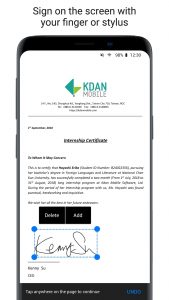

Foxit PDF Editor

What is especially cool is that Foxit PDF Editor is also a very fast application. You won’t have to wait long minutes until the file is opened.
Foxit PDF Editor is a great application packed with cool functions, including drawing on documents. But this isn’t the only function:
- There will be no problems with the existing PDF ecosystem. However, the app won’t replace it. You can always choose how to open the file.
- The app is very lightweight and elegant, meaning your battery life won’t be decreased. What is more, the app won’t make your device slow.
- The PDF Reader is super safe and secure. You can be fully sure that no one can ever access the files without your permission. To ensure full safety, you can set a password. This will make your documents 100% secure.
- Do you like working in a big group? If yes, feel free to collaborate. Give other people access to your documents (you need to know their email addresses) and work together.
- If you love multitasking, you might like the option of opening a few files at a time. This is a great function for students who work with a few textbooks.
- The app supports 12 foreign languages, and more languages are about to be added.
- Edit PDF files and sign documents. You can sign important documents on the go using your smartphone only. Fill in forms without printing them on real paper.
- Share your documents easily. You can do it via email, social networks, and messengers.
However, there is a small problem with scrolling down. Sometimes you have to touch your screen multiple times to start scrolling. At the moment there is no possibility of fixing the problem.
The app is free of charge. You can get it now on Google Play.


pdfFiller

Let’s see what you will get right after the download:
- Enjoy a fast service. It will take a few seconds to open and scroll through the file, even if it’s big.
- Edit the documents. You can draw on them as well if you need to.
- Save the documents you signed on your device. If you don’t feel like storing your files on your smartphone or tablet, you can send the documents on any cloud service, such as Dropbox or Google Play.
- Don’t worry – your files are secure. You can set a long password to make sure nobody will access your documents.
pdfFiller is free of charge with some in-app purchases. However, if your main aim is drawing on PDF files, you can do it at no cost.
Download the app on Google Play and start signing the most important documents on the go!


You can also check: PDF Page Merger Software Review