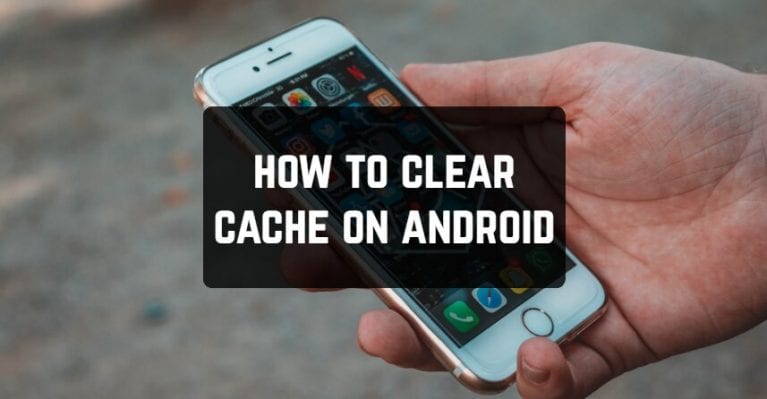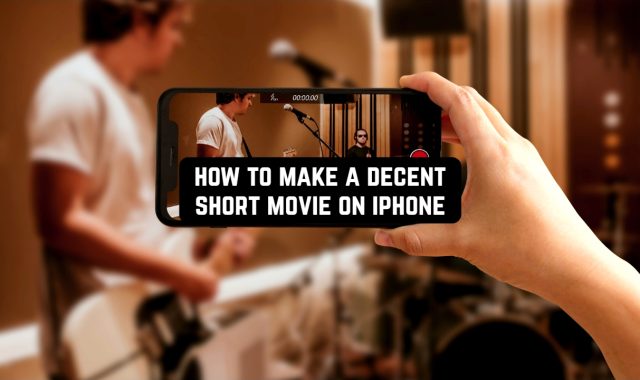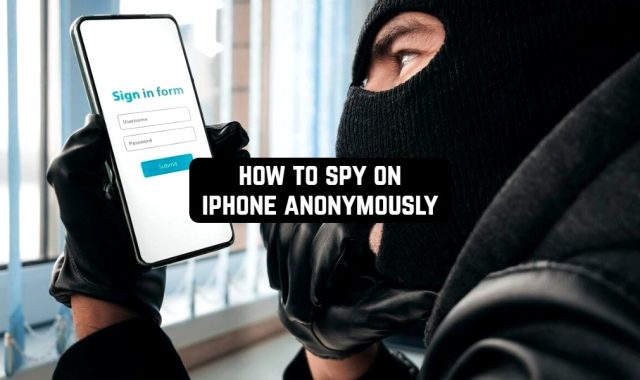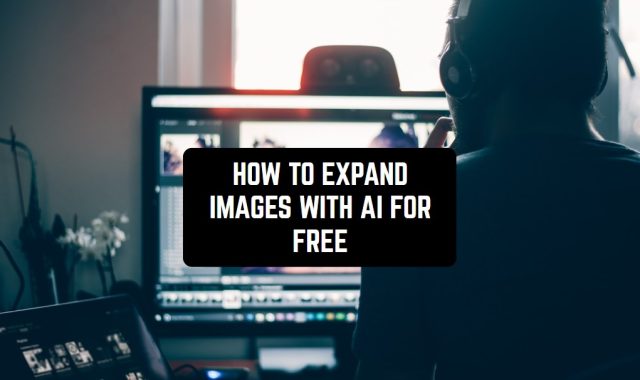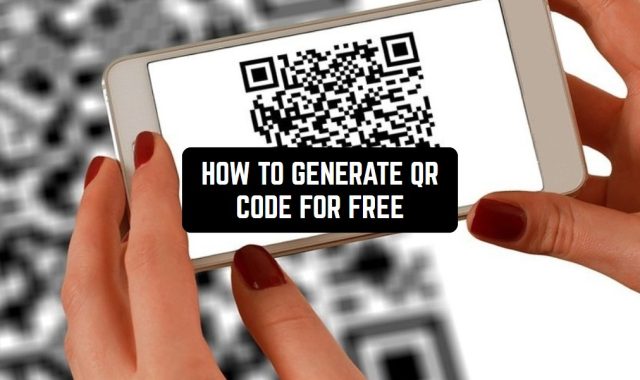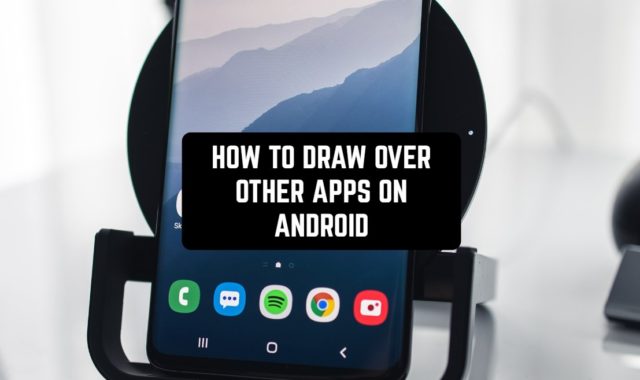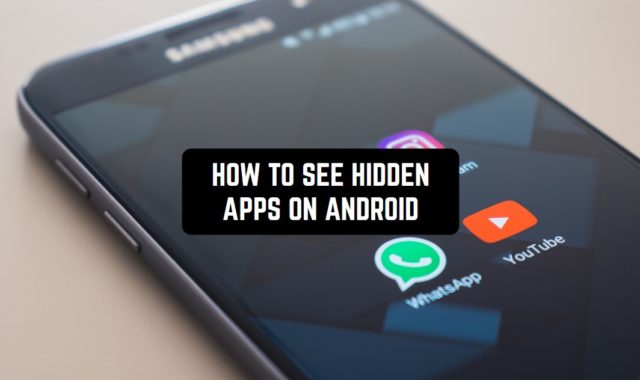Each app has temporary files. They can affect the performance of your smartphone. What should you do? Clear the cache of your smartphone to boost it. Smartphones have limited storage space. Therefore, it is important to always monitor the cache and clear it when necessary.
What is caсhe in a smartphone?
The cache is a special storage area on your smartphone that collects a copy of the information. This information may be useful for a smartphone in the future. The cache allows the smartphone to get potentially useful information faster.
For example, social media can cache images or videos so you can quickly access them without waiting. The smartphone will not download images every time you use social media. The cache will already have information about the image.
A specific cache file will only fit a specific app. For example, a smartphone will not be able to use Twitter cache files for Facebook. The operating system itself clears cache files when it no longer needs them, but very often the smartphone stores cache files for too long. This overloads the smartphone.
How to clear the cache for a specific app?
There are several steps you need to follow to remove the cache. We will try to tell you in more detail how to do this.
- Unlock your smartphone and find the settings icon. This is usually a gear.
- Open the settings of the app and scroll down until you find the app tab. We have added pictures for clarity.
- Select an app to clear the cache. In our case, it is Calcy IV.
- The smartphone will open a window with information about the app. Click on the Storage tab.
- You will see how much memory the app is using. Click on the icon in the lower right corner to clear the cache. It’s done.




It is important not to confuse the icons and not click on clear data. If you do this then all app data will be deleted. The app will seem to have never been used. It will be the same as after installation in Google Play.
Older versions of Android allowed you to delete the cache from all apps at once. You will now need to download dedicated apps to do this.
How to clear the cache on the android browser?
Browsers often have a lot of caches too. The procedure for clearing the cache is the same usually in all browsers. We will show you how to delete the cache using the example of a regular browser. Just follow these steps.
- Open your browser and find the settings menu. It’s usually in the upper right corner.
- Click on settings and select the privacy and security tab. (The cache of some browsers can be deleted in browsing history)
- Select the delete cache button. It’s done. You have freed your browser cache.

What is the use of clearing the cache?
When you delete the cache, apps will create a new one based on your usage. Some pages or apps will take a little longer to load. But visually it is almost invisible. Moreover, you will not lose your progress in games and apps.
Clearing the cache will allow you to get more memory on your smartphone for a short time. Unfortunately, this works temporarily, because apps will re-save the cache.
Some old cache files may break. This can affect the performance of the smartphone. It is important not to forget that old cache files can harm your smartphone and compromise your security and privacy.
Cache cleaning applications
You can simplify your work by clearing your cache. Download special app cache cleaners. They will automatically delete the cache from your smartphone. Unfortunately, sometimes they work with errors, so it’s up to you to download them or not.