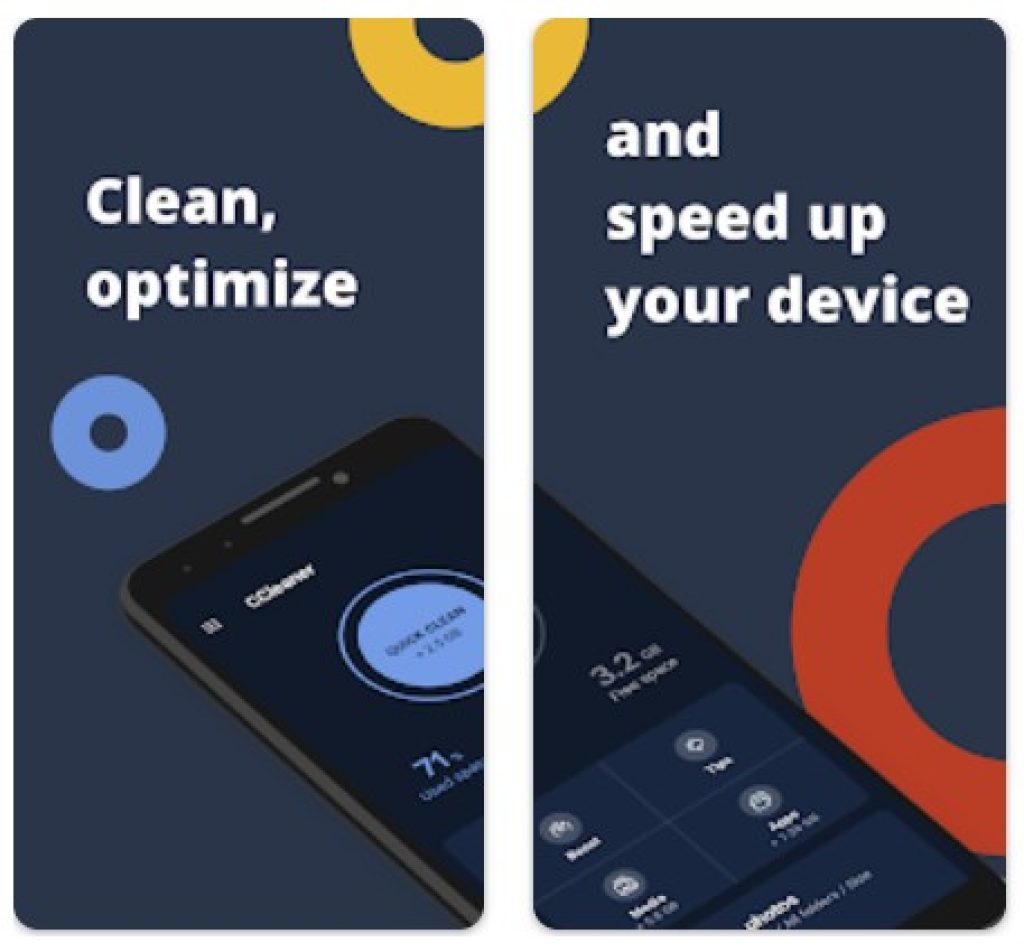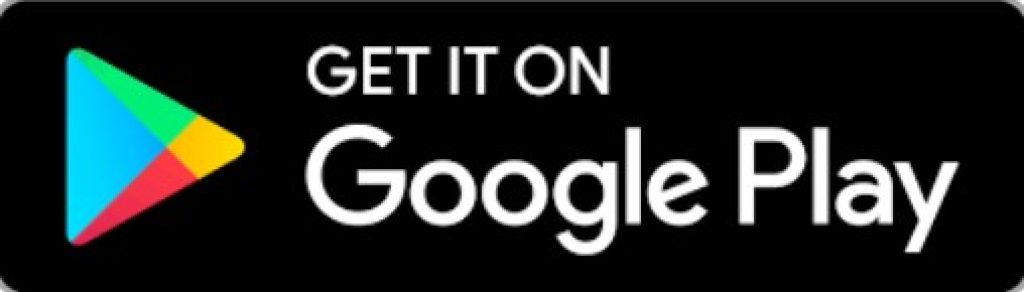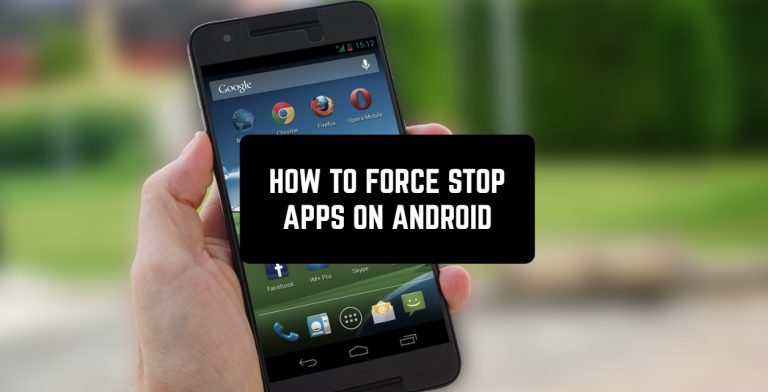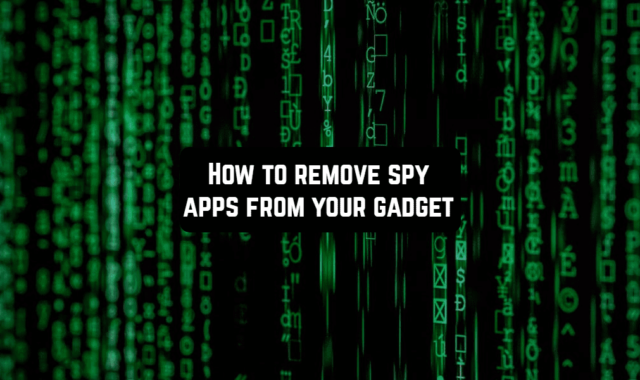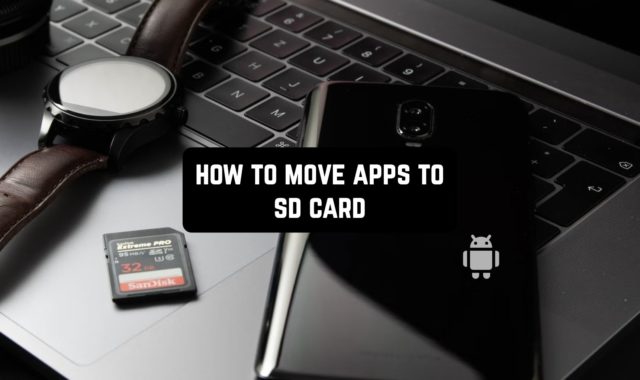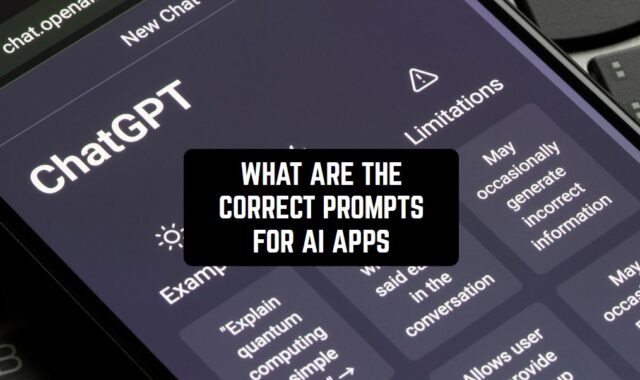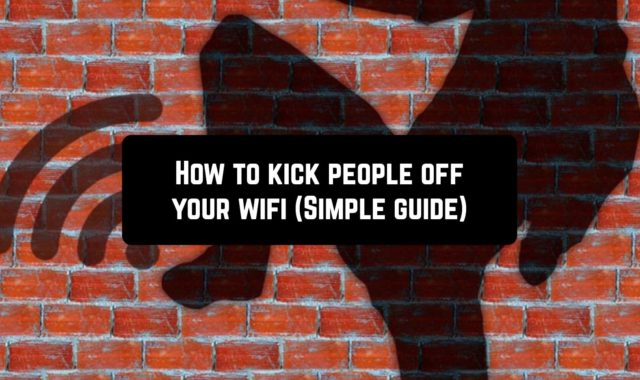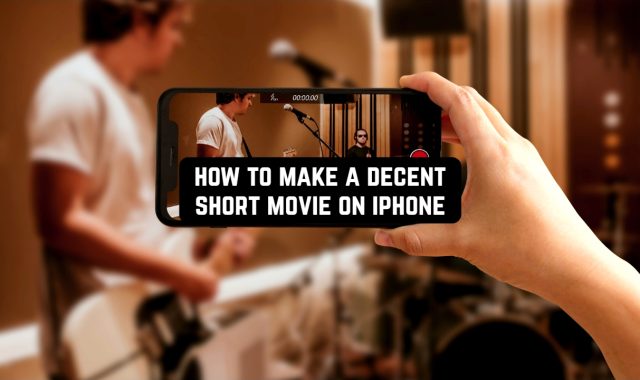Are you tired that your Android phone always gets low on battery so quickly? Probably, it’s happening because of the apps running in the background. In this guide, we will tell you everything about how to force stop apps on Android.
Along with that, you can learn how to Draw Over Other Apps on Android.
Let’s start with the most primitive way.
- When you open the home screen, you can just tap on the “more” button that is placed on the left of the “home” button and therefore see the list of the apps running in the background.
- Swipe the windows up to close them.
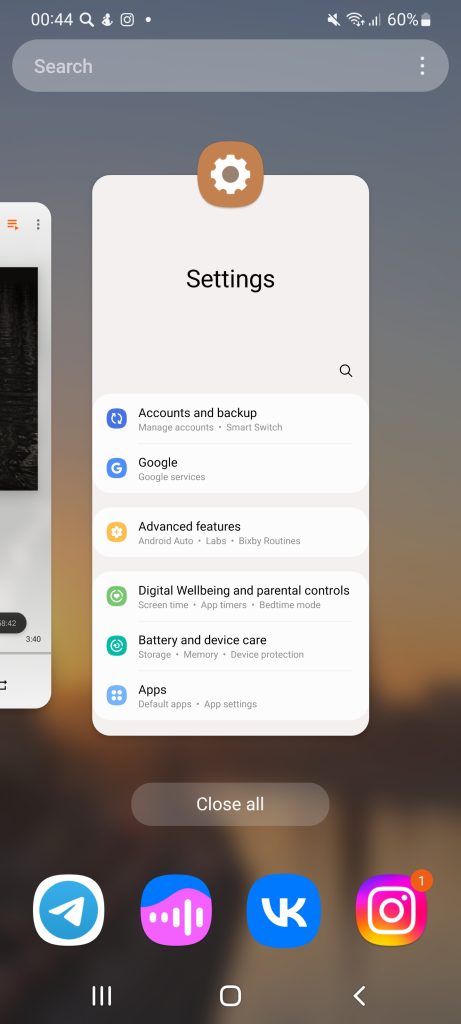
You may also like: Neon App Icons! How to Make Them on Android?
However, it can be not that simple with an Android device.
- To make sure the app is fully closed, you need to go to the settings.
- Then choose the “apps” section.
- Tap on the app that you want to force stop or just to check it out.
- At the lower part of the screen, you will see the “stop” button and that is exactly what you need.
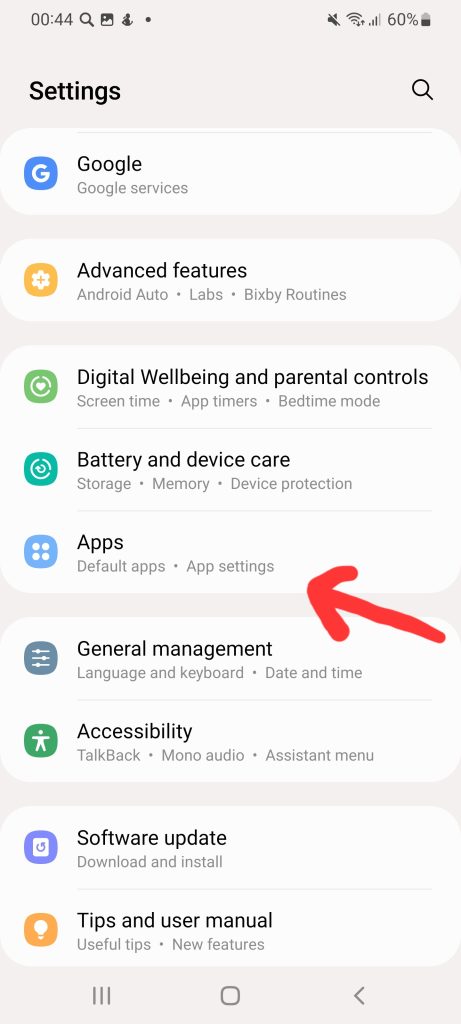
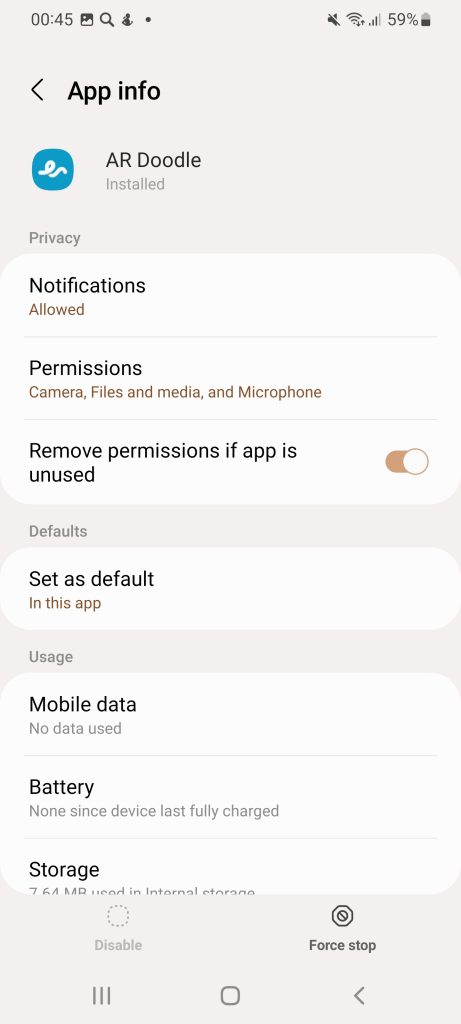
An interesting fact about Android devices is that sometimes the apps that you want to uninstall can be only force stopped, but there is no “delete” button, as it should be. It means the app is some sort of virus – you will be unpleasantly surprised that even popular apps are guilty of that.
You may also like: How to Find Decoy Apps on Android & iOS
This way the developers want to force you to leave their apps on your device. There is a way to get rid of them, though (apps, not developers). You just need to download the special app that helps to uninstall apps from Android. Usually, these are anti-virus apps.
Moreover, to keep the productivity of your Android device at a high level, we recommend installing a cleaner app, for example, this one:
CCleaner – Phone Cleaner
This is the ultimate cleaner for all Android devices and the most reliable one. It will help you to clean your phone’s cache, stop the apps running in the background and consuming too much battery charge, and also identify old, same, not used files in the memory and suggest you delete them.
You may also like: How to Fix Random Apps Keep Installing by Themselves on Android
Moreover, this app is capable to perform the analysis of the overall functionality of the device and share you the statistics on how productive your device is and what should be cleaned for it (or what was cleaned for it).