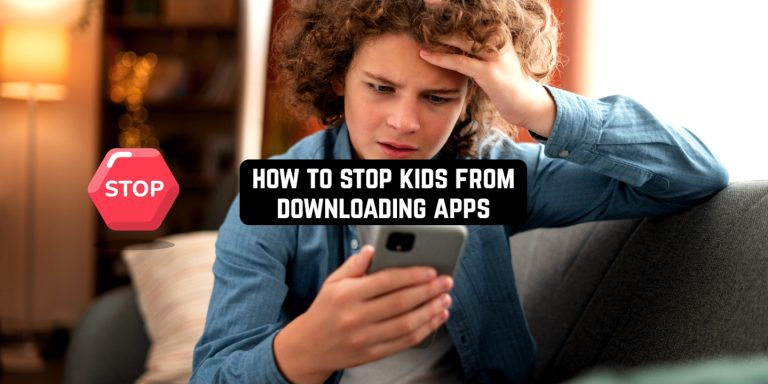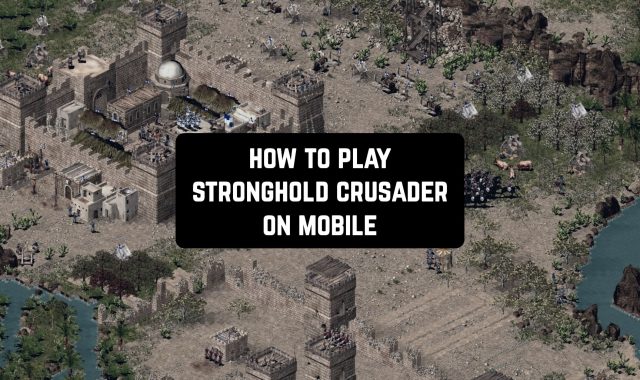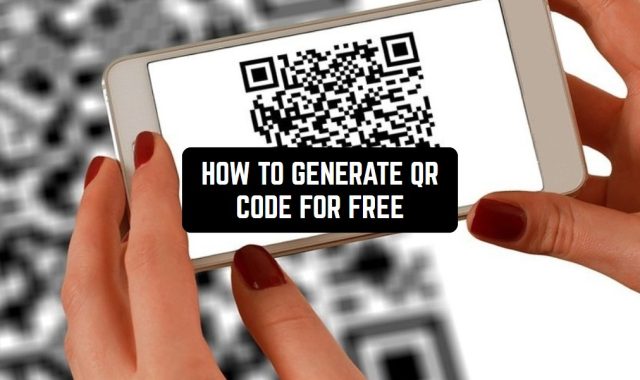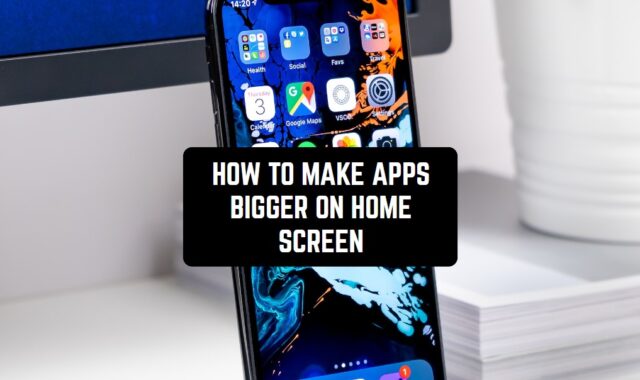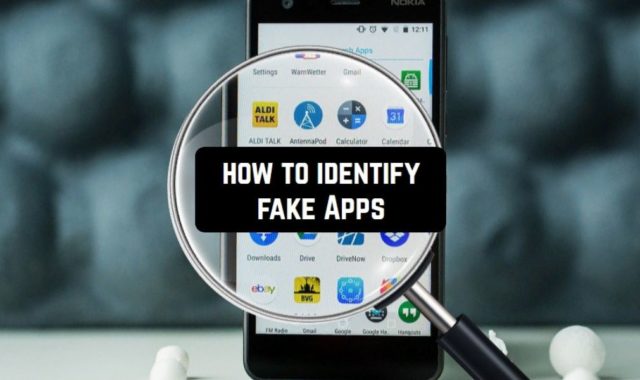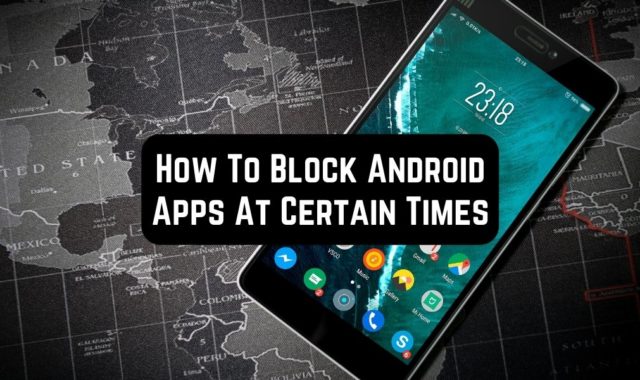It’s hard to protect youngsters from everything But if the goal is to ensure they won’t use some apps and spend too much time on their phones, that’s pretty manageable.
That’s why we’re here to tell you how to stop your kids from downloading apps. So whether you don’t want them to spend money on in-app buys or play some kinds of games, we’ve got you covered!
We’ll explore the usage of parental control apps and provide you with a few tricks on how to ensure they work. And without easy methods, you won’t have to worry about what your kid does on their phone. Let’s get started!
Ways To Stop Your Kid From Downloading Apps
We all know the first reaction you get after figuring out your kid has downloaded some apps you don’t want them to have. And it’s always something close to “take their phone or Wi-Fi away” kind of response, but it’s not the best one. Plus, can easily manage the way your kid uses their phone without any harsh restrictions and all that. Here’s what you can do:
Educate Your Kids
It’s never a waste of time to educate your kids, and it applies to their phone usage, too. Plus, the online world and some apps can be bad for them and shouldn’t be accessed until a certain age, and you can surely try to explain it to them.
You can tell your kids that there are apps that can bring viruses or hackers to their phones and leak private info. And there are way too many apps that help them cheat on games or get “real prizes” that only end up causing more trouble. Enlighten them on the things they should pay attention to and apps that they should stay away from. So you can give them real illustrations of the harm these can cause because kids need to understand the consequences of their actions.
Take some time to explain how in-app buys work and tell them why it’s not good to secretly spend your family’s money on that. And once you’ve used one of the methods below, inform your kids about how they work and why they are important.
Of course, you can also use one of the handy child reward apps to encourage your kids to obey the rules and not try to find workarounds for your rules and limitations. It will help you build trust and avoid potential fights and arguments.
Parental Control Apps
One of the easiest ways to guarantee your kid won’t have access to a forbidden app is to use parental control apps. So they have many advantages over turning off the app savings on the phone itself (cause your kid can surely figure out how to get past it).
And these apps can do a lot of useful things for a parent, from monitoring online activity to tracking the GPS data of their kids. Most of these apps also let you limit your kid’s screen time, which is an added bonus.
How To Prevent Your Child From Downloading Apps on Android
As you may already know, most apps (if not all of them) have age info that identifies the suitable audience. But did you know you can utilize it to your advantage? Well, now you do!
Parental Control on Google Play
You can actually block the downloads of apps beyond a certain age rating within the Play Store. And for some apps, it lets you block the ability to make an in-app buy, too. Here’s how to pull it off:
- Open a Google Play app;
- Go to your Profile:
- Go to the Settings > Family > Parental Controls;
- Turn the tool on by entering a PIN (for an added potential);
- Pick up the regulations you want applied.
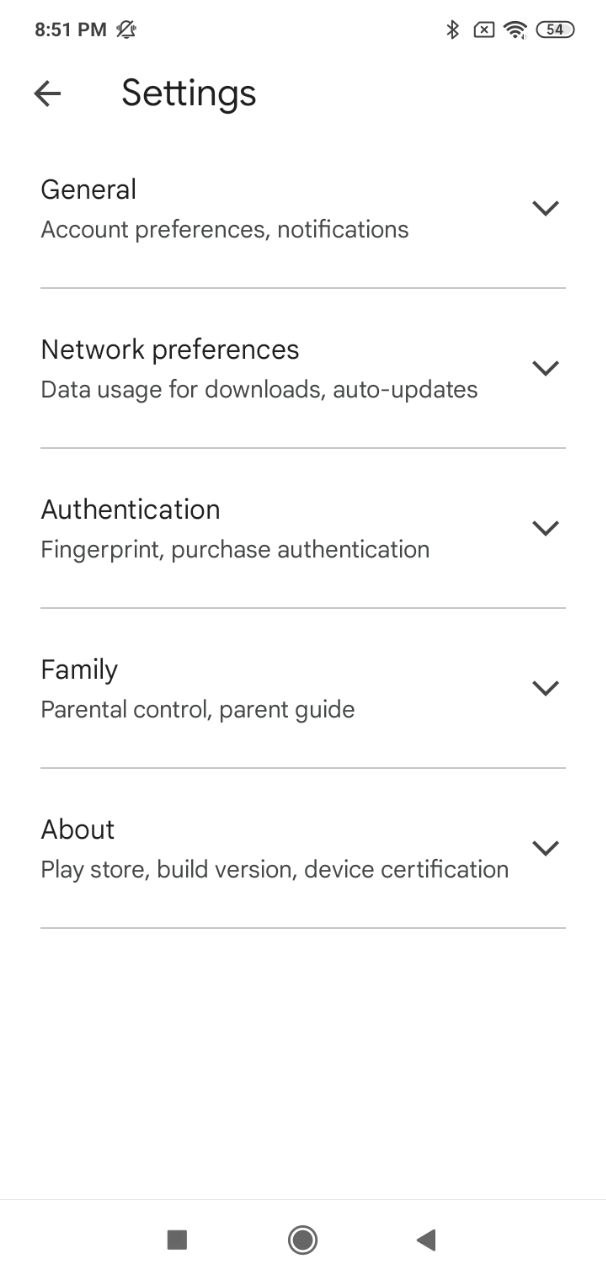
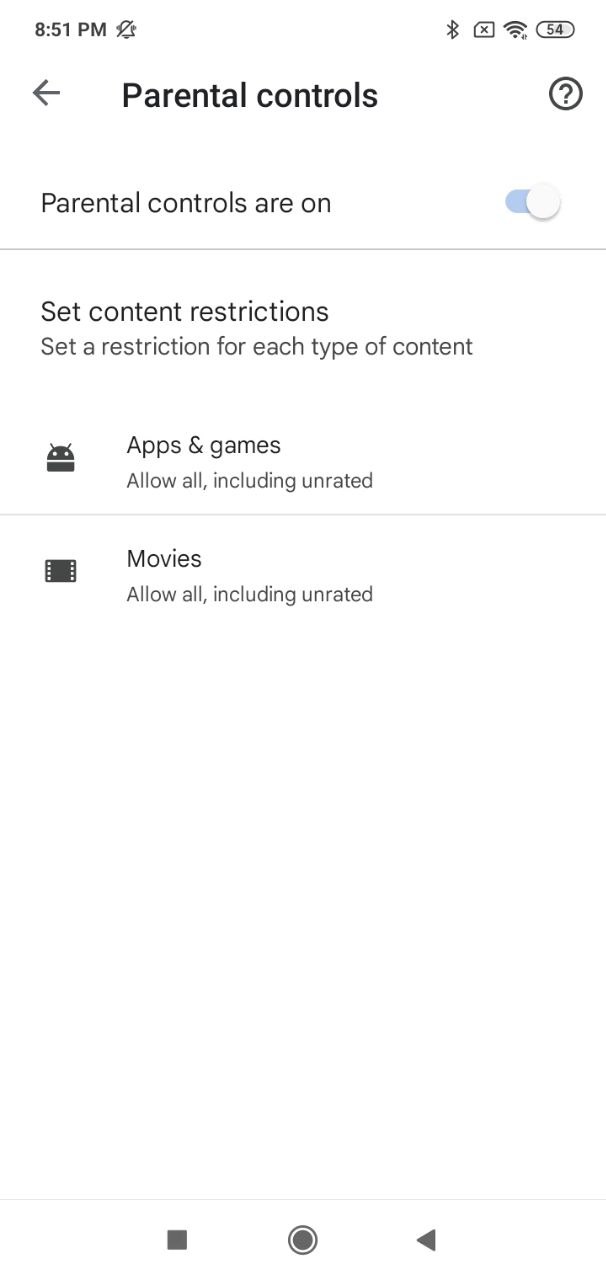
The tip to use here is to ensure your kid doesn’t know your PIN so that they won’t turn the controls off. So feel free to use one of the random generator apps for that.
Nevertheless, this method won’t work for the apps that were saved before the controls were enabled, so keep that in mind.
Hide Apps on Android
In addition, you can hide some apps on your kids’ gadgets by doing this:
- Go to the Settings > Display;
- Move to the Home Screen section;
- Visit Hide Apps;
- Pick the soft you want to hide.
Plus, you can use one of the apps to conceal apps if needed. So just keep in mind that there are apps to unhide apps too, and your kid can easily find them.
How To Prevent Your Child From Downloading Apps on iPhone
iOS also lets you apply some limitations for your kid’s gadgets, and there are a few methods to do that.
Limit Screen Time
In order for it to work, start by making sure all the devices have the newest iOS version. Then:
- Go to Setting > Screen Time;
- Turn on Screen Time;
- Pick your and your kids’ devices;
- Add a passcode, so your kid won’t be able to get rid of it;
- Enable Content Restrictions.
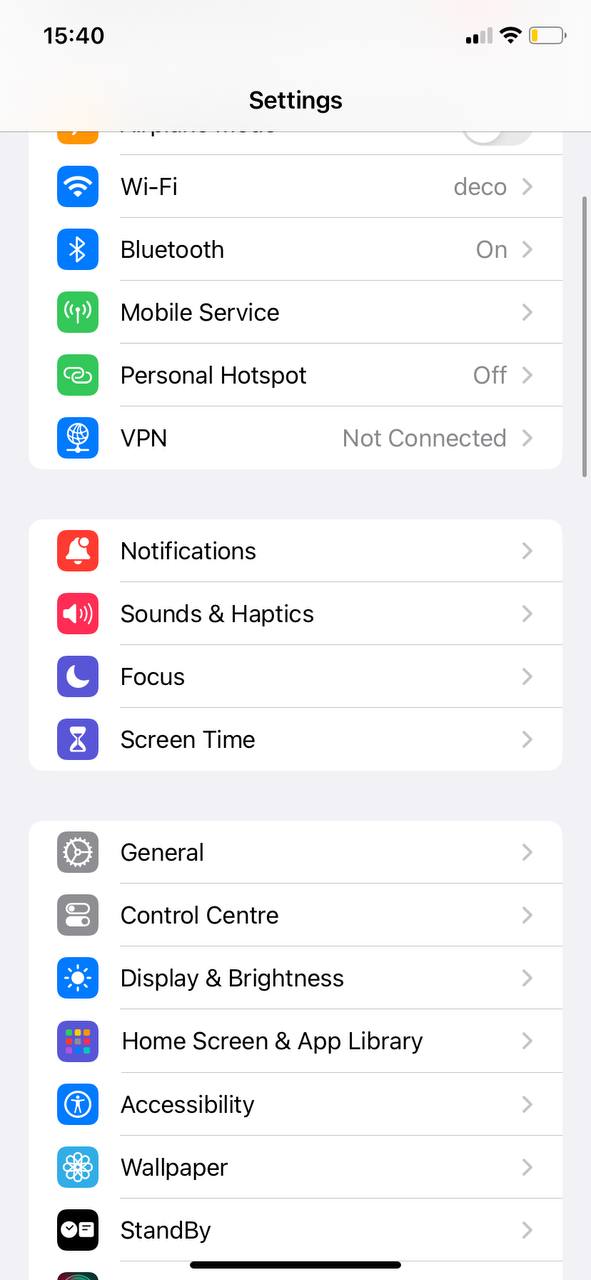
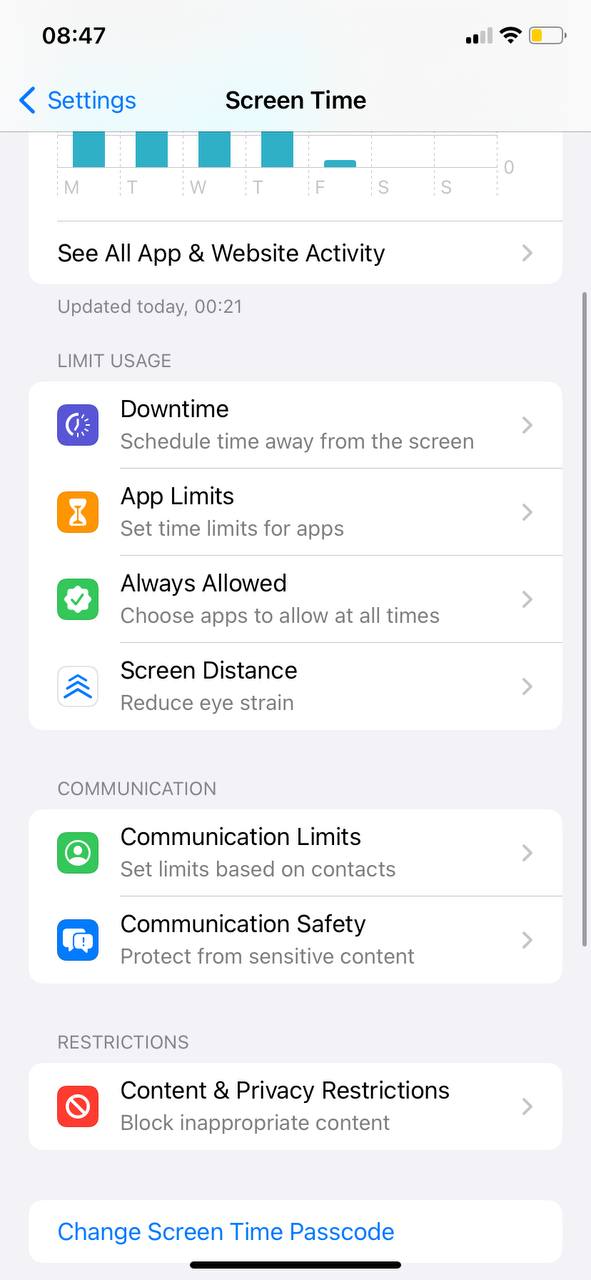
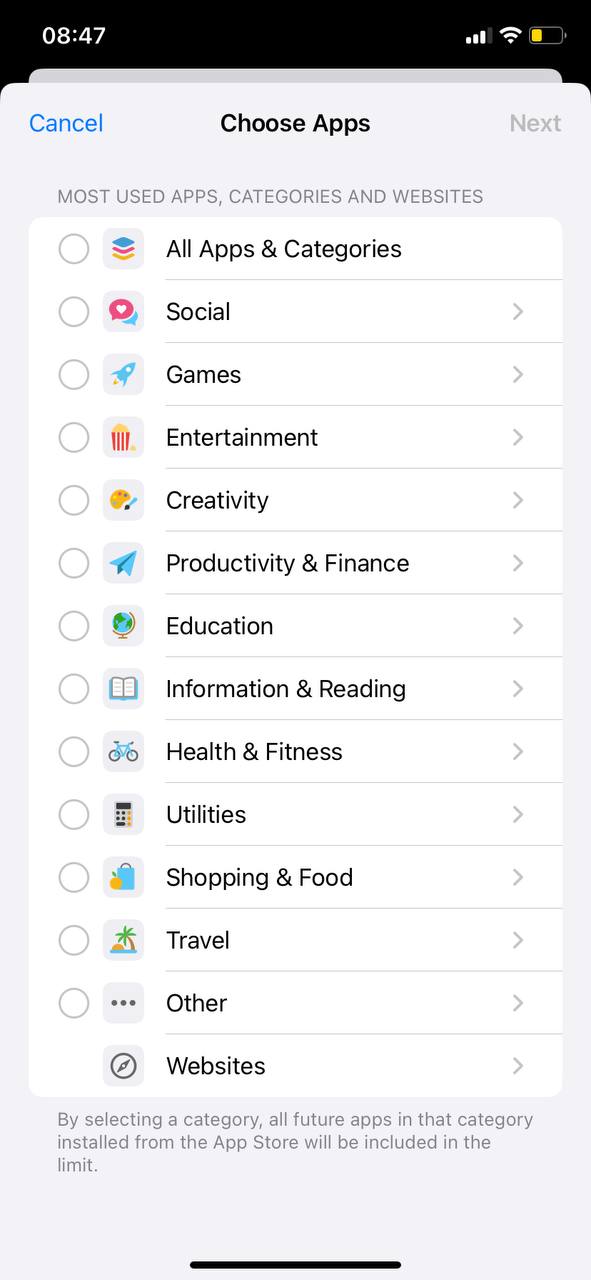
So just make sure your PIN is not easy to track or ask your phone to generate it. And you can also use Face or Touch ID for it.
Parental Controls on the App Store
Along with Google Play, the App Store also lets you apply basic parental control attributes. So it lets you ban your kid from being able to save or erase apps, make in-app buys, and all that. It can get done quite easily:
- Open Setting > Screen Time;
- Go to Content Restrictions;
- Use your PIN if asked;
- Go to App Store Purchases;
- Pick one of the options and set Don’t Allow.
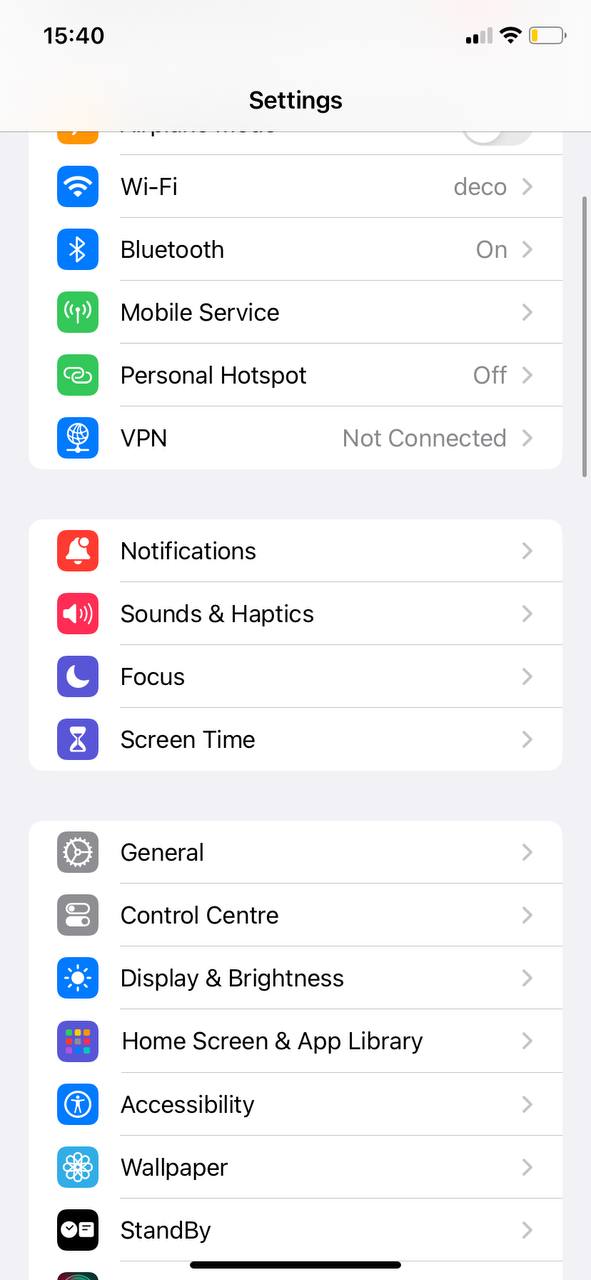
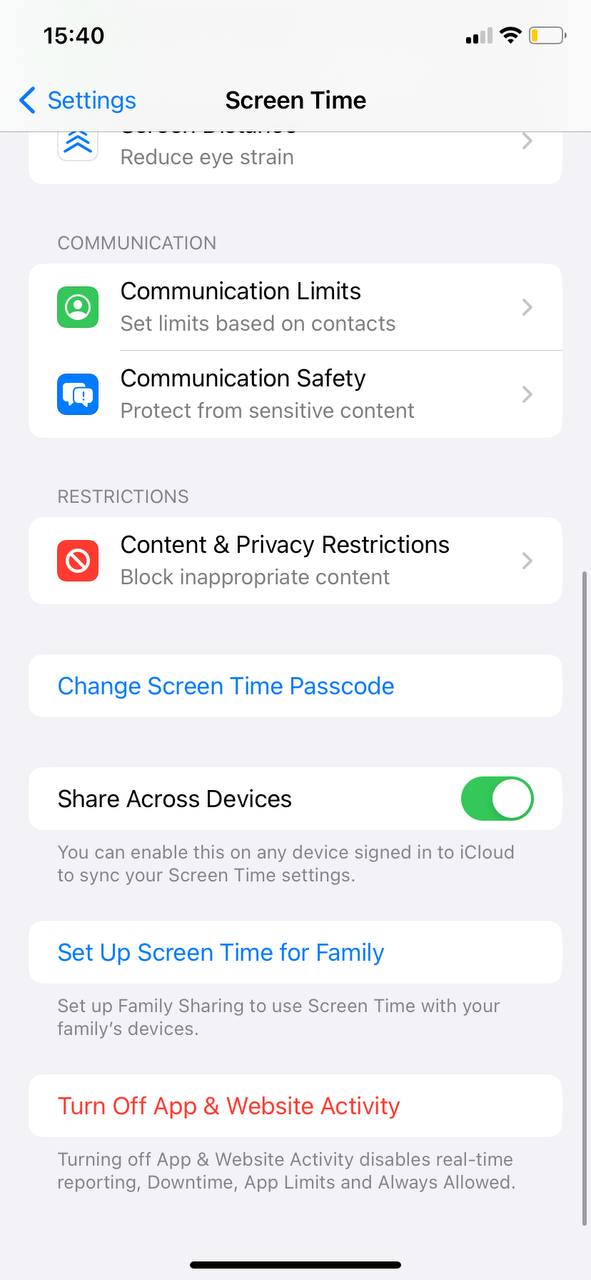
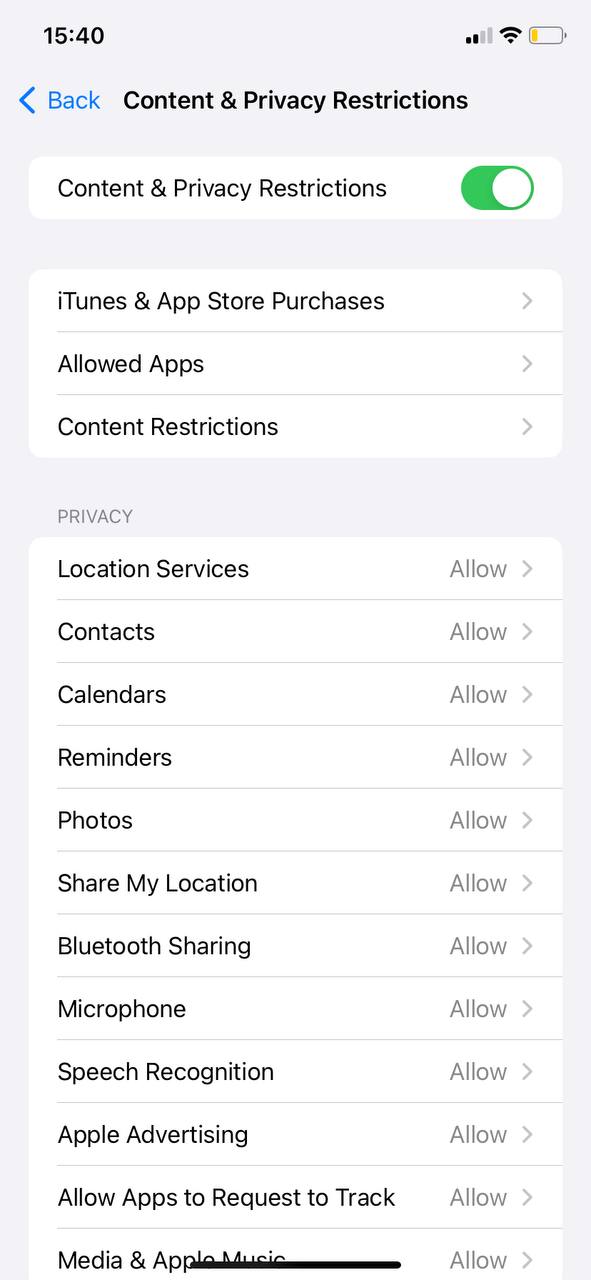
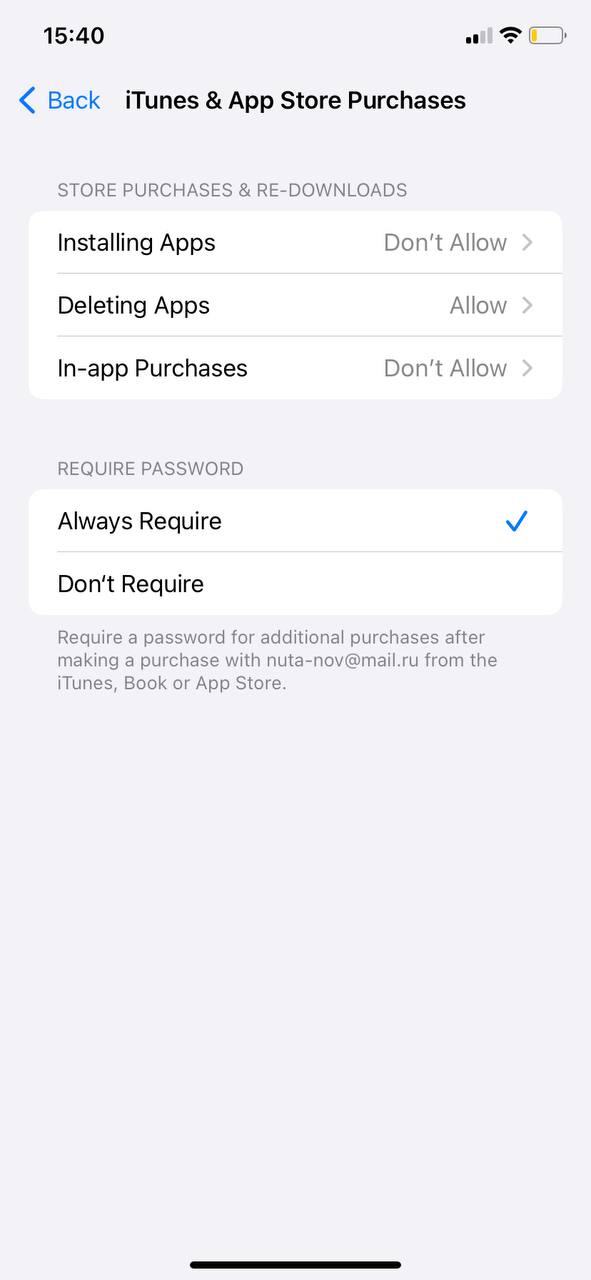
Once it’s done, you can rest assured your youngster won’t access an 18+ game or any inappropriate social media app. But don’t forget to discuss it with your kid, so it won’t feel like you’re invading their privacy. So explain that the limitations won’t be there all the time and that you’re not trying to spy on them. And tell them how important it is for them to be safe online and promise that you’ll get rid of the rules as they get older.