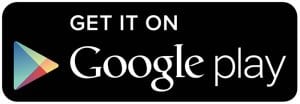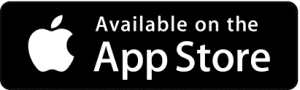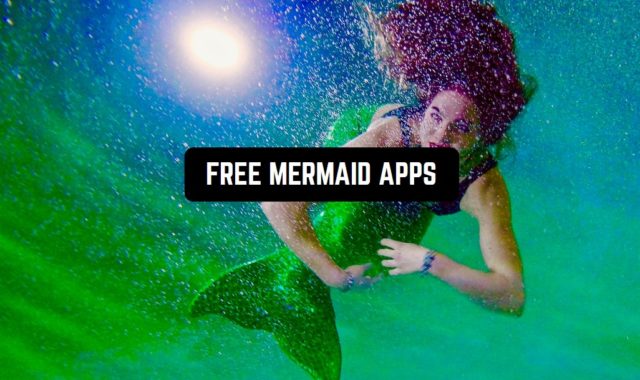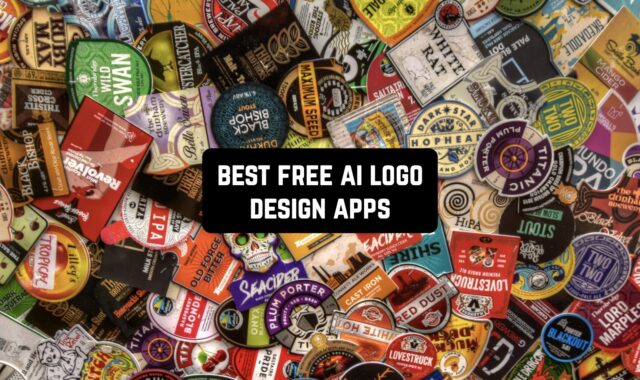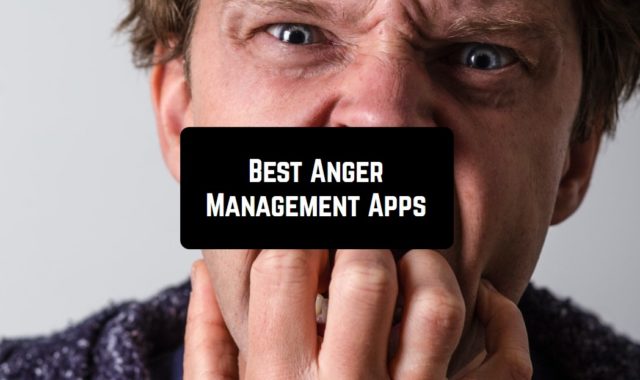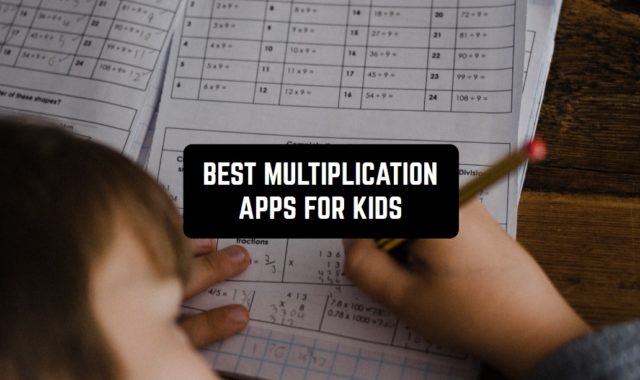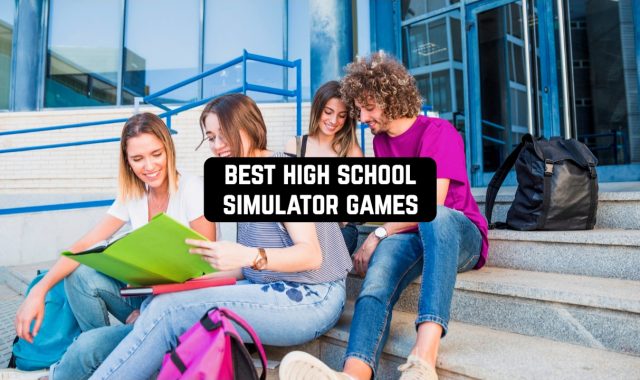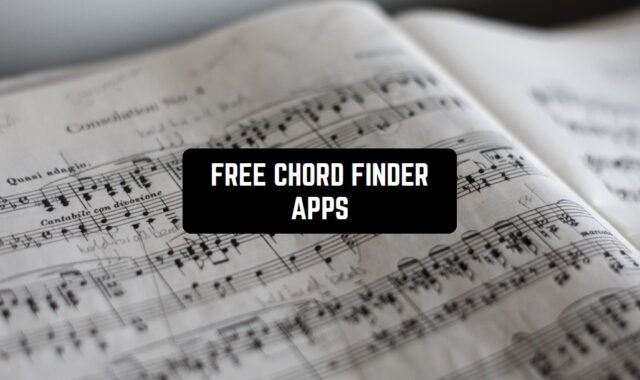They say good people go to Paradise when they die. Well, it is definitely a lie. Why? Because nowadays Paradise is the place with the fast WiFi connection and not only the good people by far have access to it.
We use our smartphones basically all the time, keeping there out whole life (you are probably reading this now from your smartphone) so it is a disaster when the WiFi connection suddenly goes wrong.
And in case you want to block your home WiFi from external intruders, you can explore our list of the best WiFi blocker apps.
Do you think there is nothing you can do about it? Actually, you can. Or, being more precise, these apps can. Check out this list and get the best WiFi connection – fast.
Wifi Analyzer
One weird fact about the Internet is that it’s actually better in developing countries and cheaper. In such advanced technological places like Europe or the United States, you will suddenly discover that connection can be below a satisfying level and the payment is unjustifiably expensive.
So you have noticed that your WiFi works slower than usual. First, you need to scan the state of your connection. Press open the app then you will see the round diagrams on the black screen. Diagrams will have different colors because they display different signals. You can see, for example, how good is your neighbor’s connection.
Diagrams are always in motion which is logical – signal changes every second. After you figure out how strong your signal is you can proceed to settings.
You have an option to scan an interval or open network indicator. You can also merge duplicated APs – it will blend BSSID, SSID into one signal. You can choose group mode for the list.
Then you will probably indicate – maybe you should switch to a better route or replace the router. Or you will notice that you’re not the only one using your router.


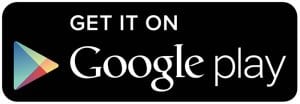
You may also like: 16 Free wifi texting apps for Android & iOS
Scany – Network Scanner
Various factors can influence the WiFi signal. You have probably noticed before, that some places have better WiFi. Well, it is explained by the purpose of it.
In offices of large-scale enterprises, the signal is usually quite strong since it is a producing necessity. In cafes or shopping malls signals can be weaker since many people are using it simultaneously and there are too many misleading objects.
Well, this app is for corporate LAN and Wi-Fi hotspot owners, network administrators, security specialists, developers and everyone who needs to diagnose and resolve network issues and easily do everyday network tasks.
It will find and show you all the devices connected to your network., along with their names, addresses, and manufacturers.
How else you can analyze your network? You can check ping, trace, WHOIS, DNS lookup, port scanner – all that you can do using the app. The list of network names being detected: Bonjour, DNS, Mac OS X and iOS, NetBIOS, Samba, LLNMR, and Windows PC, NetBIOS, Samba, LLNMR, and Windows PC.
Scany will detect your network path bottlenecks and packet loss visualization and will fix it. Besides, it can reverse hostnames, AS numbers, and countries’ info in order to fix network errors. Just try not to get lost when you are opening the app.
It looks elaborate, it carries a number of functions and it’s better to be used by a person who understands something in wireless networks.


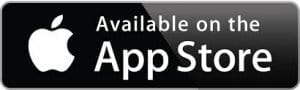
Fing
Maybe, 20 or 30 years ago the Internet was the huge wire going underground. All the local networks were provided by it, through a dense system. Nowadays “the air” is more popular.
We just have one router at our houses/offices connected to that underground wire and sending signals to all the devices. And that became a new possibility for people to take that signal when they’re not allowed to.
Besides, the bad WiFi signal sometimes means that your network has been hacked. Use Fing to analyze your Internet connection problems and fix them. More than 35 million people have already appreciated it. You can do speed tests it you’re not satisfied with how fast is your network.
Because of the precise recognition of IP address, MAC address, device name, model, vendor, and manufacturer, the app will provide you with information about which devices are currently using your network.
Maybe, some of them you can unplug and thus fasten your WiFi signal. Automate network speed tests and get reports for benchmarking ISP performance.


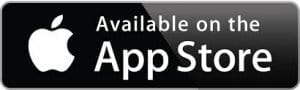
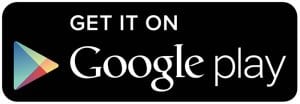
WiFi signal strength meter
Wi-Fi signal strength meter is a Wi-Fi channel scanning application that can diagnose problems with your network.
In the first tab of the program, you will see a table with the signal quality of the nearest WiFi networks. This will allow you to quickly find out which network is the best to connect to. In addition, you can use it to see the level of the Wi-Fi signal.
The application provides detailed information about the network, such as BSSID, Network name, RSSI, Signal strength, Link speed, IP address, Mac address, Gateway, Frequency, Channel, DNS. It also gives you a percentage of how good your Wi-Fi network is.
It is fast and has an easy-to-use interface. You can set it up for your use. This can be done in the upper right corner by clicking on settings.
The program has some ads, but if you buy a paid subscription, you can get rid of them forever.


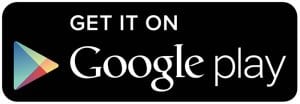
WiFi Signal Strength Meter – Network Monitor
It is a question if the occurrence of 5G will replace the traditional WiFi network for our smartphones. Some people claim it is unhealthy because of the waves which will occur along with 5G.
However, we see that in Japan they successfully use 5G and no one has died so far. But still – WiFi is our main Internet connection and yet irreplaceable.
Anyway, this app will help you to analyze and detect the best WiFi signal around. It literally makes the analysis of each signal channel around and provides the information on which signal is the best one and which one you should choose. The hallmark of this app is its user-friendly interface.
It is often a case when WiFi signal apps look too simple, even ugly, so that’s why it is so cool to see something where designers have put a thought.
In Addition, the app will provide the detailed information about each WiFi network around so you’d know if it’s worthy to connect your smartphone to at all.


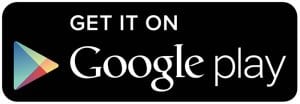
Wifi Analyzer- Home & Office Wifi Security
Now that our networks contain a lot of crucial data it is important to keep it safe and sound. This app has been proven as one of the best ones on the whole Google Play.
The tools that it uses in work are various and effective. Basically, it does what any decent WiFi Analyzer should do – it keeps your connection on track.
In other words, it checks the signal info, blocks unwanted connections, diagnoses your Wireless Speed and strength, as well as map your network on a professional graph visually showing the activity on your wireless network.
Unlike some apps where you really need to know some stuff, this particular app is convenient to use for any person. Because everyone wants good WiFi.
The app checks the WiFi speed (the problem of slow working maybe your device, not the connection itself), displays public IP address, DHCP, and DHCP lease to make improvements.
Another option will show you all the connection which are currently happening through your device. It displays established foreign connections, listening to IP interfaces, and closed connections. You can use a port scan or Blacklist IP checker to scan your IP.


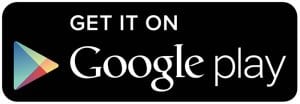
You may also like: 9 Best WiFi Radar Apps (Android & iPhone)
IT Tools – Network Analyzer
Let’s imagine you are watching an interesting movie in high res but your WiFi slows down to the stage when you have to make pauses to watch it. Or you are listening to the music you really like, but because of the signal gaps, it mutes constantly.
This app will help you to understand what is going on with your Internet connection and it is understandable for all level users. Standard network diagnostic tools such as ping, traceroute, DNS lookup, and whois are also provided.
You can check your network on plugged Bonjour/mDNS services, including all extra data stored in the TXT record. Another option is to check the system for UPnP devices, including sub-devices and services.
The app provides details of the network hops to the destination host. You can choose yourself which interface you would like to use. Regarding DNS, the app will provide you with data if someone crashed into your network, if yes, it detects when an IP address is entered and looks up the reverse PTR record.


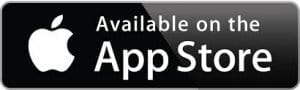
Opensignal – 5G, 4G, 3G Internet & WiFi Speed Test
Opensignal is an app that allows you to view network coverage maps, check where mobile internet or wifi is available, and test video or signal speed.
The application interface is very simple, and it will be easy even for a child to understand where which button is located.
Speed tests will measure your signal strength and mobile connection. Opensignal will run a 5-second download test and a ping test to provide an accurate internet speed measurement. The speed test is performed on regular CDN servers on the Internet.
If you’re experiencing slow video loading, the Video Test will play a 15-second video clip to test loading times. This is to show you exactly what to expect from HD and SD video on your network.
You will always know where to find the best place for the highest internet speed. The map shows signal strength down to street level using speed test data and signals from local users. In addition, a cell tower compass lets you see which direction the nearest or strongest signal is coming from.
Opensignal can record the time you spent on 3G, 4G, 5G, WiFi, or no signal at all. This will allow you to see where you are getting the service you are paying for from your network provider.


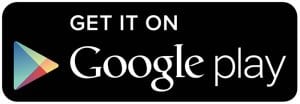
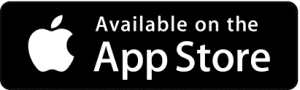
Network Signal Info
This app will give you precise and detailed information on the network you are currently using. It works both for WiFi and mobile connection.
You will receive quick visual information on how strong your signal is. There are usually 3 categories: weakly, good, and excellent. Graphically in the form of mostly “only” three to five bars on the Mobile Radio and three to five “waves” by a WiFi connection.
All the necessary info about the connection data and network details will be listed below the speed indicator. Thus you can find out what is the problem of your WiFi connection and try to fix it.
You will also find info about the radio towers nearby. And once again, the uniqueness of this app is that it works both for WiFi and mobile signals. However, for those people who are not good at informational technologies, this app will be not easy to use.


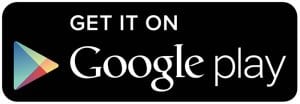
WiFiman
WiFiman is another app that has been developed to assist you in managing your Wi-Fi network and resolving any connectivity problems. With this app, you can easily assess the signal strength and speed, and scan nearby Wi-Fi networks and Bluetooth devices. It does include a free VPN that doesn’t need configuring.
In terms of reliability, the tool performs well, providing a dependable way to check your Wi-Fi network’s performance and improves it: it is possible to relocate access points to increase signal strength with it.
Visually, the app is not exactly flashy, however as long as it does its job and is convenient to use, I don’t think the aesthetics matter that much. However, I must admit that the recent updates have made it somewhat gimmicky and less functional.
Another highlight of the tool is that it’s a free app with absolutely no advertisements or paid features.


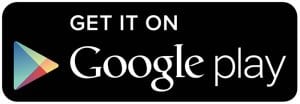

Wi-Fi SweetSpots
This app is simple compared to the previous ones, but it is highly effective. If you feel like your WiFi connection fluctuates over time, then you can use this app to detect the weakest and strongest points in your room.
Thus, by using this app you can detect the perfect spots in the room for your wireless router, access point, or wireless gaming console.
What you have to do for that is just to open the main page and press “start”. Then you will see several gray darts on the map. You can navigate your finger on any of them and see how strong the WiFi signal is there. If you feel like the map is not precise, you can reset it.



You may also like: 10 Best WiFi booster apps for Android
iWifi – AR speed & signal test
iWifi – AR speed & signal test aids in testing the speed and quality of your Wi-Fi connection, with a cool feature that allows you to analyse the Wi-Fi signal in the vicinity and generate a visual representation of the coverage. It monitors all of your network information at the same time.
This tool is very lightweight, performs adequately, and does not seem to be glitchy to me. Also, it is visually appealing, while also quite straightforward: the visualisation option is handy but does not significantly complicate the user experience. It supports multiple languages as well.
I noted that the app concentrates on the issues of privacy and security: you can utilise it to check if your router or the network you’re connecting to has any problems or is safe to use.
There are no ads if you decide to go for the subscription. There are numerous options that you can opt for depending on your plans and budget – from $3.99 to $39.99.