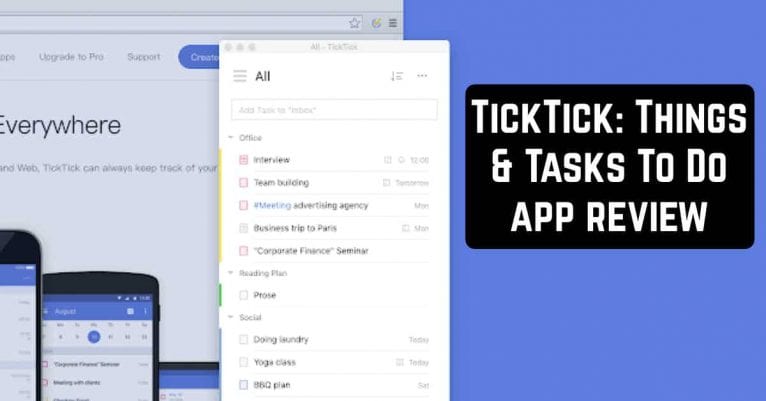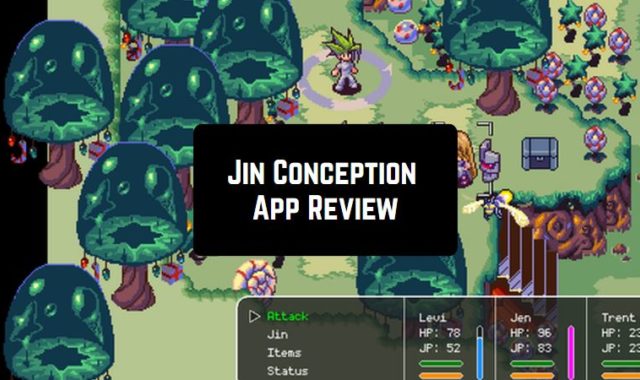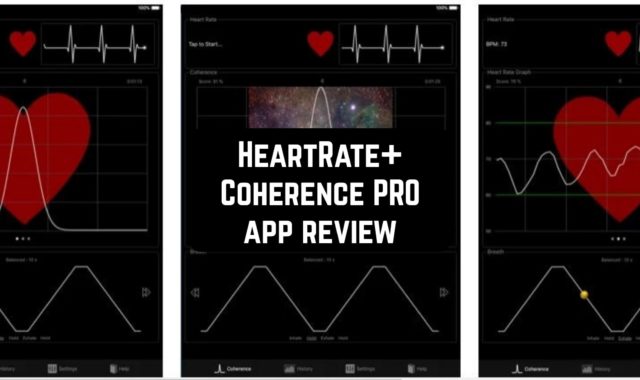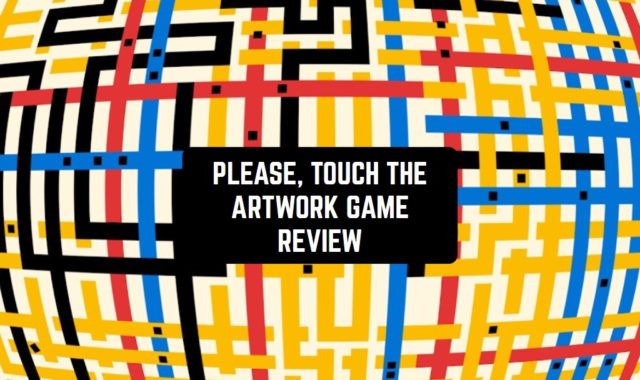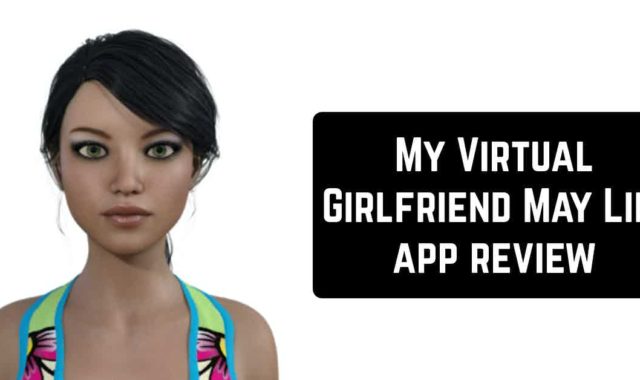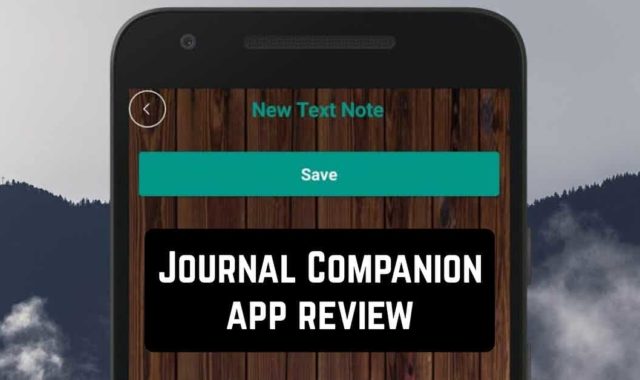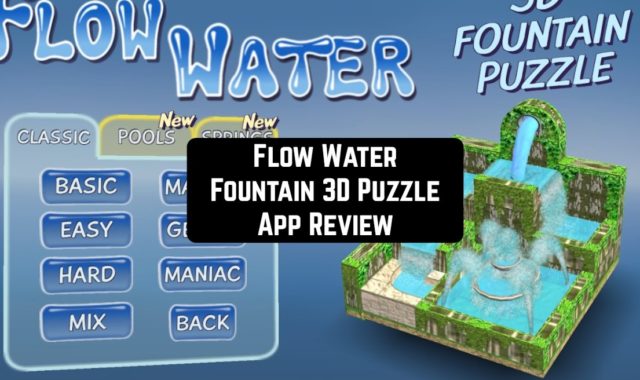If you are looking for a handy cross-platform task manager with broad functionality, try the TickTick app. In this overview, we will list the functions of TickTick and tell you how you can make the best use of them.
If you are looking for a handy cross-platform task manager with broad functionality, try the TickTick app. In this overview, we will list the functions of TickTick and tell you how you can make the best use of them.
List creation
TickTick allows you to create many task lists. This is a basic feature that is available in all such applications. You can create three lists: work tasks, life tasks (household), and just notes. This is the easiest scenario to use.
The second approach is a three-tier system:
- The first level – lists are considered as a set of projects. There can be an unlimited number of them because archived projects do not count towards the limit of both the free and paid version. Archives of tasks and lists are stored on TickTick servers. They can be reactivated as needed and those that have been completed or are not currently up to date can be moved to the archive.
- The second level – tasks in any list (central column). They are flexibly sorted by importance (priority), by dates, by name, and filtered by labels.
- The third level – checklists within a task. These can simply be shopping lists, lists, and so on. They can also be perceived as two-minute tasks in GTD ideology. Just remember to do it at a time.
The third approach is that each list is seen as a goal. As long as the tasks from the list are not completed, the target remains in the current state. Achieved targets are removed from the general list to the archive.
The lists (and tasks assigned to them) in TickTick are color-coded (the bar to the left of the task description). This color-coding can be used for memorization, mnemonic associations. Or you can link with the colors of the labels in Gmail or Inbox.
TickTick synchronizes tasks with the web version, Android, iOS, and Chrome apps.


Use widgets for quick access and high usability
A key feature of TickTick is a handy widget where you can see all your tasks, as well as mark them, add new ones and switch lists.
In the application itself, you can pile tasks left and right, and the functions performed depend on the length of the pile. The short pile to the right puts the task in the archive, the long pile – displays the priority setting window.
A short pile to the left displays a window for setting reminders and dates, while a long pile displays a window for moving tasks between your lists. A swipe from the left edge opens your lists.
It is very convenient to make notifications in the curtain. Shows the total number of tasks for today, a button to add a new task, and a slider to flip through the actual tasks (without logging into the application).
In fact, the usability of both the application and the service has been thought out in detail.
3 priority levels
It is possible to set the task to one of three priorities: important (red), middle (yellow), low (blue). According to these priorities, the tasks in the lists are sorted.


Integration with calendar applications
TickTick can either display tasks added to your Google Calendar or place them there.
To do this, copy the unique ICS link from your TickTick account settings (click on your avatar in the top right corner) to Google Calendar settings (click on the gear in the top right corner).
In the Google Calendar settings, go to your calendar settings and click on the link “View interesting calendars”. Then click the “Add Calendar by URL” link and insert your TickTick link in the form that opens.
Click “Add Calendar” and your TickTick tasks with a binding due date will appear in your Google Calendar.
Classifying Tasks Using Tags
You can enable the tagging function in the Labs settings of the web version. By default, they are disabled in the Android application, but after enabling them, you can insert hashtags like #house, #tag, etc. into the task text. Tags become links to lists of tasks marked in this way.
Other TickTick features:
- Different sorting parameters (order, date, name, priority).
- Adding notes or comments about the tasks.
- Batch editing of tasks.
- Quick task search.
All the above functions are implemented in a convenient interface. It will take only a few minutes to get used to it, start using it, stop forgetting everything, and work more productively.
Differences between the free and Pro versions
The free version has several limitations:
- Up to 19 sheets of tasks, 99 tasks per sheet, 19 checklists inside the tasks.
- You can share a sheet with only one person.
- You can only attach one file (photo, audio, or other files) per day.
- Schedule an agenda on the calendar.
- History of changes.
- Experimental functions.
These restrictions do not interfere with household or simple business tasks.


Thus, TickTick is the most functional solution at the moment, which can be used at home and in business. Now you have all the tasks written down and planned and you need to do them. But that’s another story.
You may also like: 10 Best bullet journal apps for Android & iOS