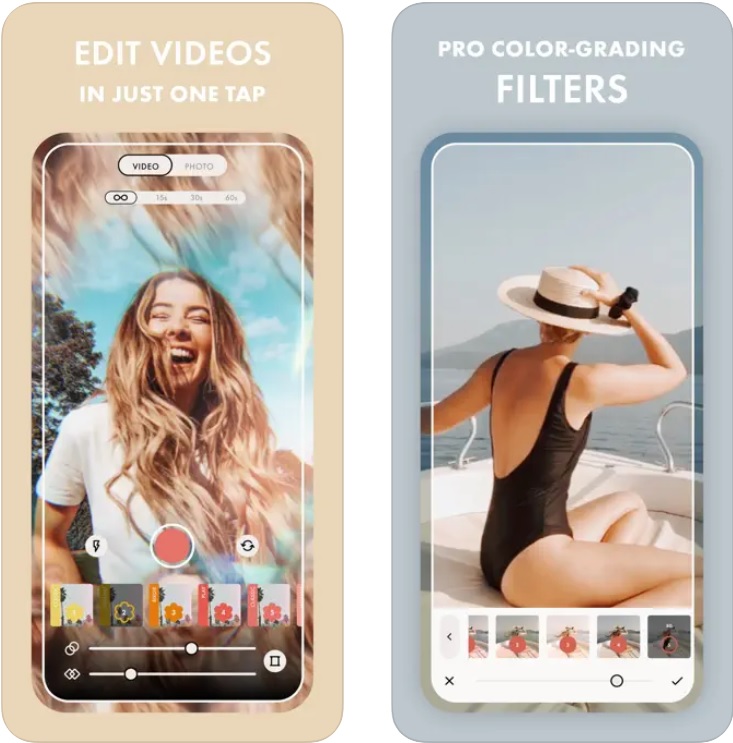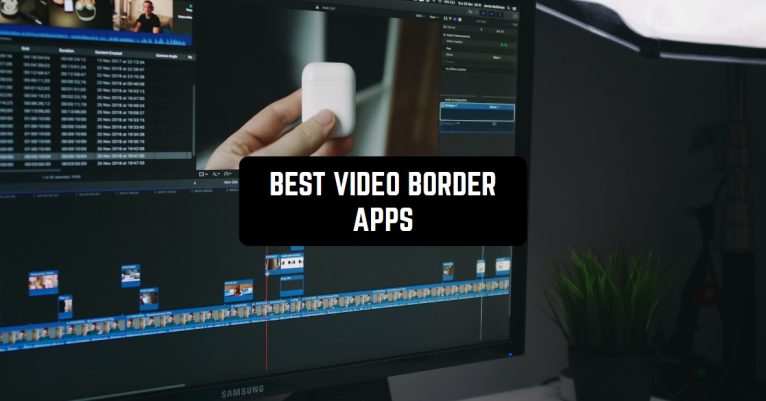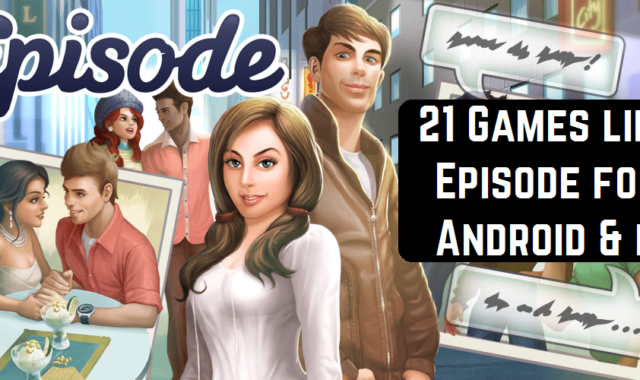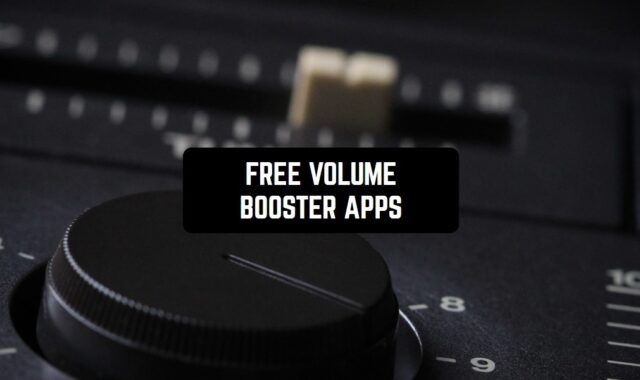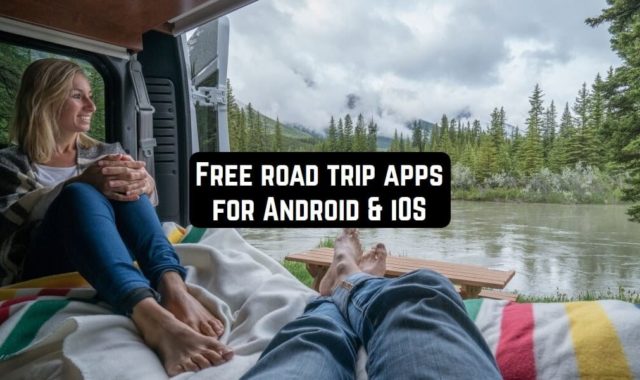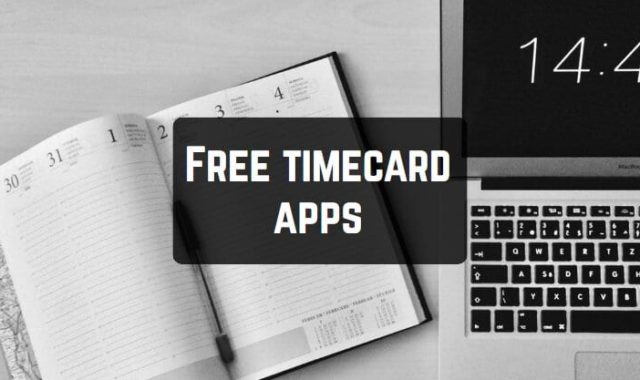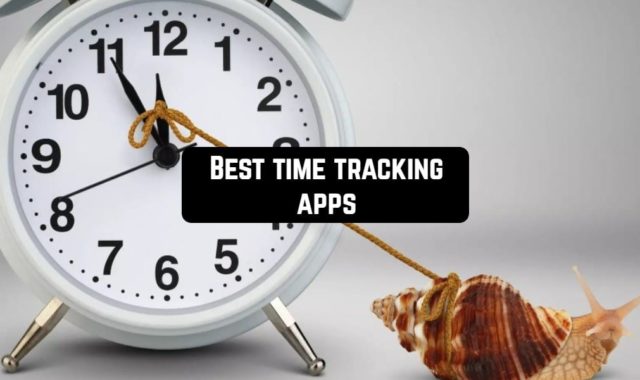We often see many posts on Instagram and other social networks have a thin and white border around them. Bordered photos and videos stand out and easily catch other’s attention.
Many video editors are able to help people add a border to video. We’ve sorted the best video border apps that are really simple and useful. Let’s check out what they are.
PicPlayPost Collage Maker
InShot is one of those apps you’ll wish you discovered sooner. Instagram’s video dimensions change depending on where you’re posting.
For example, Instagram Stories is 9:16, but if you’re creating a video solely for your feed, you may want to cut it to a square aspect ratio so it fits your grid perfectly.
It can take a lot of time to shoot in different dimensions, and editing footage to fit particular frame sizes is a laborious task — but not if you use InShot.
Not only can you trim your footage, speed up your clip, and add filters, but InShot is also perfect when you need to resize your footage for your feed or stories posts.
Using the Canvas feature, the InShot Video Editor takes your existing video and allows you to resize it to various aspect ratios.
You can easily resize and crop it to fit Instagram Stories (or any other social media platform) with just a few taps.
You can also add background colors, add music, text, and even emoji-style stickers to your footage. It’s the perfect tool if you don’t want to waste good footage just because it wasn’t shot in the right size.
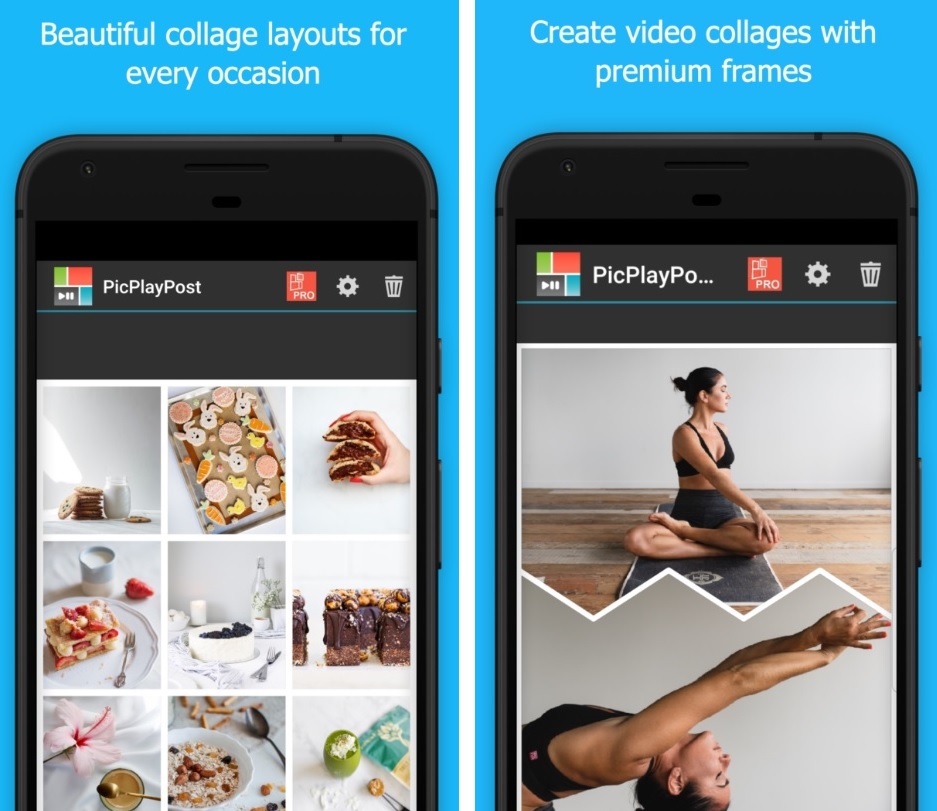


You may also like: 11 Best apps to write text on videos (Android & iOS)
Magisto
This is one smart tool for your video editing kit.
Magisto app boasts a “sophisticated AI” that works to find the best part of your footage and, from there, intelligently applies editing techniques like stabilization, facial recognition, video filters, and even auto-crop to make sure your best footage stays within the frame.
While it’s got some serious techie features, the app is still super easy to navigate and you can even use one of Magisto’s video templates to get you started, and then edit using their Smart Storyboard tool.
Plus you can create a video out of your still images that still looks and feels like engaging footage. All that’s left to do is embed music into your clips from Magisto’s audio library, and it’s ready to share.
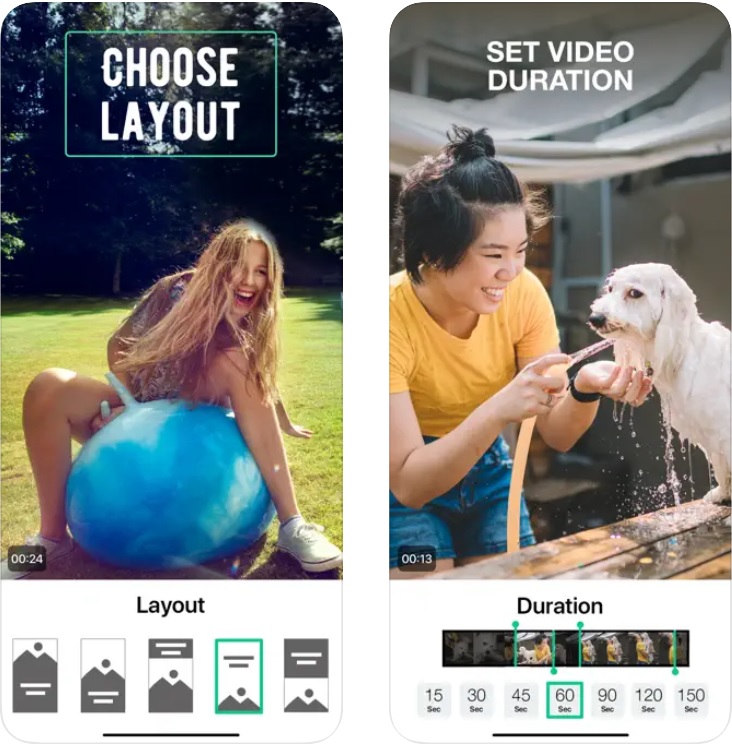


FilmoraGo
While you may recognize the Filmora name as a desktop application, the company’s mobile app Wondershare FilmoraGo (formerly Wondershare Video Editor) is a popular video editing app for bloggers, Instagrammers, and YouTubers alike.
For on-the-go editing, use FilmoraGo’s “Easy Mode” — you can simply drag and drop video clips, add music to your cut footage, and save a finished video in just minutes.
It really takes the guesswork out of video editing and can help you create simple but engaging content for your feed.
Filmora is better suited to landscape or square footage, as the app works when held horizontally. It takes a little while to get used to, but the screen space dedicated to previewing your footage makes it worth it.
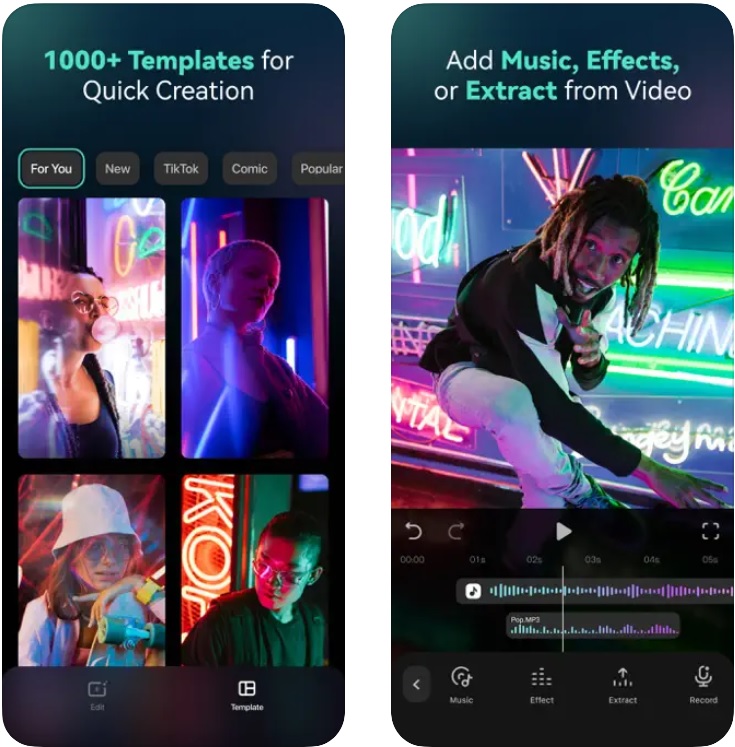


VideoLeap
VideoLeap is another video editing app on the market, and even though it’s difficult for this app to keep up with the leaders, it’s still a good choice if you want to add border to a vid.
With VideoLeap, users can create amazing videos, add special effects, apply filters, and add background music to their videos.
Just like the majority apps in this category, the app is remarkable for its intuitive interface design so users could create a video in no time.
The app also comes with a range of editing tools, including trimming, cropping, and resizing tools, allowing users to easily edit their videos to suit their desired specifications.
But at the same time the app has that frequent problem with crashes and freezes, especially if you have an older device.
And the app may be a little slow when processing video or exporting it to Camera Roll.
With a user-friendly interface and powerful editing tools, it’s a great choice for those who want to create high-quality videos on their device. So, give it a try and let your creativity run wild!
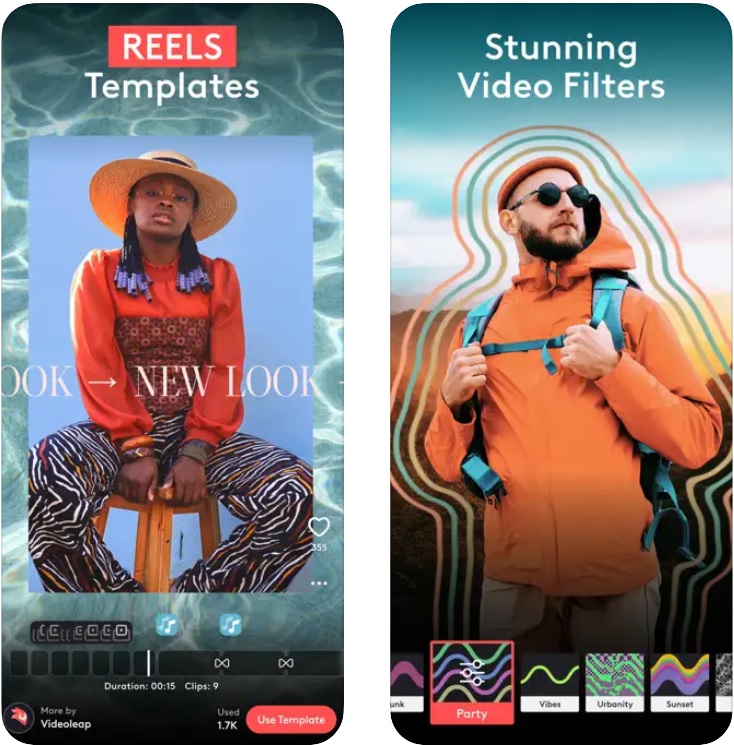


Mojo
A popular app with the Later team, Mojo helps you create dynamic Instagram Stories videos, even if you don’t have any footage to play with.
Using Mojo’s animated templates and either videos or still photos, you can create engaging Instagram Stories for your profile.
It’s particularly useful if you want to showcase a blog post or have some text content that you want to make stand out in your feed.
You can add text, change background colors, and add ‘pages’ to your template if you want to make your Instagram story longer than one post.
Once you’re finished, you can save your designs to your camera roll to be scheduled on Instagram later or post straight from the Mojo app.
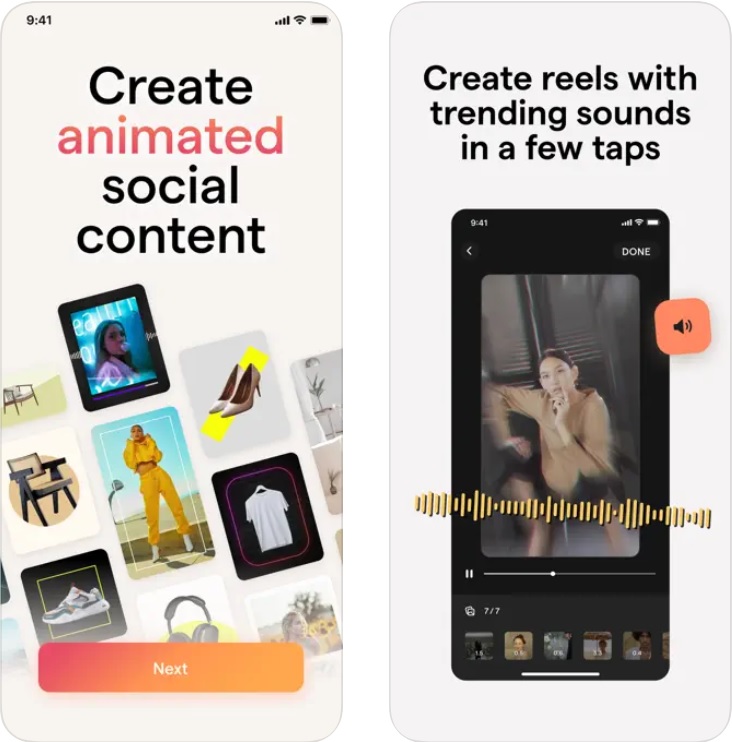


You may also like: 13 Best Video Merger Apps for Android & iOS
Adobe Spark Post
If you want to dip your toes into some video creation, take a look at the Adobe Spark Video app.
Spark Video can help you easily compile photos, video clips, and text into a video story.
No expensive software or complicated timelines here.
The built-in themes help you complete your posts with cute animations and motion, layouts, and text styling bring it life.
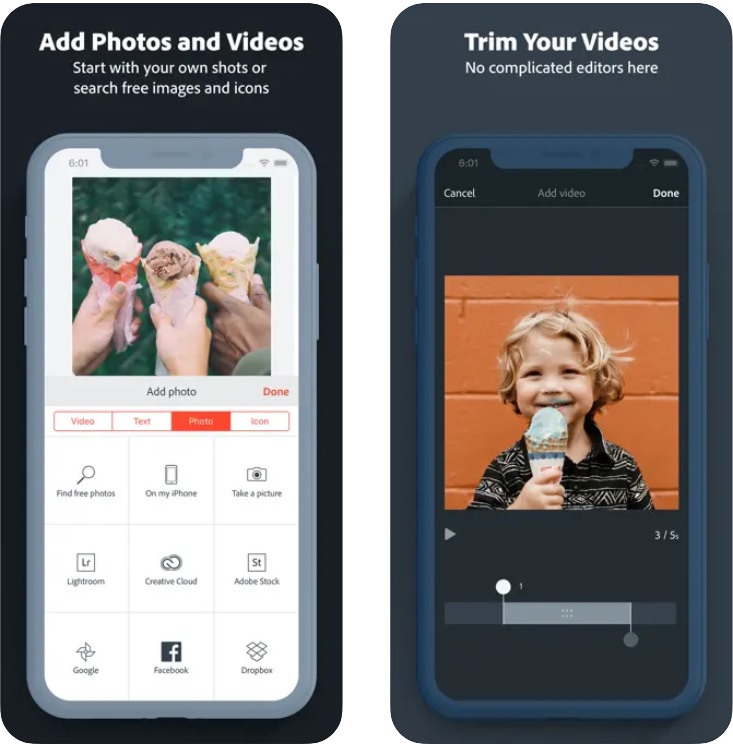


Adobe Premiere Rush
You might have heard of Adobe Premiere Pro — one of the most widely used video editing software for professional videographers.
But did you know that there’s a sister app to Premiere Pro that’s specially made for mobile edits and social sharing?
Adobe created Premiere Rush specifically with social media in mind — it’s designed to help you edit, cut, format, and share great content to your social channels and it’s already become a popular tool with YouTubers.
One of the great benefits is that Adobe has created a desktop and app version of Premiere Rush, and as all projects are saved to your cloud, you can pick up any project from your mobile or your laptop.
Plus, in Premiere Rush CC you can choose from professionally-designed Motion Graphics templates to use for your video edits, which takes a lot of the guesswork about size and dimensions out of the process.
There’s also the ability to change the frame colors with presets, video dimensions to fit vertical and square, custom font options, and many more tools to help you match your videos to your personal brand.
If you’re already acquainted with using Premiere Pro for your video editing, Premiere Rush CC may seem like a pared-down version.
But if you’re brand new to editing software and want to make professional-looking clips without spending hours getting to know Premiere Pro, this is a great option.
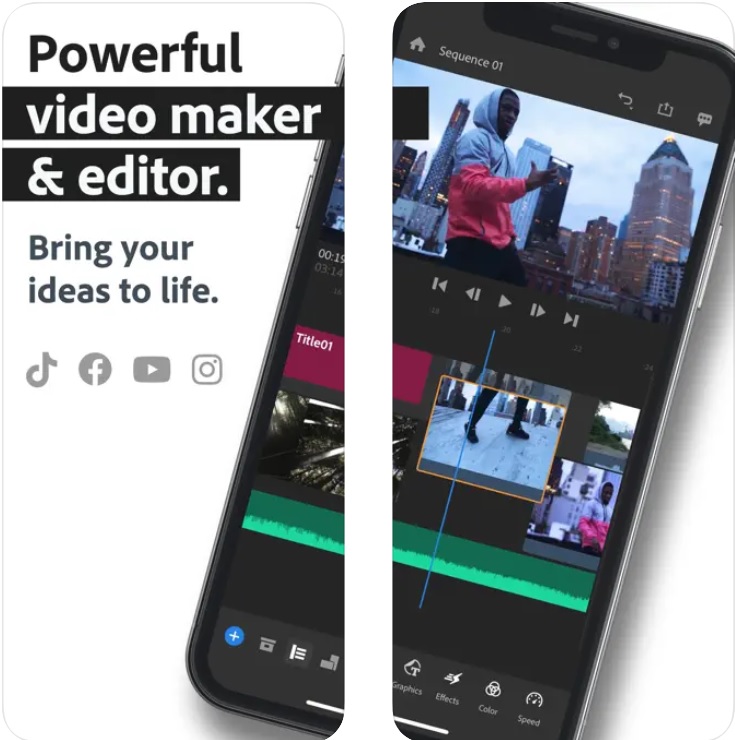


Over
We are big fans of the Over app here at Later! In fact, a lot of our Instagram content across our feed and stories are made with Over.
When it comes to editing videos for Instagram Stories, Over is the perfect tool — you can select a video template from the app, add motion graphics to your already existing footage, choose ready-to-post stock footage from Over’s library, and customize your video with your brand colors, logo, and font.
The app has so many useful tools and features that we created a free video guide with the team at Over on how to create captivating Instagram Stories content for your account.
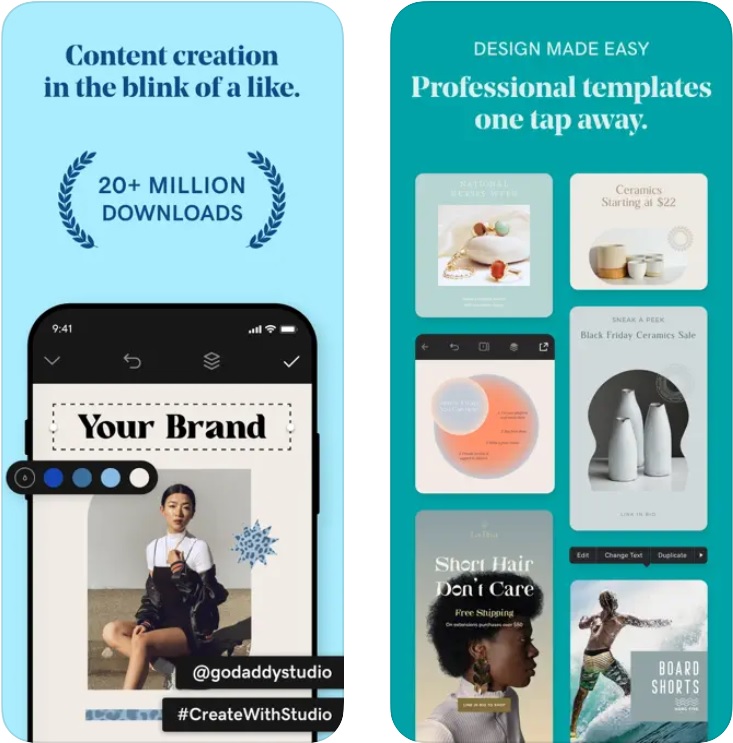


KineMaster
This one is for the perfectionists — with KineMaster, you can cut and trim your video clips frame-by-frame, making it one of the best mobile apps for precise editing.
Especially if you have a slow-mo clip you want to share within a larger video piece.
Plus, with KineMaster, you’re able to create multiple layers of video, images, text, and special effects and add in voice-overs, background music, and sound effects from its media library.
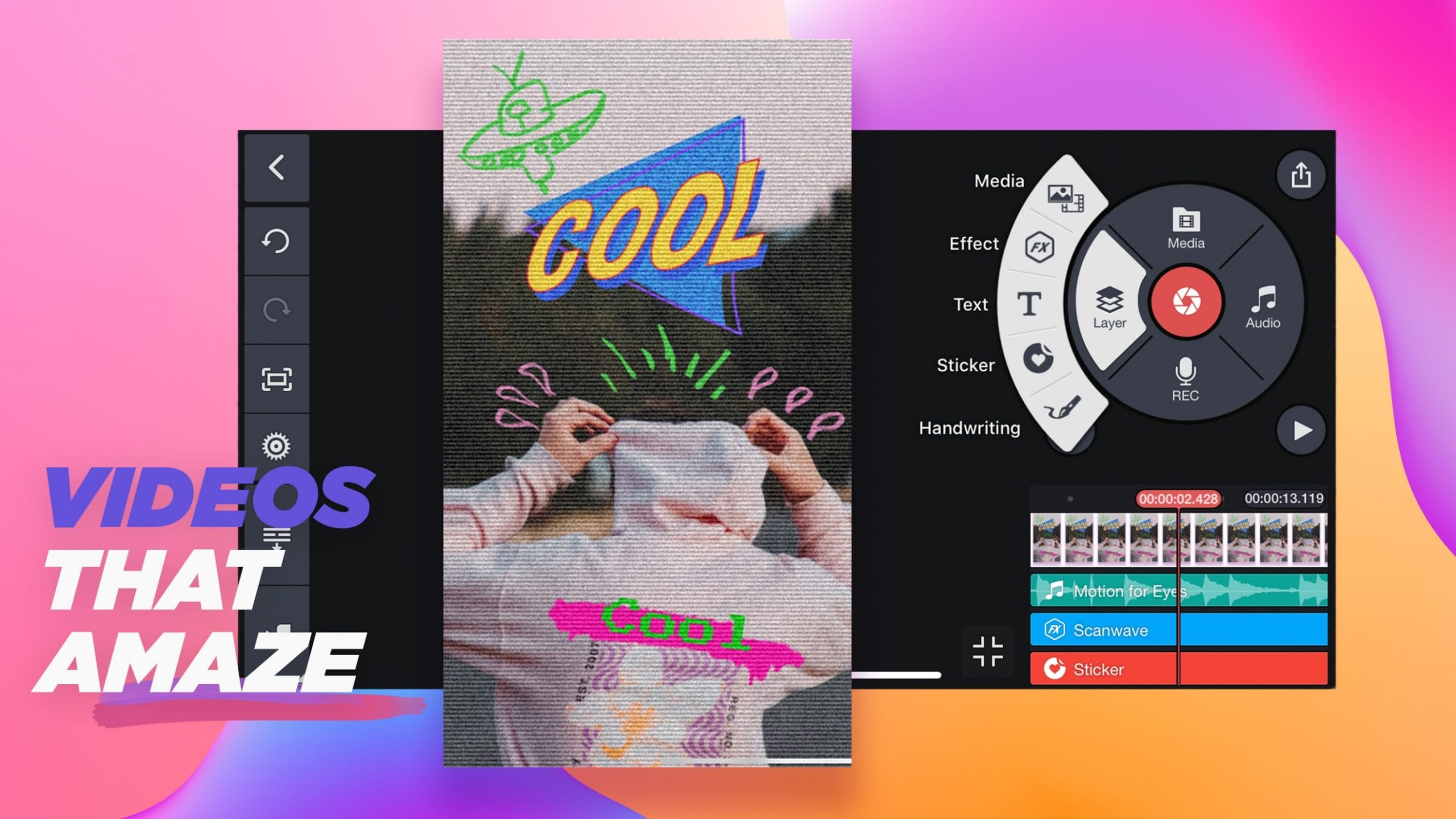


Tezza
Founded and created by Instagram Influencer Tezza, the Tezza app is one of the best Instagram photo editing apps out there.
But, did you know you can also edit your videos with the same trendy filters?
Not only can you apply photo filters, but you can also apply a number of video effects like dust, stop motion, frames, and subtitles.
You’re also able to adjust the video right in the app, using their selection of video editing tools such as exposure, shadows, highlights, and so much more.
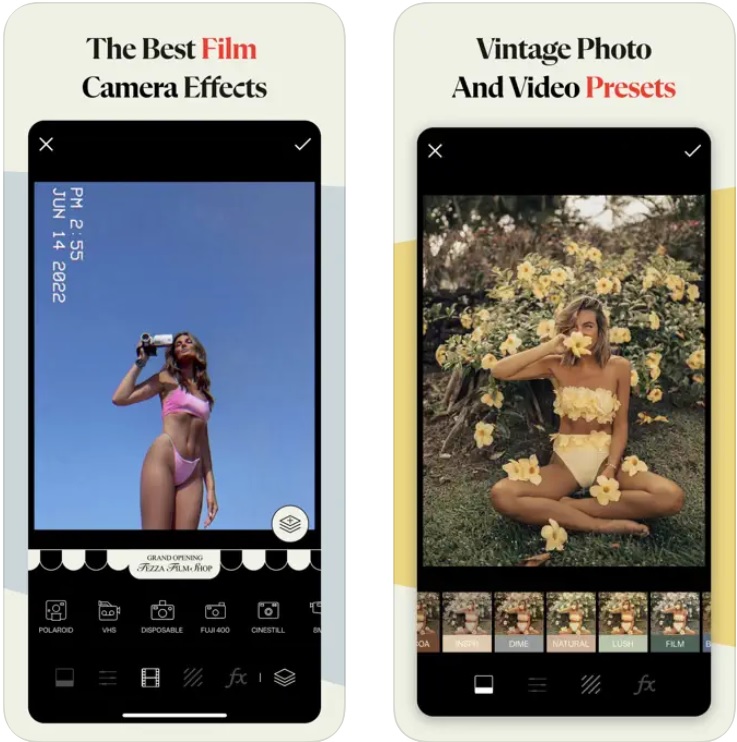


You may also like: 9 Best Apps to Create Vintage Videos on Android & iOS
Filmm
Another Instagram favorite, Filmm was developed by the same creators as A Beautiful Mess and is packed with different sets of filters and editing tools to help you achieve a perfectly cohesive aesthetic.
Once your clip is selected in the app, you can choose different filters, effects, and tools to change the overall look of your video content.
It’s a super simple way to add your own personal brand style to your video footage without spending hours color-correcting each clip.