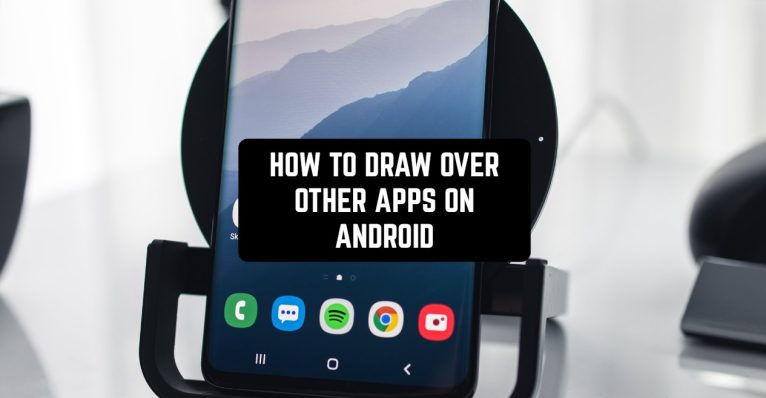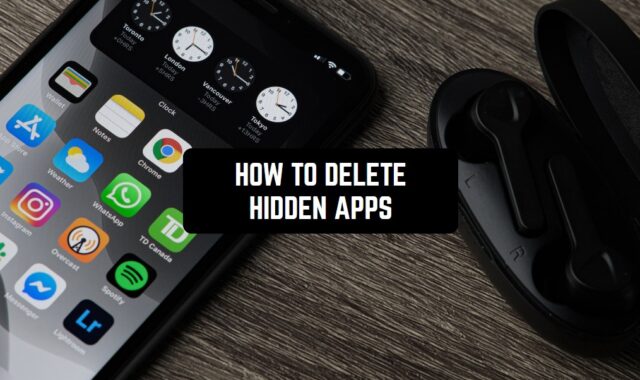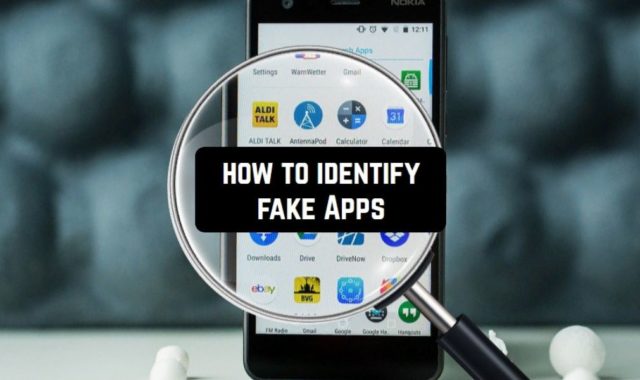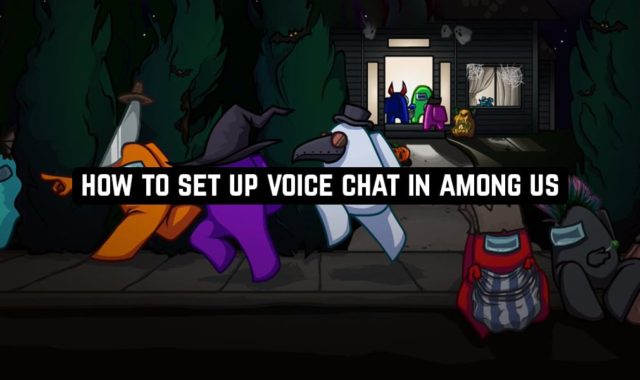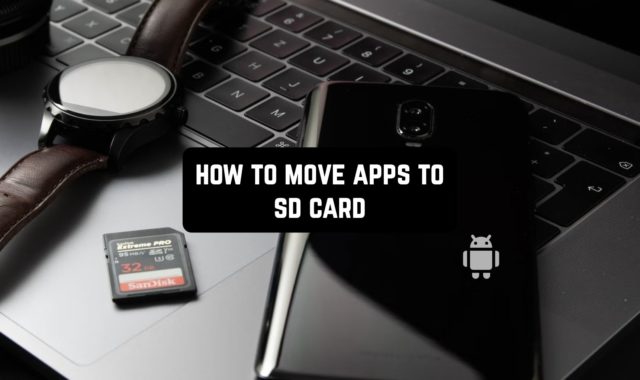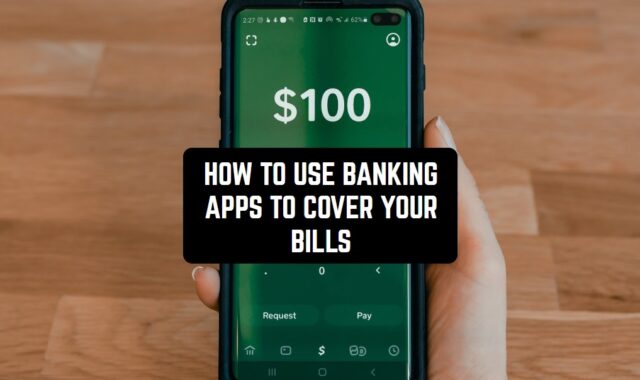Before we start, we should mention that in this context, “to draw” doesn’t mean an actual painting process. In fact, drawing other apps on Android means placing apps onto the other apps without any consequences.
Didn’t you know that your Android devices has special configurations that would allow you to do that? Then let’s check out this article.
But before we start, you might actually be also interested in how to block apps at certain times on your Android device.
1st step: Open the setting of your Android device and find the section “apps”.
You will see the list of apps – but we don’t need them – we actually need the “more” section – there are 3 dots at the top corner of the screen.
Tap on it and then choose the section “configure apps”.
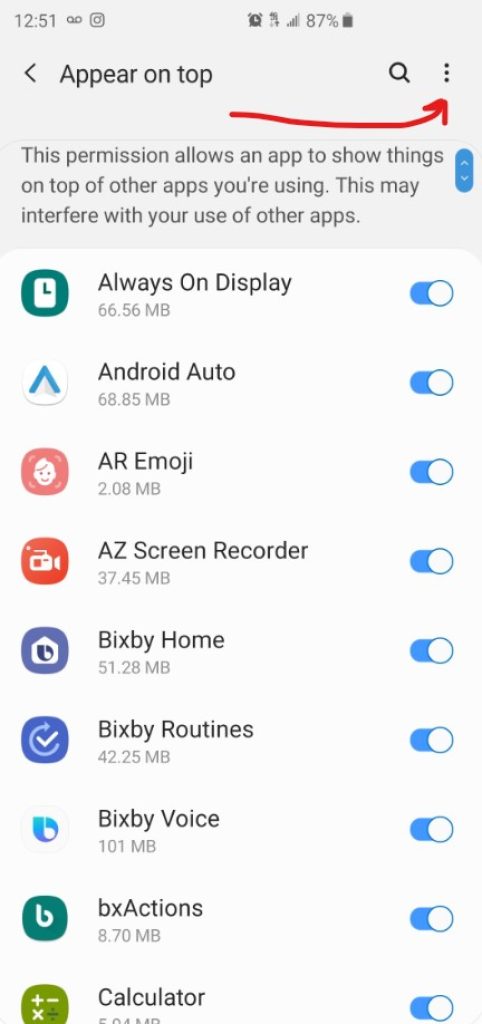
2nd step: inside this section, select “draw over apps”.
Here we have to note that this option can be placed at various places in cases with different devices – so sometimes you can find it in the sub-menu.
For instance, you need to search for a “special access” or “advanced” section or something similar.
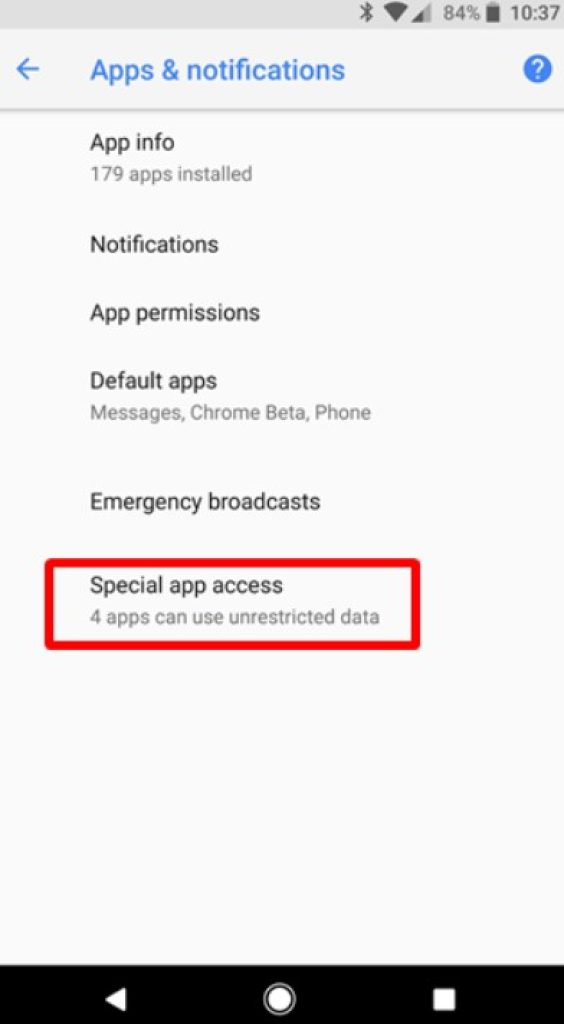
3rd step: you will see the list of apps with the “draw over the app” permission.
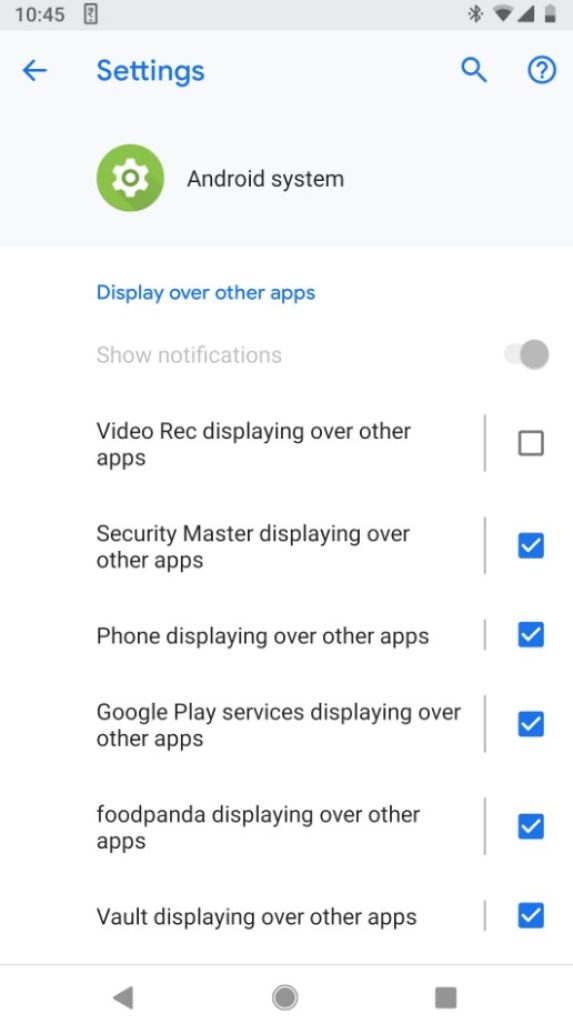
Now you can drag apps over other apps!
But this is not it yet. We also should mention that the algorithm for this drawing over other apps can be different for any Android device – depending on the model of your phone.
On some models, for example, Windows phones, you will need special java apps for that. Initially, the first steps there will be much more difficult since you will have to program a code (you can find templates on the internet though).
You may also like: How To Make Apps Download Faster (Android and iOS Guides)
However, after you are done with the code, you can turn all of this into a switch on/off feature, and that’s much more convenient.