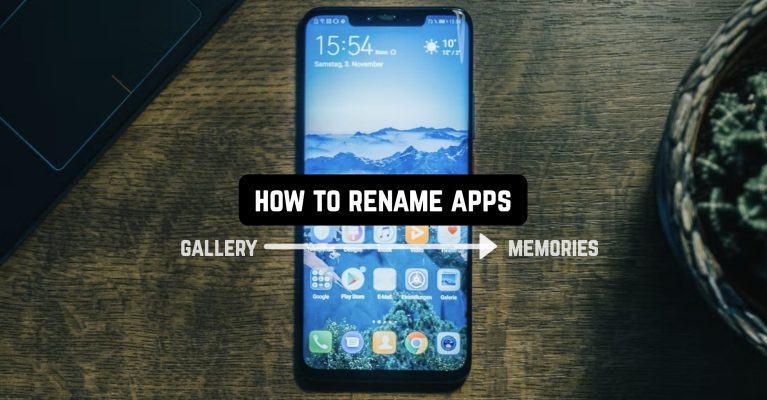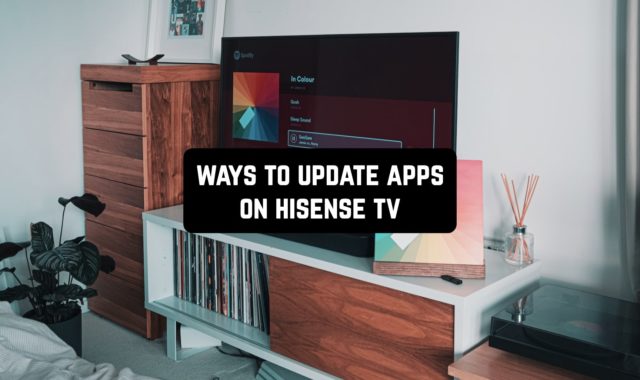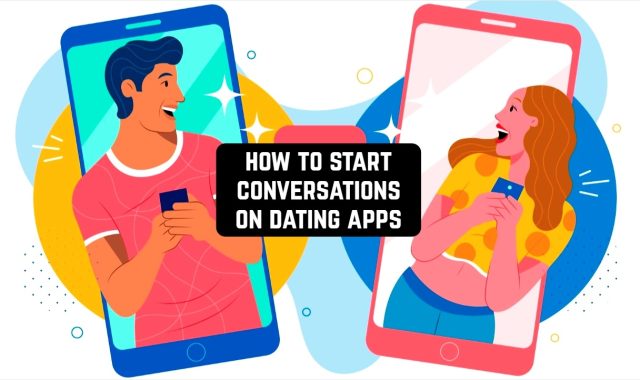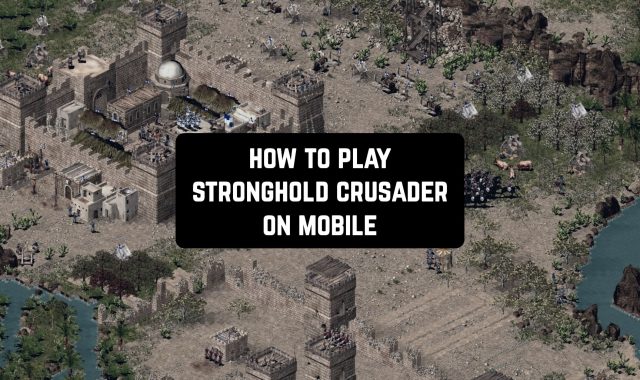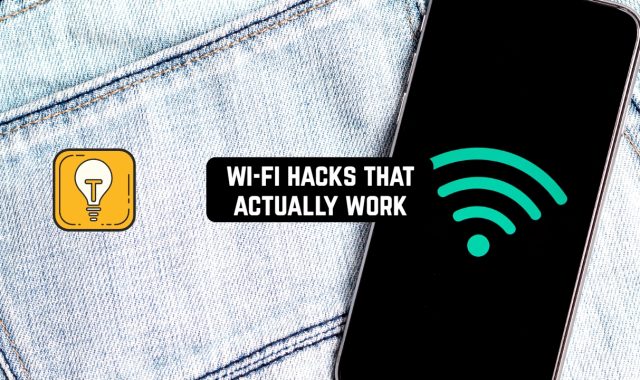Android allows you to rename the shortcuts of installed apps on your desktop. This can be a fun prank on a friend or a way to clean up your smartphone.
Make you phone as personal as possible with these best keyboard customizer apps.
Method 1: Rename the shortcut
The easiest way to achieve your goal is to change the name of the shortcut. In this case, the name of the app itself will be saved, but you won’t have to edit its APK file. On Android, you can do this with Launchers or special software for creating shortcuts.
Option 1: Apex Launcher
Launchers are designed to customize the “Desktop” and “Home screen” of Android devices. They allow you to bypass some of the limitations of the standard software interface. Let’s see how to rename the app shortcut using Apex Launcher as an example.

- Launch the software and configure it. If you don’t need to do that, skip the configuration.
- The screen with the offer to subscribe is also skipped because the free version is enough to change the name. If you choose the trial version, then after three days the money will automatically start to be charged.
- After that, you will be prompted to choose a software interface. Switch to “Apex Launcher” and exit the settings.
- Create a shortcut app by dragging it to the “Desktop”, then a long press on it call the context menu, and tap “Change”. Change the name and click “Save”.
- Now you can hide the app, leaving only the renamed shortcut. Open Apex Launcher Settings and go to the “Hidden applications” section.
- On the next screen, tap “Hide apps”, select the desired one from the list, and confirm the action.
- Then, to make the software visible, open “Hidden apps” again and tap “Restore”.
- To disable the launcher, in the “Settings” of Android, find “Default apps” or “Standard apps”, select “Home screen” and switch to the standard interface. In this case, all the settings made in Apex Launcher will disappear, but when you switch back, the app program will be hidden again, and the shortcut will be renamed.
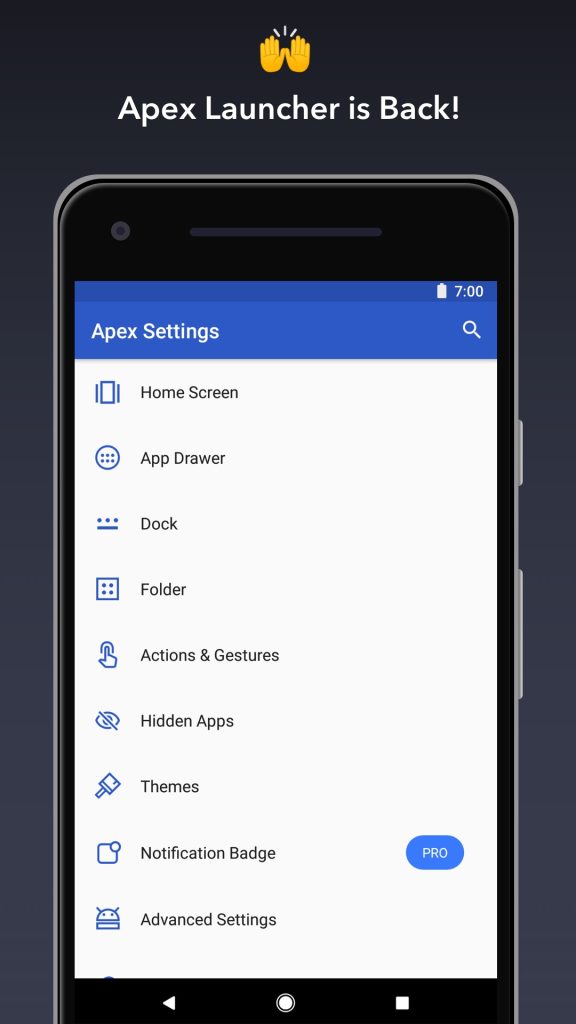
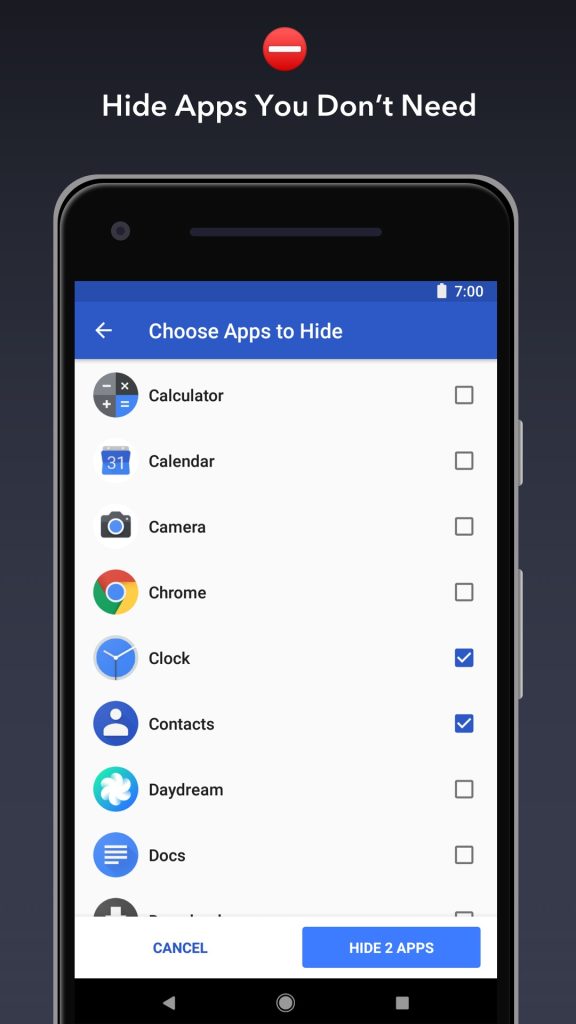
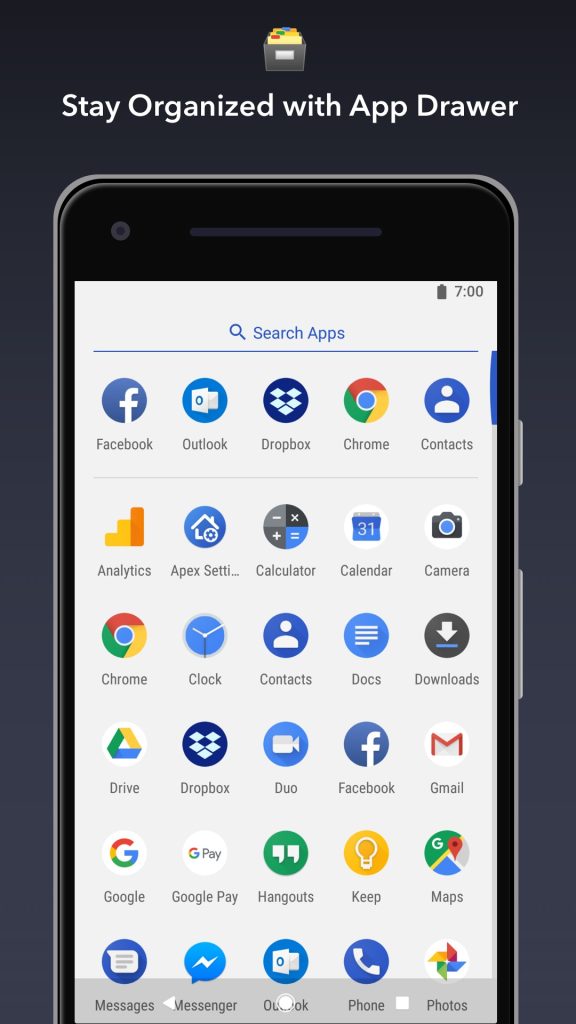
You may also like: 9 Free Split Screen Apps for Android
Option 2: Shortcut Maker
This is a simple tool for creating app shortcuts as well as system features and settings for quick access.

Before creating a shortcut, you need to add the app widget to the “Desktop”, otherwise, the created shortcut will be watermarked with Shortcut Maker’s signature logo.
Usually, widgets on Android devices are opened by long pressing on an empty space on the “Desktop”. Find the one you want and drag and drop it anywhere.
- Shortcut Maker will start automatically as soon as you add the widget. Open the “Apps” section. In the list, then choose the desired software.
- To change the name, tap on the current name, change it, and press “Done”.
- If you want to change the icon, click “Shortcut Icon”.
- Select the source of the image, for example, the “Gallery” of the smartphone, and download the picture.
- When the shortcut is ready, tap “Create shortcut” and check the result.
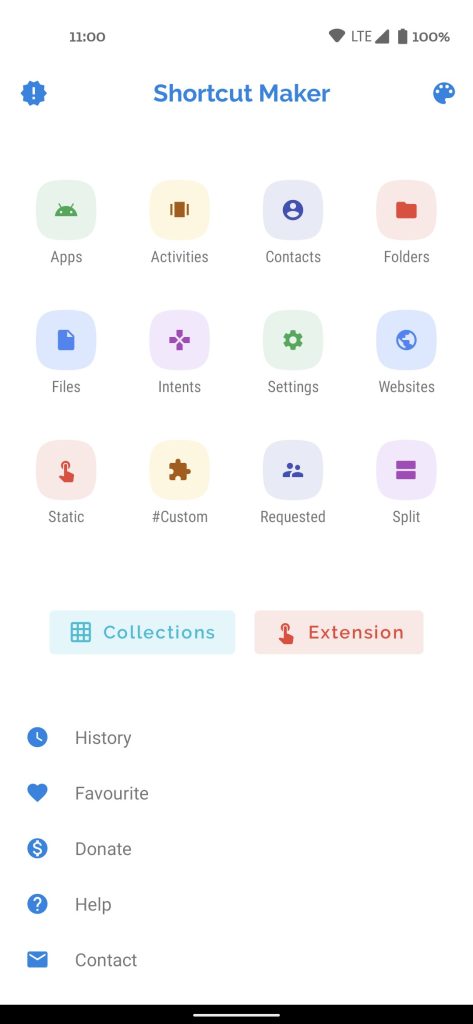
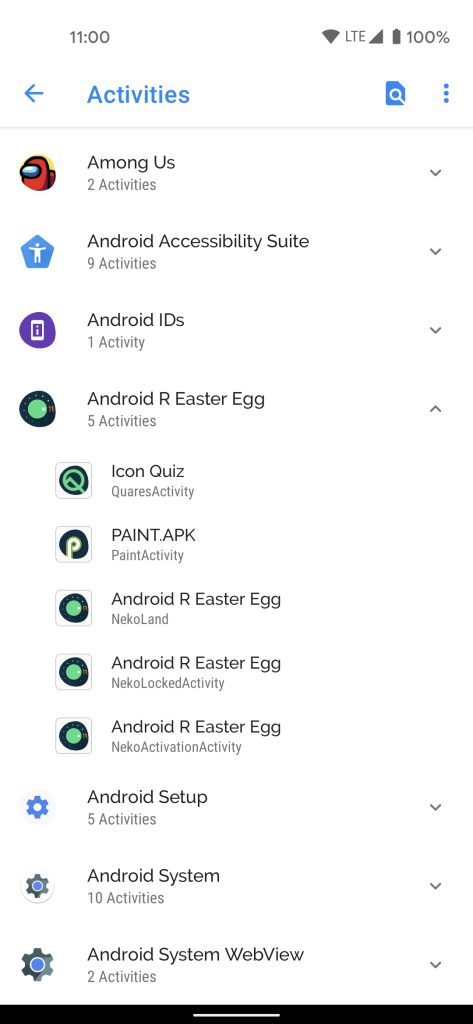
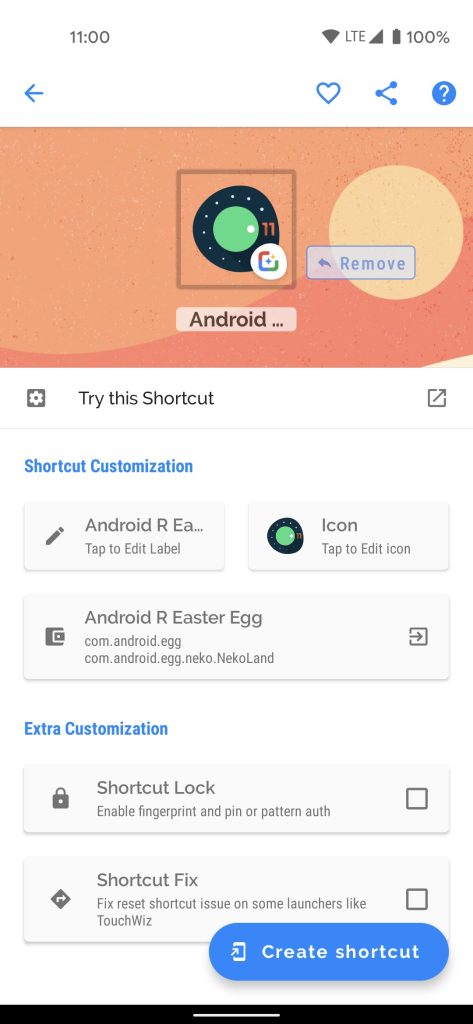
You may also like: 7 BT Notification Apps for Android
Method 2: APK Editor
This is already a more complex and powerful tool for viewing and editing your APK files. It requires appropriate skills, but anyone can rename the program with APK Editor.
- Download the APK Editor installation file on your smartphone, run it and tap “Install”.
- Tap “Install” again and when the installation process is complete, tap “Open” to launch the app.
- Allow APK Editor access to your media files.
- In the app menu, tap “Select Installed APK”.
- In the list, select the program whose name you want to change and tap “General editing”.
- Type in the new name of the software and tap “Save”.
- A modified APK file will be created with the path shown in the center of the screen. You will have to reinstall the app with it to make the changes take effect. Tap “Install” and then confirm the action. Wait for the installation to complete. The developers assure that the program data will not be affected.
- If the installation of the current app is not successful, delete it.
- Now find and install the modified APK file in the device memory.
- Check the result. The app will be renamed.
You may also like: 9 Best Secret Calculator Apps to Hide Files on Android & iOS
These methods will help you to rename any app on your Android smartphone the way you want. Choose the option that suits you best and proceed with the customization.